In the left-hand navigation pane, select the Azure Active Directory service, and then select App registrations > New registration.
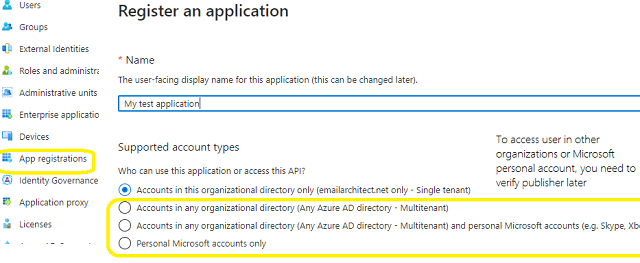
Microsoft Live IMAP4 servers (Hotmail, Oultook personal account) have been extended to support authorization via the industry-standard OAuth 2.0 protocol. Using OAUTH protocol, user can do authentication by Microsoft Web OAuth instead of inputting user and password directly in application. This way is more secure, but a little bit complex.
To use Microsoft/Office365 OAUTH in your application, you must create a application in https://portal.azure.com.
In the left-hand navigation pane, select the Azure Active Directory service, and then select App registrations > New registration.
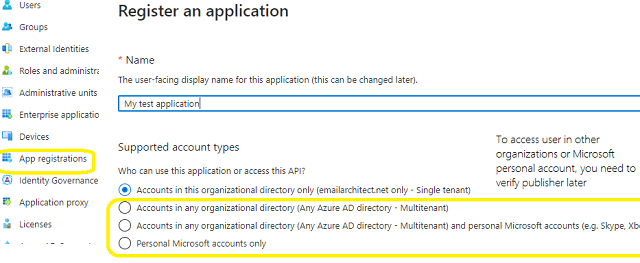
When the register an application page appears, enter a meaningful application name and select the account type.
Select which accounts you would like your application to support.
Because we want to support all Office 365 and LIVE SDK (hotmail, outlook personal account), so select Accounts in any organizational directory and personal Microsoft accounts.
Now we need to add permission to the application:
Click API Permission -> Add a permission -> Microsoft Graph -> Delegated Permission -> User.Read, email, offline_access, openid, profile, SMTP.Send, IMAP.AccessAsUser.All, POP.AccessAsUser.All.
With the above permissions, your application can support SMTP, POP and IMAP service. If your application needs to support EWS protocol either, add EWS permission like this:
Click API Permission -> Add a permission -> APIs in my organization uses -> Office 365 Exchange Online -> Delegated Permission -> Check EWS.AccessAsUser.All
Here is permissions list:
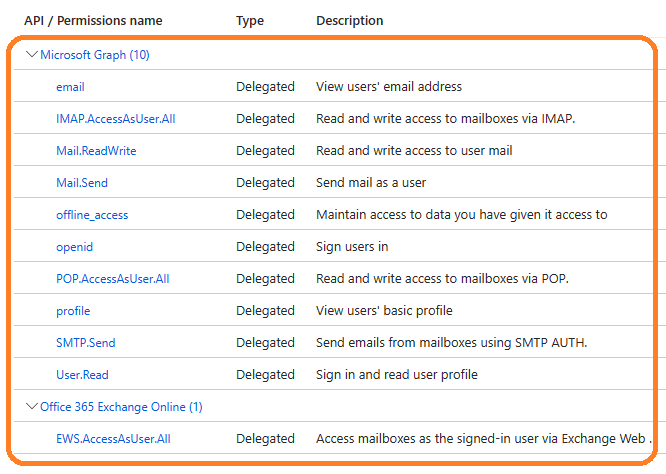
https://login.microsoftonline.com/common/oauth2/nativeclient
https://login.live.com/oauth20_desktop.srf
http://127.0.0.1
* "https://login.live.com/oauth20_desktop.srf" is used for Live SDK, "http://127.0.0.1" is used for local Http Listener.
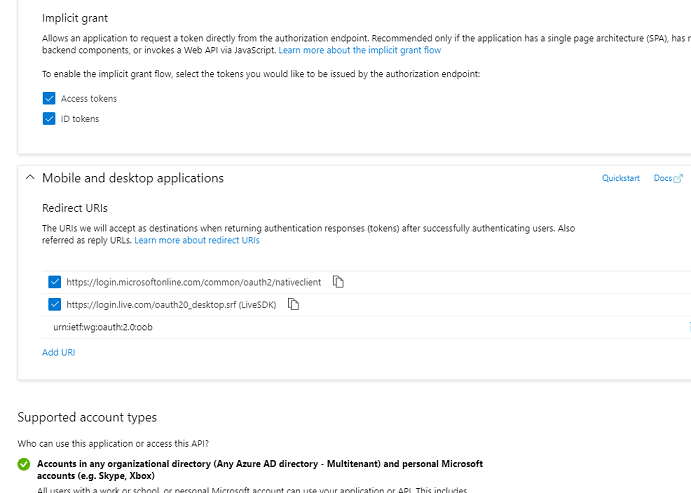
Now we need to create a client secret for the application, click Certificates and secrets -> client secrets and add a new client secret.
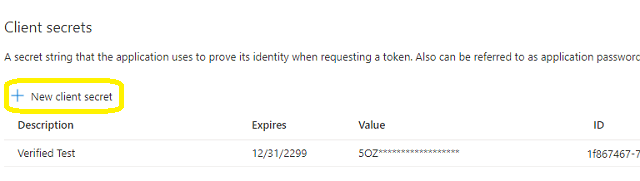
After client secret is created, store the client secret value to somewhere, Please store client secret value by yourself, because it is hidden when you view it at next time.
Now we click Branding, you can edit your company logo, URL and application name. If your application supports multitenant (access user in all Office 365 and Microsoft personal account), you must complete the publisher verification.
It is not difficult, you can have a look at publisher verification. After publisher verification is completed, your branding is like this:
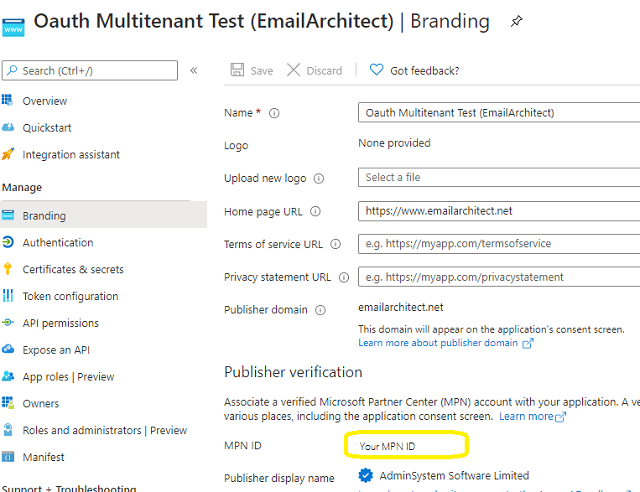
You must complete the publisher verification for multitenant application, otherwise, your application will not request access token correctly.
Now you can click Overview to find your client id and tenant.
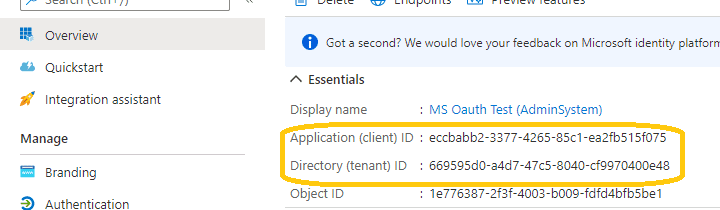
If your application is single tenant, use the tenant value in tokenUri and authUri instead of "common". If your application is multitenant, use "common" as tenant.
Above client_id and secret support both "Office365 + SMTP/POP/IMAP/EWS" and "Live (hotmail, outlook personal account) + SMTP/POP/IMAP".
You can use client id and client secret to get the user email address and access token like this:
You don’t have to open browser to request access token every time. By default, access token expiration time is 3600 seconds, you can use the access token repeatedly before it is expired. After it is expired, you can use refresh token to refresh access token directly without opening browser. You can find full sample project in EAGetMail installation path to learn how to refresh token.
You should create your client id and client secret, don't use the client id in the sample project, it is only for test purpose. If you got "This app isn't verified" information, please click "advanced" -> Go to ... for test.
Example
[C# - Get access token and user with Microsoft.Identity.Client]
// You can install Microsoft.Identity.Client by NuGet
// Install-Package Microsoft.Identity.Client
using Microsoft.Identity.Client;
var pcaOptions = new PublicClientApplicationOptions
{
ClientId = "your client id",
TenantId = "common",
RedirectUri = "https://login.live.com/oauth20_desktop.srf"
};
var pca = PublicClientApplicationBuilder
.CreateWithApplicationOptions(pcaOptions)
.WithLogging(MyLoggingMethod, LogLevel.Info,
enablePiiLogging: true,
enableDefaultPlatformLogging: true).
Build();
var ewsScopes = new string[] { "wl.offline_access", "wl.signin", "wl.imap", "wl.emails"};
// Make the interactive token request
var authResult = await pca.AcquireTokenInteractive(ewsScopes).ExecuteAsync();
// then you can get access token and user from the following properties
// authResult.AccessToken;
// authResult.Account.Username;
After you get user email address and access token, you can use the following codes to retrieve email using Hotmail/Live OAUTH + IMAP4 protocol.
Example
[Visual Basic, C#, C++] The following example demonstrates how to retrieve email with EAGetMail POP3 & IMAP Component, but it doesn't demonstrates the events and mail parsing usage. To get the full samples of EAGetMail, please refer to Samples section.
[VB - Retrieve email from Hotmail IMAP4 server using XOAUTH2]
Imports System
Imports System.Globalization
Imports System.IO
Imports System.Text
Imports EAGetMail
Public Class TestClass
' Generate an unqiue email file name based on date time.
Shared Function _generateFileName(ByVal sequence As Integer) As String
Dim currentDateTime As DateTime = DateTime.Now
Return String.Format("{0}-{1:000}-{2:000}.eml",
currentDateTime.ToString("yyyyMMddHHmmss", New CultureInfo("en-US")),
currentDateTime.Millisecond,
sequence)
End Function
Public Sub ReceiveMailByOauth(user As String, accessToken As String)
Try
' Create a folder named "inbox" under current directory
' to save the email retrieved.
Dim localInbox As String = String.Format("{0}\inbox", Directory.GetCurrentDirectory())
' If the folder is not existed, create it.
If Not Directory.Exists(localInbox) Then
Directory.CreateDirectory(localInbox)
End If
' use SSL IMAP + XOAUTH2
Dim oServer As New MailServer("outlook.office365.com", user, accessToken, True,
ServerAuthType.AuthXOAUTH2, ServerProtocol.Imap4)
oServer.Port = 993
Console.WriteLine("Connecting server ...")
Dim oClient As New MailClient("TryIt")
oClient.Connect(oServer)
Console.WriteLine("Retrieving email list ...")
Dim infos() As MailInfo = oClient.GetMailInfos()
Console.WriteLine("Total {0} email(s)", infos.Length)
For i As Integer = 0 To infos.Length - 1
Console.WriteLine("Checking {0}/{1}", i + 1, infos.Length)
Dim info As MailInfo = infos(i)
' Generate an unqiue email file name based on date time.
Dim fileName As String = _generateFileName(i + 1)
Dim fullPath As String = String.Format("{0}\{1}", localInbox, fileName)
Console.WriteLine("Downloading {0}/{1}", i + 1, infos.Length)
Dim oMail As Mail = oClient.GetMail(info)
' Save email to local disk
oMail.SaveAs(fullPath, True)
' Mark email as deleted on server.
Console.WriteLine("Deleting ... {0}/{1}", i + 1, infos.Length)
oClient.Delete(info)
Next
Console.WriteLine("Disconnecting ...")
' Delete method just mark the email as deleted,
' Quit method expunge the emails from server permanently.
oClient.Quit()
Console.WriteLine("Completed!")
Catch ep As Exception
Console.WriteLine("Error: {0}", ep.Message)
End Try
End Sub
End Class
[C# - Retrieve email from Hotmail IMAP4 server using XOAUTH2]
using System;
using System.IO;
using System.Globalization;
using System.Text;
using EAGetMail;
class TestClass
{
// Generate an unqiue email file name based on date time
static string _generateFileName(int sequence)
{
DateTime currentDateTime = DateTime.Now;
return string.Format("{0}-{1:000}-{2:000}.eml",
currentDateTime.ToString("yyyyMMddHHmmss", new CultureInfo("en-US")),
currentDateTime.Millisecond,
sequence);
}
public void ReceiveMailByOauth(string user, string accessToken)
{
try
{
// Create a folder named "inbox" under current directory
// to save the email retrieved.
string localInbox = string.Format("{0}\\inbox", Directory.GetCurrentDirectory());
// If the folder is not existed, create it.
if (!Directory.Exists(localInbox))
{
Directory.CreateDirectory(localInbox);
}
// use SSL IMAP + XOAUTH2
MailServer oServer = new MailServer("outlook.office365.com", user, accessToken, true,
ServerAuthType.AuthXOAUTH2, ServerProtocol.Imap4);
oServer.Port = 993;
Console.WriteLine("Connecting server ...");
MailClient oClient = new MailClient("TryIt");
oClient.Connect(oServer);
Console.WriteLine("Retreiving email list ...");
MailInfo[] infos = oClient.GetMailInfos();
Console.WriteLine("Total {0} email(s)", infos.Length);
for (int i = 0; i < infos.Length; i++)
{
Console.WriteLine("Checking {0}/{1} ...", i + 1, infos.Length);
MailInfo info = infos[i];
// Generate an unqiue email file name based on date time.
string fileName = _generateFileName(i + 1);
string fullPath = string.Format("{0}\\{1}", localInbox, fileName);
Console.WriteLine("Downloading {0}/{1} ...", i + 1, infos.Length);
Mail oMail = oClient.GetMail(info);
// Save mail to local file
oMail.SaveAs(fullPath, true);
// Mark the email as deleted on server.
Console.WriteLine("Deleting ... {0}/{1}", i + 1, infos.Length);
oClient.Delete(info);
}
Console.WriteLine("Disconnecting ...");
// Delete method just mark the email as deleted,
// Quit method expunge the emails from server permanently.
oClient.Quit();
Console.WriteLine("Completed!");
}
catch (Exception ep)
{
Console.WriteLine("Error: {0}", ep.Message);
}
}
}
[C++/CLI - Retrieve email from Hotmail IMAP4 server using XOAUTH2]
using namespace System;
using namespace System::Globalization;
using namespace System::IO;
using namespace EAGetMail; //add EAGetMail namespace
// Generate an unqiue email file name based on date time
static String ^ _generateFileName(int sequence)
{
DateTime currentDateTime = DateTime::Now;
return String::Format("{0}-{1:000}-{2:000}.eml",
currentDateTime.ToString("yyyyMMddHHmmss", gcnew CultureInfo("en-US")),
currentDateTime.Millisecond,
sequence);
}
void ReceiveMailByOauth(String ^user, String ^accessToken)
{
try
{
// Create a folder named "inbox" under current directory
// to save the email retrieved.
String ^localInbox = String::Format("{0}\\inbox", Directory::GetCurrentDirectory());
// If the folder is not existed, create it.
if (!Directory::Exists(localInbox))
{
Directory::CreateDirectory(localInbox);
}
// use SSL IMAP + XOAUTH2
MailServer ^oServer = gcnew MailServer("outlook.office365.com", user, accessToken, true,
ServerAuthType::AuthXOAUTH2, ServerProtocol::Imap4);
oServer->Port = 993;
Console::WriteLine("Connecting server ...");
MailClient ^oClient = gcnew MailClient("TryIt");
oClient->Connect(oServer);
Console::WriteLine("Retreiving email list ...");
array<MailInfo^>^infos = oClient->GetMailInfos();
Console::WriteLine("Total {0} email(s)", infos->Length);
for (int i = 0; i < infos->Length; i++)
{
Console::WriteLine("Checking {0}/{1}", i + 1, infos->Length);
MailInfo ^info = infos[i];
// Generate an unqiue email file name based on date time
String^ fileName = _generateFileName(i + 1);
String^ fullPath = String::Format("{0}\\{1}", localInbox, fileName);
Console::WriteLine("Downloading {0}/{1}", i + 1, infos->Length);
Mail ^oMail = oClient->GetMail(info);
// Save email to local disk
oMail->SaveAs(fullPath, true);
// Mark email as deleted on server.
Console::WriteLine("Deleting ... {0}/{1}", i + 1, infos->Length);
oClient->Delete(info);
}
Console::WriteLine("Disconnecting ...");
// Delete method just mark the email as deleted,
// Quit method expunge the emails from server permanently.
oClient->Quit();
Console::WriteLine("Completed!");
}
catch (Exception ^ep)
{
Console::WriteLine("Error: {0}", ep->Message);
}
}
Remarks
If you don't want to use OAUTH 2.0, Hotmail/Live also supports traditional user authentication.
See Also
Using EAGetMail POP3 & IMAP4 .NET Component
User Authentication and SSL Connection
Enable TLS 1.2 on Windows XP/2003/2008/7/2008 R2
Using Gmail IMAP4 OAUTH
Using Gmail/GSuite Service Account + IMAP4 OAUTH
Using Office365 EWS OAUTH
Using Office365 EWS OAUTH in Background Service
Digital Signature and E-mail Encryption/Decryption
Unique Identifier (UIDL) in POP3 and IMAP4 protocol
Parse Bounced Email (delivery-report)
Work with winmail.dat (TNEF Parser)
EAGetMail Namespace References
EAGetMail POP3 & IMAP4 Component Samples
Online Tutorials
C# - Retrieve Email using
Google/Gmail OAuth 2.0 Authentication + IMAP Protocol
C# -Retrieve Email using Gmail/G
Suite OAuth 2.0 + IMAP4 Protocol in Background Service (Service Account)
C# -Retrieve Email using
Microsoft OAuth 2.0 (Modern Authentication) + IMAP4 Protocol from Hotmail/Outlook Account
C# -Retrieve Email using
Microsoft OAuth 2.0 (Modern Authentication) + EWS/IMAP4 Protocol from Office 365 Account
C# -Retrieve Email
using Microsoft OAuth 2.0 (Modern Authentication) + EWS Protocol from Office 365 in Background
Service
VB - Retrieve Email using
Google/Gmail OAuth 2.0 Authentication + IMAP Protocol
VB -Retrieve Email using Gmail/G
Suite OAuth 2.0 + IMAP4 Protocol in Background Service (Service Account)
VB -Retrieve Email using
Microsoft OAuth 2.0 (Modern Authentication) + IMAP4 Protocol from Hotmail/Outlook Account
VB -Retrieve Email using
Microsoft OAuth 2.0 (Modern Authentication) + EWS/IMAP4 Protocol from Office 365 Account
VB -Retrieve Email
using Microsoft OAuth 2.0 (Modern Authentication) + EWS Protocol from Office 365 in Background
Service
C++/CLR - Retrieve Email using
Google/Gmail OAuth 2.0 Authentication + IMAP Protocol
C++/CLR -Retrieve Email using Gmail/G
Suite OAuth 2.0 + IMAP4 Protocol in Background Service (Service Account)
C++/CLR -Retrieve Email using
Microsoft OAuth 2.0 (Modern Authentication) + IMAP4 Protocol from Hotmail/Outlook Account
C++/CLR -Retrieve Email using
Microsoft OAuth 2.0 (Modern Authentication) + EWS/IMAP4 Protocol from Office 365 Account
C++/CLR -Retrieve Email
using Microsoft OAuth 2.0 (Modern Authentication) + EWS Protocol from Office 365 in Background
Service