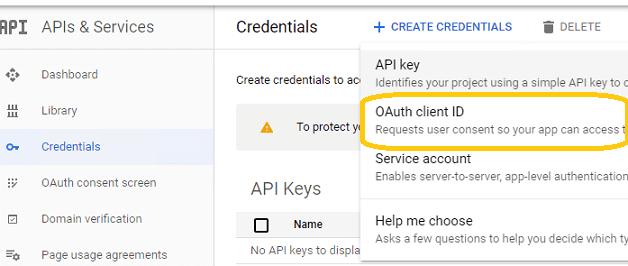
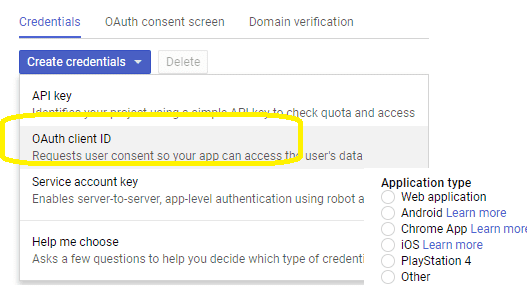
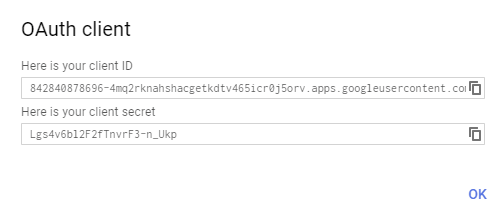
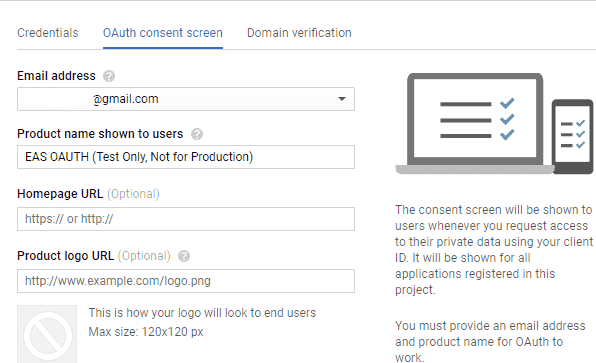
The Gmail IMAP and SMTP servers have been extended to support authorization via the industry-standard OAuth 2.0 protocol. Using OAUTH protocol, user can do authentication by Gmail Web OAuth instead of inputting user and password directly in application. This way is more secure, but a little bit complex.
https://developers.google.com/gmail/oauth_overview?hl=en
To use Gmail OAUTH in your application, you must create a project in Google Developers Console at first.
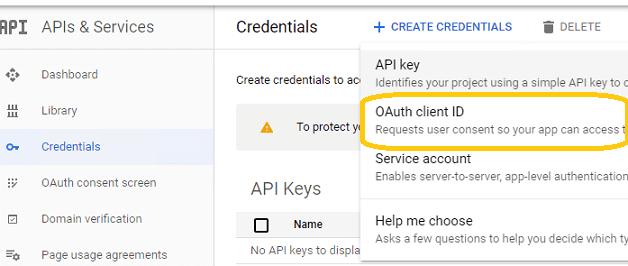
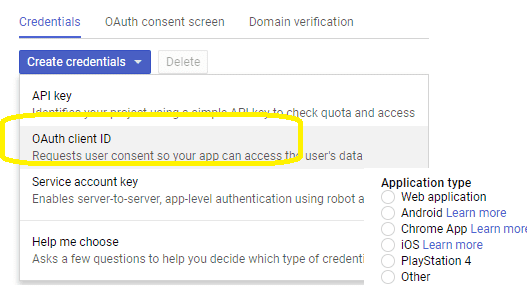
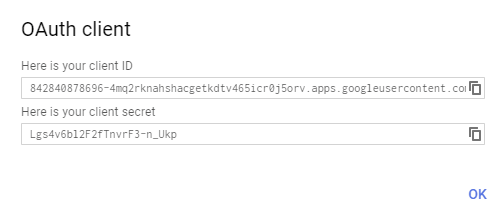
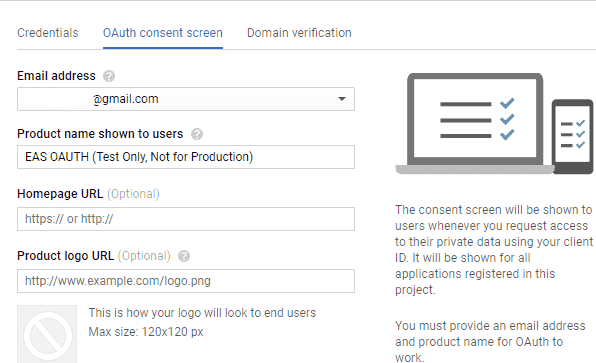
You can use client id and client secret to get the user email address and access token like this:
You should create your client id and client secret, don't use the client id in the sample project, it is only for test purpose. If you got "This app isn't verified" information, please click "advanced" -> Go to ... for test.
After you get user email address and access token, you can use the following codes to send email using Gmail SASL XOAUTH2 mechanism.
Example
[Visual Basic, C#, JavaScript - UWP] To get the full samples of EASendMail, please refer to Samples section.
[VB - Send Email using Gmail OAUTH Authentication - XAML]
Imports EASendMail
Private Async Function SendEmail( email As String, access_token as String ) As Task
Dim oMail As SmtpMail = New SmtpMail("TryIt")
Dim oSmtp As SmtpClient = New SmtpClient
Try
Dim oServer As SmtpServer = New SmtpServer("smtp.gmail.com")
' set SSL connection
oServer.ConnectType = SmtpConnectType.ConnectSSLAuto
' set smtp server port, you can also use 465 port
oServer.Port = 587
' use Gmail SMTP OAUTH 2.0 authentication
oServer.AuthType = SmtpAuthType.XOAUTH2
'set user authentication
oServer.User = email
'use the access token as password
oServer.Password = access_token
oMail.From = New MailAddress(email)
oMail.To.Add(New MailAddress("support@emailarchitect.net"))
oMail.Subject = "test email sent from VB using Gmail OAUTH"
oMail.TextBody = "test body"
Await oSmtp.SendMailAsync(oServer, oMail)
Result = "Email was sent successfully!"
Catch ep As Exception
Result = String.Format("Failed to send email with the following error: {0}", ep.Message)
End Try
' Display Result by Diaglog box
Dim dlg As New Windows.UI.Popups.MessageDialog(Result)
Await dlg.ShowAsync()
End Sub
[C# - Send Email using Gmail OAUTH Authentication - XAML]
using EASendMail;
using System.Threading.Tasks;
private async Task SendEmail(string email, string access_token)
{
String Result = "";
try
{
SmtpMail oMail = new SmtpMail("TryIt");
SmtpClient oSmtp = new SmtpClient();
// Set sender email address
oMail.From = new MailAddress( email );
// Add recipient email address, please change it to yours
oMail.To.Add(new MailAddress("support@emailarchitect.net"));
// Set email subject
oMail.Subject = "test email from gmail account with OAUTH 2";
// Set email body
oMail.TextBody = "this is a test email sent from c# project with gmail.";
// Gmail SMTP server address
SmtpServer oServer = new SmtpServer("smtp.gmail.com");
// Using 587 port, you can also use 465 port
oServer.Port = 587;
// enable SSL connection
oServer.ConnectType = SmtpConnectType.ConnectSSLAuto;
// use Gmail SMTP OAUTH 2.0 authentication
oServer.AuthType = SmtpAuthType.XOAUTH2;
oServer.User = email;
// use the access token as password
oServer.Password = access_token;
await oSmtp.SendMailAsync(oServer, oMail);
Result = "Email was sent successfully!";
}
catch (Exception ep)
{
Result = String.Format("Failed to send email with the following error: {0}", ep.Message);
}
// Display Result by Diaglog box
Windows.UI.Popups.MessageDialog dlg = new
Windows.UI.Popups.MessageDialog(Result);
await dlg.ShowAsync();
}
[JavaScript - using Gmail OAUTH Authenticationi in Windows Store Apps - HTML5]
function sendMail( email, access_token ) {
var result = "";
var oMail = new EASendMail.SmtpMail("TryIt");
var oSmtp = new EASendMail.SmtpClient();
// Set sender email address, please change it to yours
oMail.from = new EASendMail.MailAddress(email);
// Add recipient email address, please change it to yours
oMail.to.add(new EASendMail.MailAddress("support@emailarchitect.net"));
// Set email subject
oMail.subject = "test email from JavaScript HTML5 project";
// Set email body
oMail.textBody = "this is a test email sent from Windows Store App, do not reply";
// Your SMTP server address
var oServer = new EASendMail.SmtpServer("smtp.gmail.com");
// use Gmail SMTP OAUTH 2.0 authentication
oServer.authType = EASendMail.SmtpAuthType.xOAUTH2;
// User and password for Gmail OAUTH authentication
oServer.user = email;
oServer.password = "testpassword";
// Set server port, you can also use 465
oServer.port = 587;
oServer.connectType = EASendMail.SmtpConnectType.connectSSLAuto;
oSmtp.sendMailAsync(oServer, oMail).then(function (e) {
result = "Email was sent successfully!";
// Display Result by Diaglog box
(new Windows.UI.Popups.MessageDialog(result, "Success")).showAsync();
},
function (e) {
// because javascript exception only gives the stack trace messages, but it is not
// real description of exception, so we give a property lastErrorMessage for javascript.
if (oSmtp.lastErrorMessage != "") {
result = oSmtp.lastErrorMessage;
}
else {
result = e.message;
}
oSmtp.close();
// Display Result by Diaglog box
(new Windows.UI.Popups.MessageDialog(result, "Error Information")).showAsync();
});
}
Remarks
If you don't want to use OAUTH 2.0, Gmail also supports traditional ESMTP authentication, but you need to enable Allowing less secure apps or Sign in using App Passwords.
See Also
User Authentication and SSL Connection
From, ReplyTo, Sender and Return-Path
EASendMail Windows 8 Runtime Component References
EASendMail SMTP Component Samples
Online Tutorials
Send Email in VB - Windows
Store App
Send Email in C# - Windows
Store App
Send Email in
JavaScript - Windows Store App
Send Email
in VB 6.0 - Tutorial
Send
Email in C# - Tutorial
Send
Email in VB.NET - Tutorial
Send Email
in Visual C++ - Tutorial
Send Email in Managed
C++/CLI - Tutorial
Send
Email in Delphi - Tutorial
Send
Email in MS SQL stored procedure - Tutorial