In the left-hand navigation pane, select the Azure Active Directory service, and then select App registrations > New registration.
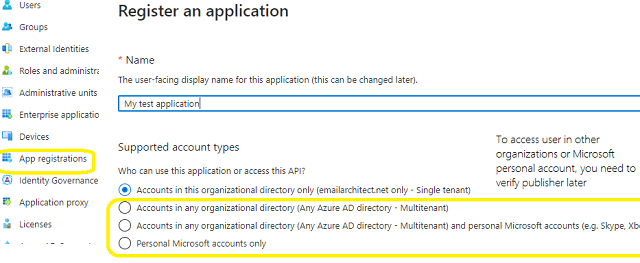
Microsoft Office365 EWS and Ms Graph API servers have been extended to support authorization via the industry-standard OAuth 2.0 protocol. Using OAUTH protocol, user can do authentication by Microsoft Web OAuth instead of inputting user and password directly in application. This way is more secure, but a little bit complex.
You can click here to learn more detail about "OAUTH/XOAUTH2 with Office 365 EWS Service" .
Normal OAUTH requires user input user/password for authentication. Obviously, it is not suitable for background service. In this case, You can use the OAuth 2.0 client credentials grant, sometimes called two-legged OAuth, to access web-hosted resources by using the identity of an application. It only works for Office365 user, it doesn't work for personal Hotmail account.
To use Microsoft/Office365 OAUTH in your application, you must create a application in https://portal.azure.com.
In the left-hand navigation pane, select the Azure Active Directory service, and then select App registrations > New registration.
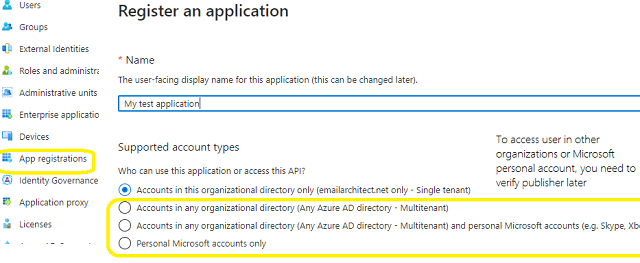
When the register an application page appears, enter a meaningful application name and select the account type.
Select which accounts you would like your application to support.
Because we just need to support Offic365 user in our organization, so select Accounts in this organizational directory only (single tenant).
Do not select supporting Microsoft personal account, because there is no way to access Microsoft personal account in background service.
API Permission
Click API Permission -> Microsoft Graph -> Delegated Permission -> User.Read; Click API Permission -> Microsoft Graph -> Application Permission -> Mail.Send; Click API Permission -> Add a permission -> APIs in my organization uses -> Office 365 Exchange Online -> Application Permission -> Other permission -> full_access_as_app
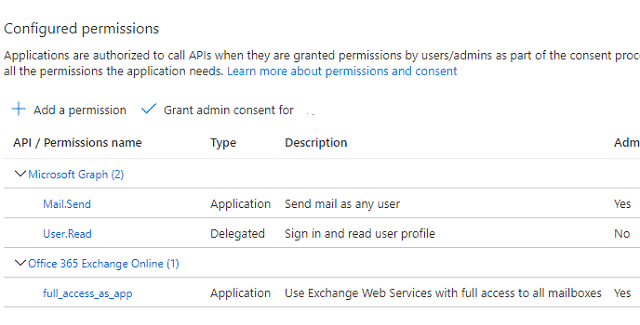
If your current user is not a user in a verified domain or Offic 365, you will not find Office 365 Exchange Online in API list, then you have to add this API permission manually.
{
"resourceAppId": "00000002-0000-0ff1-ce00-000000000000",
"resourceAccess": [
{
"id": "dc890d15-9560-4a4c-9b7f-a736ec74ec40",
"type": "Role"
}
]
}
Now we need to create a client secret for the application, click Certificates and secrets -> client secrets and add a new client secret.
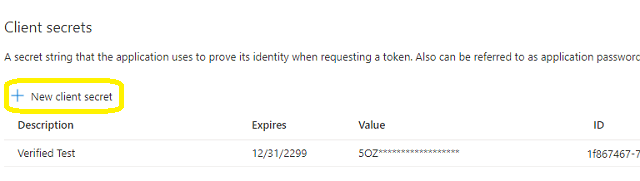
After client secret is created, store the client secret value to somewhere, Please store client secret value by yourself, because it is hidden when you view it at next time.
Now we click Branding, you can edit your company logo, URL and application name. If your application supports multitenant (access user in all Office 365 and Microsoft personal account), you must complete the publisher verification.
It is not difficult, you can have a look at publisher verification. After publisher verification is completed, your branding is like this:
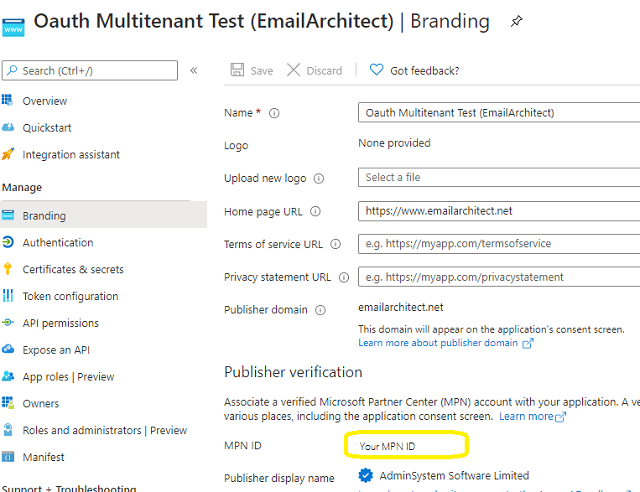
You must complete the publisher verification for multitenant application, otherwise, your application will not request access token correctly.
Now you can click Overview to find your client id and tenant.
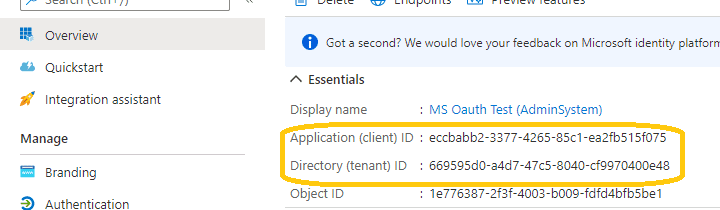
To use your application to access user mailbox in Office365 domain, you should get admin consent by Office365 domain administrator.
In API Permission -> "Click grant admin consent for ..." to grant consent to the application.
Send the link to Office365 administrator, please change client_id to yours
https://login.microsoftonline.com/common/adminconsent?client_id=8f54719b-4070-41ae-91ad-f48e3c793c5f&state=12345&redirect_uri=https://login.microsoftonline.com/common/oauth2/nativeclient
Administrator can open above link in web browser, if administrator agrees with the permissions the application requires, grant consent. If not, click cancel or close the window.
Administrator can change/cancel the permissions by Sign in to the Azure Portal -> Select Azure Active Directory then Enterprise applications.
After administrator granted consent, web browser will redirect to the following URL, send tenant value to application developer.
https://login.microsoftonline.com/common/oauth2/nativeclient?admin_consent=True&tenant=79a42c6f-5a9a-439b-a2ca-7aa1b0ed9776&state=12345
After administrator authorized the permissions, you can use your application to access any users mailbox in Office365 domain.
The following examples demonstrate how to send email with EWS OAUTH
Example
[C# - Use EWS OAUTH 2.0 to send email impersonating user in Office365 domain]
using System;
using System.Text;
using System.IO;
using System.Net;
using EASendMail;
static string _postString(string uri, string requestData)
{
HttpWebRequest httpRequest = WebRequest.Create(uri) as HttpWebRequest;
httpRequest.Method = "POST";
httpRequest.ContentType = "application/x-www-form-urlencoded";
using (Stream requestStream = httpRequest.GetRequestStream())
{
byte[] requestBuffer = Encoding.UTF8.GetBytes(requestData);
requestStream.Write(requestBuffer, 0, requestBuffer.Length);
requestStream.Close();
}
try
{
HttpWebResponse httpResponse = httpRequest.GetResponse() as HttpWebResponse;
var responseText = new StreamReader(httpResponse.GetResponseStream()).ReadToEnd();
Console.WriteLine(responseText);
return responseText;
}
catch (WebException ep)
{
if(ep.Status == WebExceptionStatus.ProtocolError)
{
var responseText = new StreamReader(ep.Response.GetResponseStream()).ReadToEnd();
Console.WriteLine(responseText);
}
throw ep;
}
}
public void SendMail()
{
try
{
string client_id = "8f54719b-4070-41ae-91ad-f48e3c793c5f";
string client_secret = "cbmYyGQjz[d29wL2ArcgoO7HLwJXL/-.";
// If your application is not created by Office365 administrator,
// please use Office365 directory tenant id, you should ask Offic365 administrator to send it to you.
// Office365 administrator can query tenant id in https://portal.azure.com/ - Azure Active Directory.
string tenant = "79a42c6f-5a9a-439b-a2ca-7aa1b0ed9776";
string requestData =
string.Format("client_id={0}&client_secret={1}&scope=https://outlook.office365.com/.default&grant_type=client_credentials",
client_id, client_secret);
// use this scope for Ms Graph API
// string requestData =
// string.Format("client_id={0}&client_secret={1}&scope=https://graph.microsoft.com/Mail.Send&grant_type=client_credentials",
// client_id, client_secret);
string tokenUri = string.Format("https://login.microsoftonline.com/{0}/oauth2/v2.0/token", tenant);
string responseText = _postString(tokenUri, requestData);
OAuthResponseParser parser = new OAuthResponseParser();
parser.Load(responseText);
string officeUser = "user@mydomain.onmicrosoft.com";
var server = new SmtpServer("outlook.office365.com");
server.Protocol = ServerProtocol.ExchangeEWS;
// use this for Ms Graph API
// var server = new SmtpServer("https://graph.microsoft.com/v1.0/me/sendMail");
// server.Protocol = ServerProtocol.MsGraphApi;
server.User = officeUser;
server.Password = parser.AccessToken;
server.AuthType = SmtpAuthType.XOAUTH2;
server.ConnectType = SmtpConnectType.ConnectSSLAuto;
var mail = new SmtpMail("TryIt");
mail.From = officeUser;
mail.To = "support@emailarchitect.net";
mail.Subject = "Office 365 background service oauth test";
mail.TextBody = "this is a test, don't reply";
var smtp = new SmtpClient();
smtp.SendMail(server, mail);
Console.WriteLine("Message delivered!");
}
catch (Exception ep)
{
Console.WriteLine(ep.ToString());
}
}
[VB.NET - Use EWS OAUTH 2.0 to send email impersonating user in Office365 domain]
Imports System
Imports System.Text
Imports System.Net
Imports EASendMail
Private Shared Function _postString(ByVal uri As String, ByVal requestData As String) As String
Dim httpRequest As HttpWebRequest = TryCast(WebRequest.Create(uri), HttpWebRequest)
httpRequest.Method = "POST"
httpRequest.ContentType = "application/x-www-form-urlencoded"
Using requestStream As Stream = httpRequest.GetRequestStream()
Dim requestBuffer As Byte() = Encoding.UTF8.GetBytes(requestData)
requestStream.Write(requestBuffer, 0, requestBuffer.Length)
requestStream.Close()
End Using
Try
Dim httpResponse As HttpWebResponse = TryCast(httpRequest.GetResponse(), HttpWebResponse)
Dim responseText = New StreamReader(httpResponse.GetResponseStream()).ReadToEnd()
Console.WriteLine(responseText)
Return responseText
Catch ep As WebException
If ep.Status = WebExceptionStatus.ProtocolError Then
Dim responseText = New StreamReader(ep.Response.GetResponseStream()).ReadToEnd()
Console.WriteLine(responseText)
End If
Throw ep
End Try
End Function
Public Sub SendMail()
Try
Dim client_id As String = "8f54719b-4070-41ae-91ad-f48e3c793c5f"
Dim client_secret As String = "cbmYyGQjz[d29wL2ArcgoO7HLwJXL/-."
' If your application is not created by Office365 administrator,
' please use Office365 directory tenant id, you should ask Offic365 administrator to send it to you.
' Office365 administrator can query tenant id in https://portal.azure.com/ - Azure Active Directory.
Dim tenant As String = "79a42c6f-5a9a-439b-a2ca-7aa1b0ed9776"
Dim requestData As String = String.Format("client_id={0}&client_secret={1}&scope=https://outlook.office365.com/.default&grant_type=client_credentials",
client_id, client_secret)
' use this scope for Ms Graph API
' Dim requestData As String = String.Format("client_id={0}&client_secret={1}&scope=https://graph.microsoft.com/Mail.Send&grant_type=client_credentials",
' client_id, client_secret)
Dim tokenUri As String = String.Format("https://login.microsoftonline.com/{0}/oauth2/v2.0/token", tenant)
Dim responseText As String = _postString(tokenUri, requestData)
Dim parser As OAuthResponseParser = New OAuthResponseParser()
parser.Load(responseText)
Dim officeUser As String = "user@mydomain.onmicrosoft.com"
Dim server As New SmtpServer("outlook.office365.com")
server.Protocol = ServerProtocol.ExchangeEWS
' use this for Ms Graph API
' Dim server As new SmtpServer("https://graph.microsoft.com/v1.0/me/sendMail")
' server.Protocol = ServerProtocol.MsGraphApi
server.User = officeUser
server.Password = parser.AccessToken
server.AuthType = SmtpAuthType.XOAUTH2
server.ConnectType = SmtpConnectType.ConnectSSLAuto
Dim mail = New SmtpMail("TryIt")
mail.From = officeUser
mail.[To] = "support@emailarchitect.net"
mail.Subject = "Office 365 background service oauth test"
mail.TextBody = "this is a test, do not reply"
Dim smtp = New SmtpClient()
smtp.SendMail(server, mail)
Console.WriteLine("Message delivered!")
Catch ep As Exception
Console.WriteLine(ep.ToString())
End Try
End Sub
Remarks
You don't have to request access token every time, once you get an access token, it is valid within 3600 seconds.
If you don't want to use OAUTH 2.0, Office 365 also supports traditional user authentication.
Online Tutorial
C# - Send Email using Google/Gmail
OAuth 2.0
Authentication
C# - Send Email using Gmail/G Suite
OAuth
2.0 in Background Service (Service Account)
C# - Send Email using Microsoft
OAuth 2.0
(Modern Authentication) from Hotmail/Outlook Account
C# - Send Email using Microsoft
OAuth 2.0
(Modern Authentication) + EWS Protocol from Office 365 Account
C# - Send Email using Microsoft
OAuth 2.0
(Modern Authentication) + EWS Protocol from Office 365 in Background Service
VB - Send Email using Google/Gmail
OAuth 2.0
Authentication
VB - Send Email using Gmail/G Suite
OAuth
2.0 in Background Service (Service Account)
VB - Send Email using Microsoft
OAuth
2.0
(Modern Authentication) from Hotmail/Outlook Account
VB - Send Email using Microsoft
OAuth
2.0
(Modern Authentication) + EWS Protocol from Office 365 Account
VB - Send Email using Microsoft
OAuth
2.0
(Modern Authentication) + EWS Protocol from Office 365 in Background Service
C++/CLI - Send Email using
Google/Gmail
OAuth 2.0
Authentication
C++/CLI - Send Email using Gmail/G
Suite OAuth
2.0 in Background Service (Service Account)
C++/CLI - Send Email using
Microsoft
OAuth 2.0
(Modern Authentication) from Hotmail/Outlook Account
C++/CLI - Send Email using
Microsoft
OAuth 2.0
(Modern Authentication) + EWS Protocol from Office 365 Account
C++/CLI - Send Email using
Microsoft
OAuth 2.0
(Modern Authentication) + EWS Protocol from Office 365 in Background Service
See Also
User Authentication and SSL Connection
Enable TLS 1.2 on Windows XP/2003/2008/7/2008 R2
Using Gmail SMTP OAUTH
Using Gmail/GSuite Service Account + SMTP OAUTH
Authentication
Using Office365 EWS OAUTH
Using Hotmail SMTP OAUTH
Using EASendMail SMTP .NET Component
From, ReplyTo, Sender and Return-Path
DomainKeys and DKIM Signature
Send E-mail Directly (Simulating SMTP server)
Work with EASendMail Service (Email Queuing)
Bulk Email Sender Guidelines
Process Bounced Email (Non-Delivery Report) and Email Tracking
EASendMail .NET Namespace References
EASendMail SMTP Component Samples