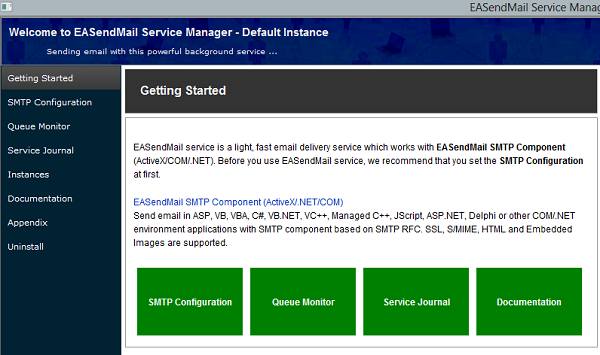SMTP Server Configuration
To setup the SMTP configuration, click "EASendMail Service Manager" from "Start
menu -> All Programs -> EmailArchitect EASendMail Service -> EASendMail Service Manager" -> "SMTP
Configuration".
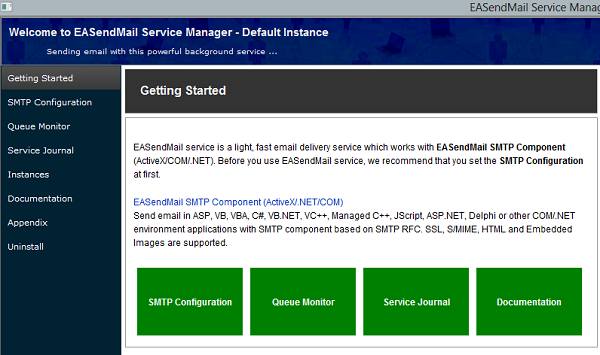
The component (ANSMTP or EASendMail) can either specify a SMTP server or not. If
the component specifies a SMTP server in the code, EASendMail service will delivery
email with the server specified by the component ; otherwise, EASendMail service
will delivery email based on the setting in SMTP configuration.
Message Delivery
- Delivery Type
- You can choose "Sending email directly (simulating a SMTP server)" or "Relay email
by specified SMTP server". If you don't have a static IP address, we suggest that
you use "Relay email by your ISP SMTP server". Otherwise, many SMTP servers filter
your email as junk email due to your connection is from dynamic IP address.
- SMTP Server
- If you choose "Relay email by specified SMTP server", then please input your server
address here. If your SMTP server requires user authentication, please have "My
server requires user authentication" checked and input your user and password to
corresponding fields.
- Server Port
- Default SMTP Port is 25. Some SSL SMTP servers use 465 as SSL port, please change
it based on your SMTP server setting.
- Server Protocol
- Default protocol is standard SMTP protocol. However, you can also choose Exchange Web Service or Exchange WebDav protocol if your server is
MS Exchange Server. SMTP protocol is always recommended.
- Alias
- If you choose Exchange WebDav protocol and your user name is different with user alias, please input your alias here. By default, your user name is
used by EASendMail service automatically.
- Drafts
- If you choose Exchange WebDav protocol, you need to input your "Drafts" mail folder name here. Default name is "Drafts",
but if your default language is not English in Exchange Server, your drafts name will be another name in your language.
For example, if your default language is Chinese, your drafts name is "草稿", then you should input your drafts name here.
- SSL Connection
- If your SMTP server requires SSL connection, please have "My server requires secure
connection (SSL)." checked.
- HELO Domain
- To send email to a SMTP server, HELO [domain] is the first command. The Masqueraded
domain specifies the [domain] in HELO command. If no domain is specified, current
machine name will be used in HELO command. We strongly recommend administrator to
specify a valid internet domain whose IP address can be resolved to current machine.
NOTE, if there is no internet domain whose IP address can be resolved to current
machine, leave this field empty, DO NOT create a fake internet domain.
- Enable global DKIM/DomainKeys local folder configuration
-
To sign DKIM with outbound email, you can download a DKIM configuration file from:
https://www.emailarchitect.net/live/dkimconfig.aspx,
and put the file to "EASendMail Service installation path\domainkeys", then every email from
this domain will be signed with DKIM signature.
Delivery Control
- Maximum worker threads
- Total SMTP connections are limited by this field. You can also set individual connection
limit to different domain by "Connection Limit". If you choose "Relay email by specified
SMTP server", please set a small value such as "10" or "20".
- Keep Connection
- If this option is checked, EASendMail always tries to reuse existent connections
if it is possible. Otherwise, new connection is created for each new email.
- Connection Limit
- For example: if you input: yahoo.com:10, hotmail:5, *:3, that means EASendMail Service
will not generate more than 10 concurrent connections to yahoo.com, 5 concurrent
connections to hotmail.com and 3 connections to other domains.
- Important Notice: If you set "Relay email by specified SMTP server", then all of
your connections are connected to your SMTP server no matter the recipient is, so
you should not use connection limit, you should set a small worker thread value.
- Traffic Throttling
- For example: if you input: yahoo.com:1000, hotmail:500, *:800, that means in the
specified minutes EASendMail Service will not send more than 1000 emails to yahoo.com,
500 emails to hotmail.com and 800 emails to other domains. all:10000 means not sending
more than 10000 emails in specified minutes for all domains. Note: you must separate
multiple rules by line-break. If you set interval to "0", then throttling limit
is disabled.
- IP Address Bind
- By default, EASendMail Service uses primary IP address of your server to send outbound email. If you want to set specified domain binding with specified IP address, you set it like this:
- *@emailarchitect.com:192.168.0.1
*:192.168.0.2
- Then email with from address *@emailarchitect.com uses 192.168.0.1, and other domains use 192.168.0.2. Import Notice: you should bind the IP address to a valid internet IP address but not local LAN IP address.
Delivery Report
- Enable Non-delivery
- If "Enable Non-delivery" is checked, EASendMail always sends failure-report to sender
email address. If "Send a copy of Non-Delivery Report" is specified, a copy of the
report will be sent to the email address no matter the sender email address is.
- Report Template
- In "EASendMail Installation Path\conf", there is a file named "_delivery_report.txt",
administrator can edit this delivery-report template. Once the file is changed,
you need to restart Emailarchitect EASendMail Service from "Control Pannel" -> "Administrative
Tools" -> "Services" to take effect.
- Local Report
- If "Always leave a copy of Non-delivery report in localreport folder" is checked,
EASendMail always generates the failure-report to a local folder under "EASendMail Service
installation path\localreport". You should manually process and clear the files under
this folder, otherwise the folder will become huge very soon.
Delivery Retry
- Delivery Retry
- If "Enable Delivery Retry" is enabled, EASendMail retries for undeliverable message
(temporal error) automatically. If the email has a permanent error such as "no such
user", SMTP service will not retry it.
- Retry interval (seconds):
- Retry interval for undeliverable message (temporal error). If the email has a permanent
error such as "no such user", SMTP service will not retry it.
- Expiration timeout (seconds):
- If the message could not be delivered to specified recipient in the time, SMTP service
would send a failure report to sender. If this value is set to 0, SMTP service will
send the non-delivery report back to sender immediately without retry.
See Also
Disclaimer Configuration
Headers and Variables SMTP Instances Journal and
troubleshooting