- X-Data-Connection
-
If you want to use X-Sql-Select, X-Sql-OnSentSuccess or X-Sql-OnSentError header,
you MUST specify this header at first.
Database Server Driver
In X-Data-Connection header, you should specify a database driver to connect database. You can open "Control Panel" -> "Administrative Tools" - > "ODBC Data Sources" - "Drivers" to check current installed database drivers.
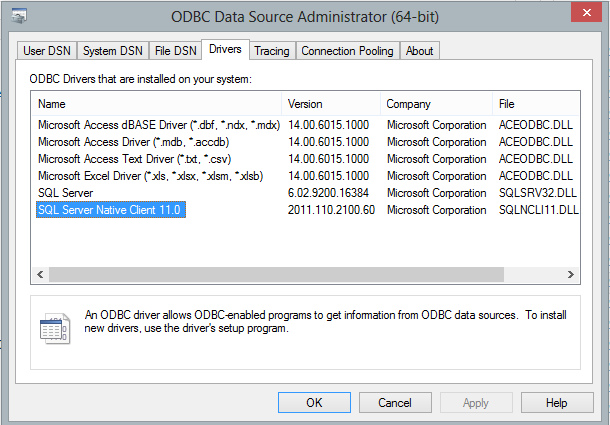
Common SQL Driver Download
If SQL Server is installed on a remote server, and you don't have SQL driver installed on local machine, then you need to download and install corresponding driver on local machine.
- SQL Server 2005 Feature Pack - sqlncli.msi
- SQL Server 2008 Service Pack 2 Feature Pack - sqlncli.msi
- SQL Server 2008 R2 SP2 Feature Pack - sqlncli_xx.msi
- SQL Server 2012 SP1 Feature Pack - sqlncli.msi
- SQL Server 2014 Feature Pack sqlncli.msi
- SQL Server 2016 Feature Pack sqlncli.msi
MS Access Database Driver Download
- X-Sql-Select
- You should specify a SQL statement in this header. EASendMail Service queries database with this SQL statement at first, then it will generate each email for each record.
- X-Sql-OnSentSuccess
- You should specify a SQL statement in this header. EASendMail Service executes this SQL statement when an email was sent to recipient SMTP server successfully.
- X-Sql-OnSentError
- You should specify a SQL statement in this header. EASendMail Service executes this SQL statement when an email couldn't be delivered to recipient SMTP server.
SmtpMail oMail = new SmtpMail("TryIt");
oMail.From = "test@adminsytem.com";
oMail.Subject = "test subject";
oMail.Headers.ReplaceHeader( "X-Data-Connection", "Driver={Microsoft Access Driver (*.mdb)};Dbq=c:\\easendmail\\easendmail_demo.mdb;Uid=;Pwd=;" );
//EASendMail will select the fields by the following sql statement
//Before sending email, //then pick the recipient address from specified field.
oMail.Headers.ReplaceHeader( "X-Sql-Select", "SELECT id, name, address FROM Recipients" );
//pick "name" field as the recipient name and "address" field as
// the recipient address. // you can also use {$var_srecord:fieldname} to pick any field
// in X-Sql-Select statement and put it to subject, bodytext, then EASendMail
// will replace it automatially.
oMail.Headers.ReplaceHeader( "To", "\"{$var_srecord:name}\" <{$var_srecord:address}>" );
oMail.Headers.ReplaceHeader( "X-Rcpt-To", "{$var_srecord:address}");
//EASendMail service will execute the following sql statement on
// every email was sent successfully.
oMail.Headers.ReplaceHeader( "X-Sql-OnSentSuccess", "INSERT INTO sentlog ( server, email ) VALUES( '{$var_server}', '{$var_rcptaddr}' )" );
//EASendMail service will execute the following sql statement on
// every email was unable to sent.
oMail.Headers.ReplaceHeader( "X-Sql-OnSentError", "INSERT INTO errorlog( email, server, errorcode, errordescription ) VALUES( '{$var_rcptaddr}', '{$var_server}', '{$var_errcode}', '{$var_errdesc}' )" );
string s = "Hi {$var_srecord:name}, \r\nthis sample demonstrates how to send email in asp.net with EASendMail service.\r\n\r\n";
s += "To:{$var_srecord:address}\r\n\r\n";
//{$var_srecord:address} will be replaced by EASendMail automatically.
s += "recipient email address and name variable will be replaced by EASendMail service automatically\r\n\r\n";
s += "If no server address was specified, the email will be delivered to the recipient's server by the setting in ";
s += "EASendMail Service.\r\n\r\n";
s += "Your id in database is {$var_srecord:id}.\r\n\r\n";
s += "No matter how many recipients there are, EASendMail ";
s += "service will send the email in background.\r\n\r\n";
//{$var_srecord:id} {$var_srecord:address} {$var_srecord:name} in
// body text will //be replaced by EASendMail automatically.
oMail.TextBody = s;
SmtpClient oSmtp = new SmtpClient();
string err = "";
try
{
oSmtp.SendMailToQueue( null, oMail );
}
catch( System.Exception exp )
{
err = String.Format( "Exception: Common: {0}", exp.Message );
err += "Please make sure you installed EASendMail Service on the server!";
}
- X-EAS-JobID(*optional)
- You can specify a string as a Job-ID in this header, then you can manage the Job in EASendMail SMTP Service Manager->Queue Monitor->Jobs.
- X-Sql-OnJobCompleted(*optional)
- You can specify a SQL statement in this header. EASendMail Service executes this SQL statement when a Job is completed.
SmtpMail oMail = new SmtpMail("TryIt");
oMail.From = "test@adminsytem.com";
oMail.Subject = "test subject";
oMail.Headers.ReplaceHeader( "X-Data-Connection", "Driver={Microsoft Access Driver (*.mdb)};Dbq=c:\\easendmail\\easendmail_demo.mdb;Uid=;Pwd=;" );
//EASendMail will select the fields by the following sql statement
//Before sending email, //then pick the recipient address from specified field.
oMail.Headers.ReplaceHeader( "X-Sql-Select", "SELECT id, name, address FROM Recipients" );
//pick "name" field as the recipient name and "address" field as
// the recipient address. // you can also use {$var_srecord:fieldname} to pick any field
// in X-Sql-Select statement and put it to subject, bodytext, then EASendMail
// will replace it automatially.
oMail.Headers.ReplaceHeader( "To", "\"{$var_srecord:name}\" <{$var_srecord:address}>" );
oMail.Headers.ReplaceHeader( "X-Rcpt-To", "{$var_srecord:address}");
//EASendMail service will execute the following sql statement on
// every email was sent successfully.
oMail.Headers.ReplaceHeader( "X-Sql-OnSentSuccess", "INSERT INTO sentlog ( server, email ) VALUES( '{$var_server}', '{$var_rcptaddr}' )" );
//EASendMail service will execute the following sql statement on
// every email was unable to sent.
oMail.Headers.ReplaceHeader( "X-Sql-OnSentError", "INSERT INTO errorlog( email, server, errorcode, errordescription ) VALUES( '{$var_rcptaddr}', '{$var_server}', '{$var_errcode}', '{$var_errdesc}' )" );
string s = "Hi {$var_srecord:name}, \r\nthis sample demonstrates how to send email in asp.net with EASendMail service.\r\n\r\n";
s += "To:{$var_srecord:address}\r\n\r\n";
//{$var_srecord:address} will be replaced by EASendMail automatically.
s += "recipient email address and name variable will be replaced by EASendMail service automatically\r\n\r\n";
s += "If no server address was specified, the email will be delivered to the recipient's server by the setting in ";
s += "EASendMail Service.\r\n\r\n";
s += "Your id in database is {$var_srecord:id}.\r\n\r\n";
s += "No matter how many recipients there are, EASendMail ";
s += "service will send the email in background.\r\n\r\n";
//{$var_srecord:id} {$var_srecord:address} {$var_srecord:name} in
// body text will //be replaced by EASendMail automatically.
oMail.TextBody = s;
// Define a Job, you can monitor the Job in EASendMail SMTP Service Manager->Queue Monitor->Jobs
oMail.Headers.ReplaceHeader( "X-EAS-JobID", "MyJob1");
// After all emails were sent in this job, the following SQL statement will be executed.
oMail.Headers.ReplaceHeader( "X-Sql-OnJobCompleted", "INSERT INTO joblog ( jobid ) VALUES( 'MyJob1')" );
SmtpClient oSmtp = new SmtpClient();
string err = "";
try
{
oSmtp.SendMailToQueue( null, oMail );
}
catch( System.Exception exp )
{
err = String.Format( "Exception: Common: {0}", exp.Message );
err += "Please make sure you installed EASendMail Service on the server!";
}
- X-File-OnSentSuccess
- You should specify a full file path in this header. EASendMail Service appends a result to the file when an email was sent to recipient SMTP server successfully.
- X-File-OnSentError
- You should specify a full file path in this header. EASendMail Service appends a result to the file when an email couldn't be delivered to recipient SMTP server.
- X-File-OnJobCompleted
- You should specify a full file path in this header. EASendMail Service appends a result to the file when a Job is completed.
Imports EASendMail
Public Sub SendMail( sFrom As String, _
sTo As String, _
sSubject As String )
Dim oMail As SmtpMail = New SmtpMail("TryIt")
Dim oSmtp As SmtpClient = New SmtpClient
Dim errStr As String = ""
Try
oMail.From = New MailAddress( sFrom )
'Please separate multiple addresses by comma(,)
oMail.To = New AddressCollection(sTo)
'To avoid too many email addresses appear in To header, using the
' following code only display the current recipient
oMail.Headers.ReplaceHeader( "To", """{$var_rcptname}"" <{$var_rcptaddr}>" )
oMail.Headers.ReplaceHeader( "X-Rcpt-To", new AddressCollection( txtTo.Text ).ToEncodedString( HeaderEncodingType.EncodingAuto, charset ))
Write successfull email to success.txt and write failed email to error.txt
oMail.Headers.ReplaceHeader( "X-File-OnSentSuccess", "d:\\success.txt" )
oMail.Headers.ReplaceHeader( "X-File-OnSentError", "d:\\error.txt" )
oMail.Subject = sSubject
oMail.TextBody = "Dear {$var_rcptname}, your email address is {$var_rcptaddr}"
oSmtp.SendMailToQueue( null, oMail)
MessageBox.Show( "The message was sent to EASendMail Service successfully!" )
Catch exp As System.Exception
errStr = String.Format("Exception: Common: {0}", exp.Message)
errStr += "Please make sure you installed EASendMail Service on the server!"
End Try
End Sub
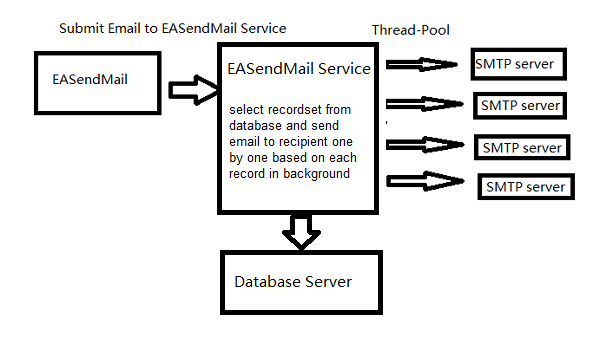
Driver={SQL Native Client};Server=myServerAddress;Database=myDataBase; Uid=myUsername;Pwd=myPassword;
Driver={SQL Server Native Client 10.0};Server=myServerAddress;Database=myDataBase;Uid=myUsername;Pwd=myPassword;
Driver={SQL Server Native Client 11.0};Server=myServerAddress;Database=myDataBase;Uid=myUsername;Pwd=myPassword;
Data Connection String - MySQL Server:
Driver={MySQL ODBC 3.51 Driver};Server=myServerAddress;Database=myDatabase;User=myUsername;Password=myPassword;Option=3;
Driver={MySQL ODBC 5.1 Driver};Server=myServerAddress;Database=myDatabase;User=myUsername;Password=myPassword;Option=3;
Data Connection String - MS Access:
Driver={Microsoft Access Driver (*.mdb)};Dbq=C:\mydatabase.mdb;Uid=Admin;Pwd=;"
Driver={Microsoft Access Driver (*.mdb, *.accdb)};Dbq=C:\mydatabase.accdb;Uid=;Pwd=;"