Create DKIM for DomainClick "Domainkeys/DKIM" in Manager and click "New" to create a new domain DKIM signature. DKIM signature is based on the domain of sender email address. It is nothing about the Exchange server name. For example, if you want to sign the email from *@emailarchitect.net, please input emailarchitect.net to Sender Domain.
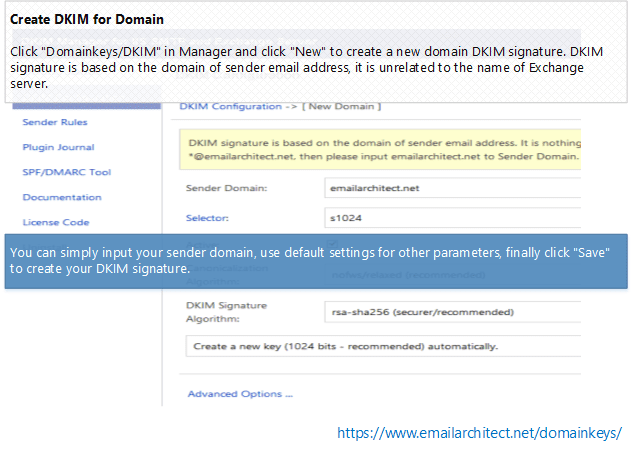
You can simply input your sender domain, use default settings for other parameters, finally click "Save" to create your DKIM signature.
Here is the detailed information about DKIM parameters:
DomainKeys/DKIM Parameters:Sender Domain:DomainKeys/DKIM signature is based on the domain of sender email address. It is nothing about your server name. For example, if you want to sign the email from *@emailarchitect.net, please input emailarchitect.net to Sender Domain.
Selector:To support multiple concurrent public keys per sending domain, the DNS namespace is further subdivided with "selectors". Selectors are arbitrary names below the "_domainkey." namespace. To learn more detail, please refer to Selector section. For a new domain, you can simply use the default value "s1024".
Active:If you have this option unchecked, DomainKeys/DKIM for this domain will be disabled.
Signature:Default value is: Both DKIM and DomainKeys. You can also choose "DKIM Only" or "DomainKeys Only". We strongly recommend that you select "Both DKIM and DomainKeys".
Canonicalization Algorithm:nofws/relaxed is recommended and it has better compatibility.
DKIM Signature Algorithm:On Windows 2000/2003/XP, rsa-sha1 is the only option. On windows vista/7/2008 or later version, you can choose "rsa-sha1" or "rsa-sha256". "rsa-sha1" gives better performance while "rsa-sha256" is more secure. "rsa-sha1" is recommended.
Certificate File Name/Password/Type:If you don't have a certificate (private/public key pair) for your domain, DKIM manager will create a certificate for your domain automatically; if you have an existed certificate, please import it from your local disk and input your certificate protection password.
If you choose "you don't have a certificate...", DKIM manager will try to create a certificate from your local machine automatically. If the operation fails, DKIM manager will download a certificate from our server remotely.
If you have another server using our DKIM software to sign the same domain and it uses the same selector, you need to copy the certificate from that server and use the same certificate. Please refer to: Deploy DomainKeys/DKIM on multiple servers with same domain.
If you have another server not using our DKIM software to sign the same domain, please select "I don't have a certificate ...", and use a different selector. To learn more detail, please refer to Selector section.
Signed Headers:Specify what message headers should be signed. "sender" header and "from" header are a MUST. Using default setting is recommended.
Edited by user
10 years ago
|
Reason: Not specified