Delphi - Request delivery receipt and read receipt - email trace¶
The following delphi example codes demonstrate how to request read receipt and delivery receipt.
Read Receipt
Some e-mail applications, such as Microsoft Office Outlook, employ a read-receipt tracking mechanism. A sender selects the receipt request option prior to sending the message. Upon opening the email, each recipient has the option of notifying the sender that the message was opened and read.
However, there is no guarantee that you will get a read-receipt. Some possible reason are that very few e-mail applications or services support read receipts, or simply because users disable the functionality. Those do support read-receipt aren’t necessarily compatible with or capable of recognizing requests from a different e-mail service or application
Delivery Receipt and Failure Report (NDS)
It is also called a DSN (delivery service notification), which is a request to the recipient’s email server to send you a notification about the delivery of an email you’ve just sent. The notification takes the form of an email, and will tell you if your delivery succeeded (Delivery Receipt), failed, got delayed (Failure Report - NDS).
Sections:
Installation¶
EASendMail is a SMTP component which supports all operations of SMTP/ESMTP protocols (RFC 821, RFC 822, RFC 2554). Before you can use the following example codes, you should download the EASendMail Installer and install it on your machine at first.
Add reference¶
To use EASendMail SMTP ActiveX Object in your Delphi project, the first step is “Add Unit file of EASendMail to your project”.
Please go to C:\Program Files\EASendMail\Include\delphi or
C:\Program Files (x86)\EASendMail\Include\delphi folder, find EASendMailObjLib_TLB.pas,
and then copy this file to your project folder.
unit Unit1;
interface
// include EASendMailObjLib_TLB unit to your Delphi Project
uses
Windows, Messages, SysUtils, Variants, Classes, Graphics, Controls, Forms,
Dialogs, EASendMailObjLib_TLB, StdCtrls;
You can also create “EASendMailObjLib_TLB.pas” manually like this:
Delphi 7
Please choose menu ->
Project->Import Type Libraryand selectEASendMailObj ActiveX Object, clickCreate Unit, the reference of EASendMail ActiveX Object will be added to your project.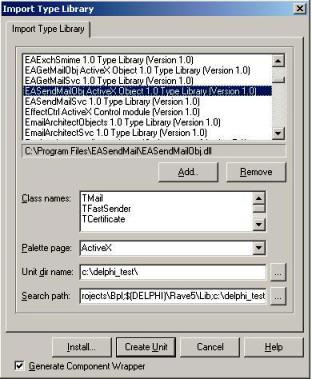
Delphi XE
If you use Delphi XE to import the Type library, Please choose menu ->
Component->Import Component->Import Type Library-> and selectEASendMailObj ActiveX Object-> haveGenerate Component Wrapperchecked -> Create Unit.
Then you can start to use it in your Delphi Project.
Delphi - Request delivery receipt and read receipt - example¶
The following example codes demonstrate requesting read receipt and delivery receipt from an email.
In order to run it correctly, please change SMTP server, user, password, sender, recipient value to yours.
Note
To get full sample projects, please download and install EASendMail on your machine.
Unit Unit1;
Interface
Uses
Windows, Messages, SysUtils, Variants, Classes, Graphics, Controls, Forms,
Dialogs, StdCtrls, EASendMailObjLib_TLB; // add EASendMail Unit
Type
TForm1 = Class(TForm)
Button1: TButton;
Procedure Button1Click(Sender: TObject);
private
{ Private declarations }
public
{ Public declarations }
End;
Const
Notification_None = 0;
Notification_OnSuccess = 2;
Notification_OnFailure = 4;
Notification_Delay = 8;
Notification_Never = 16;
ConnectNormal = 0;
ConnectSSLAuto = 1;
ConnectSTARTTLS = 2;
ConnectDirectSSL = 3;
ConnectTryTLS = 4;
Var
Form1: TForm1;
Implementation
{$R *.dfm}
Procedure TForm1.Button1Click(Sender: TObject);
Var
oSmtp : TMail;
Begin
oSmtp := TMail.Create(Application);
oSmtp.LicenseCode := 'TryIt';
// Set your sender email address
oSmtp.FromAddr := 'test@emailarchitect.net';
// Add recipient email address
oSmtp.AddRecipientEx('support@emailarchitect.net', 0);
// Set email subject
oSmtp.Subject := 'simple email from Delphi, read receipt required';
// Set email body
oSmtp.BodyText := 'this is a test email sent from Delphi project, do not reply';
// Request read receipt
oSmtp.ReadReceipt := True;
// Request both failure and success report
oSmtp.DeliveryNotification := Notification_OnFailure Or
Notification_OnSuccess;
// Your SMTP server address
oSmtp.ServerAddr := 'smtp.emailarchitect.net';
// User and password for ESMTP authentication, if your server doesn't require
// user authentication, please remove the following codes
oSmtp.UserName := 'test@emailarchitect.net';
oSmtp.Password := 'testpassword';
// ConnectTryTLS means if server supports SSL/TLS connection, SSL/TLS is used automatically
oSmtp.ConnectType := ConnectTryTLS;
// If your server uses 587 port
// oSmtp.ServerPort := 587;
// If your server uses 25/587/465 port with SSL/TLS
// oSmtp.ConnectType := ConnectSSLAuto;
// oSmtp.ServerPort := 587; // 25 or 587 or 465
ShowMessage('start to send email ...');
If oSmtp.SendMail() = 0 Then
ShowMessage('email was sent successfully!')
Else
ShowMessage('failed to send email with the following error: '
+ oSmtp.GetLastErrDescription());
End;
End.
TLS 1.2 protocol¶
TLS is the successor of SSL, more and more SMTP servers require TLS 1.2 encryption now.
If your operating system is Windows XP/Vista/Windows 7/Windows 2003/2008/2008 R2/2012/2012 R2, you need to
enable TLS 1.2 protocol in your operating system like this:
Enable TLS 1.2 on Windows XP/Vista/7/10/Windows 2008/2008 R2/2012
32bit/x64 ActiveX DLL¶
Seperate builds of run-time dll for 32 and x64 platform
| File | Platform |
| Installation Path\Lib\native\x86\EASendMailObj.dll | 32 bit |
| Installation Path\Lib\native\x64\EASendMailObj.dll | 64 bit |
Distribution¶
Standard EXE
For VB6, C++, Delphi or other standard exe application, you can distribute EASendMailObj.dll with your application to target machine without COM-registration and installer. To learn more detail, please have a look at Registration-free COM with Manifest File.
Script
For ASP, VBScript, VBA, MS SQL Stored Procedure, you need to install EASendMail on target machine by EASendMail installer, both 32bit/x64 DLL are installed and registered.
Appendix
- Send Email in Delphi - Tutorial
- EASendMail SMTP Component SDK
- Process Bounced Email (Non-Delivery Report) and Email Tracking
- Bulk Email Sender Guidelines
- Work with Email Queue
Comments
If you have any comments or questions about above example codes, please click here to add your comments.
