Send Email with Embedded Images in C#¶
In previous section, I introduced how to send email with attachment. In this section, I will introduce how to send email with embedded images in C#.
Sections:
Introduction¶
To attach an embedded images to email, you should add an attachment to email at
first. Then you should assign an unique identifier(contentid) to this attachment.
Finally, you need to replace the <img src="your file name" /> to <img src="cid:yourcontentid"
/>.
Note
Remarks: All of samples in this section are based on first section: Send email in a simple C# project. To compile and run the following example codes successfully, please click here to learn how to create the test project and add reference of EASendMail to your project.
[C# - Send Email with Embedded Images - Example]¶
The following example codes demonstrate how to send email with embedded images in C#.
Note
To get the full sample projects, please refer to Samples section.
using System;
using System.Collections.Generic;
using System.Text;
using EASendMail; //add EASendMail namespace
namespace mysendemail
{
class Program
{
static void Main(string[] args)
{
try
{
SmtpMail oMail = new SmtpMail("TryIt");
// Set sender email address, please change it to yours
oMail.From = "test@emailarchitect.net";
// Set recipient email address, please change it to yours
oMail.To = "support@emailarchitect.net";
// Set email subject
oMail.Subject = "test html email with attachment";
// Add image attachment from local disk
Attachment oAttachment = oMail.AddAttachment("d:\\test.gif");
// Specifies the attachment as an embedded image
// contentid can be any string.
string contentID = "test001@host";
oAttachment.ContentID = contentID;
oMail.HtmlBody = "<html><body>this is a <img src=\"cid:"
+ contentID + "\"> embedded image.</body></html>";
// Your SMTP server address
SmtpServer oServer = new SmtpServer("smtp.emailarchitect.net");
// User and password for ESMTP authentication
oServer.User = "test@emailarchitect.net";
oServer.Password = "testpassword";
// Most mordern SMTP servers require SSL/TLS connection now.
// ConnectTryTLS means if server supports SSL/TLS, SSL/TLS will be used automatically.
oServer.ConnectType = SmtpConnectType.ConnectTryTLS;
// If your SMTP server uses 587 port
// oServer.Port = 587;
// If your smtp server requires SSL/TLS connection, please use
// oServer.ConnectType = SmtpConnectType.ConnectSSLAuto;
Console.WriteLine("start to send email with embedded image...");
SmtpClient oSmtp = new SmtpClient();
oSmtp.SendMail(oServer, oMail);
Console.WriteLine("email was sent successfully!");
}
catch (Exception ep)
{
Console.WriteLine("failed to send email with the following error:");
Console.WriteLine(ep.Message);
}
}
}
}
To attach embedded images/pictures, SmtpMail.ImportHtmlBody and SmtpMail.ImportHtml methods are strongly recommended. With these methods, you don’t have to specify the ContentID manually. The html source/file html body can be imported to email with embedded pictures automatically.
[C# - Send Email with Embedded Images - ImportHtml - Example]¶
The following example codes demonstrate how to send email using ImportHtml method with embedded images in C#.
Note
To get the full sample projects, please refer to Samples section.
using System;
using System.Collections.Generic;
using System.Text;
using EASendMail; //add EASendMail namespace
namespace mysendemail
{
class Program
{
static void Main(string[] args)
{
try
{
SmtpMail oMail = new SmtpMail("TryIt");
// Set sender email address, please change it to yours
oMail.From = "test@emailarchitect.net";
// Set recipient email address, please change it to yours
oMail.To = "support@emailarchitect.net";
// Set email subject
oMail.Subject = "test html email with attachment";
// Import html body and also import linked image as embedded images.
oMail.ImportHtml( "<html><body>test <img src=\"test.gif\"> importhtml</body></html>",
"c:\\my picture", //test.gif is in c:\\my picture
ImportHtmlBodyOptions.ImportLocalPictures | ImportHtmlBodyOptions.ImportCss );
// Your SMTP server address
SmtpServer oServer = new SmtpServer("smtp.emailarchitect.net");
// User and password for ESMTP authentication
oServer.User = "test@emailarchitect.net";
oServer.Password = "testpassword";
// Most mordern SMTP servers require SSL/TLS connection now.
// ConnectTryTLS means if server supports SSL/TLS, SSL/TLS will be used automatically.
oServer.ConnectType = SmtpConnectType.ConnectTryTLS;
// If your SMTP server uses 587 port
// oServer.Port = 587;
// If your SMTP server requires SSL/TLS connection on 25/587/465 port
// oServer.Port = 25; // 25 or 587 or 465
// oServer.ConnectType = SmtpConnectType.ConnectSSLAuto;
Console.WriteLine("start to send email with embedded image...");
SmtpClient oSmtp = new SmtpClient();
oSmtp.SendMail(oServer, oMail);
Console.WriteLine("email was sent successfully!");
}
catch (Exception ep)
{
Console.WriteLine("failed to send email with the following error:");
Console.WriteLine(ep.Message);
}
}
}
}
You can also refer to the htmlmail.* samples in EASendMail Installer. Those samples demonstrate how to build a HTML email editor and send HTML email with attachment or embedded images/pictures.
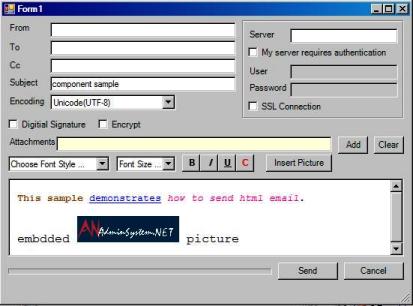
Next Section
At next section I will introduce how to sign email with digital certificate in C#.
Appendix
- EASendMail SMTP Component SDK
- Process Bounced Email (Non-Delivery Report) and Email Tracking
- Bulk Email Sender Guidelines
- Work with Email Queue
Comments
If you have any comments or questions about above example codes, please click here to add your comments.
