Managed C++/CLI - Send email using Google/Gmail OAuth 2.0 authentication¶
By default, you need to enable ” Allowing less secure apps” in Gmail, then you can send email with user/password SMTP authentication.
However Google will disable traditional user authentication in the future, switching to Google OAuth is strongly recommended now.
Sections:
- Installation
- Add reference
- .NET assembly
- Create project in Google Developers Console
- OAuth consent screen
- Create credentials (OAuth client id)
- Enable Gmail API
- Edit scopes
- API scopes
- Authorized Redirect URIs
- Test and publish your app
- Granular consent
- Enable TLS Strong Encryption Algorithms in .NET 2.0 and .NET 4.0
- Use client id and client secret to request access token
- Access token expiration and refresh token
- Managed C++/CLI - Send email using Google OAuth + Gmail SMTP server
- EA Oauth Service for Gmail
- TLS 1.2 protocol
- Related links
Installation¶
Before you can use the following codes, please download EASendMail SMTP Component and install it on your machine at first. Full sample proejcts are included in this installer.
Install from NuGet
You can also install the run-time assembly by NuGet. Run the following command in the NuGet Package Manager Console:
Install-Package EASendMail
Note
If you install it by NuGet, no sample projects are installed, only .NET assembly is installed. And you also need to get a trial license code from here instead of using “TryIt”.
Add reference¶
To use EASendMail SMTP Component in your project, the first step is Add reference
of EASendMail to your project. Please create or open your project with Visual Studio,
then go to menu -> Project -> Add Reference -> .NET -> Browse..., and select
Installation Path\Lib\net[version]\EASendMail.dll from your disk, click Open -> OK, the reference of EASendMail
will be added to your project, and you can start to use it to send email
in your project.

.NET assembly¶
Because EASendMail has separate builds for .Net Framework, please refer to the following table and choose the correct dll.
Separate builds of run-time assembly for .NET Framework 2.0, 3.5, 4.0, 4.5, 4.6.1, 4.7.2, 4.8.1, .NET 6.0, .NET 7.0, .NET 8.0, .NET Standard 2.0 and .NET Compact Framework 2.0, 3.5.
| File | .NET Framework Version |
| Lib\[net20|40|45|461|472|481]\EASendMail.dll |
Built with .NET Framework 2.0, 4.0, 4.5, 4.6.1, 4.7.2, 4.8.1
It requires .NET Framework 2.0, 3.5 or later version. |
| Lib\[net6.0|7.0|8.0]\EASendMail.dll |
Built with .NET 6.0, .NET 7.0, .NET 8.0
It requires .NET 6.0 or later version. |
| Lib\netstandard2.0\EASendMail.dll |
Built with .NET Standard 2.0
It requires .NET Standard 2.0 or later version. |
| Lib\[net20-cf|net35-cf]\EASendMail.dll |
Built with .NET Compact Framework 2.0, 3.5
It requires .NET Compact Framework 2.0, 3.5 or later version. |
The Gmail IMAP and SMTP servers have been extended to support authorization via the industry-standard OAuth 2.0 protocol. Using OAUTH protocol, user can do authentication by Google Web Login instead of inputting user and password directly in application.
Create project in Google Developers Console¶
To send email using Gmail OAuth in your application, you should create a project in the Google Cloud console, go to Menu menu > IAM & Admin > Create a Project:
- Create your project at https://console.cloud.google.com/projectcreate.
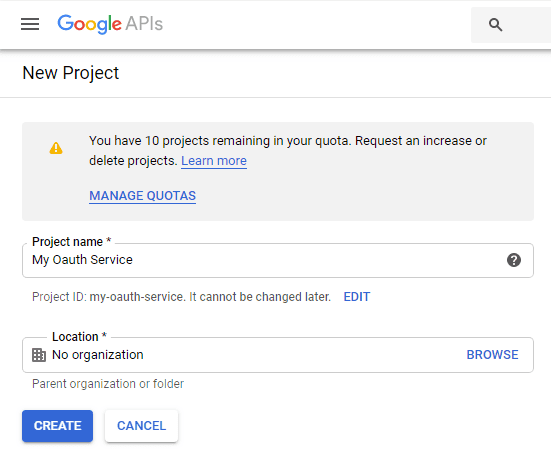
- In the Project Name field, enter a descriptive name for your project.
- In the Location field, click Browse to display potential locations for your project. Then, click Select.
- After the project is created, select it from projects list as current project.
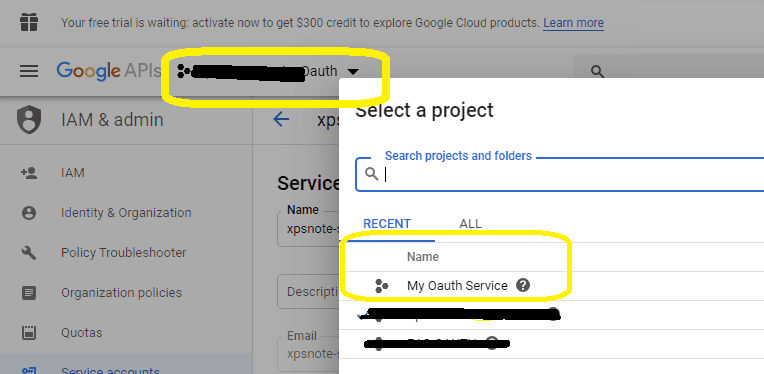
OAuth consent screen¶
In the Google Cloud console, go to Menu -> APIs & Services -> OAuth consent screen,
start to configure the Google Auth Platform by clicking Get started.
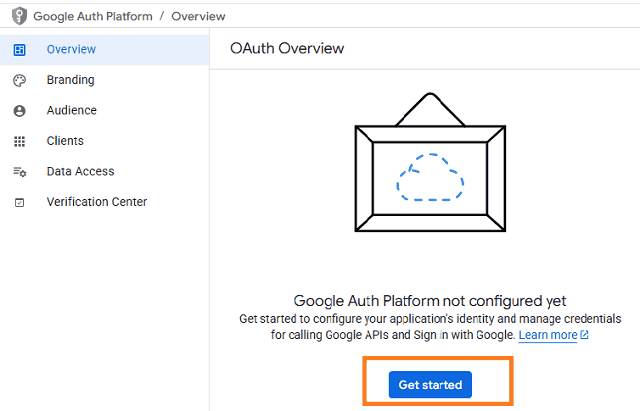
Input your app name, user support email, click Next:
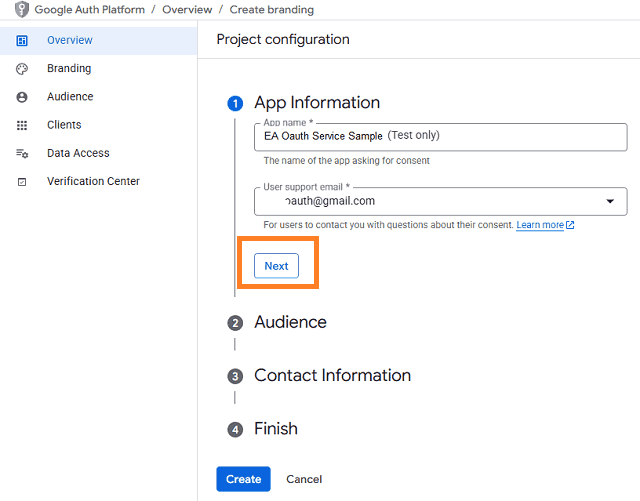
Select user type, click Next.
- Internal: Only available to users within your organization. You will not need to submit your app for verification.
- External: Available to any user with a Google Account (Any Gmail personal account or Google Workspace account).
If you only want to use the project for internal users (Google Workspace accounts), Internal type is recommended.
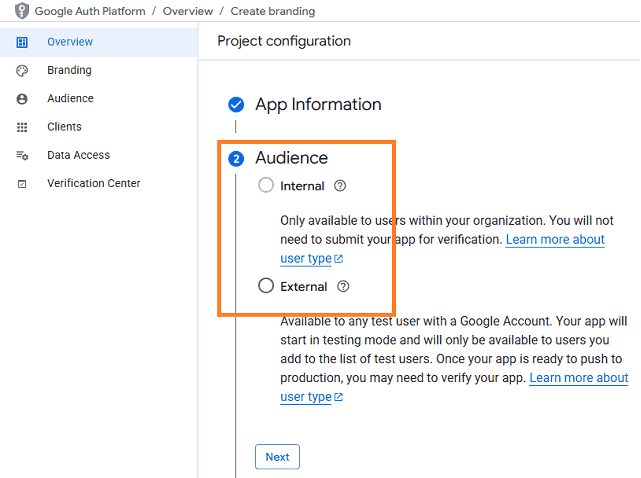
- Input contact information, then click Next.
- Click Create.
Create credentials (OAuth client id)¶
After configuring the OAuth consent screen, you can create OAuth 2.0 credentials by clicking Create OAuth client.
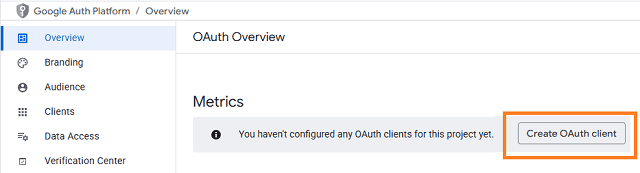
- You can also go to Menu ->
APIs & Services->Credentials
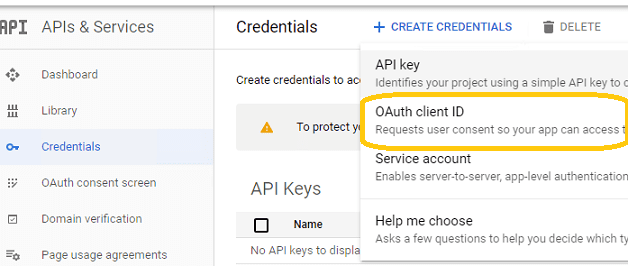
- Click
Credentials->Create Credentials->OAuth client ID->Web applicationorOther (Desktop Application). It depends on your application type.
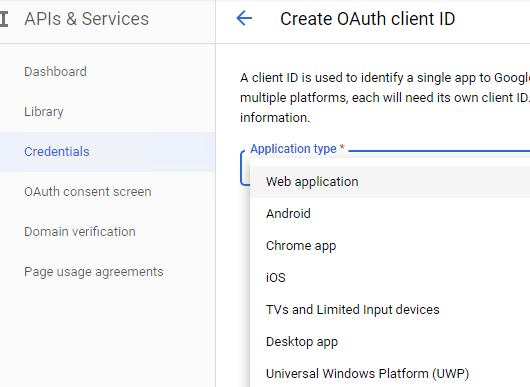
- Input a name for your application, input your web applicaton url to receive authorization code at Authorized Redirect URIs. Desktop Application doesn’t require this step.
- Click
"Create", you will getclient idandclient secret, download and save them for later use.
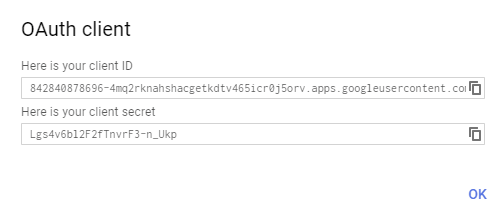
Enable Gmail API¶
- Enable Gmail API in
"Library"-> Search"Gmail", then click"Gmail API"and enable it.
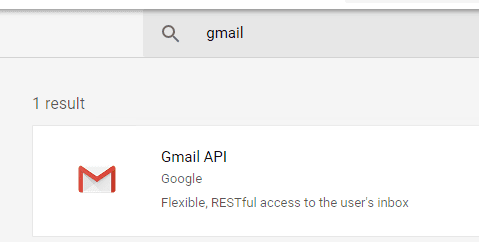
Edit scopes¶
- Now you need to edit the API scopes for your project at
"OAuth consent screen"->Data Access.
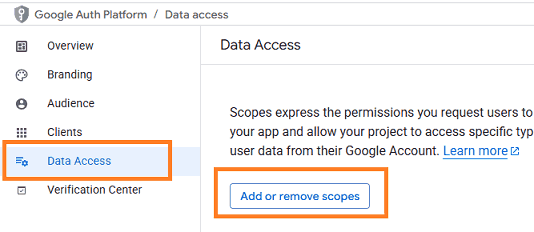
- Add
.../auth/userinfo.email,.../auth/userinfo.profile,openid,https://mail.google.com/and.../auth/gmail.sendscopes inOAuth consent screen->Edit App->Scopes->Add or remove scopes.
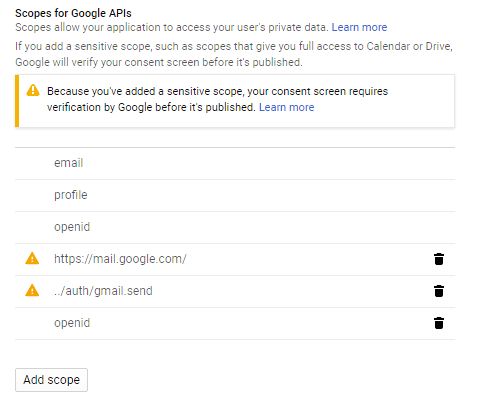
API scopes¶
Gmail supports SMTP + OAuth, but the API (https://mail.google.com/) scope is restricted API
which requests to have full access to the Gmail account. Restricted API is throttled before your project is authenticated in by Google.
Using less restricted API (https://www.googleapis.com/auth/gmail.send) scope to send email via Gmail server is recommended.
- If you use Gmail RESTFul API to send email, please only use
"../auth/gmail.send"scope to avoid your app throttled; - If you use SMTP protocol, you should use
https://mail.google.com/scope.
Authorized Redirect URIs¶
If you use OAuth in a web application, you should use a web page or controller to
get authorization code from Google OAuth Server.
So you need to add your page or web application routing path to Authorized Redirect URIs in APIs & Services -> Dashboard -> Credentials ->
OAuth 2.0 Client IDs -> Your Client ID.
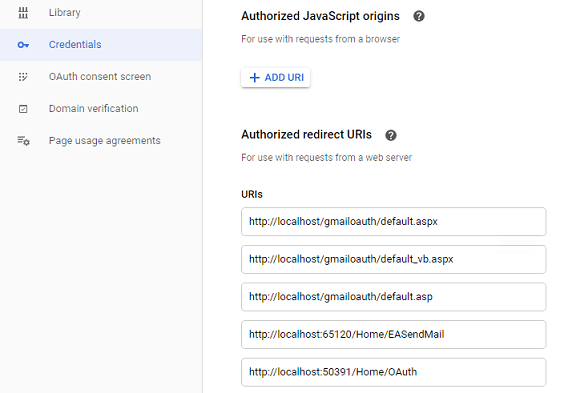
Test and publish your app¶
By default, your app is in test mode, you should add the user email address to the test users, then the user can test your app.
Go to OAuth consent screen -> Audience -> Test users -> Add users -> input the user email address.
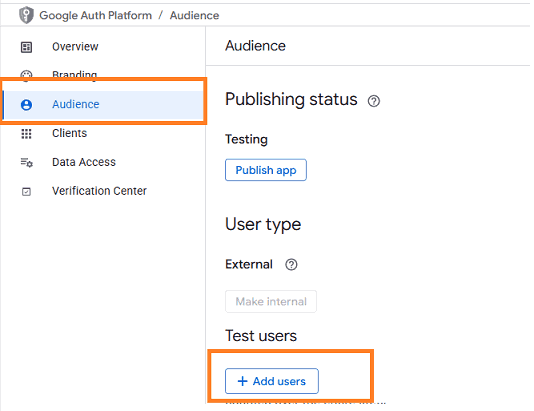
If you want to publish your app, you should submit your app for verification by clicking “Publish”.
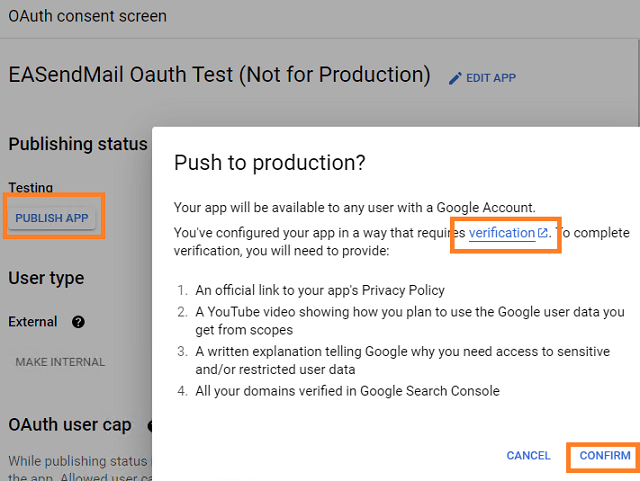
If your users are seeing the “unverified app” screen, it is because your OAuth request includes additional scopes that haven’t been approved. The user can still choose to proceed with the request, but the app will be limited in the number of users that can grant permission to your app when requesting unapproved sensitive or restricted scopes.
Learn more detail from: https://developers.google.com/workspace/guides/create-project.
Granular consent¶
Please have the following option checked while the user logins by web browser and grants the consent. By default it is not checked due to Google security policy.
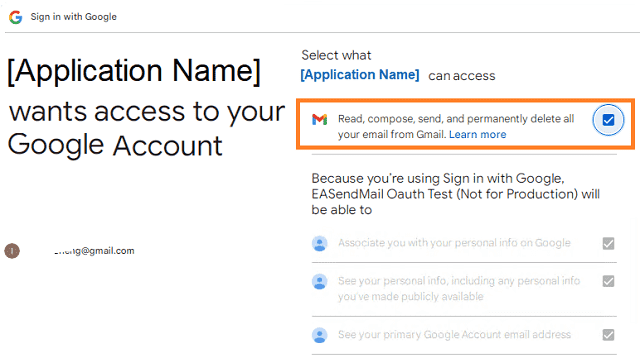
Enable TLS Strong Encryption Algorithms in .NET 2.0 and .NET 4.0¶
Because HttpWebRequest is used to get access token from web service.
If you’re using .NET framework (.NET 2.0 - 3.5 and .NET 4.x),
you need to enable Strong Encryption Algorithms to request access token:
Put the following content to a file named NetStrongEncrypt.reg, right-click this file -> Merge -> Yes.
You can also download it from https://www.emailarchitect.net/webapp/download/NetStrongEncrypt.zip.
Windows Registry Editor Version 5.00
[HKEY_LOCAL_MACHINE\SOFTWARE\Microsoft\.NETFramework\v2.0.50727]
"SystemDefaultTlsVersions"=dword:00000001
"SchUseStrongCrypto"=dword:00000001
[HKEY_LOCAL_MACHINE\SOFTWARE\Wow6432Node\Microsoft\.NETFramework\v2.0.50727]
"SystemDefaultTlsVersions"=dword:00000001
"SchUseStrongCrypto"=dword:00000001
[HKEY_LOCAL_MACHINE\SOFTWARE\Microsoft\.NETFramework\v4.0.30319]
"SystemDefaultTlsVersions"=dword:00000001
"SchUseStrongCrypto"=dword:00000001
[HKEY_LOCAL_MACHINE\SOFTWARE\Wow6432Node\Microsoft\.NETFramework\v4.0.30319]
"SystemDefaultTlsVersions"=dword:00000001
"SchUseStrongCrypto"=dword:00000001
Use client id and client secret to request access token¶
You can use client id and client secret to get the user email address and access token like this:
- Your application uses a web browser/browser control to open Oauth Url;
- User inputs user and password in web authentication page, and then the Oauth server returns access token back to your application;
- Your application uses access token to access resource on the server.
- You can find full example codes in
EASendMail Installation Path\Samples_{Programming language/Developer Tool}\Oauthproject.
Access token expiration and refresh token¶
You don’t have to open browser to request access token every time. By default,
access token expiration time is 3600 seconds, you can use the access token repeatedly before it is expired.
After it is expired, you can use refresh token to refresh access token directly without opening browser.
You can find full sample project in EASendMail installation path to learn how to refresh token.
Important
You should create your client id and client secret, do not use the client id from example codes in production environment,
it is used for test purpose. If you got "This app isn't verified" information, please click "Advanced" -> Go to ... for test.
Managed C++/CLI - Send email using Google OAuth + Gmail SMTP server¶
Here is a console application which demonstrates how to use Google OAuth to do user authentication and send email.
Note
This sample cannot handle the event of Web Browser is closed by user manually before authentication is completed.
You can refer to the better sample project which uses Web Browser Control in EASendMail installation path.
#include "stdafx.h"
using namespace System;
using namespace System::IO;
using namespace System::Net;
using namespace System::Net::Sockets;
using namespace System::Text;
using namespace System::Threading;
using namespace System::Threading::Tasks;
using namespace System::Runtime::InteropServices;
using namespace EASendMail;
// Hack to bring the Console window to front.
[DllImport("kernel32.dll", CharSet = CharSet::Ansi)]
extern "C" void* GetConsoleWindow();
[DllImport("user32.dll", CharSet = CharSet::Ansi)]
extern "C" Int32 SetForegroundWindow(void* hWnd);
static void BringConsoleToFront()
{
SetForegroundWindow(GetConsoleWindow());
}
ref class GoogleOauth
{
public:
void DoOauthAndSendEmail()
{
// Creates a redirect URI using an available port on the loopback address.
String^ redirectUri = String::Format("http://127.0.0.1:{0}/", GetRandomUnusedPort());
Console::WriteLine("redirect URI: " + redirectUri);
// Creates an HttpListener to listen for requests on that redirect URI.
auto http = gcnew HttpListener();
http->Prefixes->Add(redirectUri);
Console::WriteLine("Listening ...");
http->Start();
// Creates the OAuth 2.0 authorization request.
String^ authorizationRequest = String::Format("{0}?response_type=code&scope={1}&redirect_uri={2}&client_id={3}",
authUri,
scope,
Uri::EscapeDataString(redirectUri),
clientID
);
// Opens request in the browser.
System::Diagnostics::Process::Start(authorizationRequest);
// Waits for the OAuth authorization response.
auto asyncResult = http->BeginGetContext(nullptr, nullptr);
while (!asyncResult->AsyncWaitHandle->WaitOne(10))
{
}
// Brings the Console to Focus.
BringConsoleToFront();
auto context = http->EndGetContext(asyncResult);
// Sends an HTTP response to the browser.
auto response = context->Response;
String^ responseString = "<html><head></head><body>Please return to the app and close current window.</body></html>";
auto buffer = Encoding::UTF8->GetBytes(responseString);
response->ContentLength64 = buffer->Length;
auto responseOutput = response->OutputStream;
responseOutput->Write(buffer, 0, buffer->Length);
responseOutput->Close();
http->Stop();
Console::WriteLine("HTTP server stopped.");
// Checks for errors.
if (context->Request->QueryString->Get("error") != nullptr)
{
Console::WriteLine(String::Format("OAuth authorization error: {0}.", context->Request->QueryString->Get("error")));
return;
}
if (context->Request->QueryString->Get("code") == nullptr)
{
Console::WriteLine("Malformed authorization response. " + context->Request->RawUrl);
return;
}
// extracts the code
auto code = context->Request->QueryString->Get("code");
Console::WriteLine("Authorization code: " + code);
String^ responseText = RequestAccessToken(code, redirectUri);
Console::WriteLine(responseText);
OAuthResponseParser^ parser = gcnew OAuthResponseParser();
parser->Load(responseText);
auto user = parser->EmailInIdToken;
auto accessToken = parser->AccessToken;
Console::WriteLine("User: {0}", user);
Console::WriteLine("AccessToken: {0}", accessToken);
SendMailWithXOAUTH2(user, accessToken);
}
private:
String^ RequestAccessToken(String^ code, String^ redirectUri)
{
Console::WriteLine("Exchanging code for tokens...");
// builds the request
String^ tokenRequestBody = String::Format("code={0}&redirect_uri={1}&client_id={2}&client_secret={3}&grant_type=authorization_code",
code,
Uri::EscapeDataString(redirectUri),
clientID,
clientSecret
);
// sends the request
auto tokenRequest = (HttpWebRequest^)WebRequest::Create(tokenUri);
tokenRequest->Method = "POST";
tokenRequest->ContentType = "application/x-www-form-urlencoded";
tokenRequest->Accept = "Accept=text/html,application/xhtml+xml,application/xml;q=0.9,*/*;q=0.8";
auto _byteVersion = Encoding::ASCII->GetBytes(tokenRequestBody);
tokenRequest->ContentLength = _byteVersion->Length;
Stream^ stream = tokenRequest->GetRequestStream();
stream->Write(_byteVersion, 0, _byteVersion->Length);
stream->Close();
try
{
// gets the response
auto tokenResponse = tokenRequest->GetResponse();
{
StreamReader^ reader = gcnew StreamReader(tokenResponse->GetResponseStream());
// reads response body
return reader->ReadToEnd();
}
}
catch (WebException ^ex)
{
if (ex->Status == WebExceptionStatus::ProtocolError)
{
auto response = (HttpWebResponse^)ex->Response;
if (response != nullptr)
{
Console::WriteLine("HTTP: " + response->StatusCode.ToString());
{
StreamReader^ reader = gcnew StreamReader(response->GetResponseStream());
// reads response body
Console::WriteLine(reader->ReadToEnd());
}
}
}
throw ex;
}
}
void SendMailWithXOAUTH2(String^ userEmail, String^ accessToken)
{
// Gmail SMTP server address
SmtpServer ^oServer = gcnew SmtpServer("smtp.gmail.com");
// enable SSL connection
oServer->ConnectType = SmtpConnectType::ConnectSSLAuto;
// Using 587 port, you can also use 465 port
oServer->Port = 587;
// use Gmail SMTP OAUTH 2.0 authentication
oServer->AuthType = SmtpAuthType::XOAUTH2;
// set user authentication
oServer->User = userEmail;
// use access token as password
oServer->Password = accessToken;
SmtpMail ^oMail = gcnew SmtpMail("TryIt");
// Your Gmail email address
oMail->From = userEmail;
// Please change recipient address to yours for test
oMail->To = gcnew String("support@emailarchitect.net");
oMail->Subject = "test email from gmail account with OAUTH 2";
oMail->TextBody = "this is a test email sent from C++/CLR project with gmail.";
Console::WriteLine("start to send email using OAUTH 2.0 ...");
SmtpClient ^oSmtp = gcnew SmtpClient();
oSmtp->SendMail(oServer, oMail);
Console::WriteLine("The email has been submitted to server successfully!");
}
// client configuration
// You should create your client id and client secret,
// do not use the following client id in production environment, it is used for test purpose only.
String^ clientID = "575278541049-i962mh7k30mi240057khbas6luoirvan.apps.googleusercontent.com";
String^ clientSecret = "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";
String^ scope = "openid%20profile%20email%20https://mail.google.com";
String^ authUri = "https://accounts.google.com/o/oauth2/auth";
String^ tokenUri = "https://oauth2.googleapis.com/token";
static int GetRandomUnusedPort()
{
auto listener = gcnew TcpListener(IPAddress::Loopback, 0);
listener->Start();
auto port = ((IPEndPoint^)listener->LocalEndpoint)->Port;
listener->Stop();
return port;
}
};
int main(array<System::String ^> ^args)
{
Console::WriteLine("+------------------------------------------------------------------+");
Console::WriteLine(" Sign in with Google ");
Console::WriteLine(" If you got \"This app isn't verified\" information in Web Browser, ");
Console::WriteLine(" click \"Advanced\" -> Go to ... to continue test.");
Console::WriteLine("+------------------------------------------------------------------+");
Console::WriteLine("");
Console::WriteLine("Press any key to sign in...");
Console::ReadKey();
try
{
GoogleOauth^ p = gcnew GoogleOauth();
p->DoOauthAndSendEmail();
}
catch (Exception ^ep)
{
Console::WriteLine(ep->ToString());
}
Console::ReadKey();
return 0;
}
EA Oauth Service for Gmail¶
If your code is too complex or out of maintenance, and you don’t want to change anything in your source codes, then you can have a try with EA Oauth Service for Gmail. It provides an easy way for the legacy email application that doesn’t support OAUTH 2.0 to send and retrieve email from Gmail without changing any codes. SMTP, POP, IMAP and SSL/TLS protocols are supported.
TLS 1.2 protocol¶
TLS is the successor of SSL, more and more SMTP servers require TLS 1.2 encryption now.
If your operating system is Windows XP/Vista/Windows 7/Windows 2003/2008/2008 R2/2012/2012 R2, you need to
enable TLS 1.2 protocol in your operating system like this:
Enable TLS 1.2 on Windows XP/Vista/7/10/Windows 2008/2008 R2/2012
Appendix
- Send Email in Managed C++/CLI - Tutorial
- EASendMail SMTP Component SDK
- Process Bounced Email (Non-Delivery Report) and Email Tracking
- Bulk Email Sender Guidelines
- Work with Email Queue
Comments
If you have any comments or questions about above example codes, please click here to add your comments.
