Visual C++ - Send email using Google/Gmail OAuth 2.0 authentication¶
By default, you need to enable ” Allowing less secure apps” in Gmail, then you can send email with user/password SMTP authentication.
However Google will disable traditional user authentication in the future, switching to Google OAuth is strongly recommended now.
Sections:
- Installation
- Add reference
- Create project in Google Developers Console
- OAuth consent screen
- Create credentials (OAuth client id)
- Enable Gmail API
- Edit scopes
- API scopes
- Authorized Redirect URIs
- Test and publish your app
- Granular consent
- Enable TLS Strong Encryption Algorithms in .NET 2.0 and .NET 4.0
- Use client id and client secret to request access token
- Access token expiration and refresh token
- Visual C++ - Send email using Google OAuth + Gmail SMTP server
- EA Oauth Service for Gmail
- TLS 1.2 protocol
- Related links
Installation¶
EASendMail is a SMTP component which supports all operations of SMTP/ESMTP protocols (RFC 821, RFC 822, RFC 2554). Before you can use the following example codes, you should download the EASendMail Installer and install it on your machine at first.
Add reference¶
To use EASendMail SMTP ActiveX Object in your C++ project, the first step is “Add
header files of EASendMail to your project”. Please go to C:\Program Files\EASendMail\Include\tlh
or C:\Program Files (x86)\EASendMail\Include\tlh folder,
find easendmailobj.tlh and easendmailobj.tli, and then copy these
files to your project folder.

The Gmail IMAP and SMTP servers have been extended to support authorization via the industry-standard OAuth 2.0 protocol. Using OAUTH protocol, user can do authentication by Google Web Login instead of inputting user and password directly in application.
Create project in Google Developers Console¶
To send email using Gmail OAuth in your application, you should create a project in the Google Cloud console, go to Menu menu > IAM & Admin > Create a Project:
- Create your project at https://console.cloud.google.com/projectcreate.
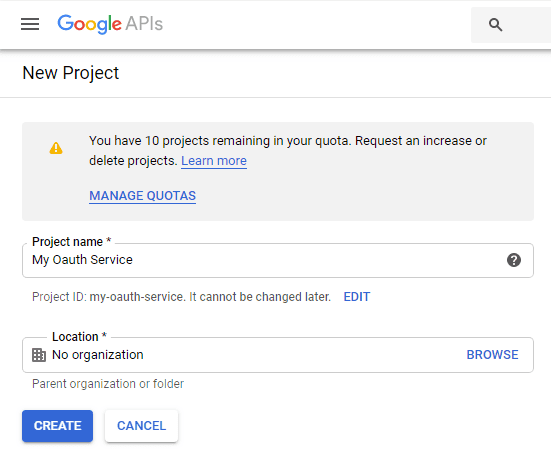
- In the Project Name field, enter a descriptive name for your project.
- In the Location field, click Browse to display potential locations for your project. Then, click Select.
- After the project is created, select it from projects list as current project.
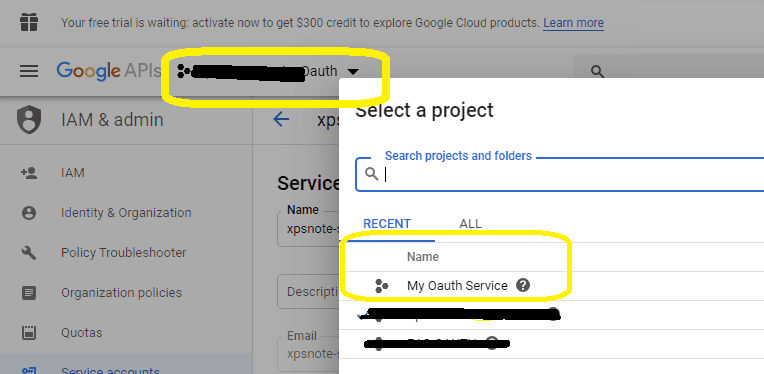
OAuth consent screen¶
In the Google Cloud console, go to Menu -> APIs & Services -> OAuth consent screen,
start to configure the Google Auth Platform by clicking Get started.
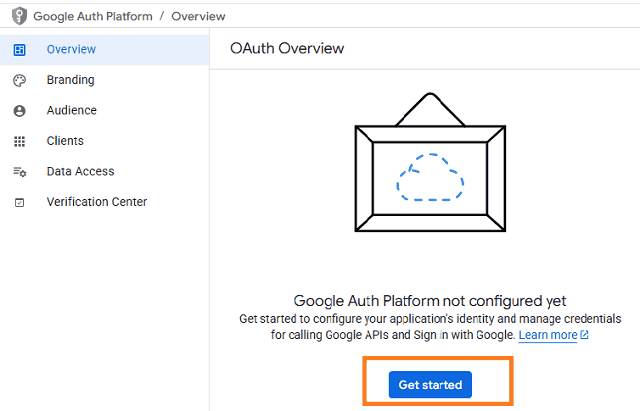
Input your app name, user support email, click Next:
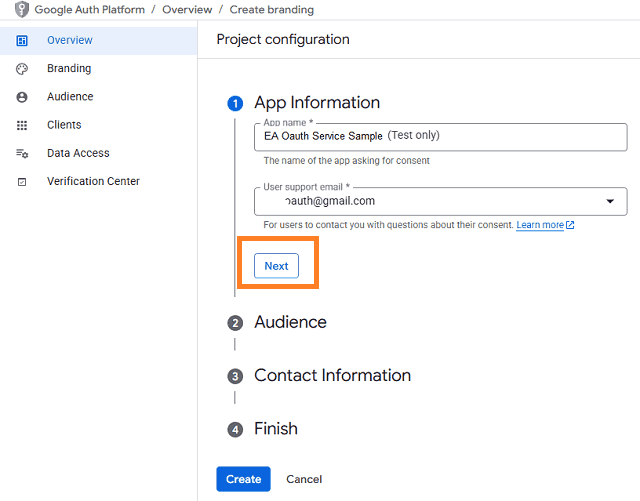
Select user type, click Next.
- Internal: Only available to users within your organization. You will not need to submit your app for verification.
- External: Available to any user with a Google Account (Any Gmail personal account or Google Workspace account).
If you only want to use the project for internal users (Google Workspace accounts), Internal type is recommended.
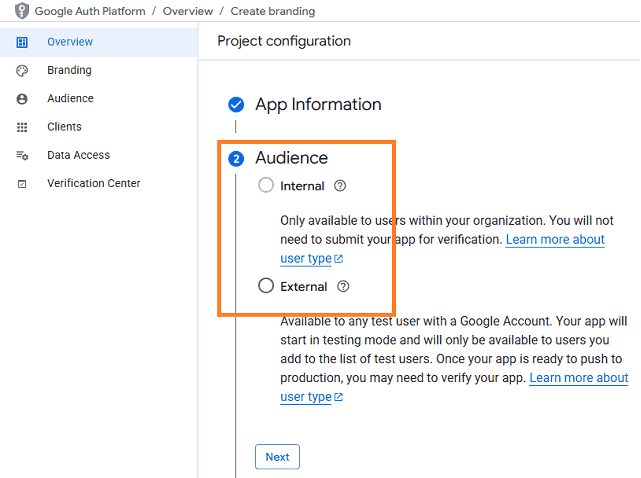
- Input contact information, then click Next.
- Click Create.
Create credentials (OAuth client id)¶
After configuring the OAuth consent screen, you can create OAuth 2.0 credentials by clicking Create OAuth client.
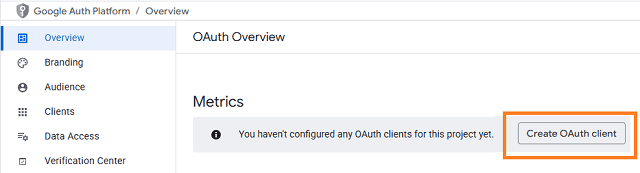
- You can also go to Menu ->
APIs & Services->Credentials
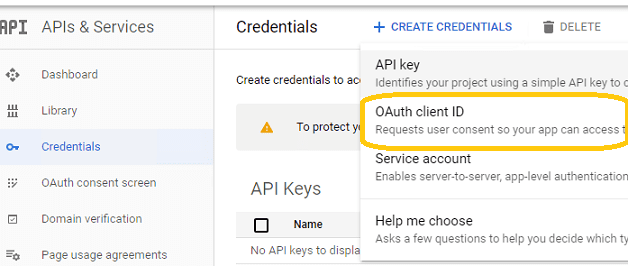
- Click
Credentials->Create Credentials->OAuth client ID->Web applicationorOther (Desktop Application). It depends on your application type.
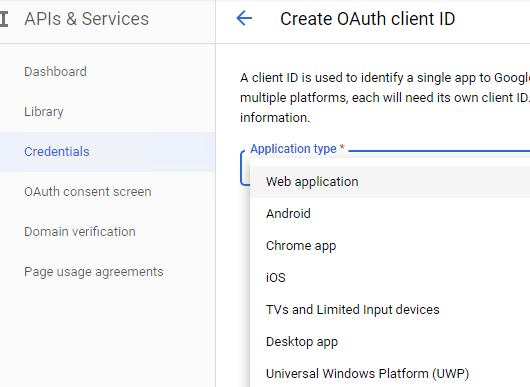
- Input a name for your application, input your web applicaton url to receive authorization code at Authorized Redirect URIs. Desktop Application doesn’t require this step.
- Click
"Create", you will getclient idandclient secret, download and save them for later use.
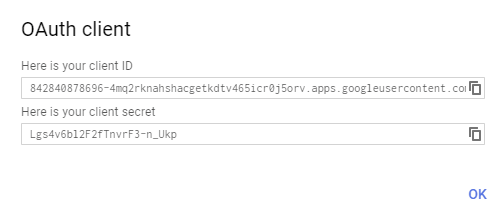
Enable Gmail API¶
- Enable Gmail API in
"Library"-> Search"Gmail", then click"Gmail API"and enable it.
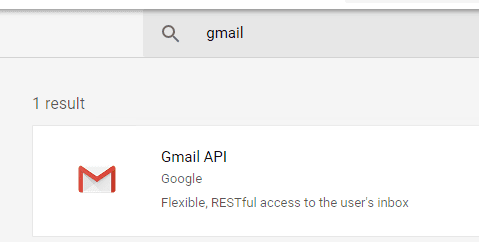
Edit scopes¶
- Now you need to edit the API scopes for your project at
"OAuth consent screen"->Data Access.
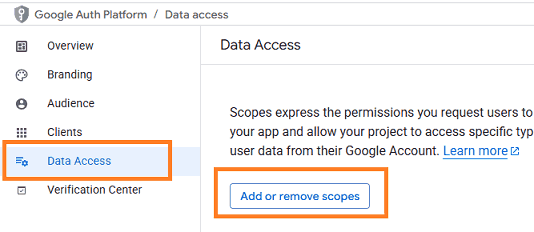
- Add
.../auth/userinfo.email,.../auth/userinfo.profile,openid,https://mail.google.com/and.../auth/gmail.sendscopes inOAuth consent screen->Edit App->Scopes->Add or remove scopes.
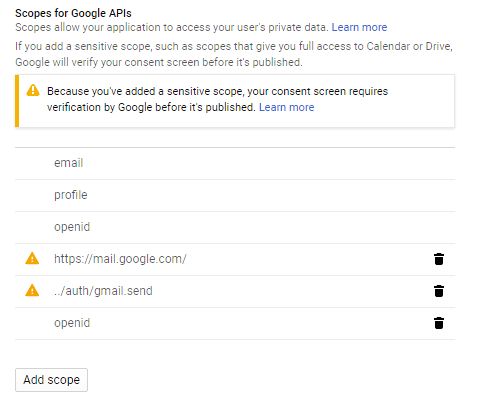
API scopes¶
Gmail supports SMTP + OAuth, but the API (https://mail.google.com/) scope is restricted API
which requests to have full access to the Gmail account. Restricted API is throttled before your project is authenticated in by Google.
Using less restricted API (https://www.googleapis.com/auth/gmail.send) scope to send email via Gmail server is recommended.
- If you use Gmail RESTFul API to send email, please only use
"../auth/gmail.send"scope to avoid your app throttled; - If you use SMTP protocol, you should use
https://mail.google.com/scope.
Authorized Redirect URIs¶
If you use OAuth in a web application, you should use a web page or controller to
get authorization code from Google OAuth Server.
So you need to add your page or web application routing path to Authorized Redirect URIs in APIs & Services -> Dashboard -> Credentials ->
OAuth 2.0 Client IDs -> Your Client ID.
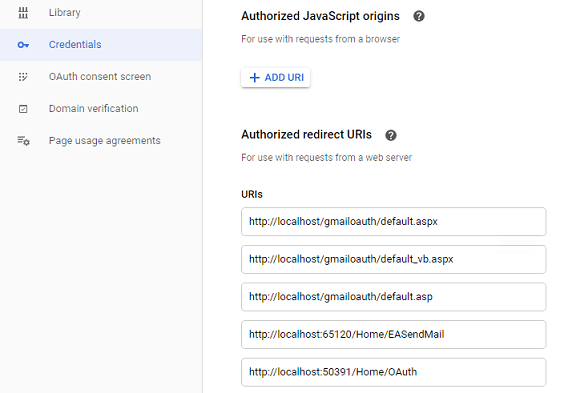
Test and publish your app¶
By default, your app is in test mode, you should add the user email address to the test users, then the user can test your app.
Go to OAuth consent screen -> Audience -> Test users -> Add users -> input the user email address.
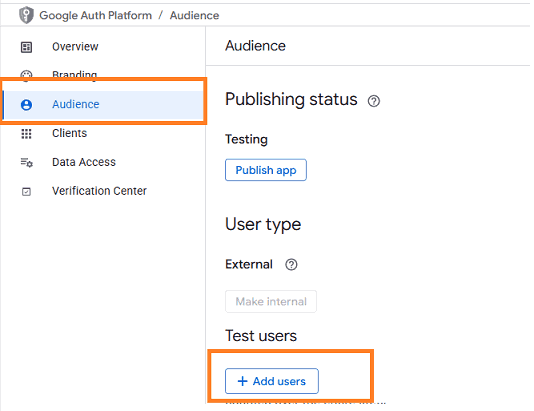
If you want to publish your app, you should submit your app for verification by clicking “Publish”.
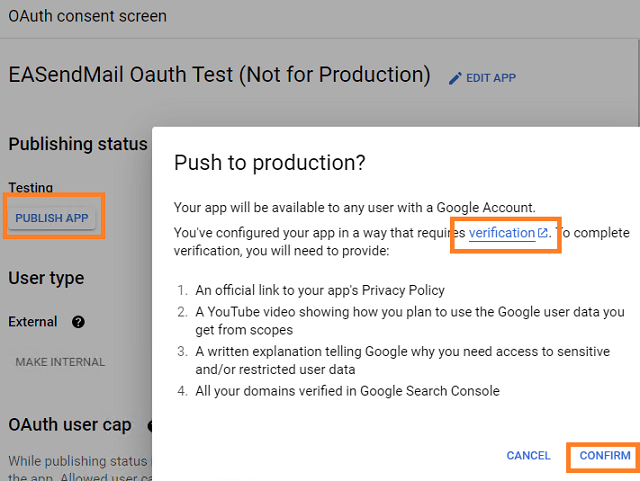
If your users are seeing the “unverified app” screen, it is because your OAuth request includes additional scopes that haven’t been approved. The user can still choose to proceed with the request, but the app will be limited in the number of users that can grant permission to your app when requesting unapproved sensitive or restricted scopes.
Learn more detail from: https://developers.google.com/workspace/guides/create-project.
Granular consent¶
Please have the following option checked while the user logins by web browser and grants the consent. By default it is not checked due to Google security policy.
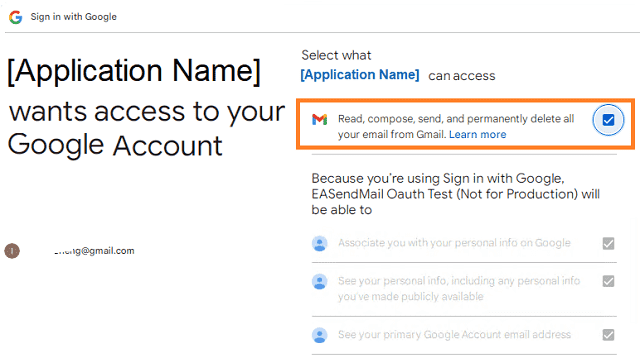
Enable TLS Strong Encryption Algorithms in .NET 2.0 and .NET 4.0¶
Because HttpWebRequest is used to get access token from web service.
If you’re using .NET framework (.NET 2.0 - 3.5 and .NET 4.x),
you need to enable Strong Encryption Algorithms to request access token:
Put the following content to a file named NetStrongEncrypt.reg, right-click this file -> Merge -> Yes.
You can also download it from https://www.emailarchitect.net/webapp/download/NetStrongEncrypt.zip.
Windows Registry Editor Version 5.00
[HKEY_LOCAL_MACHINE\SOFTWARE\Microsoft\.NETFramework\v2.0.50727]
"SystemDefaultTlsVersions"=dword:00000001
"SchUseStrongCrypto"=dword:00000001
[HKEY_LOCAL_MACHINE\SOFTWARE\Wow6432Node\Microsoft\.NETFramework\v2.0.50727]
"SystemDefaultTlsVersions"=dword:00000001
"SchUseStrongCrypto"=dword:00000001
[HKEY_LOCAL_MACHINE\SOFTWARE\Microsoft\.NETFramework\v4.0.30319]
"SystemDefaultTlsVersions"=dword:00000001
"SchUseStrongCrypto"=dword:00000001
[HKEY_LOCAL_MACHINE\SOFTWARE\Wow6432Node\Microsoft\.NETFramework\v4.0.30319]
"SystemDefaultTlsVersions"=dword:00000001
"SchUseStrongCrypto"=dword:00000001
Use client id and client secret to request access token¶
You can use client id and client secret to get the user email address and access token like this:
- Your application uses a web browser/browser control to open Oauth Url;
- User inputs user and password in web authentication page, and then the Oauth server returns access token back to your application;
- Your application uses access token to access resource on the server.
- You can find full example codes in
EASendMail Installation Path\Samples_{Programming language/Developer Tool}\Oauthproject.
Access token expiration and refresh token¶
You don’t have to open browser to request access token every time. By default,
access token expiration time is 3600 seconds, you can use the access token repeatedly before it is expired.
After it is expired, you can use refresh token to refresh access token directly without opening browser.
You can find full sample project in EASendMail installation path to learn how to refresh token.
Important
You should create your client id and client secret, do not use the client id from example codes in production environment,
it is used for test purpose. If you got "This app isn't verified" information, please click "Advanced" -> Go to ... for test.
Visual C++ - Send email using Google OAuth + Gmail SMTP server¶
Here is a console application which demonstrates how to use Google OAuth to do user authentication and send email.
Note
This sample cannot handle the event of Web Browser is closed by user manually before authentication is completed.
You can refer to the better sample project which uses Web Browser Control in EASendMail installation path.
#include "stdafx.h" // pre-compile header
#include "C:\Program Files (x86)\EASendMail\Include\tlh\EASendMailObj.tlh"
using namespace EASendMailObjLib;
#include "C:\Program Files (x86)\EASendMail\Include\tlh\msxml3.tlh"
using namespace MSXML2;
const int ConnectNormal = 0;
const int ConnectSSLAuto = 1;
const int ConnectSTARTTLS = 2;
const int ConnectDirectSSL = 3;
const int ConnectTryTLS = 4;
const int AuthAuto = -1;
const int AuthLogin = 0;
const int AuthNtlm = 1;
const int AuthCramMd5 = 2;
const int AuthPlain = 3;
const int AuthMsn = 4;
const int AuthXoauth2 = 5;
void SendMailWithXOAUTH2(const char* lpszEmail, const char* lpszAccessToken)
{
IMailPtr oSmtp = NULL;
oSmtp.CreateInstance(__uuidof(EASendMailObjLib::Mail));
oSmtp->LicenseCode = _bstr_t("TryIt");
// Gmail SMTP server address
oSmtp->ServerAddr = _bstr_t("smtp.gmail.com");
// Using 587 port, you can also use 465 or 25 port
oSmtp->ServerPort = 587;
// Enable SSL/TLS connection
oSmtp->ConnectType = ConnectSSLAuto;
// XOAUTH 2.0 authentication
oSmtp->AuthType = AuthXoauth2;
// set user authentication
oSmtp->UserName = lpszEmail;
// use access token as password
oSmtp->Password = lpszAccessToken;
// Your email address
oSmtp->FromAddr = lpszEmail;
// Please change recipient address to yours for test
oSmtp->AddRecipient(_bstr_t("Support Team"),
_bstr_t("support@emailarchitect.net"), 0);
oSmtp->Subject = _bstr_t("test email from gmail account using OAUTH 2");
oSmtp->BodyText = _bstr_t("Hello, this is a test email ....");
printf("start to send email using OAUTH 2.0 ...\n");
if (oSmtp->SendMail() == 0)
printf("The email has been submitted to server successfully!\n");
else
printf("%s\n", (const char*)oSmtp->GetLastErrDescription());
}
// client configuration
// You should create your client id and client secret,
// do not use the following client id in production environment, it is used for test purpose only.
const char* clientID = "575278541049-i962mh7k30mi240057khbas6luoirvan.apps.googleusercontent.com";
const char* clientSecret = "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";
const char* scope = "openid%20profile%20email%20https://mail.google.com";
const char* authUri = "https://accounts.google.com/o/oauth2/auth";
const char* tokenUri = "https://oauth2.googleapis.com/token";
// path?parameter1=value1¶meter2=value2#anchor;
_bstr_t ParseParameter(const char* uri, const char* key)
{
_bstr_t value = "";
if (uri == NULL || key == NULL)
return value;
const char* p = strchr(uri, '?');
p = (p != NULL) ? p + 1 : uri;
do
{
if (_strnicmp(p, key, strlen(key)) == 0)
{
p += strlen(key);
const char* pend = strpbrk(p, "&#");
if (pend != NULL)
{
char* buf = new char[pend - p + 1];
memcpy(buf, p, pend - p);
buf[pend - p] = '\0';
value = buf;
delete[] buf;
}
else
{
value = p;
}
return value;
}
p = strchr(p, '&');
if (p) p++;
} while (p);
return value;
}
_bstr_t RequestAccessToken(const char* code, const char* codeVerifier, const char* redirectUri)
{
printf("Exchanging code for tokens...\n");
_bstr_t responseText = "";
try
{
IServerXMLHTTPRequestPtr httpRequest = NULL;
httpRequest.CreateInstance(__uuidof(MSXML2::ServerXMLHTTP));
if (httpRequest == NULL)
{
printf("Failed to create XML HTTP Object, please make sure you install MSXML 3.0 on your machine.\n");
return responseText;
}
_bstr_t tokenRequestBody = "code=";
tokenRequestBody += code;
tokenRequestBody += "&redirect_uri=";
tokenRequestBody += redirectUri;
tokenRequestBody += "&client_id=";
tokenRequestBody += clientID;
tokenRequestBody += "&client_secret=";
tokenRequestBody += clientSecret;
tokenRequestBody += "&grant_type=authorization_code";
// append code_verifier for OAUTH PKCE.
tokenRequestBody += "&code_verifier=";
tokenRequestBody += codeVerifier;
const char* postData = (const char*)tokenRequestBody;
long cdata = (long)strlen(postData);
LPSAFEARRAY psaHunk = ::SafeArrayCreateVector(VT_UI1, 0, cdata);
for (long k = 0; k < cdata; k++)
{
BYTE ch = (BYTE)postData[k];
::SafeArrayPutElement(psaHunk, &k, &ch);
}
_variant_t requestBuffer;
requestBuffer.vt = (VT_ARRAY | VT_UI1);
requestBuffer.parray = psaHunk;
_variant_t async(true);
httpRequest->setOption((MSXML2::SERVERXMLHTTP_OPTION)2, 13056);
httpRequest->open(L"POST", _bstr_t(tokenUri), async, vtMissing, vtMissing);
httpRequest->setRequestHeader(L"Content-Type", L"application/x-www-form-urlencoded");
httpRequest->send(requestBuffer);
while (httpRequest->readyState != 4) {
httpRequest->waitForResponse(1);
}
long status = httpRequest->status;
responseText = httpRequest->responseText;
if (status < 200 || status >= 300)
{
printf("Failed to get access token from server: %d %s\n", status, (const char*)responseText);
}
return responseText;
}
catch (_com_error &ep)
{
printf("Failed to get access token: %s\n", (const char*)ep.Description());
}
return responseText;
}
void DoOauthAndSendEmail()
{
IHttpListenerPtr httpListener = NULL;
httpListener.CreateInstance(__uuidof(EASendMailObjLib::HttpListener));
// Creates a redirect URI using an available port on the loopback address.
if (httpListener->Create("127.0.0.1", 0) == VARIANT_FALSE)
{
printf("Failed to listen on %s\n", (const char*)httpListener->GetLastError());
return;
}
char szUri[MAX_PATH + 1];
sprintf_s(szUri, MAX_PATH, "http://127.0.0.1:%d", httpListener->ListenPort);
printf("listen on %s ...\n", szUri);
// generate code challenge for PKCE, it is optional but recommended.
IOAuthCodeChallengePtr oauthCodeChallenge = NULL;
oauthCodeChallenge.CreateInstance(__uuidof(EASendMailObjLib::OAuthCodeChallenge));
_bstr_t codeChallenge = oauthCodeChallenge->Challenge;
_bstr_t codeVerifier = oauthCodeChallenge->Verifier;
_bstr_t challengeMethod = oauthCodeChallenge->ChallengeMethod;
// Creates the OAuth 2.0 authorization request.
_bstr_t authorizationRequest = authUri;
authorizationRequest += "?response_type=code&scope=";
authorizationRequest += scope;
authorizationRequest += "&redirect_uri=";
authorizationRequest += szUri;
authorizationRequest += "&client_id=";
authorizationRequest += clientID;
//append code_challenge and code_challenge_method for OAUTH PKCE.
authorizationRequest += "&code_challenge=";
authorizationRequest += codeChallenge;
authorizationRequest += "&code_challenge_method=";
authorizationRequest += challengeMethod;
printf("open %s ...\n", (const char*)authorizationRequest);
// Opens request in the browser.
IBrowserUiPtr browserUi = NULL;
browserUi.CreateInstance(__uuidof(EASendMailObjLib::BrowserUi));
browserUi->OpenUrl(authorizationRequest);
// Waits for the OAuth authorization response.
if (httpListener->GetRequestUrl(-1) == VARIANT_FALSE)
{
printf("Failed to get authorization response %s\n", (const char*)httpListener->GetLastError());
return;
}
// Brings the Console to Focus.
SetForegroundWindow(GetConsoleWindow());
// Send response and stop http listener.
httpListener->SendResponse(_bstr_t("200"),
_bstr_t("text/html; charset=utf-8"),
"<html><head></head><body>Please return to the app and close current window.</body></html>");
httpListener->Close();
_bstr_t requestUri = httpListener->RequestUrl;
printf("RequestUri: %s\n", (const char*)requestUri);
// Checks for errors.
_bstr_t error = ParseParameter((const char*)requestUri, "error=");
if (error.length())
{
printf("OAuth authorization error: %s\n", (const char*)error);
return;
}
// Check authorization code
_bstr_t code = ParseParameter((const char*)requestUri, "code=");
if (code.length() == 0)
{
printf("Malformed authorization response: %s\n", (const char*)requestUri);
return;
}
printf("\nAuthorization code: %s\n", (const char*)code);
_bstr_t responseText = RequestAccessToken((const char*)code, (const char*)codeVerifier, szUri);
printf("%s\n", (const char*)responseText);
IOAuthResponseParserPtr parser = NULL;
parser.CreateInstance(__uuidof(EASendMailObjLib::OAuthResponseParser));
parser->Load(responseText);
_bstr_t user = parser->EmailInIdToken;
_bstr_t accessToken = parser->AccessToken;
if (accessToken.length() == 0)
{
printf("Failed to request access token, return!\n");
return;
}
printf("User: %s\n", (const char*)user);
printf("AccessToken: %s\n", (const char*)accessToken);
SendMailWithXOAUTH2((const char*)user, (const char*)accessToken);
}
int main()
{
::CoInitialize(NULL);
printf(
"+------------------------------------------------------------------+\n"
" Sign in with Google \n"
" If you got \"This app isn't verified\" information in Web Browser, \n"
" click \"Advanced\" -> Go to ... to continue test.\n"
"+------------------------------------------------------------------+\n\n");
printf("Press ENTER key to sign in...\n");
getchar();
DoOauthAndSendEmail();
printf("Press ENTER key to quit...\n");
getchar();
return 0;
}
EA Oauth Service for Gmail¶
If your code is too complex or out of maintenance, and you don’t want to change anything in your source codes, then you can have a try with EA Oauth Service for Gmail. It provides an easy way for the legacy email application that doesn’t support OAUTH 2.0 to send and retrieve email from Gmail without changing any codes. SMTP, POP, IMAP and SSL/TLS protocols are supported.
TLS 1.2 protocol¶
TLS is the successor of SSL, more and more SMTP servers require TLS 1.2 encryption now.
If your operating system is Windows XP/Vista/Windows 7/Windows 2003/2008/2008 R2/2012/2012 R2, you need to
enable TLS 1.2 protocol in your operating system like this:
Enable TLS 1.2 on Windows XP/Vista/7/10/Windows 2008/2008 R2/2012
Appendix
- Send Email in Visual C++ - Tutorial
- EASendMail SMTP Component SDK
- Process Bounced Email (Non-Delivery Report) and Email Tracking
- Bulk Email Sender Guidelines
- Work with Email Queue
Comments
If you have any comments or questions about above example codes, please click here to add your comments.
