VB.NET - Send HTML email¶
The following vb.net example codes demonstrate how to send HTML email using SMTP server.
If you want to specify the font, color or insert pictures in your email, you should use Html email format instead of Plain text email format.
Sections:
Installation¶
Before you can use the following codes, please download EASendMail SMTP Component and install it on your machine at first. Full sample proejcts are included in this installer.
Install from NuGet
You can also install the run-time assembly by NuGet. Run the following command in the NuGet Package Manager Console:
Install-Package EASendMail
Note
If you install it by NuGet, no sample projects are installed, only .NET assembly is installed. And you also need to get a trial license code from here instead of using “TryIt”.
Add reference¶
To use EASendMail SMTP Component in your project, the first step is Add reference
of EASendMail to your project. Please create or open your project with Visual Studio,
then go to menu -> Project -> Add Reference -> .NET -> Browse..., and select
Installation Path\Lib\net[version]\EASendMail.dll from your disk, click Open -> OK, the reference of EASendMail
will be added to your project, and you can start to use it to send email
in your project.

.NET assembly¶
Because EASendMail has separate builds for .Net Framework, please refer to the following table and choose the correct dll.
Separate builds of run-time assembly for .NET Framework 2.0, 3.5, 4.0, 4.5, 4.6.1, 4.7.2, 4.8.1, .NET 6.0, .NET 7.0, .NET 8.0, .NET Standard 2.0 and .NET Compact Framework 2.0, 3.5.
| File | .NET Framework Version |
| Lib\[net20|40|45|461|472|481]\EASendMail.dll |
Built with .NET Framework 2.0, 4.0, 4.5, 4.6.1, 4.7.2, 4.8.1
It requires .NET Framework 2.0, 3.5 or later version. |
| Lib\[net6.0|7.0|8.0]\EASendMail.dll |
Built with .NET 6.0, .NET 7.0, .NET 8.0
It requires .NET 6.0 or later version. |
| Lib\netstandard2.0\EASendMail.dll |
Built with .NET Standard 2.0
It requires .NET Standard 2.0 or later version. |
| Lib\[net20-cf|net35-cf]\EASendMail.dll |
Built with .NET Compact Framework 2.0, 3.5
It requires .NET Compact Framework 2.0, 3.5 or later version. |
VB.NET - Send HTML email - example¶
The following example codes demonstrate sending email message in HTML body format.
In order to run it correctly, please change SMTP server, user, password, sender, recipient value to yours.
Note
To get full sample projects, please download and install EASendMail on your machine.
' Add EASendMail namespace
Imports EASendMail
Module Module1
Sub Main()
Try
Dim oMail As New SmtpMail("TryIt")
' Set sender email address, please change it to yours
oMail.From = "test@emailarchitect.net"
' Set recipient email address, please change it to yours
oMail.To = "support@emailarchitect.net"
' Set email subject
oMail.Subject = "test HTML email from VB.NET project"
' Set HTML body
oMail.HtmlBody = "<font size=5>This is</font> <font color=red><b>a test</b></font>"
' Your SMTP server address
Dim oServer As New SmtpServer("smtp.emailarchitect.net")
' User and password for ESMTP authentication, if your server doesn't require
' User authentication, please remove the following codes.
oServer.User = "test@emailarchitect.net"
oServer.Password = "testpassword"
' Most mordern SMTP servers require SSL/TLS connection now.
' ConnectTryTLS means if server supports SSL/TLS, SSL/TLS will be used automatically.
oServer.ConnectType = SmtpConnectType.ConnectTryTLS
' If your SMTP server uses 587 port
' oServer.Port = 587
' If your SMTP server requires SSL/TLS connection on 25/587/465 port
' oServer.Port = 25 ' 25 or 587 or 465
' oServer.ConnectType = SmtpConnectType.ConnectSSLAuto
Console.WriteLine("start to send HTML email ...")
Dim oSmtp As New SmtpClient()
oSmtp.SendMail(oServer, oMail)
Console.WriteLine("email was sent successfully!")
Catch ep As Exception
Console.WriteLine("failed to send email with the following error:")
Console.WriteLine(ep.Message)
End Try
End Sub
End Module
After you received the email by your email client, the body text is like this:
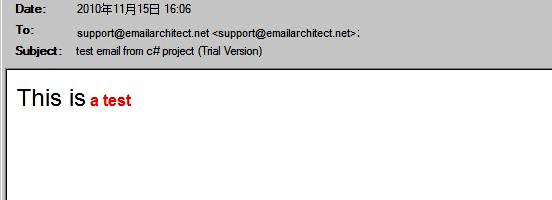
Import Html to email directly¶
You don’t have to write the HTML source body text in your application manually. You can build a html file with HTML tools and use ImportHtmlBody method to import the html file directly.
You can also refer to the htmlmail.* samples in EASendMail Installer. Those samples demonstrate how to build a HTML email editor and send HTML email with attachment or embedded images/pictures.
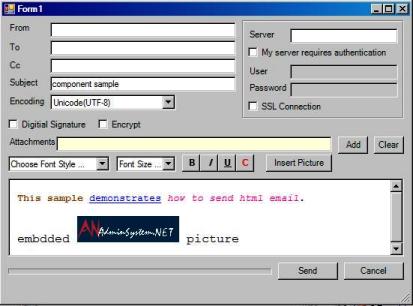
TLS 1.2 protocol¶
TLS is the successor of SSL, more and more SMTP servers require TLS 1.2 encryption now.
If your operating system is Windows XP/Vista/Windows 7/Windows 2003/2008/2008 R2/2012/2012 R2, you need to
enable TLS 1.2 protocol in your operating system like this:
Enable TLS 1.2 on Windows XP/Vista/7/10/Windows 2008/2008 R2/2012
Appendix
- Send Email in VB.NET - Tutorial
- EASendMail SMTP Component SDK
- Process Bounced Email (Non-Delivery Report) and Email Tracking
- Bulk Email Sender Guidelines
- Work with Email Queue
Comments
If you have any comments or questions about above example codes, please click here to add your comments.
