Send Mass Emails with EASendMail Service Queue in SQL Server Stored Procedure¶
In previous section, I introduced how to send multiple emails with cursor. In this section, I will introduce how to send mass emails with EASendMail service queue.
Sections:
Introduction¶
EASendMail Service is a light and fast email delivery service which works with EASendMail SMTP Component to enable your application to send mass emails in background queue service.
Along with its ability to picking recipients from database in background and sending email in specified datetime, it eases your task in developing featured email application such as newsletter application. We strongly recommend you to use EASendMail Service with your ASP.NET/Web Application.
Important
To work with EASendMail Service, please download EASendMail and EASendMail Service at first, and then install both on your machine. If you are using web hosting service and you don’t have permission to install service on that server, EASendMail service is not suitable for you.
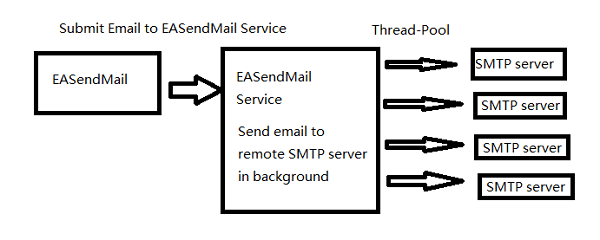
With EASendMail email queue feature, you do not have to code for multiple threadings. EASendMail Service can send email in background with multiple threadings automatically. You just need to adjust the maximum worker threads in EASendMail Service Manager to increase the performance. Please click here to learn more detail about EASendMail Service.
If your networking connection to your SMTP server is not very fast, EASendMail Service is absolutely solution for you. You just need to submit the email to EASendMail service queue, it is very fast because EASendMail service uses shared memory to accept email from EASendMail component, and then the service will send email in background service.
Note
Remarks: All of samples in this section are based on first section: Send email in a simple SQL stored procedure. To run the following example codes successfully, please click here to learn how to create the test enivronment and use EASendMail in your project.
Basic SQL stored procedure¶
First of all, let us create a SQL stored procedure like this:
CREATE PROCEDURE [dbo].[usp_SendMailToQueue] @ServerAddr nvarchar(128),
@From nvarchar(128),
@To nvarchar(1024),
@Subject nvarchar(256),
@Bodytext nvarchar(max) = 'This is a test text email from MS SQL server, do not reply.',
@User nvarchar(128) = '',
@Password nvarchar(128) = '',
@SSLConnection int = 0,
@ServerPort int = 25
AS
DECLARE @hr int
DECLARE @oSmtp int
DECLARE @result int
DECLARE @description nvarchar(255)
EXEC @hr = sp_OACreate 'EASendMailObj.Mail',@oSmtp OUT
If @hr <> 0
BEGIN
PRINT 'Please make sure you have EASendMail Component installed!'
EXEC @hr = sp_OAGetErrorInfo @oSmtp, NULL, @description OUT
IF @hr = 0
BEGIN
PRINT @description
END
RETURN
End
EXEC @hr = sp_OASetProperty @oSmtp, 'LicenseCode', 'TryIt'
EXEC @hr = sp_OASetProperty @oSmtp, 'ServerAddr', @ServerAddr
EXEC @hr = sp_OASetProperty @oSmtp, 'ServerPort', @ServerPort
EXEC @hr = sp_OASetProperty @oSmtp, 'UserName', @User
EXEC @hr = sp_OASetProperty @oSmtp, 'Password', @Password
EXEC @hr = sp_OASetProperty @oSmtp, 'FromAddr', @From
EXEC @hr = sp_OAMethod @oSmtp, 'AddRecipientEx', NULL, @To, 0
EXEC @hr = sp_OASetProperty @oSmtp, 'Subject', @Subject
EXEC @hr = sp_OASetProperty @oSmtp, 'BodyText', @BodyText
/* Most mordern SMTP servers require SSL/TLS connection now*/
/* 1 means use SSL/TLS based on server port, 4 means if server supports SSL/TLS connection, SSL/TLS is used automatically */
If @SSLConnection > 0
BEGIN
EXEC @hr = sp_OASetProperty @oSmtp, 'ConnectType', 1
END
ELSE
BEGIN
EXEC @hr = sp_OASetProperty @oSmtp, 'ConnectType', 4
END
EXEC @hr = sp_OAMethod @oSmtp, 'SendMailToQueue', @result OUT
If @hr <> 0
BEGIN
EXEC @hr = sp_OAGetErrorInfo @oSmtp, NULL, @description OUT
IF @hr = 0
BEGIN
PRINT @description
END
RETURN
End
If @result <> 0
BEGIN
EXEC @hr = sp_OAMethod @oSmtp, 'GetLastErrDescription', @description OUT
PRINT @description
PRINT 'Please make sure you have EASendMail Service installed'
END
ELSE
BEGIN
PRINT 'Message submitted!'
END
EXEC @hr = sp_OADestroy @oSmtp
Go
Now we can use above stored procedure like this:
[SQL Stored Procedure Example - Send Mass Emails with EASendMail Service Queue]¶
The following example codes demonstrate how to use EASendMail SMTP component to send mass emails with EASendMail Service Queue.
Note
To get the full sample projects, please refer to Samples section.
DECLARE @email nvarchar(128)
DECLARE rcpt_cursor CURSOR FOR
SELECT email
FROM rcpts
OPEN rcpt_cursor
FETCH NEXT FROM rcpt_cursor
INTO @email
DECLARE @ServerAddr nvarchar(128)
Set @ServerAddr = 'smtp.emailarchitect.net'
DECLARE @From nvarchar(128)
Set @From = 'test@emailarchitect.net'
DECLARE @Bodytext nvarchar(512)
Set @BodyText = 'This is a test text email from MS SQL server, do not reply.'
/*User and password for ESMTP authentication, if your server doesn't require
User authentication, please set @User and @Password to '' */
DECLARE @User nvarchar(128)
Set @User = 'test@emailarchitect.net'
DECLARE @Password nvarchar(128)
Set @Password = 'testpassword'
/* If your smtp server requires SSL connection, please set @SSL = 1*/
DECLARE @SSL int
Set @SSL = 0
DECLARE @Port int
Set @Port = 25
WHILE @@FETCH_STATUS = 0
BEGIN
PRINT @email
DECLARE @subject nvarchar(255)
SELECT @Subject = 'test email for ' + @email
EXEC usp_SendMailToQueue @ServerAddr,
@from, @email, @subject, @BodyText, @User, @Password, @SSL, @Port
FETCH NEXT FROM rcpt_cursor
INTO @email
END
CLOSE rcpt_cursor
DEALLOCATE rcpt_cursor
Next Section
At next section I will introduce how to Send email with advanced database queue.
Appendix
- EASendMail SMTP Component SDK
- Process Bounced Email (Non-Delivery Report) and Email Tracking
- Bulk Email Sender Guidelines
- Work with Email Queue
- Registration-free COM/ActiveX with Manifest File (Distribution)
Comments
If you have any comments or questions about above example codes, please click here to add your comments.
