Send HTML Email from Access using VBA¶
In previous section, I introduced how to send email in a MS Access VBA project. In this section, I will introduce how to send HTML email to specified recipients based on Access data.
Sections:
Build HTML Template¶
Press Alt+F11 to open VBA IDE, click Form_Users_Form add a function like this:
Function BuildHtmlBody()
Dim html, ID, Name, address, Age, Department
html = "<!DOCTYPE html><html><body>"
html = html & "<div style=""font-family:'Segoe UI', Calibri, Arial, Helvetica; font-size: 14px; max-width: 768px;"">"
html = html & "Dear {name}, <br /><br />This is a test email from MS Access using VBA. <br />"
html = html & "Here is current recordset data:<br /><br />"
html = html & "<table style='border-spacing: 0px; border-style: solid; border-color: #ccc; border-width: 0 0 1px 1px;'>"
Dim rs, sql
Set rs = CreateObject("ADODB.Recordset")
sql = Me.RecordSource
If Me.FilterOn Then
sql = sql & " WHERE " & Me.Filter
End If
rs.Open sql, CurrentProject.Connection
rs.MoveFirst
Do While Not rs.EOF
ID = Trim(rs!ID)
Name = Trim(rs!Name)
address = Trim(rs!Email)
Age = Trim(rs!Age)
Department = Trim(rs!Department)
html = html & "<tr>"
html = html & "<td style='padding: 10px; border-style: solid; border-color: #ccc; border-width: 1px 1px 0 0;'>" & ID & "</td>"
html = html & "<td style='padding: 10px; border-style: solid; border-color: #ccc; border-width: 1px 1px 0 0;'>" & Name & "</td>"
html = html & "<td style='padding: 10px; border-style: solid; border-color: #ccc; border-width: 1px 1px 0 0;'>" & address & "</td>"
html = html & "<td style='padding: 10px; border-style: solid; border-color: #ccc; border-width: 1px 1px 0 0;'>" & Age & "</td>"
html = html & "<td style='padding: 10px; border-style: solid; border-color: #ccc; border-width: 1px 1px 0 0;'>" & Department & "</td>"
html = html & "</tr>"
rs.MoveNext
Loop
html = html & "</table></div></body></html>"
BuildHtmlBody = html
End Function
Above codes can generate a HTML table based on current Recordset data like this:
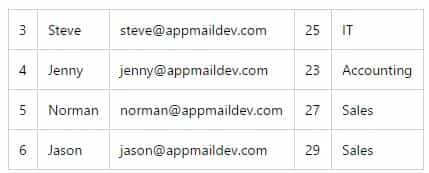
Now we can add another function like this:
Public Sub SendHtmlMailFromAccess()
Dim sender, Name, address, subject, bodyTemplate, body, bodyFormat
bodyFormat = 1 'Html body format
' Please change sender address to yours
sender = "test@emailarchitect.net"
subject = "Test email from MS Access and VBA"
' Use a body template to build body text based on recipient's name
bodyTemplate = BuildHtmlBody()
Dim rs, sql
Set rs = CreateObject("ADODB.Recordset")
sql = Me.RecordSource
If Me.FilterOn Then
sql = sql & " WHERE " & Me.Filter
End If
rs.Open sql, CurrentProject.Connection
rs.MoveFirst
Dim emailSent
emailSent = 0
Do While Not rs.EOF
Name = Trim(rs!Name)
address = Trim(rs!Email)
body = Replace(bodyTemplate, "{name}", Name)
If Not SendMailTo(sender, Name, address, subject, body, bodyFormat) Then
Exit Sub
End If
emailSent = emailSent + 1
rs.MoveNext
Loop
SysCmd acSysCmdSetStatus, "Total " & emailSent & " email(s) sent."
End Sub
Please also change btnSEnd_Click() codes like this:
Private Sub btnSend_Click()
btnFocus.SetFocus
btnCancel.Enabled = True
btnSend.Enabled = False
' SendMailFromAccess
SendHtmlMailFromAccess
btnCancel.Enabled = False
btnSend.Enabled = True
End Sub
Note
Remarks: All of samples in this section are based on first section: Send email from MS Access using VBA and VBScript. To compile and run the following example codes successfully, please click here to learn how to create the test project and add reference of EASendMail to your project.
Run VBA Codes¶
Close VBA IDE and back to Access, double click this form to display the form, and then click Send Mail.
You will see the status and result at Access status bar.

Send Email based on Data Filter¶
Because above VBA codes use current Access Data Connection and Recordset, so you can send email to specified recipients based on Access Filter.
Go to Menu -> Home -> Filter Tab -> Advanced -> Advanced Filter/Sort
- Field ->
Department - Criteria ->
IT - Close Filter Settings
- Click
Toggle Filter
You can see the form only displays the persons in IT department. If you click Send Email, only person in IT department will receive the email.
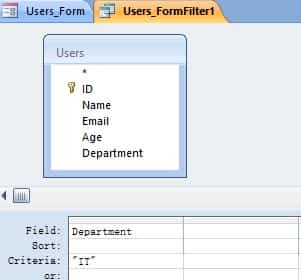
Download Sample MS Access VBA Project¶
You can download Sample.accdb here, all codes in this tutorial are included. Please enable Macro if you open this database, otherwise the codes cannot be executed.
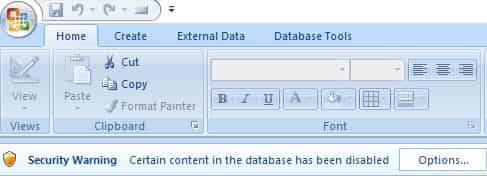
Important
You need to access the Trust Center in the Access Options dialog box. Click the Microsoft Office Button, and then click Access Options. In the Trust Center category, click Trust Center Settings, and then click the Macro Settings category.
Next Section
In this section, I introduced how to send HTML email from Access VBA project. By default, Macro is disabled by Access. At next section, I will introduce how to send email from VBScript directly without Access Macro.
