POP3 Connector and PULL Service
POP3 Pull Service (PPS) is a plug-in for EmailArchitect Email Server. Its main function is to retrieve emails from specified email accounts of other POP3 servers and forward those emails to specified local users of EmailArchitect Email Server.
Installation
System Requirement
It is a MUST to have EmailArchitect Email Server installed on the same machine. For details, please visit: https://www.emailarchitect.net/emailserver/
Installation Procedures
To install PPS you require a single installation file named "eapop3pull.exe". You must download the latest version of the installation file for the setup. This file can be downloaded at our website: https://www.emailarchitect.net/webapp/download/eapop3pull.exeDouble click this file to run the setup program, and follow the procedures as below.
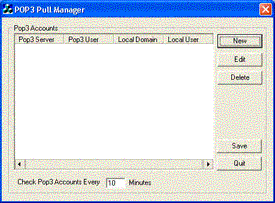
Configuring EmailArchitect POP3 Pull Service
To create a new PPS profile, press "New". The following window appears:
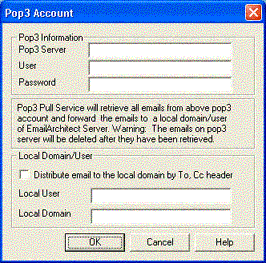
|
Remote POP3 Account Information
Local User Account Information |
- After fill in the corresponding information, press "Save" to save settings.
- Set the time interval for retrieving emails from the POP3 account. Default is 10 minutes.
- You can create more that one PPS profile. To edit/ delete an existed profile, select that profile and press "Edit" or "Delete" button.
There are two scenarios you may want to use PPS service.
Scenario 1
Retrieve all emails from a specified POP3 account and forward those emails to a specified local user account of EmailArchitect Email Server.
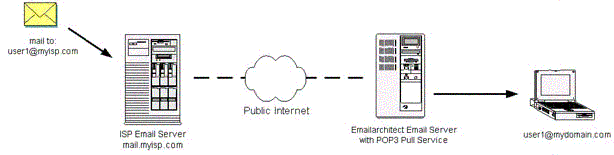
User1 retrieves all emails from her email account "user1@myisp.com" on
email server "mail.myisp.com" and forward those emails to "user1@mydomain.com"
on EmailArchitect Email Server.
To activate the service, fill in the PPS profile as follow and keep "Distribute
email to the local domain by To, Cc header" unchecked.
| Remote POP3 account: | |
| POP3 Server | mail.myisp.com |
| User Account | user1@myisp.net |
| Password | 1111 |
| Local POP3 account: | |
| POP3 Server | mydomain.com |
| User Account | user1 |
Warning
All emails in the Catch-All account will be deleted after they have been successfully retrieved.
Scenario 2
Retrieve all emails from a Catch-All POP3 Account and forward all those emails to
different local users of EmailArchitect Email Server by To, Cc header in email
messages. This is useful when your ISP only provide you one email account and you
need many more user accounts. You can create as many user accounts as you need in
your internal email server. Another advantage is that you can store the emails in
your internal email server instead of the remote POP3 server.
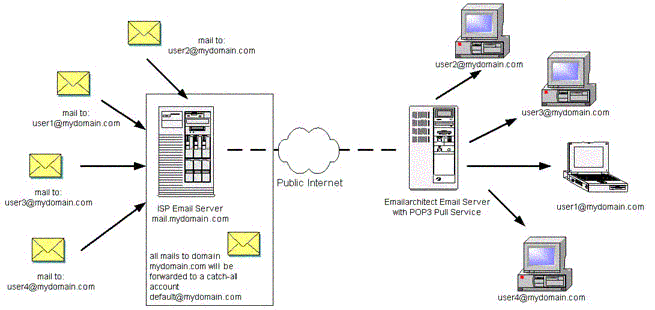
"default@mydomain.com" is a Catch-All account which means all incoming emails to *@mydomain.com will be stored in this mailbox. Local network administrator wants to retrieve all emails from the Catch-All account and distribute the emails to local users by To, Cc header.
To activate the service, fill in the PPS profile as follow and have "Distribute email to the local domain by To, Cc header" checked.
| Remote POP3 account: | |
| POP3 Server | mydomain.com |
| User Account | default@mydomain.com |
| Password | 1111 |
| Local POP3 account: | |
| POP3 Server | mydomain.com |
| User Account | user1 |
Why it is needed to input one existed local user to Local User field?
There are some emails in Catch-All account without recipient information in To,
Cc header. In this case, those emails will be forwarded to the user you specified
in Local User field.
Warning
All emails in the Catch-All account will be deleted after they have been successfully retrieved.
SSL Connection
If your pop3 server requires SSL connection, you should specify the server address
like this: [server address][space][port]s. For example: your server is mail.myserverdomain.com,
it requires SSL connection and the port is 995.
You should input "mail.myserverdomain.com 995s" as the POP3 server in POP3
Pull Manager.
Troubleshooting
Once "Save" button on POP3 Pull Manager is clicked, POP3 Pull Service is activated and starts to retrieve emails from POP3 server. At the same time a log file named "pop3.log" is generated at the PPS installed directory. It is recommended to read this log to check if PPS is running properly.
