VB.NET/ASP.NET/ASP MVC - Retrieve email using Microsoft OAuth 2.0 + IMAP4/Graph API protocol from Hotmail/Outlook account¶
You can retrieve email using traditional user/password IMAP4 authentication from personal Hotmail/Outlook account.
However Microsoft will disable traditional user authentication in the future, switching to Microsoft OAuth (Modern Authentication) is strongly recommended now.
Sections:
- Installation
- Add reference
- .NET assembly
- Create your application in Azure Portal
- Register application
- Single tenant and multitenant in account type
- Assign API permission
- EWS API permission
- Authentication and redirect uri
- Client Id and client secrets
- Branding and verify publisher
- Client id and tenant
- Enable TLS Strong Encryption Algorithms in .NET 2.0 and .NET 4.0
- Use client id and client secret to request access token
- Access token expiration and refresh token
- VB.NET - Retrieve email using Microsoft OAuth + Hotmail/Outlook/Live IMAP4 server
- VB.NET - Retrieve email using Microsoft OAuth + Microsoft Graph API server
- VB.NET - Retrieve email using Microsoft OAuth + Hotmail/Outlook Live IMAP4 server in ASP.NET/ASP MVC
- TLS 1.2 protocol
- EA Oauth Service for Office 365
- Related links
Installation¶
Before you can use the following sample codes, you should download the EAGetMail Installer and install it on your machine at first. Full sample projects are included in this installer.
Install from NuGet
You can also install the run-time assembly by NuGet. Run the following command in the NuGet Package Manager Console:
Install-Package EAGetMail
Note
If you install it by NuGet, no sample projects are installed, only .NET assembly is installed. And you also need to get a trial license code from here instead of using “TryIt”.
Add reference¶
To use EAGetMail POP3 & IMAP Component in your project, the first step is “Add reference
of EAGetMail to your project”. Please create or open your project with Visual Studio,
then go to menu -> Project -> Add Reference -> .NET -> Browse..., and
select Installation path\Lib\[netversion]\EAGetMail.dll, click Open-> OK, the reference
will be added to the project, you can start to use it to
retrieve email and parse email in your project.

.NET assembly¶
Because EAGetMail has separate builds for .Net Framework, please refer to the following table and choose the correct dll.
Separate builds of run-time assembly for .Net Framework 2.0, 4.0, 4.5, 4.6.1, 4.7.2, 4.8.1, .NET 6.0, NET 7.0, .NET 8.0, .NET Standard 2.0 and .Net Compact Framework 2.0, 3.5.
| File | .NET Framework Version |
| Lib\[net20|40|45|461|472|481]\EAGetMail.dll |
Built with .NET Framework 2.0, 4.0, 4.5, 4.6.1, 4.7.2, 4.8.1
It requires .NET Framework 2.0, 3.5 or later version. |
| Lib\[net6.0|7.0|8.0]\EAGetMail.dll |
Built with .NET 6.0, .NET 7.0, .NET 8.0
It requires .NET 6.0 or later version. |
| Lib\netstandard2.0\EAGetMail.dll |
Built with .NET Standard 2.0
It requires .NET Standard 2.0 or later version. |
| Lib\[net20-cf|net35-cf]\EAGetMail.dll |
Built with .NET Compact Framework 2.0, 3.5
It requires .NET Compact Framework 2.0, 3.5 or later version. |
Create your application in Azure Portal¶
To use Microsoft/Office365/Live OAuth (Modern Authentication) in your application, you must create a application in Azure Portal.
- Sign in to the
Azure portalusing either a work or school account or a personal Microsoft account. - If your account gives you access to more than one tenant, select your account in the top right corner,
and set your portal session to the
Azure AD tenantthat you want.
Search Microsoft Entra ID (old name “Azure Active Directory”) and go to this service:
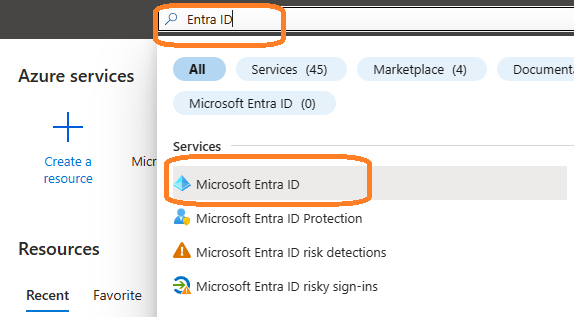
Register application¶
In the left-hand navigation pane, select the Microsoft Entra ID service, and then select App registrations -> New registration.
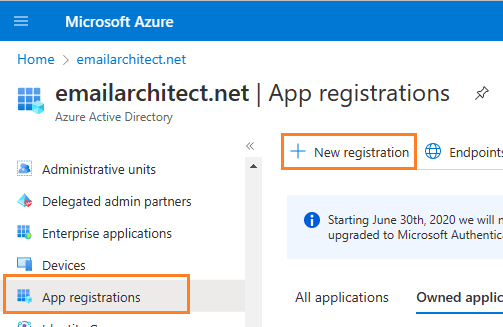
Input a name to to register the application:
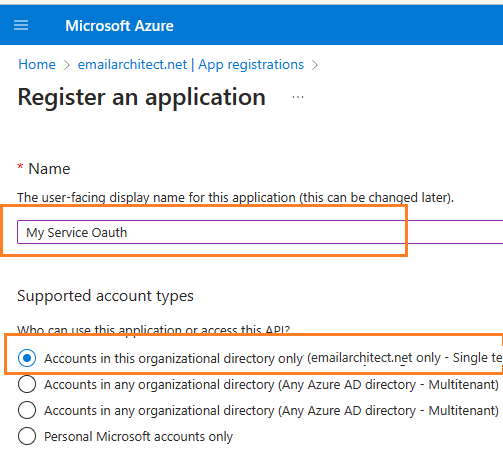
Single tenant and multitenant in account type¶
When the register an application page appears, enter a meaningful application name and select the account type.
Select which accounts you would like your application to support.
- If your application only supports the users in your directory or organization, please select
Single tenanttype; - If your application needs to support all users in Office 365 and Microsoft personal account (hotmail.com, outlook.com),
please select
Multitenanttype, and you must verify publisher.
Because we want to support all Office 365 and
LIVE SDK (hotmail, outlook personal account), so select
Accounts in any organizational directory and personal Microsoft accounts.
Important
If you don’t verify publisher for multitenant application, your application will not request access token successfully.
Assign API permission¶
Now you need to assign API permission to the application by clicking API Permission -> Add a permission.
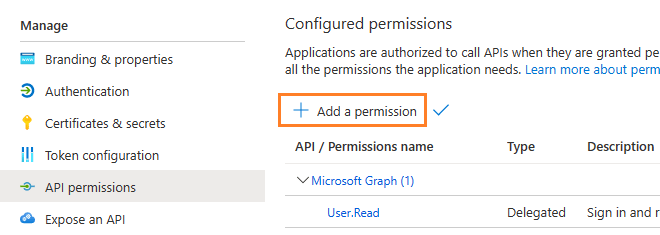
You don’t have to assign all the API permissions below to the application, just assign the API permission(s) you need.
| Protocol | Permission | Scope | |
| Graph API | Mail.Send, Mail.ReadWrite | https://graph.microsoft.com/Mail.Send, https://graph.microsoft.com/Mail.ReadWrite | |
| EWS | EWS.AccessAsUser.All | https://outlook.office.com/EWS.AccessAsUser.All | |
| SMTP | SMTP.Send | https://outlook.office365.com/SMTP.Send | |
| POP | POP.AccessAsUser.All | https://outlook.office365.com/POP.AccessAsUser.All | |
| IMAP | IMAP.AccessAsUser.All | https://outlook.office365.com/IMAP.AccessAsUser.All |
Now we need to add permission to the application:
- Click
API Permission-> Add a permission->Microsoft Graph->Delegated Permission->User.Read,email,offline_access,openid,profile,SMTP.Send,IMAP.AccessAsUser.All,POP.AccessAsUser.All,Mail.Send,Mail.ReadWrite.
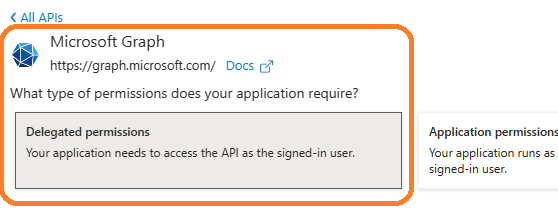
EWS API permission¶
With the above permissions, your application can support SMTP, POP and IMAP service. If your application needs to support EWS protocol either, add EWS permission like this:
- Click
API Permission-> Add a permission->APIs in my organization uses->Office 365 Exchange Online->Delegated Permission->Check EWS.AccessAsUser.All
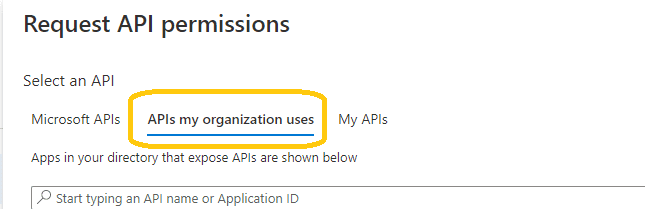
Here is permissions list:
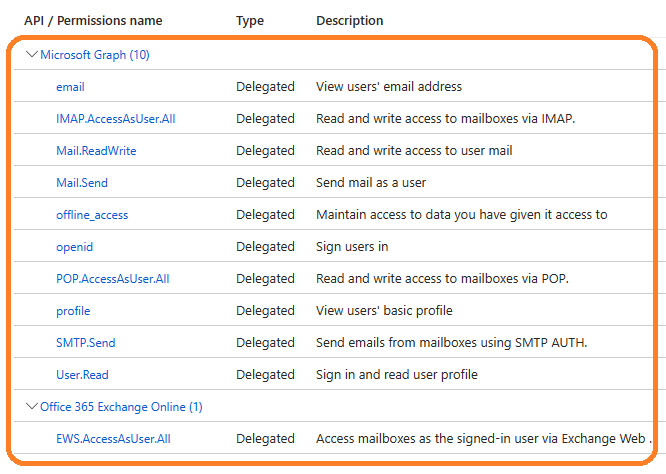
Authentication and redirect uri¶
Because the example code is based on desktop application, so add Redirect Uri like this:
Click
"Authentication"->Add a platform->Mobile and desktop applications->Redirect Uri, please check or add the following URI.https://login.microsoftonline.com/common/oauth2/nativeclient https://login.microsoftonline.com/common/oauth2/nativeclient http://127.0.0.1
Note
https://login.microsoftonline.com/common/oauth2/nativeclientis used for Live SDK,http://127.0.0.1is used for local Http Listener.
If your application needs to support Microsoft personal account, set both
"Live SDK Support"and"Treat application as a public client"to"Yes".
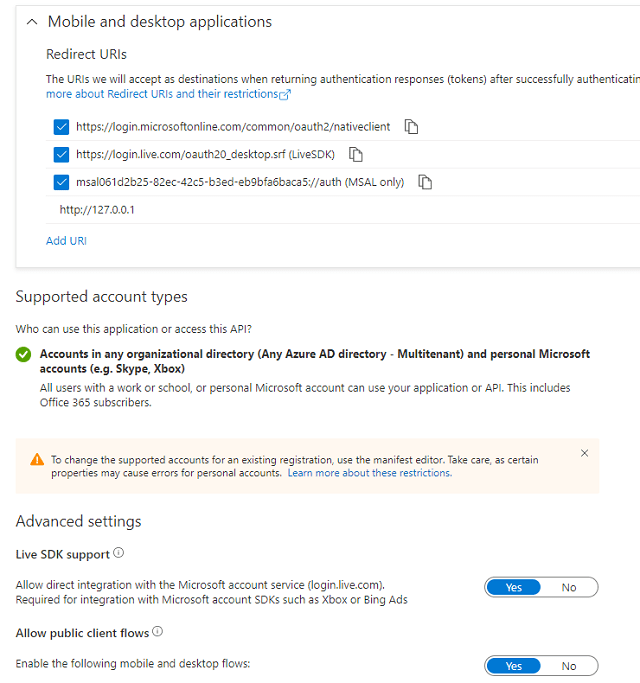
Client Id and client secrets¶
Now we need to create a client secret for the application,
click Certificates and secrets -> client secrets and add a new client secret.
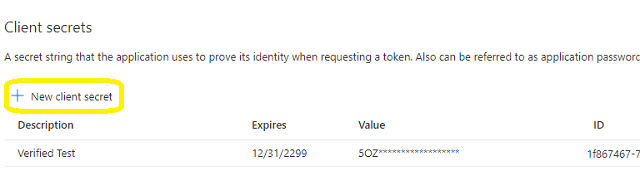
After client secret is created, store the client secret value to somewhere.
Important
Please store client secret value by yourself, because it is hidden when you view it at next time.
Branding and verify publisher¶
Now we click Branding, you can edit your company logo, URL and application name. If your application supports
multitenant (access user in all Office 365 and Microsoft personal account), you must complete the publisher verification.
It is not difficult, you can have a look at publisher verification. After publisher verification is completed, your branding is like this:
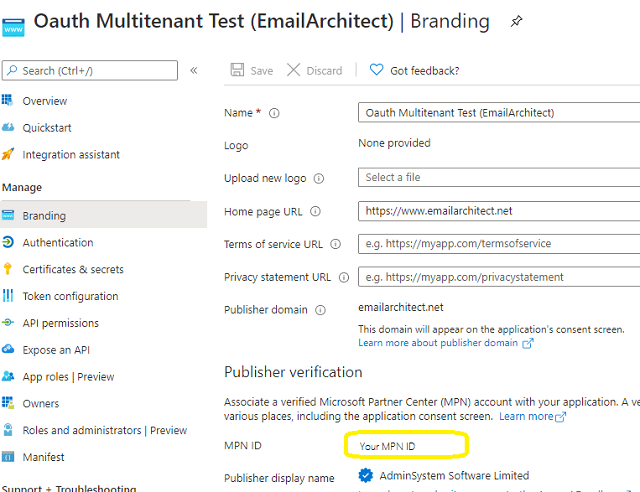
Important
You must complete the publisher verification for multitenant application, otherwise, your application will not request access token correctly.
Client id and tenant¶
Now you can click Overview to find your client id and tenant.
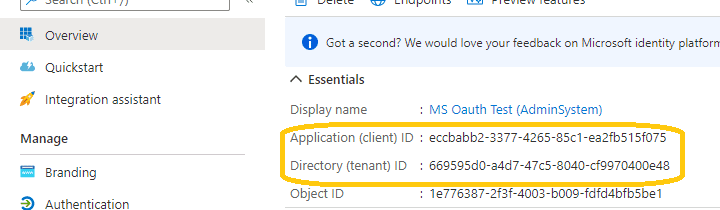
- If your application is
single tenant, use the tenant value intokenUriandauthUriinstead ofcommon. - If your application is
multitenant, usecommonas tenant.
Above client id and client secret support both "Office365 + SMTP/POP/IMAP/EWS" and
"Live (hotmail, outlook personal account) + SMTP/POP/IMAP",
Enable TLS Strong Encryption Algorithms in .NET 2.0 and .NET 4.0¶
Because HttpWebRequest is used to get access token from web service.
If you’re using legacy .NET framework (.NET 2.0 - .NET 3.5 and .NET 4.0 - 4.6.1),
you need to enable Strong Encryption Algorithms to request access token:
Put the following content to a file named NetStrongEncrypt.reg, right-click this file -> Merge -> Yes.
You can also download it from https://www.emailarchitect.net/webapp/download/NetStrongEncrypt.zip.
Windows Registry Editor Version 5.00
[HKEY_LOCAL_MACHINE\SOFTWARE\Microsoft\.NETFramework\v2.0.50727]
"SystemDefaultTlsVersions"=dword:00000001
"SchUseStrongCrypto"=dword:00000001
[HKEY_LOCAL_MACHINE\SOFTWARE\Wow6432Node\Microsoft\.NETFramework\v2.0.50727]
"SystemDefaultTlsVersions"=dword:00000001
"SchUseStrongCrypto"=dword:00000001
[HKEY_LOCAL_MACHINE\SOFTWARE\Microsoft\.NETFramework\v4.0.30319]
"SystemDefaultTlsVersions"=dword:00000001
"SchUseStrongCrypto"=dword:00000001
[HKEY_LOCAL_MACHINE\SOFTWARE\Wow6432Node\Microsoft\.NETFramework\v4.0.30319]
"SystemDefaultTlsVersions"=dword:00000001
"SchUseStrongCrypto"=dword:00000001
Use client id and client secret to request access token¶
You can use client id and client secret to get the user email address and access token like this:
- Your application uses a web browser/browser control to open Oauth Url;
- User inputs user and password in web authentication page, and then the Oauth server returns access token back to your application;
- Your application uses access token to access resource on the server.
- You can find full example codes in
EAGetMail Installation Path\Samples_{Programming language/Developer Tool}project.
Access token expiration and refresh token¶
You don’t have to open browser to request access token every time. By default,
access token expiration time is 3600 seconds, you can use the access token repeatedly before it is expired.
After it is expired, you can use refresh token to refresh access token directly without opening browser.
You can find full sample project in EAGetMail installation path to learn how to refresh token.
Important
You should create your client id and client secret, do not use the client id from example codes in production environment,
it is used for test purpose. If you got "This app isn't verified" information, please click "Advanced" -> Go to ... for test.
VB.NET - Retrieve email using Microsoft OAuth + Hotmail/Outlook/Live IMAP4 server¶
Here is a console application which demonstrates how to use Microsoft OAuth to do user authentication and retrieve email using IMAP4 protocol.
Note
This sample cannot handle the event of Web Browser is closed by user manually before authentication is completed.
You can refer to the better sample project which uses Web Browser Control in EAGetMail installation path.
Imports System
Imports System.IO
Imports System.Net
Imports System.Net.Sockets
Imports System.Threading
Imports System.Threading.Tasks
Imports System.Text
Imports System.Globalization
Imports System.Runtime.InteropServices
Imports EAGetMail
Module ModuleMsHotmail
Sub Main(ByVal args As String())
Console.WriteLine("+------------------------------------------------------------------+")
Console.WriteLine(" Sign in with MS OAUTH ")
Console.WriteLine(" If you got ""This app isn't verified"" information in Web Browser, ")
Console.WriteLine(" click ""Advanced"" -> Go to ... to continue test.")
Console.WriteLine("+------------------------------------------------------------------+")
Console.WriteLine("")
Console.WriteLine("Press any key to sign in...")
Console.ReadKey()
Try
Dim p As MsHotmailOauth = New MsHotmailOauth()
p.DoOauthAndRetrieveEmail()
Catch ep As Exception
Console.WriteLine(ep.ToString())
End Try
Console.ReadKey()
End Sub
Public Class MsHotmailOauth
Function _generateFileName(ByVal sequence As Integer) As String
Dim currentDateTime As DateTime = DateTime.Now
Return String.Format("{0}-{1:000}-{2:000}.eml",
currentDateTime.ToString("yyyyMMddHHmmss", New CultureInfo("en-US")),
currentDateTime.Millisecond,
sequence)
End Function
Private Sub RetrieveMailWithXOAUTH2(ByVal userEmail As String, ByVal accessToken As String)
Try
' Create a folder named "inbox" under current directory
' to save the email retrieved.
Dim localInbox As String = String.Format("{0}\inbox", Directory.GetCurrentDirectory())
' If the folder is not existed, create it.
If Not Directory.Exists(localInbox) Then
Directory.CreateDirectory(localInbox)
End If
' Hotmail/Outlook/Live IMAP4 Server address, use access token as password
Dim oServer As New MailServer("outlook.office365.com",
userEmail,
accessToken,
ServerProtocol.Imap4)
' User OAUTH 2.0
oServer.AuthType = ServerAuthType.AuthXOAUTH2
' Enable SSL/TLS connection,
oServer.SSLConnection = True
' IMAP SSL Port
oServer.Port = 993
Console.WriteLine("Connecting {0} ...", oServer.Server)
Dim oClient As New MailClient("TryIt")
oClient.Connect(oServer)
' Get New email only, if you want to get all emails, please remove this line
oClient.GetMailInfosParam.GetMailInfosOptions = GetMailInfosOptionType.NewOnly
Dim infos As MailInfo() = oClient.GetMailInfos()
Console.WriteLine("Total {0} email(s)", infos.Length)
For i As Integer = 0 To infos.Length - 1
Dim info As MailInfo = infos(i)
Console.WriteLine("Index: {0}; Size: {1}; UIDL: {2}",
info.Index, info.Size, info.UIDL)
' Retrieve email from email server
Dim oMail As Mail = oClient.GetMail(info)
Console.WriteLine("From: {0}", oMail.From.ToString())
Console.WriteLine("Subject: {0}" & vbCr & vbLf, oMail.Subject)
' Generate an unqiue email file name based on date time.
Dim fileName As String = _generateFileName(i + 1)
Dim fullPath As String = String.Format("{0}\{1}", localInbox, fileName)
' Save email to local disk
oMail.SaveAs(fullPath, True)
' Mark email as read to prevent retrieving this email again.
oClient.MarkAsRead(info, True)
' If you want to delete current email, please use Delete method instead of MarkAsRead
' oClient.Delete(info)
Next
' Quit and expunge emails marked as deleted from server.
oClient.Quit()
Console.WriteLine("Completed!")
Catch ep As Exception
Console.WriteLine(ep.Message)
End Try
End Sub
' client configuration
' You should create your client id And client secret,
' do Not use the following client id in production environment, it Is used for test purpose only.
Const clientID As String = "eccbabb2-3377-4265-85c1-ea2fb515f075"
Const clientSecret As String = "QaR_RR:-5WqTY[nni9pdBr9xVybqrAu4"
Const scope As String = "https://outlook.office.com/IMAP.AccessAsUser.All%20https://outlook.office.com/POP.AccessAsUser.All%20offline_access%20email%20openid"
Const authUri As String = "https://login.microsoftonline.com/common/oauth2/v2.0/authorize"
Const tokenUri As String = "https://login.microsoftonline.com/common/oauth2/v2.0/token"
Private Shared Function GetRandomUnusedPort() As Integer
Dim listener = New TcpListener(IPAddress.Loopback, 0)
listener.Start()
Dim port = (CType(listener.LocalEndpoint, IPEndPoint)).Port
listener.[Stop]()
Return port
End Function
Public Async Sub DoOauthAndRetrieveEmail()
' Creates a redirect URI using an available port on the loopback address.
Dim redirectUri As String = String.Format("http://127.0.0.1:{0}/", GetRandomUnusedPort())
Console.WriteLine("redirect URI: " & redirectUri)
' Creates an HttpListener to listen for requests on that redirect URI.
Dim http = New HttpListener()
http.Prefixes.Add(redirectUri)
Console.WriteLine("Listening ...")
http.Start()
' Creates code challenge for Oauth PKCE.
Dim challenge = New OAuthCodeChallenge()
Dim codeChallenge = challenge.Challenge
Dim codeVerifier = challenge.Verifier
Dim challengeMethod = challenge.ChallengeMethod
' Creates the OAuth 2.0 authorization request.
Dim authorizationRequest = String.Format("{0}?response_type=code&scope={1}&redirect_uri={2}&client_id={3}&prompt=login",
authUri,
scope,
Uri.EscapeDataString(redirectUri),
clientID)
' append code_challenge and code_challenge_method for OAUTH PKCE.
authorizationRequest +=
String.Format("&code_challenge={0}&code_challenge_method={1}", codeChallenge, challengeMethod)
' Opens request in the browser
System.Diagnostics.Process.Start(New System.Diagnostics.ProcessStartInfo(authorizationRequest) With {.UseShellExecute = True})
' Waits for the OAuth authorization response.
Dim context = Await http.GetContextAsync()
' Brings the Console to Focus.
BringConsoleToFront()
' Sends an HTTP response to the browser.
Dim response = context.Response
response.ContentType = "text/html"
response.AddHeader("Connection", "close")
Dim responseString As String = String.Format("<html><head></head><body>Please return to the app and close current window.</body></html>")
Dim buffer = Encoding.UTF8.GetBytes(responseString)
response.ContentLength64 = buffer.Length
Dim responseOutput = response.OutputStream
Dim responseTask As Task = responseOutput.
WriteAsync(buffer, 0, buffer.Length).
ContinueWith(Sub(task)
responseOutput.Close()
http.[Stop]()
Console.WriteLine("HTTP server stopped.")
End Sub)
' Checks for errors.
If context.Request.QueryString.[Get]("error") IsNot Nothing Then
Console.WriteLine(String.Format("OAuth authorization error: {0}.", context.Request.QueryString.[Get]("error")))
Return
End If
If context.Request.QueryString.[Get]("code") Is Nothing Then
Console.WriteLine("Malformed authorization response. " & context.Request.RawUrl)
Return
End If
' extracts the authorization code
Dim code = context.Request.QueryString.[Get]("code")
Console.WriteLine("Authorization code: " & code)
Dim responseText As String = Await RequestAccessToken(code, codeVerifier, redirectUri)
Console.WriteLine(responseText)
Dim parser As OAuthResponseParser = New OAuthResponseParser()
parser.Load(responseText)
Dim user = parser.EmailInIdToken
Dim accessToken = parser.AccessToken
Console.WriteLine("User: {0}", user)
Console.WriteLine("AccessToken: {0}", accessToken)
RetrieveMailWithXOAUTH2(user, accessToken)
End Sub
Private Async Function RequestAccessToken(ByVal code As String, ByVal codeVerifier As String, ByVal redirectUri As String) As Task(Of String)
Console.WriteLine("Exchanging code for tokens...")
' builds the request
Dim tokenRequestBody = String.Format("code={0}&redirect_uri={1}&client_id={2}&grant_type=authorization_code",
code,
Uri.EscapeDataString(redirectUri),
clientID)
' if your application is web application, add clientSecret parameter.
' Dim tokenRequestBody = String.Format("code={0}&redirect_uri={1}&client_id={2}&client_secret={3}&grant_type=authorization_code",
' code,
' Uri.EscapeDataString(redirectUri),
' clientID,
' clientSecret)
' append code_verifier for OAUTH PKCE.
tokenRequestBody += String.Format("&code_verifier={0}", codeVerifier)
' sends the request
Dim tokenRequest As HttpWebRequest = CType(WebRequest.Create(tokenUri), HttpWebRequest)
tokenRequest.Method = "POST"
tokenRequest.ContentType = "application/x-www-form-urlencoded"
tokenRequest.Accept = "Accept=text/html,application/xhtml+xml,application/xml;q=0.9,*/*;q=0.8"
Dim _byteVersion As Byte() = Encoding.ASCII.GetBytes(tokenRequestBody)
tokenRequest.ContentLength = _byteVersion.Length
Dim stream As Stream = tokenRequest.GetRequestStream()
Await stream.WriteAsync(_byteVersion, 0, _byteVersion.Length)
stream.Close()
Try
' gets the response
Dim tokenResponse As WebResponse = Await tokenRequest.GetResponseAsync()
Using reader As StreamReader = New StreamReader(tokenResponse.GetResponseStream())
' reads response body
Return Await reader.ReadToEndAsync()
End Using
Catch ex As WebException
If ex.Status = WebExceptionStatus.ProtocolError Then
Dim response = TryCast(ex.Response, HttpWebResponse)
If response IsNot Nothing Then
Console.WriteLine("HTTP: " & response.StatusCode)
' reads response body
Using reader As StreamReader = New StreamReader(response.GetResponseStream())
Dim responseText As String = reader.ReadToEnd()
Console.WriteLine(responseText)
End Using
End If
End If
Throw
End Try
End Function
' Hack to bring the Console window to front.
Public Sub BringConsoleToFront()
SetForegroundWindow(GetConsoleWindow())
End Sub
Private Declare Auto Function GetConsoleWindow Lib "kernel32.dll" () As IntPtr
Private Declare Auto Function SetForegroundWindow Lib "user32.dll" (ByVal hWnd As IntPtr) As Int32
End Class
End Module
VB.NET - Retrieve email using Microsoft OAuth + Microsoft Graph API server¶
Here is a console application which demonstrates how to use Microsoft OAuth to do user authentication and retrieve email using Graph API protocol.
Note
This sample cannot handle the event of Web Browser is closed by user manually before authentication is completed.
You can refer to the better sample project which uses Web Browser Control in EAGetMail installation path.
Imports System
Imports System.IO
Imports System.Net
Imports System.Net.Sockets
Imports System.Threading
Imports System.Threading.Tasks
Imports System.Text
Imports System.Globalization
Imports System.Runtime.InteropServices
Imports EAGetMail
Module ModuleMsHotmail
Sub Main(ByVal args As String())
Console.WriteLine("+------------------------------------------------------------------+")
Console.WriteLine(" Sign in with MS OAUTH ")
Console.WriteLine(" If you got ""This app isn't verified"" information in Web Browser, ")
Console.WriteLine(" click ""Advanced"" -> Go to ... to continue test.")
Console.WriteLine("+------------------------------------------------------------------+")
Console.WriteLine("")
Console.WriteLine("Press any key to sign in...")
Console.ReadKey()
Try
Dim p As MsHotmailOauth = New MsHotmailOauth()
p.DoOauthAndRetrieveEmail()
Catch ep As Exception
Console.WriteLine(ep.ToString())
End Try
Console.ReadKey()
End Sub
Public Class MsHotmailOauth
Function _generateFileName(ByVal sequence As Integer) As String
Dim currentDateTime As DateTime = DateTime.Now
Return String.Format("{0}-{1:000}-{2:000}.eml",
currentDateTime.ToString("yyyyMMddHHmmss", New CultureInfo("en-US")),
currentDateTime.Millisecond,
sequence)
End Function
Private Sub RetrieveMailWithXOAUTH2(ByVal userEmail As String, ByVal accessToken As String)
Try
' Create a folder named "inbox" under current directory
' to save the email retrieved.
Dim localInbox As String = String.Format("{0}\inbox", Directory.GetCurrentDirectory())
' If the folder is not existed, create it.
If Not Directory.Exists(localInbox) Then
Directory.CreateDirectory(localInbox)
End If
' Hotmail/Outlook/Live Graph API Server address, use access token as password
Dim oServer As New MailServer("graph.microsoft.com",
userEmail,
accessToken,
ServerProtocol.MsGraphApi)
' User OAUTH 2.0
oServer.AuthType = ServerAuthType.AuthXOAUTH2
' Enable SSL/TLS connection,
oServer.SSLConnection = True
Console.WriteLine("Connecting {0} ...", oServer.Server)
Dim oClient As New MailClient("TryIt")
oClient.Connect(oServer)
' Get New email only, if you want to get all emails, please remove this line
oClient.GetMailInfosParam.GetMailInfosOptions = GetMailInfosOptionType.NewOnly
Dim infos As MailInfo() = oClient.GetMailInfos()
Console.WriteLine("Total {0} email(s)", infos.Length)
For i As Integer = 0 To infos.Length - 1
Dim info As MailInfo = infos(i)
Console.WriteLine("Index: {0}; Size: {1}; UIDL: {2}",
info.Index, info.Size, info.UIDL)
' Retrieve email from email server
Dim oMail As Mail = oClient.GetMail(info)
Console.WriteLine("From: {0}", oMail.From.ToString())
Console.WriteLine("Subject: {0}" & vbCr & vbLf, oMail.Subject)
' Generate an unqiue email file name based on date time.
Dim fileName As String = _generateFileName(i + 1)
Dim fullPath As String = String.Format("{0}\{1}", localInbox, fileName)
' Save email to local disk
oMail.SaveAs(fullPath, True)
' Mark email as read to prevent retrieving this email again.
oClient.MarkAsRead(info, True)
' If you want to delete current email, please use Delete method instead of MarkAsRead
' oClient.Delete(info)
Next
' Quit and expunge emails marked as deleted from server.
oClient.Quit()
Console.WriteLine("Completed!")
Catch ep As Exception
Console.WriteLine(ep.Message)
End Try
End Sub
' client configuration
' You should create your client id And client secret,
' do Not use the following client id in production environment, it Is used for test purpose only.
Const clientID As String = "eccbabb2-3377-4265-85c1-ea2fb515f075"
Const clientSecret As String = "QaR_RR:-5WqTY[nni9pdBr9xVybqrAu4"
Const scope As String = "Mail.Send%20Mail.ReadWrite%20offline_access%20email%20openid"
Const authUri As String = "https://login.microsoftonline.com/common/oauth2/v2.0/authorize"
Const tokenUri As String = "https://login.microsoftonline.com/common/oauth2/v2.0/token"
Private Shared Function GetRandomUnusedPort() As Integer
Dim listener = New TcpListener(IPAddress.Loopback, 0)
listener.Start()
Dim port = (CType(listener.LocalEndpoint, IPEndPoint)).Port
listener.[Stop]()
Return port
End Function
Public Async Sub DoOauthAndRetrieveEmail()
' Creates a redirect URI using an available port on the loopback address.
Dim redirectUri As String = String.Format("http://127.0.0.1:{0}/", GetRandomUnusedPort())
Console.WriteLine("redirect URI: " & redirectUri)
' Creates an HttpListener to listen for requests on that redirect URI.
Dim http = New HttpListener()
http.Prefixes.Add(redirectUri)
Console.WriteLine("Listening ...")
http.Start()
' Creates code challenge for Oauth PKCE.
Dim challenge = New OAuthCodeChallenge()
Dim codeChallenge = challenge.Challenge
Dim codeVerifier = challenge.Verifier
Dim challengeMethod = challenge.ChallengeMethod
' Creates the OAuth 2.0 authorization request.
Dim authorizationRequest = String.Format("{0}?response_type=code&scope={1}&redirect_uri={2}&client_id={3}&prompt=login",
authUri,
scope,
Uri.EscapeDataString(redirectUri),
clientID)
' append code_challenge and code_challenge_method for OAUTH PKCE.
authorizationRequest +=
String.Format("&code_challenge={0}&code_challenge_method={1}", codeChallenge, challengeMethod)
' Opens request in the browser
System.Diagnostics.Process.Start(New System.Diagnostics.ProcessStartInfo(authorizationRequest) With {.UseShellExecute = True})
' Waits for the OAuth authorization response.
Dim context = Await http.GetContextAsync()
' Brings the Console to Focus.
BringConsoleToFront()
' Sends an HTTP response to the browser.
Dim response = context.Response
response.ContentType = "text/html"
response.AddHeader("Connection", "close")
Dim responseString As String = String.Format("<html><head></head><body>Please return to the app and close current window.</body></html>")
Dim buffer = Encoding.UTF8.GetBytes(responseString)
response.ContentLength64 = buffer.Length
Dim responseOutput = response.OutputStream
Dim responseTask As Task = responseOutput.
WriteAsync(buffer, 0, buffer.Length).
ContinueWith(Sub(task)
responseOutput.Close()
http.[Stop]()
Console.WriteLine("HTTP server stopped.")
End Sub)
' Checks for errors.
If context.Request.QueryString.[Get]("error") IsNot Nothing Then
Console.WriteLine(String.Format("OAuth authorization error: {0}.", context.Request.QueryString.[Get]("error")))
Return
End If
If context.Request.QueryString.[Get]("code") Is Nothing Then
Console.WriteLine("Malformed authorization response. " & context.Request.RawUrl)
Return
End If
' extracts the authorization code
Dim code = context.Request.QueryString.[Get]("code")
Console.WriteLine("Authorization code: " & code)
Dim responseText As String = Await RequestAccessToken(code, codeVerifier, redirectUri)
Console.WriteLine(responseText)
Dim parser As OAuthResponseParser = New OAuthResponseParser()
parser.Load(responseText)
Dim user = parser.EmailInIdToken
Dim accessToken = parser.AccessToken
Console.WriteLine("User: {0}", user)
Console.WriteLine("AccessToken: {0}", accessToken)
RetrieveMailWithXOAUTH2(user, accessToken)
End Sub
Private Async Function RequestAccessToken(ByVal code As String, ByVal codeVerifier As String, ByVal redirectUri As String) As Task(Of String)
Console.WriteLine("Exchanging code for tokens...")
' builds the request
Dim tokenRequestBody = String.Format("code={0}&redirect_uri={1}&client_id={2}&grant_type=authorization_code",
code,
Uri.EscapeDataString(redirectUri),
clientID)
' if your application is web application, add clientSecret parameter.
' Dim tokenRequestBody = String.Format("code={0}&redirect_uri={1}&client_id={2}&client_secret={3}&grant_type=authorization_code",
' code,
' Uri.EscapeDataString(redirectUri),
' clientID,
' clientSecret)
' append code_verifier for OAUTH PKCE.
tokenRequestBody += String.Format("&code_verifier={0}", codeVerifier)
' sends the request
Dim tokenRequest As HttpWebRequest = CType(WebRequest.Create(tokenUri), HttpWebRequest)
tokenRequest.Method = "POST"
tokenRequest.ContentType = "application/x-www-form-urlencoded"
tokenRequest.Accept = "Accept=text/html,application/xhtml+xml,application/xml;q=0.9,*/*;q=0.8"
Dim _byteVersion As Byte() = Encoding.ASCII.GetBytes(tokenRequestBody)
tokenRequest.ContentLength = _byteVersion.Length
Dim stream As Stream = tokenRequest.GetRequestStream()
Await stream.WriteAsync(_byteVersion, 0, _byteVersion.Length)
stream.Close()
Try
' gets the response
Dim tokenResponse As WebResponse = Await tokenRequest.GetResponseAsync()
Using reader As StreamReader = New StreamReader(tokenResponse.GetResponseStream())
' reads response body
Return Await reader.ReadToEndAsync()
End Using
Catch ex As WebException
If ex.Status = WebExceptionStatus.ProtocolError Then
Dim response = TryCast(ex.Response, HttpWebResponse)
If response IsNot Nothing Then
Console.WriteLine("HTTP: " & response.StatusCode)
' reads response body
Using reader As StreamReader = New StreamReader(response.GetResponseStream())
Dim responseText As String = reader.ReadToEnd()
Console.WriteLine(responseText)
End Using
End If
End If
Throw
End Try
End Function
' Hack to bring the Console window to front.
Public Sub BringConsoleToFront()
SetForegroundWindow(GetConsoleWindow())
End Sub
Private Declare Auto Function GetConsoleWindow Lib "kernel32.dll" () As IntPtr
Private Declare Auto Function SetForegroundWindow Lib "user32.dll" (ByVal hWnd As IntPtr) As Int32
End Class
End Module
VB.NET - Retrieve email using Microsoft OAuth + Hotmail/Outlook Live IMAP4 server in ASP.NET/ASP MVC¶
If you use Microsoft OAuth in ASP.NET/ASP MVC application, you should use a ASP.NET/ASP MVC page to
get authorization code instead of HttpListener. You need to add your ASP.NET/ASP MVC page path
to Authentication -> add a platform -> web -> Redirect URIs in your Azure application.

' if your application is web application, add clientSecret parameter.
Dim tokenRequestBody = String.Format("code={0}&redirect_uri={1}&client_id={2}&client_secret={3}&grant_type=authorization_code",
code,
Uri.EscapeDataString(redirectUri),
clientID,
clientSecret)
' Please add http://localhost:54098/oauth/token to Authorized redirect URIs in your Google/MS Azure project.
Public Function Token(ByVal code As String) As ActionResult
' code parameter is the authorization code returned by Google/MS OAuth server,
' then you can use it to request AccessToken
' just like RequestAccessToken method in previous example
End Function
TLS 1.2 protocol¶
TLS is the successor of SSL, more and more SMTP servers require TLS 1.2 encryption now.
If your operating system is Windows XP/Vista/Windows 7/Windows 2003/2008/2008 R2/2012/2012 R2, you need to
enable TLS 1.2 protocol in your operating system like this:
Enable TLS 1.2 on Windows XP/Vista/7/10/Windows 2008/2008 R2/2012
EA Oauth Service for Office 365¶
If you are not the tenant administrator and you don’t have the permission to create or grant the application in Azure, or if your code is too complex or out of maintenance, and you don’t want to change anything in your source codes, then you can have a try with EA Oauth Service for Offic365. It provides an easy way for the legacy email application that doesn’t support OAUTH 2.0 to send and retrieve email from Office 365 without changing any codes. SMTP, POP, IMAP and SSL/TLS protocols are supported.
Appendix
- Retrieve email and parse email in VB.NET - Tutorial
- EAGetMail POP3/IMAP4 Component SDK
- Using UIDLManager to mark email as read/downloaded
- Download only unread/new emails from IMAP or MS Exchange Server
- Search emails and filter emails on IMAP or MS Exchange Server
- Retrieve emails from specified folder in IMAP or MS Exchange Server
Comments
If you have any comments or questions about above example codes, please click here to add your comments.
