Visual C++ - Verify digital signature and decrypt email - S/MIME¶
The following c++ codes demonstrate how to verify S/MIME digital signature and decrypt encrypted email.
How to sign email?
Digital signature is always signed by sender certificate. The certificate used to sign email content MUST have the public/private key pair.
First of all, the user MUST get a digital certificate for personal email protection from third-party certificate authorities such as www.verisign.com.
After the certificate is installed on the machine, it can be viewed by Control
Panel -> Internet Options -> Content -> Certificates -> Personal.
When you view the certificate, please note there is a line “You have a private key that corresponds
to this certificate” in the certificate view, that means you are able to
use this certificate to sign email content. If this line doesn’t appear, that means
you are unable to sign the email content by this certificate.
To sign email content, please refer to EASendMail SMTP Component.
How to encrypt email?
Encrypting email doesn’t require sender certificate but the certificate with public key for every recipient.
For example: from@adminsystem.com sends an email to rcpt@adminsystem.com
with digital signature; The digital signature contains the public key certificate for from@adminsystem.com,
then rcpt@adminsystem.com can send an encrypted email with this certificate back to from@adminsystem.com;
Only from@adminsystem can read this email, because this email MUST be decrypted by private key of from@adminsystem.com.
Therefore, you MUST receive an digital signed email from other people (Most email clients such as outlook, outlook express will add the certificate to the Other People Storage automatically once an digital signed email is received) before you can send encrypted email to this people.
To encrypt email, please refer to EASendMail SMTP Component.
EAGetMail Mail class provides an easy way to verify the email digital signature
and get the signer certificate. The signer certificate only contains the public
key, that means you can add this certificate to your user certificate storage so
that you can use this certificate to encrypt email and send the encrypted email
back to the sender, only the sender can decrypt the email.
Sections:
Installation¶
Before you can use the following sample codes, you should download the EAGetMail Installer and install it on your machine at first. Full sample projects are included in this installer.
Add reference¶
To better demonstrate how to retrieve email and parse email, let’s create a Visual C++ console project named “receiveemail” at first, and then add the reference of EAGetMail in your project.

To use EAGetMail POP3 & IMAP4 ActiveX Object in your project, the first step is “Add header files of EAGetMail to your project”.
Please go to C:\Program Files\EAGetMail\Include\tlh
or C:\Program Files (x86)\EAGetMail\Include\tlh folder, find eagetmailobj.tlh and eagetmailobj.tli,
and then copy these files to your project folder. You can start to use it to retrieve email and parse email in your project.
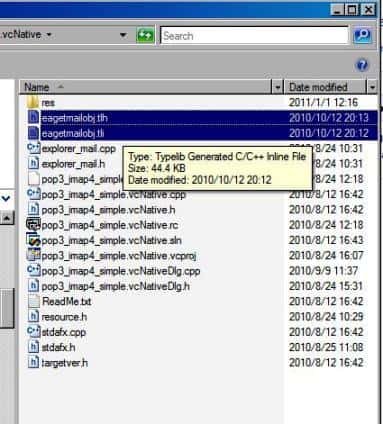
Visual C++ - Verify digital signature and decrypt email - S/MIME - example¶
The following example codes demonstrate parsing S/MIME email - digital signature and decryption.
In order to run it correctly, please change email server, user, password, folder, file name value to yours.
Note
To get full sample projects, please download and install EAGetMail on your machine.
#include "stdafx.h"
#include <Windows.h>
#include "eagetmailobj.tlh"
using namespace EAGetMailObjLib;
void ParseEmail(LPCTSTR lpszFile)
{
try
{
IMailPtr oMail = NULL;
oMail.CreateInstance(__uuidof(EAGetMailObjLib::Mail));
oMail->LicenseCode = _T("TryIt");
oMail->LoadFile(lpszFile, VARIANT_FALSE);
if(oMail->IsEncrypted == VARIANT_TRUE)
{
// this email is encrypted, we decrypt it by user default certificate.
// you can also use specified certificate like this
// ICertificatePtr oCert = NULL;
// oCert.CreateInstance("EAGetMailObj.Certificate");
// oCert->LoadFromFile(_T("c:\\test.pfx"), _T("pfxpassword"), CRYPT_USER_KEYSET);
// oMail = oMail->Decrypt(oCert);
oMail = oMail->Decrypt(NULL);
}
if(oMail->IsSigned == VARIANT_TRUE)
{
// This email is digital signed.
ICertificatePtr oCert = oMail->VerifySignature();
_tprintf(_T("This email contains a valid digital signature.\r\n"));
// You can add the certificate to your certificate storage like this
// oCert->AddToStore(CERT_SYSTEM_STORE_CURRENT_USER,
// _T("addressbook"));
// then you can use send the encrypted email back to this sender.
}
// Parse email sender
_tprintf(_T("From: %s\r\n"), (const TCHAR*)oMail->From->Address);
IAddressCollectionPtr addressList = oMail->ToList;
for(long i = 0; i < addressList->Count; i++)
{
IMailAddressPtr oAddr = addressList->GetItem(i);
_tprintf(_T("To: %s<%s>\r\n"), (TCHAR*)oAddr->Name, (TCHAR*)oAddr->Address);
}
addressList = oMail->CcList;
for(long i = 0; i < addressList->Count; i++)
{
IMailAddressPtr oAddr = addressList->GetItem(i);
_tprintf(_T("Cc: %s<%s>\r\n"), (TCHAR*)oAddr->Name, (TCHAR*)oAddr->Address);
}
// Parse email subject
_tprintf(_T("Subject: %s\r\n"), (const TCHAR*)oMail->Subject);
// Parse email text body
_tprintf(_T("TextBody: %s\r\n"), (const TCHAR*)oMail->TextBody);
// Parse email HTML body
_tprintf(_T("HtmlBody: %s\r\n"), (const TCHAR*)oMail->HtmlBody);
// Parse attachment
IAttachmentCollectionPtr attachments = oMail->AttachmentList;
for(long i = 0; i < attachments->Count; i++)
{
IAttachmentPtr pAtt = attachments->GetItem(i);
_tprintf(_T("Attachment: %s\r\n"), (const TCHAR*)pAtt->Name);
}
}
catch(_com_error &ep)
{
_tprintf(_T("Error: %s\r\n"), (const TCHAR*)ep.Description());
}
}
int _tmain(int argc, _TCHAR* argv[])
{
// Initialize COM environment
::CoInitialize(NULL);
ParseEmail(_T("c:\\my folder\\test.eml"));
return 0;
}
32bit/x64 ActiveX DLL¶
Seperate builds of run-time dll for 32 and x64 platform
| File | Platform |
| Installation Path\Lib\native\x86\EAGetMailObj.dll | 32 bit |
| Installation Path\Lib\native\x64\EAGetMailObj.dll | 64 bit |
Distribution¶
Standard EXE
For VB6, C++, Delphi or other standard exe application, you can distribute EAGetMailObj.dll with your application to target machine without COM-registration and installer. To learn more detail, please have a look at Registration-free COM with Manifest File.
Script
For ASP, VBScript, VBA, MS SQL Stored Procedure, you need to install EAGetMail on target machine by EAGetMail installer, both 32bit/x64 DLL are installed and registered.
Appendix
- Retrieve email and parse email in Visual C++ - Tutorial
- EAGetMail POP3/IMAP4 Component SDK
- Using UIDLManager to mark email as read/downloaded
- Download only unread/new emails from IMAP or MS Exchange Server
- Search emails and filter emails on IMAP or MS Exchange Server
- Retrieve emails from specified folder in IMAP or MS Exchange Server
Comments
If you have any comments or questions about above example codes, please click here to add your comments.
