VB6 - Verify digital signature and decrypt email - S/MIME¶
The following vb6 codes demonstrate how to verify S/MIME digital signature and decrypt encrypted email.
How to sign email?
Digital signature is always signed by sender certificate. The certificate used to sign email content MUST have the public/private key pair.
First of all, the user MUST get a digital certificate for personal email protection from third-party certificate authorities such as www.verisign.com.
After the certificate is installed on the machine, it can be viewed by Control
Panel -> Internet Options -> Content -> Certificates -> Personal.
When you view the certificate, please note there is a line “You have a private key that corresponds
to this certificate” in the certificate view, that means you are able to
use this certificate to sign email content. If this line doesn’t appear, that means
you are unable to sign the email content by this certificate.
To sign email content, please refer to EASendMail SMTP Component.
How to encrypt email?
Encrypting email doesn’t require sender certificate but the certificate with public key for every recipient.
For example: from@adminsystem.com sends an email to rcpt@adminsystem.com
with digital signature; The digital signature contains the public key certificate for from@adminsystem.com,
then rcpt@adminsystem.com can send an encrypted email with this certificate back to from@adminsystem.com;
Only from@adminsystem can read this email, because this email MUST be decrypted by private key of from@adminsystem.com.
Therefore, you MUST receive an digital signed email from other people (Most email clients such as outlook, outlook express will add the certificate to the Other People Storage automatically once an digital signed email is received) before you can send encrypted email to this people.
To encrypt email, please refer to EASendMail SMTP Component.
EAGetMail Mail class provides an easy way to verify the email digital signature
and get the signer certificate. The signer certificate only contains the public
key, that means you can add this certificate to your user certificate storage so
that you can use this certificate to encrypt email and send the encrypted email
back to the sender, only the sender can decrypt the email.
Sections:
Installation¶
Before you can use the following sample codes, you should download the EAGetMail Installer and install it on your machine at first. Full sample projects are included in this installer.
Add reference¶
To use EAGetMail POP3 & IMAP4 ActiveX Object in your project,
the first step is Add reference of EAGetMail to your project.
Please go to menu -> Project -> References -> and select EAGetMailObj ActiveX Object, click OK,
the reference will be added to your project, and you can start to use it to retrieve email and parse email in your project.
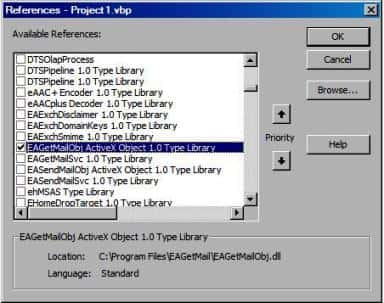
Add reference in VBA (EXCEL/Access/Outlook)¶
Open VBA IDE by press Alt+F11, Please select menu -> Tools -> References -> and select EASendMailObj ActiveX Object,
click OK, the reference will be added to current VBA project, and you can start to use it to retrieve email and parse email in your VBA project.
To better demonstrate how to retrieve email and parse email, let’s create a VB 6.0 Standard EXE project at first, then add a CommandButton on the Form, double-click this button. It is like this
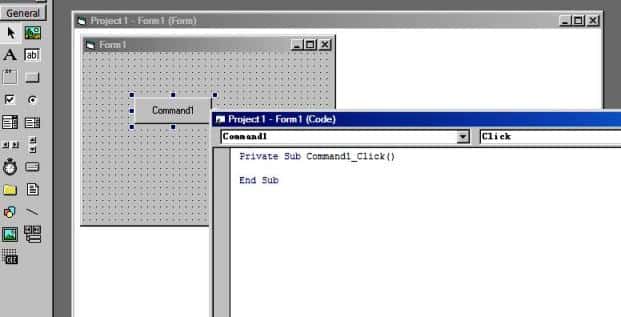
VB6 - Verify digital signature and decrypt email - S/MIME - example¶
The following example codes demonstrate parsing S/MIME email - digital signature and decryption.
In order to run it correctly, please change email server, user, password, folder, file name value to yours.
Note
To get full sample projects, please download and install EAGetMail on your machine.
Option Explicit
Const CRYPT_MACHINE_KEYSET = 32
Const CRYPT_USER_KEYSET = 4096
Const CERT_SYSTEM_STORE_CURRENT_USER = 65536
Const CERT_SYSTEM_STORE_LOCAL_MACHINE = 131072
Private Sub ParseEmail(ByVal emlFile As String)
Dim oMail As New EAGetMailObjLib.Mail
oMail.LicenseCode = "TryIt"
On Error GoTo ErrorHandle
oMail.LoadFile emlFile, False
If oMail.IsEncrypted Then
' This email is encrypted, we decrypt it by user default certificate.
' You can also use specified certificate like this
' Dim oCert As New EAGetMailObjLib.Certificate
' oCert.LoadFromFile "c:\test.pfx", "pfxpassword", CRYPT_USER_KEYSET
' Set oMail = oMail.Decrypt(oCert)
Set oMail = oMail.Decrypt(Nothing)
End If
If oMail.IsSigned Then
' This email is digital signed.
Dim oCert As EAGetMailObjLib.Certificate
Set oCert = oMail.VerifySignature
MsgBox "This email contains a valid digital signature."
' You can add the certificate to your certificate storage like this
' oCert.AddToStore CERT_SYSTEM_STORE_CURRENT_USER, "addressbook"
' Then you can use send the encrypted email back to this sender.
End If
' Parse email sender
MsgBox "From: " & oMail.From.Address
Dim addressList As EAGetMailObjLib.AddressCollection
Dim i As Long
Dim addr As EAGetMailObjLib.MailAddress
' Parse email to recipients
Set addressList = oMail.ToList
For i = 0 To addressList.Count - 1
Set addr = addressList.Item(i)
MsgBox "To: " & addr.Address
Next
' Parse email cc
Set addressList = oMail.CcList
For i = 0 To addressList.Count - 1
Set addr = addressList.Item(i)
MsgBox "Cc: " & addr.Address
Next
' Parse email subject
MsgBox "Subject: " & oMail.Subject
' Parse email text body
MsgBox "Text body: " & oMail.TextBody
' Parse email HTML body
MsgBox "Html body: " & oMail.HtmlBody
' Parse attachments
Dim atts As EAGetMailObjLib.AttachmentCollection
Dim att As EAGetMailObjLib.Attachment
Set atts = oMail.AttachmentList
For i = 0 To atts.Count - 1
Set att = atts.Item(i)
MsgBox "Attachment: " & att.name
Next
Exit Sub
ErrorHandle:
MsgBox Err.Description
End Sub
Private Sub Command1_Click()
ParseEmail "c:\my folder\test.eml"
End Sub
32bit/x64 ActiveX DLL¶
Seperate builds of run-time dll for 32 and x64 platform
| File | Platform |
| Installation Path\Lib\native\x86\EAGetMailObj.dll | 32 bit |
| Installation Path\Lib\native\x64\EAGetMailObj.dll | 64 bit |
Distribution¶
Standard EXE
For VB6, C++, Delphi or other standard exe application, you can distribute EAGetMailObj.dll with your application to target machine without COM-registration and installer. To learn more detail, please have a look at Registration-free COM with Manifest File.
Script
For ASP, VBScript, VBA, MS SQL Stored Procedure, you need to install EAGetMail on target machine by EAGetMail installer, both 32bit/x64 DLL are installed and registered.
Appendix
- Retrieve email and parse email in VB 6.0 - Tutorial
- EAGetMail POP3/IMAP4 Component SDK
- Using UIDLManager to mark email as read/downloaded
- Download only unread/new emails from IMAP or MS Exchange Server
- Search emails and filter emails on IMAP or MS Exchange Server
- Retrieve emails from specified folder in IMAP or MS Exchange Server
Comments
If you have any comments or questions about above example codes, please click here to add your comments.
