VB6 - Email queue with EASendMail Service - database¶
The following vb6 example codes demonstrate how to pick recipients from database and
send email using email queue. In the example, we used C:\Program Files\EASendMailService\easendmail_demo.mdb
as sample MS Access Database.
SMTP Queue Service
EASendMail Service is a light and fast email delivery service which works with EASendMail SMTP Component to enable your application to send mass emails in background queue service.
Along with its ability to picking recipients from database in background and sending email in specified datetime, it eases your task in developing featured email application such as newsletter application. We strongly recommend you to use EASendMail Service with your ASP.NET/Web Application.
Important
To work with EASendMail Service, please download EASendMail and EASendMail Service at first, and then install both on your machine. If you are using web hosting service and you don’t have permission to install service on that server, EASendMail service is not suitable for you.
With EASendMail email queue feature, you do not have to code for multiple threadings. EASendMail Service can send email in background with multiple threadings automatically. You just need to adjust the maximum worker threads in EASendMail Service Manager to increase the performance. Please click here to learn more detail about EASendMail Service.
Another typical usage scenario is that most newsletter applications get recipient name and address from database. To simplify the task of developer, EASendMail provides a very powerful way to select recipients from database automatically.
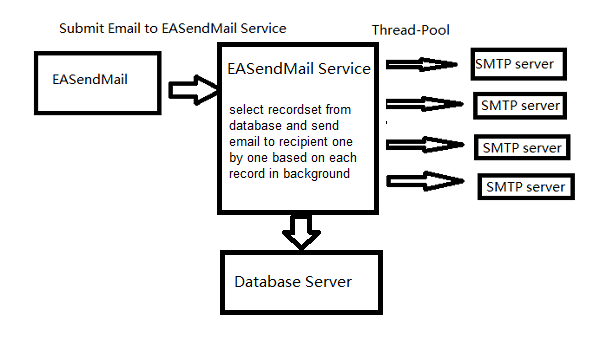
Sections:
Installation¶
EASendMail is a SMTP component which supports all operations of SMTP/ESMTP protocols (RFC 821, RFC 822, RFC 2554). Before you can use the following example codes, you should download the EASendMail Installer and install it on your machine at first.
Add reference in VB6¶
To use EASendMail SMTP ActiveX Object in your project, the first step is “Add reference
of EASendMail to your project”. Please select menu -> Project -> References ->
and select EASendMailObj ActiveX Object, click OK, the reference will be added
to current project, and you can start to use it to send email in your VB6 project.
Add reference in VBA (EXCEL/Access/Outlook)¶
Open VBA IDE by press Alt+F11, Please select menu -> Tools -> References -> and select EASendMailObj ActiveX Object,
click OK, the reference will be added to current VBA project, and you can start to use it to send email in your VBA project.
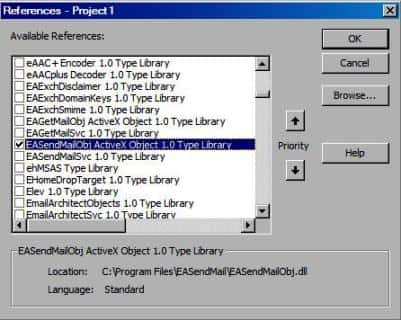
MS Access x64 Driver¶
If your Windows is x64 bit, please download and install MS Access x64 Driver on your server and please change X-Data-Connection like this:
oMail.Headers.ReplaceHeader("X-Data-Connection", _
"Driver={Microsoft Access Driver (*.mdb, *.accdb)}; " & _
"Dbq=c:\easendmail\easendmail_demo.mdb;Uid=;Pwd=;")
MS Access Database x64 Driver Download
VB6 - Send email to queue service - database¶
The following example codes demonstrate sending email message using email queue + database.
In order to run it correctly, please change SMTP server, user, password, sender, recipient value to yours.
Note
To get full sample projects, please download and install EASendMail on your machine.
Const ConnectNormal = 0
Const ConnectSSLAuto = 1
Const ConnectSTARTTLS = 2
Const ConnectDirectSSL = 3
Const ConnectTryTLS = 4
Private Sub btnSendMail_Click()
Dim oSmtp As New EASendMailObjLib.Mail
oSmtp.LicenseCode = "TryIt"
' Set your sender email address
oSmtp.FromAddr = "test@emailarchitect.net"
' Set email subject
oSmtp.subject = "simple email from VB 6.0 database queue"
' If you want to EASendMail service send the email after 10 minutes, please use the following code.
' oSmtp.Date = DateAdd("n", 10, Now())
' EASendMail will use the following connection to connect to the database,
' the syntax is same as ADO connection object.
oSmtp.AddHeader "X-Data-Connection", _
"Driver={Microsoft Access Driver (*.mdb)};Dbq={$var_easendmailpath}\easendmail_demo.mdb;Uid=;Pwd=;"
' EASendMail will select the fields by the following sql statement
' before sending email,
' then pick the recipient address from specified field.
oSmtp.AddHeader "X-Sql-Select", "SELECT id, name, address FROM Recipients"
' Pick "name" field as the recipient name and "address" field as the recipient address.
' You can also use {$var_srecord:fieldname} to pick any field in X-Sql-Select statement
' and put it to subject, bodytext, then EASendMail will replace it automatially.
oSmtp.DisplayTo = """{$var_srecord:name}"" <{$var_srecord:address}>"
oSmtp.AddHeader "X-Rcpt-To", "{$var_srecord:address}"
' EASendMail service will execute the following sql statement on
' every email was sent successfully.
oSmtp.AddHeader "X-Sql-OnSentSuccess", _
"INSERT INTO sentlog ( server, email ) VALUES( '{$var_server}', '{$var_rcptaddr}' )"
' EASendMail service will execute the following sql statement on
' every email could not be sent.
oSmtp.AddHeader "X-Sql-OnSentError", _
"INSERT INTO errorlog( email, server, errorcode, errordescription ) " & _
"VALUES( '{$var_rcptaddr}', '{$var_server}', '{$var_errcode}', '{$var_errdesc}' )"
Dim bodytext As String
bodytext = "Hi {$var_srecord:name}, " & Chr(13) & Chr(10)
bodytext = bodytext & "Send email with queue." & Chr(13) & Chr(10) & Chr(13) & Chr(10)
bodytext = bodytext & "From:Tester" & Chr(13) & Chr(10)
' {$var_srecord:address} will be replaced by EASendMail automatically.
bodytext = bodytext & "To:{$var_srecord:address}" & Chr(13) & Chr(10) & Chr(13) & Chr(10)
bodytext = bodytext & "Your id in database is {$var_srecord:id}." & Chr(13) & Chr(10)
oSmtp.bodytext = bodytext
' Your SMTP server address
oSmtp.ServerAddr = "smtp.emailarchitect.net"
' User and password for ESMTP authentication, if your server doesn't require
' User authentication, please remove the following codes.
oSmtp.UserName = "test@emailarchitect.net"
oSmtp.Password = "testpassword"
' ConnectTryTLS means if server supports SSL/TLS connection, SSL/TLS is used automatically
oSmtp.ConnectType = ConnectTryTLS
' If your server uses 587 port
' oSmtp.ServerPort = 587
' If your server uses 25/587/465 port with SSL/TLS
' oSmtp.ConnectType = ConnectSSLAuto
' oSmtp.ServerPort = 25 ' 25 or 587 or 465
MsgBox "start to send email ..."
If oSmtp.SendMailToQueue() = 0 Then
MsgBox "email was sent to queue successfully!"
Else
MsgBox "failed to send email with the following error:" & oSmtp.GetLastErrDescription()
End If
End Sub
TLS 1.2 protocol¶
TLS is the successor of SSL, more and more SMTP servers require TLS 1.2 encryption now.
If your operating system is Windows XP/Vista/Windows 7/Windows 2003/2008/2008 R2/2012/2012 R2, you need to
enable TLS 1.2 protocol in your operating system like this:
Enable TLS 1.2 on Windows XP/Vista/7/10/Windows 2008/2008 R2/2012
32bit/x64 ActiveX DLL¶
Seperate builds of run-time dll for 32 and x64 platform
| File | Platform |
| Installation Path\Lib\native\x86\EASendMailObj.dll | 32 bit |
| Installation Path\Lib\native\x64\EASendMailObj.dll | 64 bit |
Distribution¶
Standard EXE
For VB6, C++, Delphi or other standard exe application, you can distribute EASendMailObj.dll with your application to target machine without COM-registration and installer. To learn more detail, please have a look at Registration-free COM with Manifest File.
Script
For ASP, VBScript, VBA, MS SQL Stored Procedure, you need to install EASendMail on target machine by EASendMail installer, both 32bit/x64 DLL are installed and registered.
Appendix
- Send Email in VB 6.0 - Tutorial
- EASendMail SMTP Component SDK
- Process Bounced Email (Non-Delivery Report) and Email Tracking
- Bulk Email Sender Guidelines
- Work with Email Queue
Comments
If you have any comments or questions about above example codes, please click here to add your comments.
