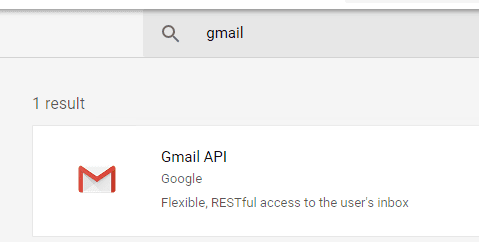VB6/ASP - Send email using Gmail/G Suite OAuth 2.0 in background service (service account)¶
By default, you need to enable ” Allowing less secure apps” in Gmail/G Suite/Google Workspace, then you can send email with user/password SMTP authentication.
However Google will disable traditional user authentication in the future, switching to Google OAuth is strongly recommended now.
Sections:
- Installation
- Add reference in VB6
- Add reference in VBA (EXCEL/Access/Outlook)
- Google Service Account
- Create project in Google Developers Console
- Create service account in current project
- Create service key
- Enable Gmail API
- Authorize service account by G Suite administrator
- Enable TLS Strong Encryption Algorithms in .NET 2.0 and .NET 4.0
- Access token lifetime
- VB6/ASP - Send email using Gmail/G Suite OAuth 2.0 with service account - example
- EA Oauth Service for Gmail
- TLS 1.2 protocol
- Related links
Installation¶
EASendMail is a SMTP component which supports all operations of SMTP/ESMTP protocols (RFC 821, RFC 822, RFC 2554). Before you can use the following example codes, you should download the EASendMail Installer and install it on your machine at first.
Add reference in VB6¶
To use EASendMail SMTP ActiveX Object in your project, the first step is “Add reference
of EASendMail to your project”. Please select menu -> Project -> References ->
and select EASendMailObj ActiveX Object, click OK, the reference will be added
to current project, and you can start to use it to send email in your VB6 project.
Add reference in VBA (EXCEL/Access/Outlook)¶
Open VBA IDE by press Alt+F11, Please select menu -> Tools -> References -> and select EASendMailObj ActiveX Object,
click OK, the reference will be added to current VBA project, and you can start to use it to send email in your VBA project.
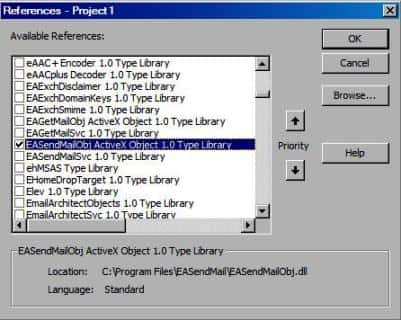
Google Service Account¶
Normal OAuth requires user input user/password in Web Browser. Obviously, it is not suitable for background service. In this case, you should use google service account to access G Suite or Google Workspace email service without user interaction. Service account only works for G Suite or Google Workspace user, it doesn’t work for personal Gmail account.
Create project in Google Developers Console¶
To use “G Suite or Google Workspace Service Account OAuth” in your application, you should create a project in Google Cloud Console at first.
Important
You can use any google user to create service account, it doesn’t require service account owner is a user in G Suite. But G Suite or Google Workspace administrator must authorize service account in Google Admin Console to access user mailbox.
Open Google Cloud console, create a new project by https://console.cloud.google.com/projectcreate.
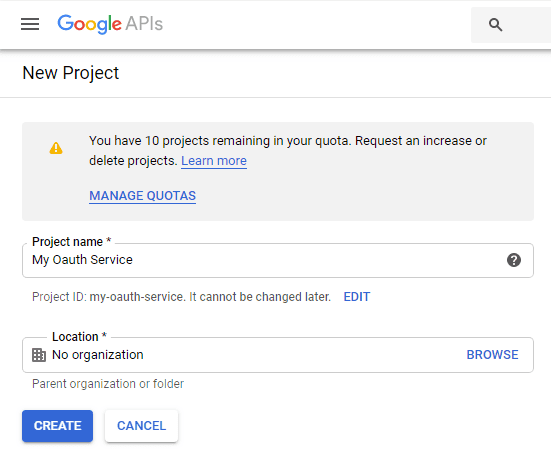
After the project is created, select it from projects list as current project.
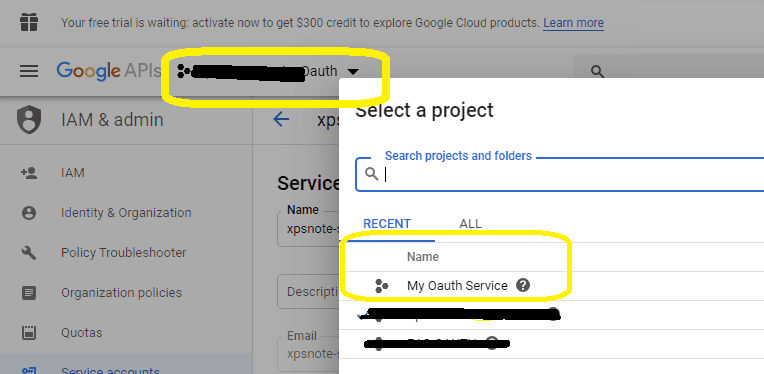
Create service account in current project¶
Click
"Credentials"->"Manage service accounts"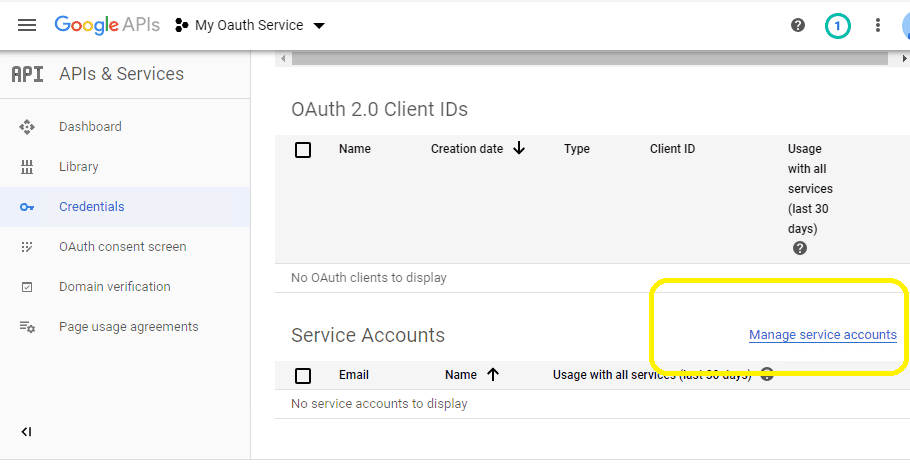
Click
"CREATE SERVICE ACCOUNT"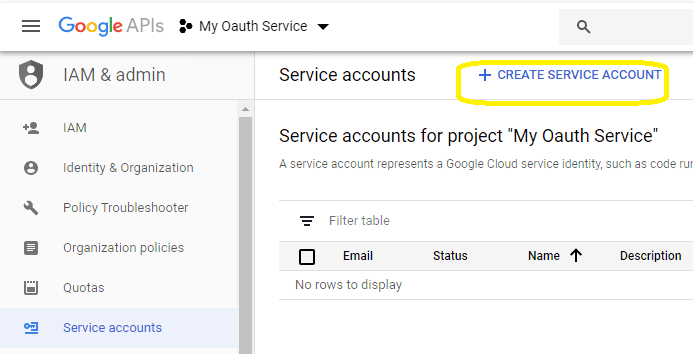
Input a name for your service account, click
"DONE"
After service account is created, you should enable "Domain-wide delegation" and create service key pair
to access G Suite or Google Workspace user mailbox.
Create service key¶
Go back to your service account -> Keys, click
Add Key, you can select"p12"or"json"key type, both can work well, then you will get a file which contains private key, save the file to local disk.Now you have created service account with key pair successfully. You can use created private key in your codes to request
"access token"impersonating a user in G Suite or Google Workspace.
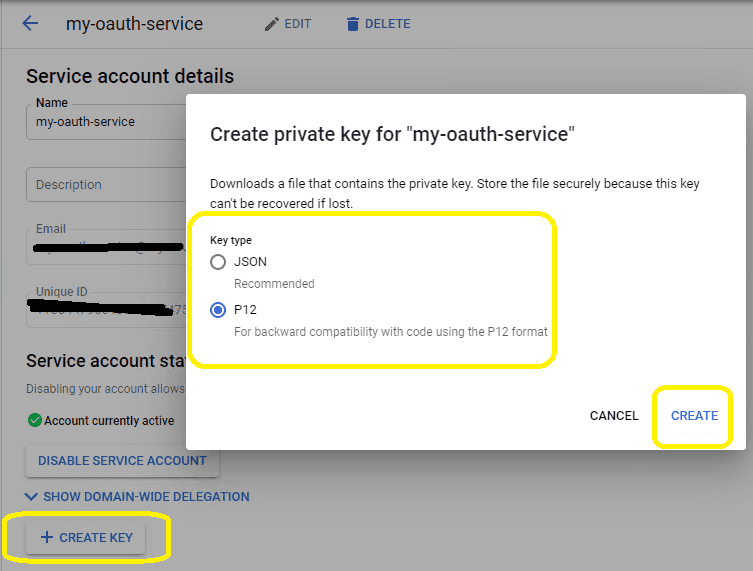
- To access user data in G Suite, you must get authorization from G Suite or Google Workspace administrator. You should go back to your service account -> Details, copy your service account email address and client id.
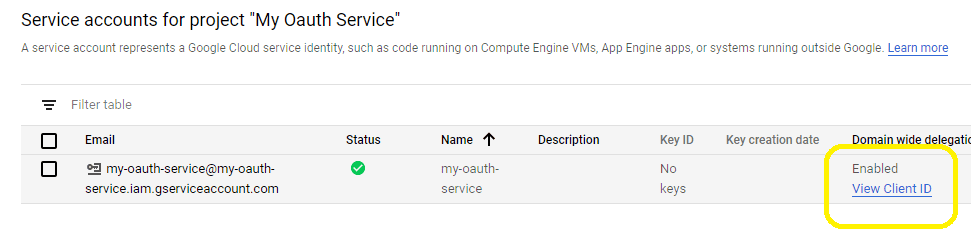
Enable Gmail API¶
Enable Gmail API in "Library" -> Search "Gmail", then click "Gmail API" and enable it.
If you use Gmail API protocol to send email, you should enable this API, if you use SMTP protocol, you don’t have to enable it.
Authorize service account by G Suite administrator¶
To use service account to access user mailbox in G Suite or Google Workspace, G Suite Administrator should authorize specified service account at first.
Important
Important Notice: You can use any google user to create service account, it doesn’t require service account owner is a user in G Suite or Google Workspace. But G Suite or Google Workspace administrator must authorize service account in G Suite or Google Workspace Admin Console to access user mailbox.
The administrator should open admin.google.com, go to Admin Console, click
"Security">API Control;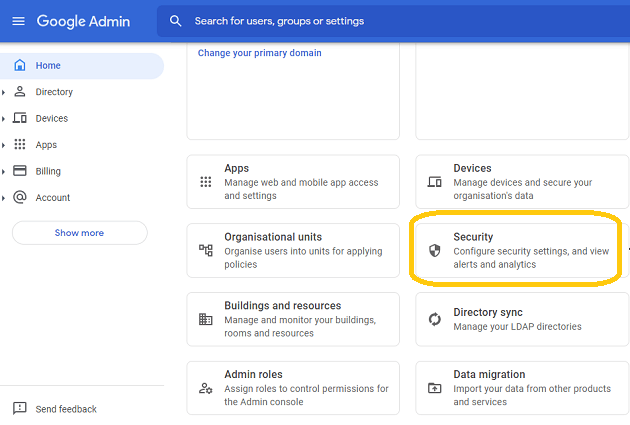
In the Domain wide delegation pane, select Manage Domain Wide Delegation.
Click Add new.
In the Client ID field, enter the service account’s Client ID
Click Add new and enter your service account client ID.
Enter the
client IDof the service account or OAuth2 client ID of the app.In the OAuth scopes (comma-delimited) field, enter the list of scopes that your application should be granted access to. and input
https://mail.google.com/,email,profilein One or More API Scopes, click"Authorize".
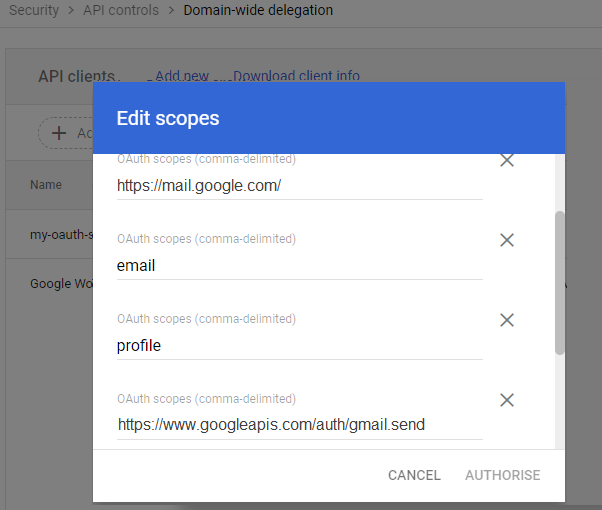
- Click Authorize.
After the administrator authorized service account, you can use it to access any users mailbox in G Suite or Google Workspace domain.
Learn more detail from: https://developers.google.com/identity/protocols/oauth2/service-account
Enable TLS Strong Encryption Algorithms in .NET 2.0 and .NET 4.0¶
Because HttpWebRequest is used to get access token from web service.
If you’re using .NET framework (.NET 2.0 - 3.5 and .NET 4.x),
you need to enable Strong Encryption Algorithms to request access token:
Put the following content to a file named NetStrongEncrypt.reg, right-click this file -> Merge -> Yes.
You can also download it from https://www.emailarchitect.net/webapp/download/NetStrongEncrypt.zip.
Windows Registry Editor Version 5.00
[HKEY_LOCAL_MACHINE\SOFTWARE\Microsoft\.NETFramework\v2.0.50727]
"SystemDefaultTlsVersions"=dword:00000001
"SchUseStrongCrypto"=dword:00000001
[HKEY_LOCAL_MACHINE\SOFTWARE\Wow6432Node\Microsoft\.NETFramework\v2.0.50727]
"SystemDefaultTlsVersions"=dword:00000001
"SchUseStrongCrypto"=dword:00000001
[HKEY_LOCAL_MACHINE\SOFTWARE\Microsoft\.NETFramework\v4.0.30319]
"SystemDefaultTlsVersions"=dword:00000001
"SchUseStrongCrypto"=dword:00000001
[HKEY_LOCAL_MACHINE\SOFTWARE\Wow6432Node\Microsoft\.NETFramework\v4.0.30319]
"SystemDefaultTlsVersions"=dword:00000001
"SchUseStrongCrypto"=dword:00000001
Access token lifetime¶
You don’t have to request access token every time. By default,
access token expiration time is 3600 seconds, you can reuse the access token repeatedly before it is expired.
VB6/ASP - Send email using Gmail/G Suite OAuth 2.0 with service account - example¶
Option Explicit
Const ConnectNormal = 0
Const ConnectSSLAuto = 1
Const ConnectSTARTTLS = 2
Const ConnectDirectSSL = 3
Const ConnectTryTLS = 4
Const AuthAuto = -1
Const AuthLogin = 0
Const AuthNtlm = 1
Const AuthCramMd5 = 2
Const AuthPlain = 3
Const AuthMsn = 4
Const AuthXoauth2 = 5
Const CRYPT_MACHINE_KEYSET = 32
Const CRYPT_USER_KEYSET = 4096
Private Function GenerateRequestData(GsuiteUser)
GenerateRequestData = ""
' service account email address
Const serviceAccount = "xxxxxx@xxxxxx.iam.gserviceaccount.com"
Const scope = "https://mail.google.com/"
Const aud = "https://oauth2.googleapis.com/token"
Dim jwt As New EASendMailObjLib.SimpleJsonParser
Dim header, playload
header = jwt.JwtBase64UrlEncode("{""alg"":""RS256"",""typ"":""JWT""}")
Dim iat, exp
' token request timestamp
iat = jwt.GetCurrentIAT()
' token expiration time
exp = iat + 3600
playload = "{"
playload = playload & """iss"":""" & serviceAccount & ""","
playload = playload & """scope"":""" & scope & ""","
playload = playload & """aud"":""" & aud & ""","
playload = playload & """exp"":" & exp & ","
playload = playload & """iat"":" & iat & ","
playload = playload & """sub"":""" & GsuiteUser & """"
playload = playload & "}"
playload = jwt.JwtBase64UrlEncode(playload)
Dim cert As New EASendMailObjLib.Certificate
' In web application, use CRYPT_MACHINE_KEYSET
If Not cert.LoadPFXFromFile("D:\myfolder\myoauth-77dec4d192ec.p12", "notasecret", CRYPT_USER_KEYSET) Then
MsgBox "Failed to load service account certificate!"
Exit Function
End If
Dim signature
signature = jwt.SignRs256(cert, header & "." & playload)
If signature = "" Then
MsgBox "Failed to sign request data!"
Exit Function
End If
Dim dataToPost
dataToPost = header & "." & playload & "." & signature
GenerateRequestData = dataToPost
End Function
Private Function RequestAccessToken(requestData)
RequestAccessToken = ""
If requestData = "" Then
Exit Function
End If
On Error GoTo ErrorHandle
Dim httpRequest
Set httpRequest = CreateObject("MSXML2.ServerXMLHTTP")
requestData = "grant_type=urn%3Aietf%3Aparams%3Aoauth%3Agrant-type%3Ajwt-bearer&assertion=" & requestData
httpRequest.setOption 2, 13056
httpRequest.Open "POST", "https://oauth2.googleapis.com/token", True
httpRequest.setRequestHeader "Content-Type", "application/x-www-form-urlencoded"
httpRequest.Send requestData
Do While httpRequest.ReadyState <> 4
DoEvents
httpRequest.waitForResponse (1)
Loop
Dim Status
Status = httpRequest.Status
If Status < 200 Or Status >= 300 Then
MsgBox "Failed to get access token from server."
MsgBox httpRequest.responseText
Exit Function
End If
Dim result
result = httpRequest.responseText
Dim oauthParser As New EASendMailObjLib.OAuthResponseParser
oauthParser.Load result
Dim accessToken
accessToken = oauthParser.accessToken
If accessToken = "" Then
MsgBox "Failed to parse access token from server response."
Exit Function
End If
RequestAccessToken = accessToken
Exit Function
ErrorHandle:
MsgBox "Failed to request access token." & Err.Description
End Function
Private Sub SendEmail()
' GsuiteUser is the full email address of the user in GSuite, user@gsuitedomain
Dim GsuiteUser As String
GsuiteUser = "user@mydomainingsuit.com"
Dim access_token As String
' request access token from Google server by service account
' withou user interaction
access_token = RequestAccessToken(GenerateRequestData(GsuiteUser))
If access_token = "" Then
Exit Sub
End If
Dim oSmtp As EASendMailObjLib.Mail
Set oSmtp = New EASendMailObjLib.Mail
oSmtp.LicenseCode = "TryIt"
oSmtp.ServerAddr = "smtp.gmail.com"
oSmtp.ServerPort = 587
' Enable SSL/TLS connection
oSmtp.ConnectType = ConnectSSLAuto
' Gmail OAUTH/XOAUTH2 type
oSmtp.AuthType = AuthXoauth2
oSmtp.UserName = GsuiteUser
oSmtp.Password = access_token
oSmtp.FromAddr = GsuiteUser
oSmtp.AddRecipient "Support Team", "support@emailarchitect.net", 0
oSmtp.BodyText = "Hello, this is a test...."
If oSmtp.SendMail() = 0 Then
MsgBox "Message delivered!"
Else
MsgBox oSmtp.GetLastErrDescription()
End If
End Sub
EA Oauth Service for Gmail¶
If your code is too complex or out of maintenance, and you don’t want to change anything in your source codes, then you can have a try with EA Oauth Service for Gmail. It provides an easy way for the legacy email application that doesn’t support OAUTH 2.0 to send and retrieve email from Gmail without changing any codes. SMTP, POP, IMAP and SSL/TLS protocols are supported.
TLS 1.2 protocol¶
TLS is the successor of SSL, more and more SMTP servers require TLS 1.2 encryption now.
If your operating system is Windows XP/Vista/Windows 7/Windows 2003/2008/2008 R2/2012/2012 R2, you need to
enable TLS 1.2 protocol in your operating system like this:
Enable TLS 1.2 on Windows XP/Vista/7/10/Windows 2008/2008 R2/2012
Appendix
- Send Email in VB 6.0 - Tutorial
- EASendMail SMTP Component SDK
- Process Bounced Email (Non-Delivery Report) and Email Tracking
- Bulk Email Sender Guidelines
- Work with Email Queue
Comments
If you have any comments or questions about above example codes, please click here to add your comments.