Send HTML Email in Managed C++/CLI¶
In previous section, I introduced how to send email without specified SMTP server. In this section, I will introduce how to compose and send HTML email in Managed C++.
Introduction¶
If you want to specify the font, color or insert pictures in your email, you should use Html email format instead of Plain text email format.
Note
Remarks: All of samples in this section are based on first section: A simple Managed C++/CLI project. To compile and run the following example codes successfully, please click here to learn how to create the test project and add reference of EASendMail to your project.
[Managed C++/CLI Example - Send HTML email]¶
The following example codes demonstrate how to send email in HTML body format.
Note
To get the full sample projects, please refer to Samples section.
#include "stdafx.h"
using namespace System;
using namespace EASendMail;
int main(array<System::String ^> ^args)
{
try
{
SmtpMail ^oMail = gcnew SmtpMail("TryIt");
// Set sender email address, please change it to yours
oMail->From = "test@emailarchitect.net";
// Set recipient email address, please change it to yours
oMail->To = gcnew AddressCollection("support@emailarchitect.net");
// Set email subject
oMail->Subject = "test HTML email from Managed C++ project";
// Set HTML email body
oMail->HtmlBody = "<font size=5>This is</font> <font color=red><b>a test</b></font>";
// Your SMTP server address
SmtpServer ^oServer = gcnew SmtpServer("smtp.emailarchitect.net");
// User and password for ESMTP authentication.
oServer->User = "test@emailarchitect.net";
oServer->Password = "testpassword";
// Most mordern SMTP servers require SSL/TLS connection now.
// ConnectTryTLS means if server supports SSL/TLS, SSL/TLS will be used automatically.
oServer->ConnectType = SmtpConnectType::ConnectTryTLS;
// If your SMTP server uses 587 port
// oServer->Port = 587;
// If your SMTP server requires SSL/TLS connection on 25/587/465 port
// oServer->Port = 25; // 25 or 587 or 465
// oServer->ConnectType = SmtpConnectType::ConnectSSLAuto;
Console::WriteLine("start to send HTML email ...");
SmtpClient ^oSmtp = gcnew SmtpClient();
oSmtp->SendMail(oServer, oMail);
Console::WriteLine("email was sent successfully!");
}
catch (Exception ^ep)
{
Console::WriteLine("failed to send email with the following error:");
Console::WriteLine(ep->Message);
}
return 0;
}
After you received the email by your email client, the body text is like this:
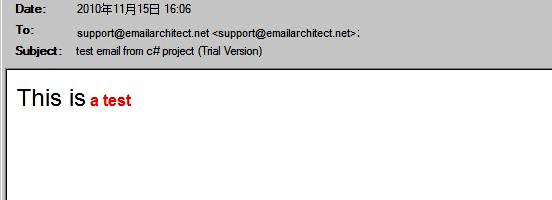
Import Html to email directly¶
Of course, you don’t have to write the HTML source body text in your application manually. You can build a html file with HTML tools and use ImportHtmlBody method to import the html file directly.
You can also refer to the htmlmail.* samples in EASendMail Installer. Those samples demonstrate how to build a HTML email editor and send HTML email with attachment or embedded images/pictures.
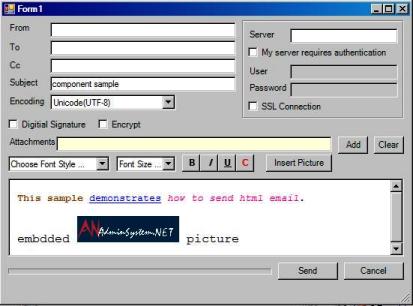
Next Section
At next section I will introduce how to attach file attachment to email message.
Appendix
- EASendMail SMTP Component SDK
- Process Bounced Email (Non-Delivery Report) and Email Tracking
- Bulk Email Sender Guidelines
- Work with Email Queue
Comments
If you have any comments or questions about above example codes, please click here to add your comments.
