Send Email with Digital Signature in Managed C++/CLI - S/MIME with SHA1, SHA256 and SHA512¶
In previous section, I introduced how to send email with embedded images. In this section, I will introduce how to sign email with digital certificate in Managed C++.
Sections:
Introduction¶
Digital signature prevents email content is faked or changed in transport level. Encrypting email protects email content from exposure to inappropriate recipients. Both digital signature and email encrypting depend on digital certificate.
If you have an email digital signature certificate installed on your machine, you can find it in “Control Panel” -> “Internet Options” -> “Content” -> “Certificates” -> “Personal”.
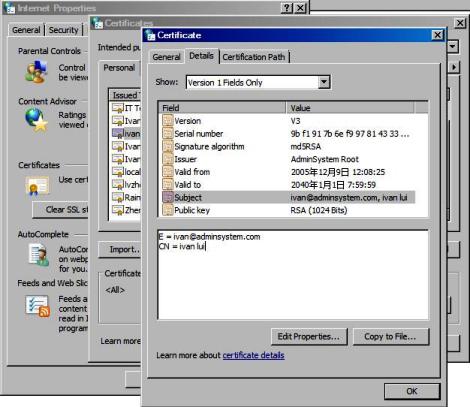
Then you can use your email certificate to sign the email by the following code. If you don’t have a certificate for your email address, you MUST get a digital certificate for personal email protection from third-party certificate authorities such as www.verisign.com.
If you need a free certificate for your email address, you can go to http://www.comodo.com/home/email-security/free-email-certificate.php to apply for one year free email certificate.
Note
Remarks: All of samples in this section are based on first section: A simple Managed C++/CLI project. To compile and run the following example codes successfully, please click here to learn how to create the test project and add reference of EASendMail to your project.
[Managed C++/CLI Example - Send email with digital signature (S/MIME)]¶
The following example codes demonstrate how to sign email with digital certificate.
Note
To get the full sample projects, please refer to Samples section.
#include "stdafx.h"
using namespace System;
using namespace System::Security::Cryptography::X509Certificates;
using namespace EASendMail;
X509Certificate2^ _findCertificate(String ^storeName, String ^emailAddress)
{
X509Certificate2 ^cert = nullptr;
X509Store ^store = gcnew X509Store(storeName, StoreLocation::CurrentUser);
store->Open(OpenFlags::ReadOnly);
X509Certificate2Collection ^certfiicates = store->Certificates->Find(
X509FindType::FindBySubjectName, emailAddress, true);
if (certfiicates->Count > 0)
{
cert = certfiicates[0];
}
store->Close();
return cert;
}
int main(array<System::String ^> ^args)
{
try
{
SmtpMail ^oMail = gcnew SmtpMail("TryIt");
// Set sender email address, please change it to yours
oMail->From = "test@emailarchitect.net";
// Set recipient email address, please change it to yours
oMail->To = gcnew AddressCollection("support@emailarchitect.net");
// Set email subject
oMail->Subject = "test email from Managed C++ project with digital signature";
// Set email body
oMail->TextBody = "this is a test email sent from Managed C++ project with digital signature";
X509Certificate2 ^signerCertificate = _findCertificate("My", oMail->From->Address);
if (signerCertificate == nullptr)
throw gcnew Exception("No signer certificate found!");
oMail->From->Certificate2 = signerCertificate;
// You can also load the signer certificate from a pfx file.
/* String ^pfxPath = "D:\\TestCerts\\signer.pfx";
X509Certificate2 ^signerCertFromPfx = gcnew X509Certificate2(pfxPath,
"nosecret",
X509KeyStorageFlags::Exportable | X509KeyStorageFlags::UserKeySet);
oMail->From->Certificate2 = signerCertFromPfx;
*/
// If you use it in web application,
// please use X509KeyStorageFlags::Exportable | X509KeyStorageFlags::MachineKeySet
// If you use it in .NET core application
// please use X509KeyStorageFlags::Exportable | X509KeyStorageFlags::EphemeralKeySet
// Your SMTP server address
SmtpServer ^oServer = gcnew SmtpServer("smtp.emailarchitect.net");
// User and password for ESMTP authentication.
oServer->User = "test@emailarchitect.net";
oServer->Password = "testpassword";
// Most mordern SMTP servers require SSL/TLS connection now.
// ConnectTryTLS means if server supports SSL/TLS, SSL/TLS will be used automatically.
oServer->ConnectType = SmtpConnectType::ConnectTryTLS;
// If your SMTP server uses 587 port
// oServer->Port = 587;
// If your SMTP server requires SSL/TLS connection on 25/587/465 port
// oServer->Port = 25; // 25 or 587 or 465
// oServer->ConnectType = SmtpConnectType::ConnectSSLAuto;
Console::WriteLine("start to send email with digital signature...");
SmtpClient ^oSmtp = gcnew SmtpClient();
oSmtp->SendMail(oServer, oMail);
Console::WriteLine("email was sent successfully!");
}
catch (Exception ^ep)
{
Console::WriteLine("failed to send email with the following error:");
Console::WriteLine(ep->Message);
}
return 0;
}
Signature Algorithm¶
You can use SmtpMail.SignatureHashAlgorithm property to set MD5, SHA1, SHA256, SHA384 or SHA512 signature algorithm. SHA256 is recommended.
RSASSA-PSS Signature in EDIFACT
If you need to use RSASSA-PSS signature scheme based on EDIFACT rule, you need a special version of EASendMail, please have a look at this topic:
RSASSA-PSS + RSA-OAEP Encryption with SHA256
Next Section
At next section I will introduce how to encrypt email with digital certificate.
Appendix
- EASendMail SMTP Component SDK
- Process Bounced Email (Non-Delivery Report) and Email Tracking
- Bulk Email Sender Guidelines
- Work with Email Queue
Comments
If you have any comments or questions about above example codes, please click here to add your comments.
