Visual C++ - Email queue with EASendMail Service¶
The following c++ example codes demonstrate how to send email using EASendMail queue.
SMTP Queue Service
EASendMail SMTP Service is a light and fast email delivery service which works with EASendMail SMTP Component to enable your application to send mass emails in background queue service.
Along with its ability to picking recipients from database in background and sending email in specified datetime, it eases your task in developing featured email application such as newsletter application. We strongly recommend you to use EASendMail Service with your ASP.NET/Web Application.
Important
To work with EASendMail Service, please download EASendMail and EASendMail Service at first, and then install both on your machine. If you are using web hosting service and you don’t have permission to install service on that server, EASendMail service is not suitable for you.
With EASendMail email queue feature, you do not have to code for multiple threadings. EASendMail Service can send email in background with multiple threadings automatically. You just need to adjust the maximum worker threads in EASendMail Service Manager to increase the performance. Please click here to learn more detail about EASendMail Service.
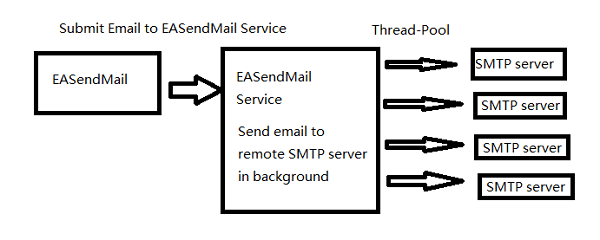
Sections:
Installation¶
EASendMail is a SMTP component which supports all operations of SMTP/ESMTP protocols (RFC 821, RFC 822, RFC 2554). Before you can use the following example codes, you should download the EASendMail Installer and install it on your machine at first.
Add reference¶
To use EASendMail SMTP ActiveX Object in your C++ project, the first step is “Add
header files of EASendMail to your project”. Please go to C:\Program Files\EASendMail\Include\tlh
or C:\Program Files (x86)\EASendMail\Include\tlh folder,
find easendmailobj.tlh and easendmailobj.tli, and then copy these
files to your project folder.

C++ - Send email using queue service - example¶
The following example codes demonstrate sending email using email queue.
In order to run it correctly, please change SMTP server, user, password, sender, recipient value to yours.
Note
To get full sample projects, please download and install EASendMail on your machine.
#include "stdafx.h"
#include <tchar.h>
#include <Windows.h>
#include "EASendMailObj.tlh"
using namespace EASendMailObjLib;
const int ConnectNormal = 0;
const int ConnectSSLAuto = 1;
const int ConnectSTARTTLS = 2;
const int ConnectDirectSSL = 3;
const int ConnectTryTLS = 4;
int _tmain(int argc, _TCHAR* argv[])
{
::CoInitialize(NULL);
IMailPtr oSmtp = NULL;
oSmtp.CreateInstance(__uuidof(EASendMailObjLib::Mail));
oSmtp->LicenseCode = _T("TryIt");
// Set your sender email address
oSmtp->FromAddr = _T("test@emailarchitect.net");
// Add recipient email address
oSmtp->AddRecipientEx(_T("support@emailarchitect.net"), 0);
// Set email subject
oSmtp->Subject = _T("simple email from Visual C++ email queue");
// Set email body
oSmtp->BodyText = _T("this is a test email sent from Visual C++ project, do not reply");
// Your SMTP server address
oSmtp->ServerAddr = _T("smtp.emailarchitect.net");
// User and password for ESMTP authentication, if your server doesn't
// require User authentication, please remove the following codes.
oSmtp->UserName = _T("test@emailarchitect.net");
oSmtp->Password = _T("testpassword");
// Most mordern SMTP servers require SSL/TLS connection now.
// ConnectTryTLS means if server supports SSL/TLS, SSL/TLS will be used automatically.
oSmtp->ConnectType = ConnectTryTLS;
// If your SMTP server uses 587 port
// oSmtp->ServerPort = 587;
// If your SMTP server requires SSL/TLS connection on 25/587/465 port
// oSmtp->ServerPort = 25; // 25 or 587 or 465
// oSmtp->ConnectType = ConnectSSLAuto;
_tprintf(_T("Start to send email ...\r\n"));
if(oSmtp->SendMailToQueue() == 0)
{
_tprintf(_T("email was sent to queue successfully!\r\n"));
}
else
{
_tprintf(_T("failed to send email with the following error: %s\r\n"),
(const TCHAR*)oSmtp->GetLastErrDescription());
}
return 0;
}
TLS 1.2 protocol¶
TLS is the successor of SSL, more and more SMTP servers require TLS 1.2 encryption now.
If your operating system is Windows XP/Vista/Windows 7/Windows 2003/2008/2008 R2/2012/2012 R2, you need to
enable TLS 1.2 protocol in your operating system like this:
Enable TLS 1.2 on Windows XP/Vista/7/10/Windows 2008/2008 R2/2012
32bit/x64 ActiveX DLL¶
Seperate builds of run-time dll for 32 and x64 platform
| File | Platform |
| Installation Path\Lib\native\x86\EASendMailObj.dll | 32 bit |
| Installation Path\Lib\native\x64\EASendMailObj.dll | 64 bit |
Distribution¶
Standard EXE
For VB6, C++, Delphi or other standard exe application, you can distribute EASendMailObj.dll with your application to target machine without COM-registration and installer. To learn more detail, please have a look at Registration-free COM with Manifest File.
Script
For ASP, VBScript, VBA, MS SQL Stored Procedure, you need to install EASendMail on target machine by EASendMail installer, both 32bit/x64 DLL are installed and registered.
Appendix
- Send Email in Visual C++ - Tutorial
- EASendMail SMTP Component SDK
- Process Bounced Email (Non-Delivery Report) and Email Tracking
- Bulk Email Sender Guidelines
- Work with Email Queue
Comments
If you have any comments or questions about above example codes, please click here to add your comments.
