Send Email directly without SMTP server(MX DNS lookup) in VB.NET¶
In previous section, I introduced how to send email using Hotmail/Live/Office 365 account. In this section, I will introduce how to send email using DNS lookup without specified SMTP server in VB.NET.
Introduction¶
In general, we send email via specified SMTP server. How does the specified SMTP server know what address this email should be sent to? The answer is… it queries MX record of recipient’s domain via DNS lookup. It then forwards this email to the SMTP server queried from DNS server. If recipient’s server doesn’t work fine, sender’s SMTP server will send a failure-delivery report to the sender telling it failed to send out the email.
How does EASendMail SMTP component work with “Send email directly”? Firstly, it queries MX record for recipient address from DNS, then sends email to recipient’s email server directly. In short, if no SMTP server is specified in the code, EASendMail will send email to recipient directly. Since querying DNS server consumes CPU time and networking resource, the performance of “Send email directly” is lower than sending email with specified SMTP server. Moreover, nowadays more and more SMTP servers block email sent from dynamic IP address, so we don’t recommend you to use “Direct Send Email” except you have a static IP address or you encounter problem with your ISP SMTP server.
Every recipient may have different SMTP server, if there are multiple recipients in one message and you want to send email directly, you should send the email to the recipients one by one.
To implement this feature, you just need to put nothing to SMTP server address.
Note
Remarks: All of samples in this section are based on first section: Send email in a simple VB.NET project. To compile and run the following example codes successfully, please click here to learn how to create the test project and add reference of EASendMail to your project.
[VB.NET - Send Email without SMTP Server (MX record DNS lookup) - Example]¶
The following example codes demonstrate how to send email using DNS lookup in VB.NET.
Note
To get the full sample projects, please refer to Samples section.
Imports EASendMail 'Add EASendMail namespace
Module Module1
Sub Main()
Try
Dim oMail As New SmtpMail("TryIt")
' Set sender email address, please change it to yours
oMail.From = "test@emailarchitect.net"
' Set recipient email address, please change it to yours
oMail.To = "support@emailarchitect.net"
' Set email subject
oMail.Subject = "direct email sent from VB.NET project"
' Set email body
oMail.TextBody = "this is a test email sent from VB.NET project directly"
' Set SMTP server address to ""
Dim oServer As New SmtpServer("")
' Do not set user authentication
' Do not set SSL connection
Console.WriteLine("start to send email directly ...")
Dim oSmtp As New SmtpClient()
oSmtp.SendMail(oServer, oMail)
Console.WriteLine("email was sent successfully!")
Catch ep As Exception
Console.WriteLine("failed to send email with the following error:")
Console.WriteLine(ep.Message)
End Try
End Sub
End Module
With above code, if you get error like “5xx IP address rejected”, that means your IP address is blocked by the recipient’s SMTP server. You have to specify a SMTP server with user authentication to relay your email.
Remarks
In my solid experience, I don’t suggest that you send email directly.
If your IP address is dynamic, most SMTP servers reject your connection due to anti-spam policy. We always suggest that your send email by a SMTP server that has a static internet IP address. When you relay email by your SMTP server, because you do user authentication at first before you send email to your SMTP server, so your SMTP server doesn’t reject your connection even your IP address is dynamic. Finally your SMTP server sends email to remote SMTP server. Because your SMTP server has a static IP, the email won’t be rejected by remote SMTP server.
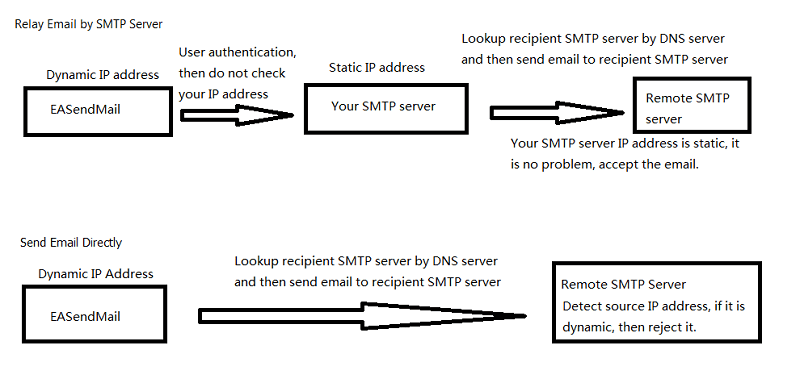
If you encountered a temporal SMTP error (4xx), you should retry to send email later. That means you have to write the code to handle retry. So if you have a static IP address, I suggest that you use EASendMail Component + EASendMail Service, EASendMail service can send email directly or send email with specified SMTP server in background and handle delivery retry automatically.
To learn more detail about EASendMail Serivce, please have a look at Work with EASendMail Service (Email Queuing).
Next Section
At next section I will introduce how to send/compose HTML email in VB.
Appendix
- EASendMail SMTP Component SDK
- Process Bounced Email (Non-Delivery Report) and Email Tracking
- Bulk Email Sender Guidelines
- Work with Email Queue
Comments
If you have any comments or questions about above example codes, please click here to add your comments.
