Delphi - Retrieve email over STLS from POP3 server¶
The following delphi example codes demonstrate how to retrieve email over TLS connection from POP3 server. This sample downloads emails from POP3 server and deletes the email after the email is retrieved.
SSL and TLS
SSL connection encrypts data between the email component and POP3 server or IMAP4 server to protect user, password and email content in TCP/IP level. Now this technology is commonly used and many email servers are deployed with SSL such as Gmail, Yahoo and Hotmail.
There are two ways to deploy SSL on email server:
Implicit SSL
Deploying SSL on another port (POP3: 995 port or IMAP4: 993 port) directly. This is most common way.
Explicit SSL (TLS)
Using STARTTLS or STLS command to switch SSL channel on normal port (POP3: 110 port or IMAP4: 143 port);
TLS 1.2
TLS is the successor of SSL, EAGetMail supports SSL 3.0/TLS1.0 - 1.2 very well. In EAGetMail, ConnectTLS doesn’t mean TLS encryption, it means TLS command in POP3/IMAP protocol.
You don’t have to set any property to enable TLS 1.2 encryption. If your server requires TLS 1.2 encryption, TLS 1.2 encryption is used automatically with ConnectTLS, ConnectSSL or ConnectSSLAuto.
To enable TLS 1.2 on some legacy systems, you have to install required update/packages:
Enable TLS 1.2 on Windows XP/2003/2008/7/2008 R2
STLS command can switch normal POP3 connection to SSL connection.
Sections:
Installation¶
Before you can use the following sample codes, you should download the EAGetMail Installer and install it on your machine at first. Full sample projects are included in this installer.
Add reference¶
To better demonstrate how to retrieve email and parse email, let’s create a Delphi Standard EXE project at first, then add a TButton on the Form, double-click this button. It is like this:
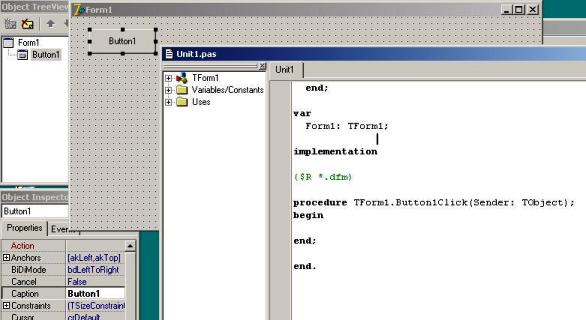
To use EAGetMail ActiveX Object in your Delphi project, the first step is “Add Unit file of EAGetMail to your project”. Please go to
C:\Program Files\EAGetMail\Include\delphi or
C:\Program Files (x86)\EAGetMail\Include\delphi folder,
find EAGetMailObjLib_TLB.pas, and then copy this file to your project folder.
// include EAGetMailObjLib_TLB unit to your Delphi Project
unit Unit1;
interface
uses
Windows, Messages, SysUtils, Variants, Classes, Graphics, Controls, Forms,
Dialogs, EAGetMailObjLib_TLB, StdCtrls;
Then you can start to use it in your Delphi Project.
You can also create EAGetMailObjLib_TLB.pas manually by Delphi like this:
Delphi 7 or eariler version
First of all, create a standard delphi project: select menu
Project->Import Type Library, checkedEAGetMail ActiveX Objectand clickCreate Unit. Then includeEAGetMailObjLib_TLBin your project.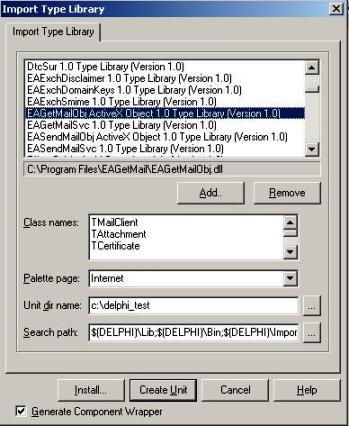
Delphi XE or later version
First of all, create a standard delphi project: select menu
Component->Import component...->Import a type library-> checkedEAGetMail ActiveX Object, haveGenerate Component Wrapperchecked and click “Create Unit”. Then includeEAGetMailObjLib_TLBin your project.
Delphi - Retrieve email over STLS from POP3 server - example¶
The following example codes demonstrate retrieving email over TLS from POP3 server.
In order to run it correctly, please change email server, user, password, folder, file name value to yours.
Note
To get full sample projects, please download and install EAGetMail on your machine.
unit Unit1;
interface
uses
Windows, Messages, SysUtils, Variants, Classes, Graphics, Controls, Forms,
Dialogs, StdCtrls, EAGetMailObjLib_TLB;
type
TForm1 = class(TForm)
Button1: TButton;
procedure Button1Click(Sender: TObject);
private
{ Private declarations }
public
{ Public declarations }
end;
const
MailServerPop3 = 0;
MailServerImap4 = 1;
MailServerEWS = 2;
MailServerDAV = 3;
MailServerMsGraph = 4;
ConnectSSLAuto = 0;
ConnectSSL = 1;
ConnectTLS = 2;
var
Form1: TForm1;
implementation
{$R *.dfm}
procedure TForm1.Button1Click(Sender: TObject);
var
oServer: TMailServer;
oClient: TMailClient;
oTools: TTools;
oMail: IMail;
infos: IMailInfoCollection;
oInfo: IMailInfo;
localInbox, fileName: WideString;
i: Integer;
begin
try
// set current thread code page to system default code page.
SetThreadLocale(GetSystemDefaultLCID());
oTools := TTools.Create(Application);
// Create a folder named "inbox" under
// current directory to store the email files
localInbox := GetCurrentDir() + '\inbox';
oTools.CreateFolder(localInbox);
oServer := TMailServer.Create(Application);
oServer.Server := 'pop3.emailarchitect.net';
oServer.User := 'test@emailarchitect.net';
oServer.Password := 'testpassword';
oServer.Protocol := MailServerPop3;
// Enable SSL Connection
oServer.SSLConnection := true;
// Set 110 POP3 Port
oServer.Port := 110;
// Set TLS connection type
oServer.SSLType := ConnectTLS;
oClient := TMailClient.Create(Application);
oClient.LicenseCode := 'TryIt';
oClient.Connect1(oServer.DefaultInterface);
ShowMessage('Connected!');
infos := oClient.GetMailInfoList();
ShowMessage(Format('Total %d email(s)', [infos.Count]));
for i := 0 to infos.Count - 1 do
begin
oInfo := infos.Item[i];
ShowMessage(Format('Index: %d; Size: %d; UIDL: ' + oInfo.UIDL,
[oInfo.Index, oInfo.Size]));
// Generate a random file name by current local datetime,
// You can use your method to generate the filename if you do not like it
fileName := localInbox + '\' + oTools.GenFileName(i) + '.eml';
// Receive email from POP3 server
oMail := oClient.GetMail(oInfo);
ShowMessage('From: ' + oMail.From.Address + #13#10 +
'Subject: ' + oMail.Subject);
// Save email to local disk
oMail.SaveAs(fileName, true);
// Mark email as deleted from POP3 server
oClient.Delete(oInfo);
end;
// Quit and expunge emails marked as deleted from POP3 server
oClient.Quit;
except
on ep:Exception do
ShowMessage('Error: ' + ep.Message);
end;
end;
end.
32bit/x64 ActiveX DLL¶
Seperate builds of run-time dll for 32 and x64 platform
| File | Platform |
| Installation Path\Lib\native\x86\EAGetMailObj.dll | 32 bit |
| Installation Path\Lib\native\x64\EAGetMailObj.dll | 64 bit |
Distribution¶
Standard EXE
For VB6, C++, Delphi or other standard exe application, you can distribute EAGetMailObj.dll with your application to target machine without COM-registration and installer. To learn more detail, please have a look at Registration-free COM with Manifest File.
Script
For ASP, VBScript, VBA, MS SQL Stored Procedure, you need to install EAGetMail on target machine by EAGetMail installer, both 32bit/x64 DLL are installed and registered.
Appendix
- Retrieve email and parse email in Delphi - Tutorial
- EAGetMail POP3/IMAP4 Component SDK
- Using UIDLManager to mark email as read/downloaded
- Download only unread/new emails from IMAP or MS Exchange Server
- Search emails and filter emails on IMAP or MS Exchange Server
- Retrieve emails from specified folder in IMAP or MS Exchange Server
Comments
If you have any comments or questions about above example codes, please click here to add your comments.
