Delphi - Retrieve email from Gmail account¶
The following delphi example codes demonstrate how to retrieve email from Gmail IMAP4 server.
Gmail POP3 and IMAP4 Setting
Gmail POP3 server address is pop.gmail.com. It requires SSL connection on 995
port, and you should use your Gmail email address as the user name for user authentication.
Gmail IMAP4 server address is imap.gmail.com. It requires SSL connection on 993
port, and you should use your Gmail email address as the user name for user authentication.
For example: your email is gmailid@gmail.com, and then the user name should be
gmailid@gmail.com.
To retrieve email from Gmail account, you need to enable POP3 or IMAP4 access in your gmail account settings.
Because Gmail POP3 server doesn’t work like normal POP3 server, it hides old emails automatically even the email was not deleted, so we suggest that you use IMAP4 protocol.
| Server | Port | SSL | Protocol |
| pop.gmail.com | 995 | SSL required | Pop3 |
| imap.gmail.com | 993 | SSL required | Imap4 (recommended) |
Gmail App Password¶
To help keep your account secure, starting May 30, 2022, Google will no longer support the use of third-party apps or devices which ask you to sign in to your Google Account using only your username and password.
Therefore, you should sign in using App Passwords.
An App Password is a 16-digit passcode that gives a less secure app or device permission
to access your Google Account. App Passwords can only be used with accounts that have 2-Step Verification turned on.
You need to use App Password instead of the user password for user authentication.
Another solution is Gmail OAUH, please see Gmail IMAP OAUTH section.
Last update: Google has disabled App password, you have to switch to Gmail IMAP OAUTH. If you don’t want to change your code, you can have a try with EA Oauth Service.
Installation¶
Before you can use the following sample codes, you should download the EAGetMail Installer and install it on your machine at first. Full sample projects are included in this installer.
Add reference¶
To better demonstrate how to retrieve email and parse email, let’s create a Delphi Standard EXE project at first, then add a TButton on the Form, double-click this button. It is like this:
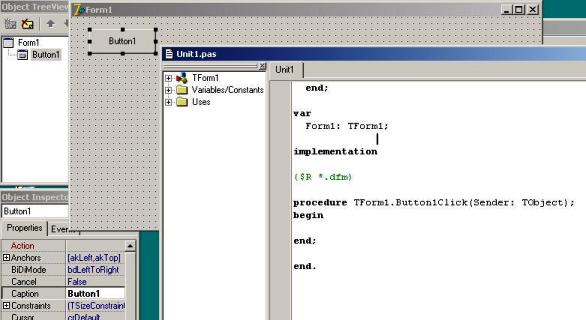
To use EAGetMail ActiveX Object in your Delphi project, the first step is “Add Unit file of EAGetMail to your project”. Please go to
C:\Program Files\EAGetMail\Include\delphi or
C:\Program Files (x86)\EAGetMail\Include\delphi folder,
find EAGetMailObjLib_TLB.pas, and then copy this file to your project folder.
// include EAGetMailObjLib_TLB unit to your Delphi Project
unit Unit1;
interface
uses
Windows, Messages, SysUtils, Variants, Classes, Graphics, Controls, Forms,
Dialogs, EAGetMailObjLib_TLB, StdCtrls;
Then you can start to use it in your Delphi Project.
You can also create EAGetMailObjLib_TLB.pas manually by Delphi like this:
Delphi 7 or eariler version
First of all, create a standard delphi project: select menu
Project->Import Type Library, checkedEAGetMail ActiveX Objectand clickCreate Unit. Then includeEAGetMailObjLib_TLBin your project.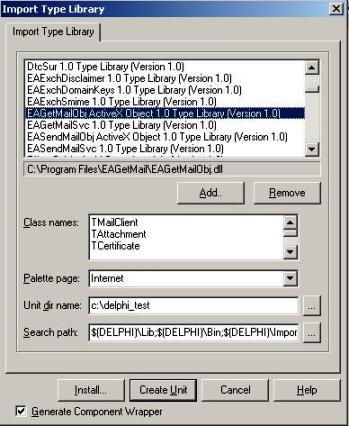
Delphi XE or later version
First of all, create a standard delphi project: select menu
Component->Import component...->Import a type library-> checkedEAGetMail ActiveX Object, haveGenerate Component Wrapperchecked and click “Create Unit”. Then includeEAGetMailObjLib_TLBin your project.
Delphi - Retrieve email from Gmail account - example¶
The following example codes demonstrate how to use EAGetMail POP3 component to download email from Gmail IMAP server.
In order to run it correctly, please change email server, user, password, folder, file name value to yours.
Note
To get full sample projects, please download and install EAGetMail on your machine.
Because Gmail POP3 server doesn’t work like normal POP3 server, it hides old emails automatically even the email was not deleted, so we suggest that you use IMAP4 protocol.
unit Unit1;
interface
uses
Windows, Messages, SysUtils, Variants, Classes, Graphics, Controls, Forms,
Dialogs, StdCtrls, EAGetMailObjLib_TLB;
type
TForm1 = class(TForm)
Button1: TButton;
procedure Button1Click(Sender: TObject);
private
{ Private declarations }
public
{ Public declarations }
end;
const
MailServerPop3 = 0;
MailServerImap4 = 1;
MailServerEWS = 2;
MailServerDAV = 3;
MailServerMsGraph = 4;
var
Form1: TForm1;
implementation
{$R *.dfm}
procedure TForm1.Button1Click(Sender: TObject);
var
oServer: TMailServer;
oClient: TMailClient;
oTools: TTools;
oMail: IMail;
infos: IMailInfoCollection;
oInfo: IMailInfo;
localInbox, fileName: WideString;
i: Integer;
begin
try
// set current thread code page to system default code page.
SetThreadLocale(GetSystemDefaultLCID());
oTools := TTools.Create(Application);
// Create a folder named "inbox" under
// current directory to store the email files
localInbox := GetCurrentDir() + '\inbox';
oTools.CreateFolder(localInbox);
oServer := TMailServer.Create(Application);
// Gmail IMAP server address
oServer.Server := 'imap.gmail.com';
oServer.User := 'gmailid@gmail.com';
// Create app password in Google account
// https://support.google.com/accounts/answer/185833?hl=en
oServer.Password := 'your app password';
oServer.Protocol := MailServerImap4;
// Enable SSL connection
oServer.SSLConnection := true;
// Set 993 IMAP SSL Port
oServer.Port := 993;
oClient := TMailClient.Create(Application);
oClient.LicenseCode := 'TryIt';
oClient.Connect1(oServer.DefaultInterface);
ShowMessage('Connected!');
infos := oClient.GetMailInfoList();
ShowMessage(Format('Total %d email(s)', [infos.Count]));
for i := 0 to infos.Count - 1 do
begin
oInfo := infos.Item[i];
ShowMessage(Format('Index: %d; Size: %d; UIDL: ' + oInfo.UIDL,
[oInfo.Index, oInfo.Size]));
// Generate a random file name by current local datetime,
// You can use your method to generate the filename if you do not like it
fileName := localInbox + '\' + oTools.GenFileName(i) + '.eml';
// Receive email from POP3 server
oMail := oClient.GetMail(oInfo);
ShowMessage('From: ' + oMail.From.Address + #13#10 +
'Subject: ' + oMail.Subject);
// Save email to local disk
oMail.SaveAs(fileName, true);
// Mark email as deleted from POP3 server
oClient.Delete(oInfo);
end;
// Quit and expunge emails marked as deleted from POP3 server
oClient.Quit;
except
on ep:Exception do
ShowMessage('Error: ' + ep.Message);
end;
end;
end.
Gmail IMAP OAUTH¶
By default, you can generate an App Passwords, and use this app password instead of the user password for IMAP4 authentication.
However, Google will disable traditional user authentication in the future, switching to Google OAuth is strongly recommended now.
Delphi - Retrieve Unread/New Email from Gmail Account - Example¶
Because IMAP/EWS/WebDAV support read mail flag, with this feature, we can also retrieve unread/new email only from Gmail like this
unit Unit1;
interface
uses
Windows, Messages, SysUtils, Variants, Classes, Graphics, Controls, Forms,
Dialogs, StdCtrls, EAGetMailObjLib_TLB;
type
TForm1 = class(TForm)
Button1: TButton;
procedure Button1Click(Sender: TObject);
private
{ Private declarations }
public
{ Public declarations }
end;
const
MailServerPop3 = 0;
MailServerImap4 = 1;
MailServerEWS = 2;
MailServerDAV = 3;
MailServerMsGraph = 4;
// GetMailInfosParam Flags
GetMailInfos_All = 1;
GetMailInfos_NewOnly = 2;
GetMailInfos_ReadOnly = 4;
GetMailInfos_SeqRange = 8;
GetMailInfos_UIDRange = 16;
GetMailInfos_PR_ENTRYID = 32;
GetMailInfos_DateRange = 64;
GetMailInfos_OrderByDateTime = 128;
var
Form1: TForm1;
implementation
{$R *.dfm}
procedure TForm1.Button1Click(Sender: TObject);
var
oServer: TMailServer;
oClient: TMailClient;
oTools: TTools;
oMail: IMail;
infos: IMailInfoCollection;
oInfo: IMailInfo;
localInbox, fileName: WideString;
i: Integer;
begin
try
// set current thread code page to system default code page.
SetThreadLocale(GetSystemDefaultLCID());
oTools := TTools.Create(Application);
// Create a folder named "inbox" under
// current directory to store the email files
localInbox := GetCurrentDir() + '\inbox';
oTools.CreateFolder(localInbox);
oServer := TMailServer.Create(Application);
// Gmail IMAP server address
oServer.Server := 'imap.gmail.com';
oServer.User := 'gmailid@gmail.com';
// Create app password in Google account
// https://support.google.com/accounts/answer/185833?hl=en
oServer.Password := 'your app password';
oServer.Protocol := MailServerImap4;
// Enable SSL connection
oServer.SSLConnection := true;
// Set 993 IMAP SSL Port
oServer.Port := 993;
oClient := TMailClient.Create(Application);
oClient.LicenseCode := 'TryIt';
oClient.Connect1(oServer.DefaultInterface);
ShowMessage('Connected!');
// retrieve unread/new email only
oClient.GetMailInfosParam.Reset();
oClient.GetMailInfosParam.GetMailInfosOptions := GetMailInfos_NewOnly;
infos := oClient.GetMailInfoList();
ShowMessage(Format('Total %d unread email(s)', [infos.Count]));
for i := 0 to infos.Count - 1 do
begin
oInfo := infos.Item[i];
ShowMessage(Format('Index: %d; Size: %d; UIDL: ' + oInfo.UIDL,
[oInfo.Index, oInfo.Size]));
// Generate a random file name by current local datetime,
// You can use your method to generate the filename if you do not like it
fileName := localInbox + '\' + oTools.GenFileName(i) + '.eml';
// Receive email from POP3 server
oMail := oClient.GetMail(oInfo);
ShowMessage('From: ' + oMail.From.Address + #13#10 +
'Subject: ' + oMail.Subject);
// Save email to local disk
oMail.SaveAs(fileName, true);
// mark unread email as read, next time this email won't be retrieved again
if not oInfo.Read then
oClient.MarkAsRead(oInfo, true);
// if you don't want to leave a copy on server, please use
// oClient.Delete(oInfo);
// instead of MarkAsRead
end;
// Quit and expunge emails marked as deleted from POP3 server
oClient.Quit;
except
on ep:Exception do
ShowMessage('Error: ' + ep.Message);
end;
end;
end.
TLS 1.2 protocol¶
TLS is the successor of SSL, more and more SMTP servers require TLS 1.2 encryption now.
If your operating system is Windows XP/Vista/Windows 7/Windows 2003/2008/2008 R2/2012/2012 R2, you need to
enable TLS 1.2 protocol in your operating system like this:
Enable TLS 1.2 on Windows XP/Vista/7/10/Windows 2008/2008 R2/2012
32bit/x64 ActiveX DLL¶
Seperate builds of run-time dll for 32 and x64 platform
| File | Platform |
| Installation Path\Lib\native\x86\EAGetMailObj.dll | 32 bit |
| Installation Path\Lib\native\x64\EAGetMailObj.dll | 64 bit |
Distribution¶
Standard EXE
For VB6, C++, Delphi or other standard exe application, you can distribute EAGetMailObj.dll with your application to target machine without COM-registration and installer. To learn more detail, please have a look at Registration-free COM with Manifest File.
Script
For ASP, VBScript, VBA, MS SQL Stored Procedure, you need to install EAGetMail on target machine by EAGetMail installer, both 32bit/x64 DLL are installed and registered.
Appendix
- Retrieve email and parse email in Delphi - Tutorial
- EAGetMail POP3/IMAP4 Component SDK
- Using UIDLManager to mark email as read/downloaded
- Download only unread/new emails from IMAP or MS Exchange Server
- Search emails and filter emails on IMAP or MS Exchange Server
- Retrieve emails from specified folder in IMAP or MS Exchange Server
Comments
If you have any comments or questions about above example codes, please click here to add your comments.
