Delphi - Retrieve email using Google/Gmail OAuth 2.0 authentication + IMAP protocol¶
By default, you need to enable ” Allowing less secure apps” in Gmail, then you can retrieve email with user/password IMAP4 authentication.
However Google will disable traditional user authentication in the future, switching to Google OAuth is strongly recommended now.
Sections:
- Installation
- Add reference
- Create project in Google Developers Console
- OAuth consent screen
- Create credentials (OAuth client id)
- Enable Gmail API
- Edit scopes
- API scopes
- Authorized Redirect URIs
- Test and publish your app
- Granular consent
- Enable TLS Strong Encryption Algorithms in .NET 2.0 and .NET 4.0
- Use client id and client secret to request access token
- Access token expiration and refresh token
- Delphi - Retrieve email using Google OAuth from Gmail IMAP server
- EA Oauth Service for Gmail
- TLS 1.2 protocol
- Related links
Installation¶
Before you can use the following sample codes, you should download the EAGetMail Installer and install it on your machine at first. Full sample projects are included in this installer.
Add reference¶
To better demonstrate how to retrieve email and parse email, let’s create a Delphi Standard EXE project at first, then add a TButton on the Form, double-click this button. It is like this:
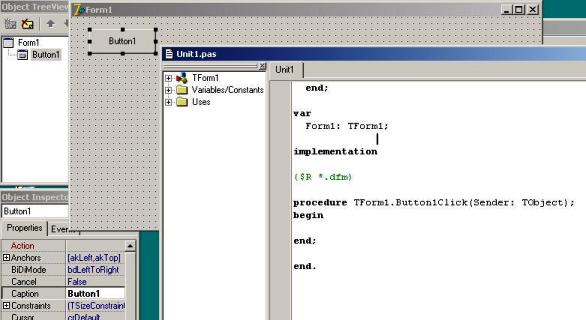
To use EAGetMail ActiveX Object in your Delphi project, the first step is “Add Unit file of EAGetMail to your project”. Please go to
C:\Program Files\EAGetMail\Include\delphi or
C:\Program Files (x86)\EAGetMail\Include\delphi folder,
find EAGetMailObjLib_TLB.pas, and then copy this file to your project folder.
// include EAGetMailObjLib_TLB unit to your Delphi Project
unit Unit1;
interface
uses
Windows, Messages, SysUtils, Variants, Classes, Graphics, Controls, Forms,
Dialogs, EAGetMailObjLib_TLB, StdCtrls;
Then you can start to use it in your Delphi Project.
You can also create EAGetMailObjLib_TLB.pas manually by Delphi like this:
Delphi 7 or eariler version
First of all, create a standard delphi project: select menu
Project->Import Type Library, checkedEAGetMail ActiveX Objectand clickCreate Unit. Then includeEAGetMailObjLib_TLBin your project.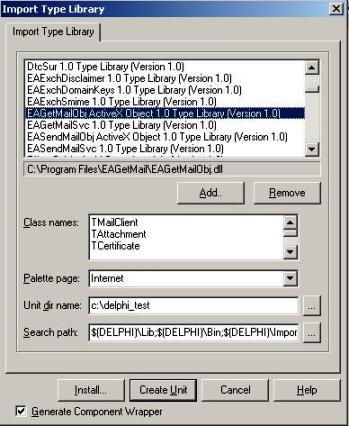
Delphi XE or later version
First of all, create a standard delphi project: select menu
Component->Import component...->Import a type library-> checkedEAGetMail ActiveX Object, haveGenerate Component Wrapperchecked and click “Create Unit”. Then includeEAGetMailObjLib_TLBin your project.
The Gmail IMAP and SMTP servers have been extended to support authorization via the industry-standard OAuth 2.0 protocol. Using OAUTH protocol, user can do authentication by Google Web Login instead of inputting user and password directly in application.
Create project in Google Developers Console¶
To retrieve email using Gmail OAuth in your application, you should create a project in the Google Cloud console, go to Menu menu > IAM & Admin > Create a Project:
- Create your project at https://console.cloud.google.com/projectcreate.
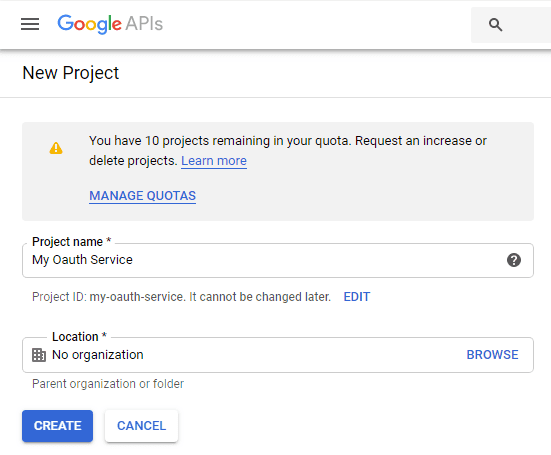
- In the Project Name field, enter a descriptive name for your project.
- In the Location field, click Browse to display potential locations for your project. Then, click Select.
- After the project is created, select it from projects list as current project.
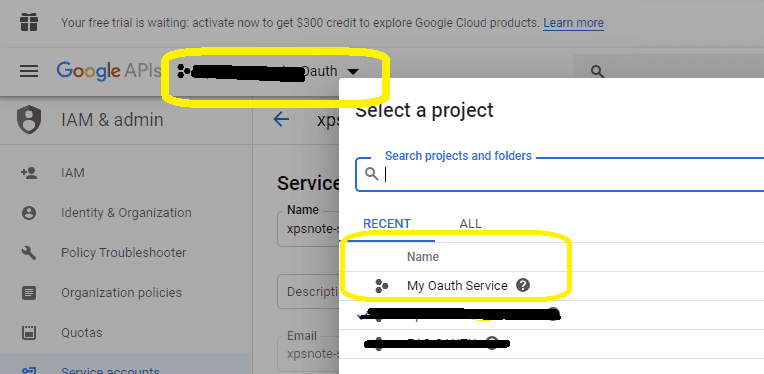
OAuth consent screen¶
In the Google Cloud console, go to Menu -> APIs & Services -> OAuth consent screen,
start to configure the Google Auth Platform by clicking Get started.
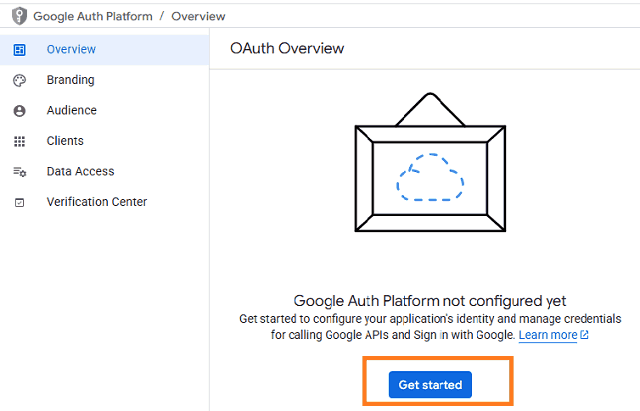
Input your app name, user support email, click Next:
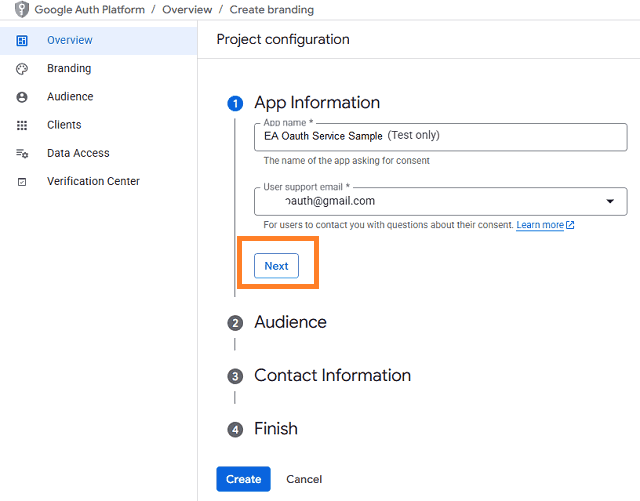
Select user type, click Next.
- Internal: Only available to users within your organization. You will not need to submit your app for verification.
- External: Available to any user with a Google Account (Any Gmail personal account or Google Workspace account).
If you only want to use the project for internal users (Google Workspace accounts), Internal type is recommended.
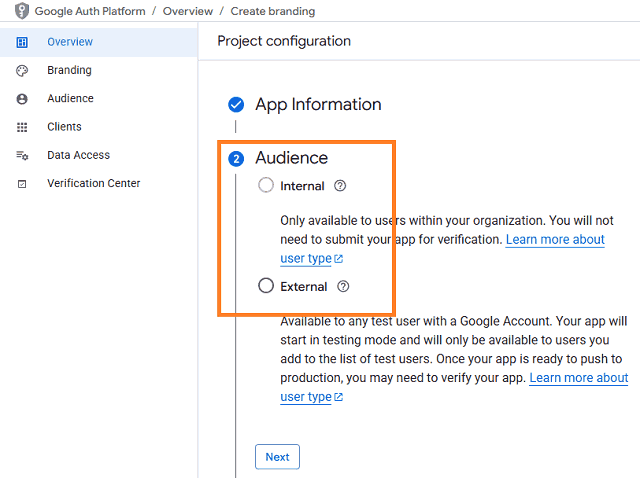
- Input contact information, then click Next.
- Click Create.
Create credentials (OAuth client id)¶
After configuring the OAuth consent screen, you can create OAuth 2.0 credentials by clicking Create OAuth client.
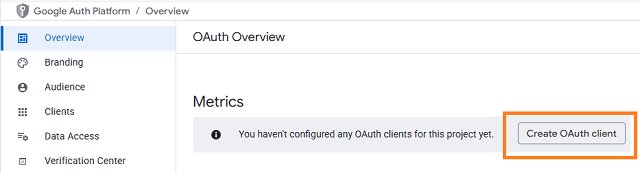
- You can also go to Menu ->
APIs & Services->Credentials
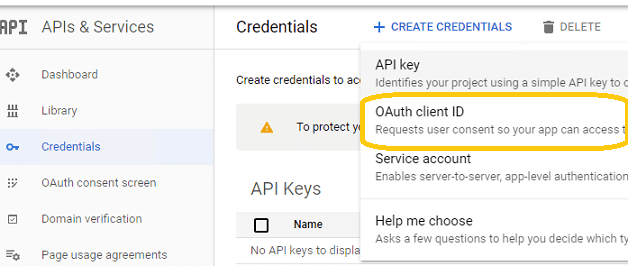
- Click
Credentials->Create Credentials->OAuth client ID->Web applicationorOther (Desktop Application). It depends on your application type.
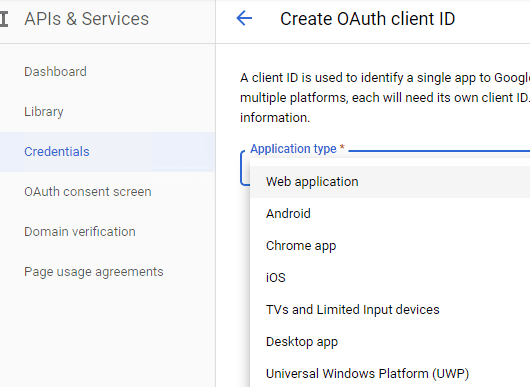
- Input a name for your application, input your web applicaton url to receive authorization code at Authorized Redirect URIs. Desktop Application doesn’t require this step.
- Click
"Create", you will getclient idandclient secret, download and save them for later use.
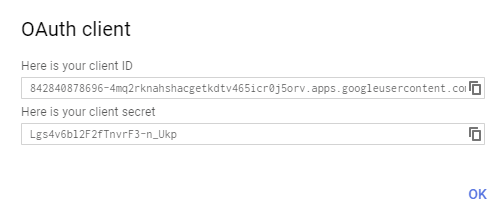
Enable Gmail API¶
- Enable Gmail API in
"Library"-> Search"Gmail", then click"Gmail API"and enable it.
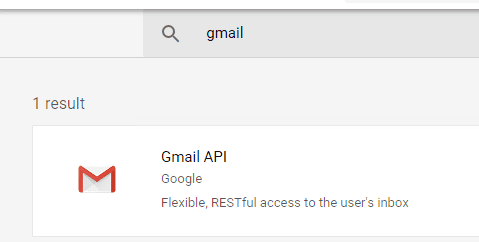
Edit scopes¶
- Now you need to edit the API scopes for your project at
"OAuth consent screen"->Data Access.

- Add
.../auth/userinfo.email,.../auth/userinfo.profile,openidandhttps://mail.google.com/scopes inOAuth consent screen->Edit App->Scopes->Add or remove scopes.
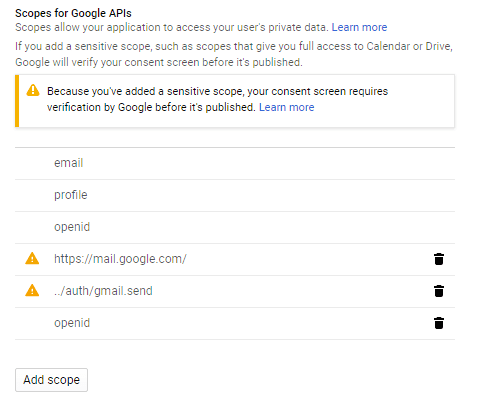
API scopes¶
Gmail supports IMAP/POP + OAuth, but the API (https://mail.google.com/) scope is restricted API
which requests to have full access to the Gmail account. Restricted API is throttled before your project is authenticated in by Google.
Authorized Redirect URIs¶
If you use OAuth in a web application, you should use a web page or controller to
get authorization code from Google OAuth Server.
So you need to add your page or web application routing path to Authorized Redirect URIs in APIs & Services -> Dashboard -> Credentials ->
OAuth 2.0 Client IDs -> Your Client ID.
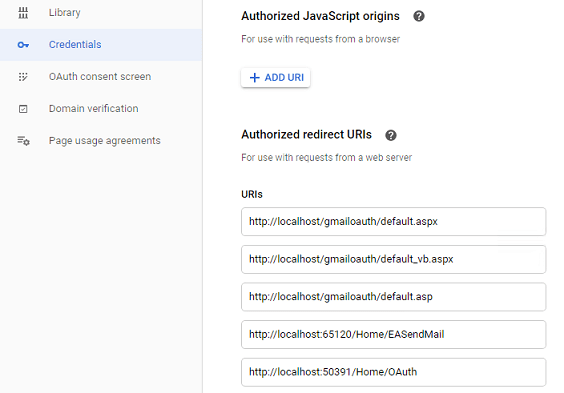
Test and publish your app¶
By default, your app is in test mode, you should add the user email address to the test users, then the user can test your app.
Go to OAuth consent screen -> Audience -> Test users -> Add users -> input the user email address.
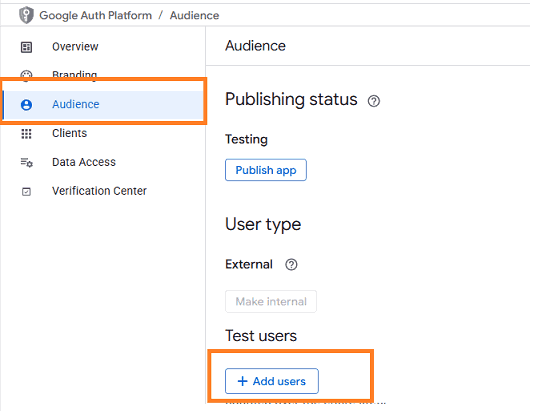
If you want to publish your app, you should submit your app for verification by clicking “Publish”.

If your users are seeing the “unverified app” screen, it is because your OAuth request includes additional scopes that haven’t been approved. The user can still choose to proceed with the request, but the app will be limited in the number of users that can grant permission to your app when requesting unapproved sensitive or restricted scopes.
Learn more detail from: https://developers.google.com/workspace/guides/create-project.
Granular consent¶
Please have the following option checked while the user logins by web browser and grants the consent. By default it is not checked due to Google security policy.
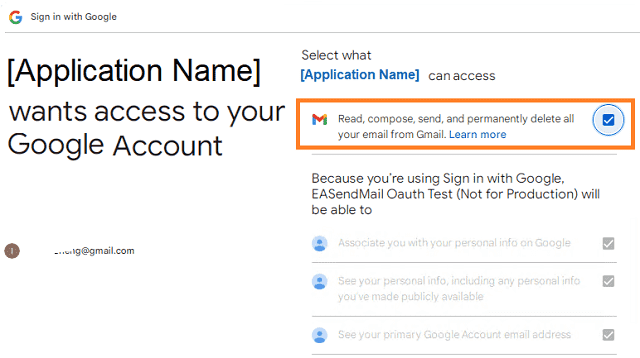
Enable TLS Strong Encryption Algorithms in .NET 2.0 and .NET 4.0¶
Because HttpWebRequest is used to get access token from web service.
If you’re using legacy .NET framework (.NET 2.0 - .NET 3.5 and .NET 4.0 - 4.6.1),
you need to enable Strong Encryption Algorithms to request access token:
Put the following content to a file named NetStrongEncrypt.reg, right-click this file -> Merge -> Yes.
You can also download it from https://www.emailarchitect.net/webapp/download/NetStrongEncrypt.zip.
Windows Registry Editor Version 5.00
[HKEY_LOCAL_MACHINE\SOFTWARE\Microsoft\.NETFramework\v2.0.50727]
"SystemDefaultTlsVersions"=dword:00000001
"SchUseStrongCrypto"=dword:00000001
[HKEY_LOCAL_MACHINE\SOFTWARE\Wow6432Node\Microsoft\.NETFramework\v2.0.50727]
"SystemDefaultTlsVersions"=dword:00000001
"SchUseStrongCrypto"=dword:00000001
[HKEY_LOCAL_MACHINE\SOFTWARE\Microsoft\.NETFramework\v4.0.30319]
"SystemDefaultTlsVersions"=dword:00000001
"SchUseStrongCrypto"=dword:00000001
[HKEY_LOCAL_MACHINE\SOFTWARE\Wow6432Node\Microsoft\.NETFramework\v4.0.30319]
"SystemDefaultTlsVersions"=dword:00000001
"SchUseStrongCrypto"=dword:00000001
Use client id and client secret to request access token¶
You can use client id and client secret to get the user email address and access token like this:
- Your application uses a web browser/browser control to open Oauth Url;
- User inputs user and password in web authentication page, and then the Oauth server returns access token back to your application;
- Your application uses access token to access resource on the server.
- You can find full example codes in
EAGetMail Installation Path\Samples_{Programming language/Developer Tool}project.
Access token expiration and refresh token¶
You don’t have to open browser to request access token every time. By default,
access token expiration time is 3600 seconds, you can use the access token repeatedly before it is expired.
After it is expired, you can use refresh token to refresh access token directly without opening browser.
You can find full sample project in EAGetMail installation path to learn how to refresh token.
Important
You should create your client id and client secret, do not use the client id from example codes in production environment,
it is used for test purpose. If you got "This app isn't verified" information, please click "Advanced" -> Go to ... for test.
Delphi - Retrieve email using Google OAuth from Gmail IMAP server¶
Here is a console application which demonstrates how to use Google OAuth to do user authentication and retrieve email.
Note
This sample cannot handle the event of Web Browser is closed by user manually before authentication is completed.
You can refer to the better sample project which uses Web Browser Control in EAGetMail installation path.
program Project1;
{$APPTYPE CONSOLE}
uses
Windows, Messages, SysUtils, Variants, Classes, Graphics, ActiveX, MSXML2_TLB, EAGetMailObjLib_TLB;
const
MailServerPop3 = 0;
MailServerImap4 = 1;
MailServerEWS = 2;
MailServerDAV = 3;
MailServerMsGraph = 4;
// Auth type
MailServerAuthLogin = 0;
MailServerAuthCRAM5 = 1;
MailServerAuthNTLM = 2;
MailServerAuthXOAUTH2 = 3;
CRYPT_MACHINE_KEYSET = 32;
CRYPT_USER_KEYSET = 4096;
CERT_SYSTEM_STORE_CURRENT_USER = 65536;
CERT_SYSTEM_STORE_LOCAL_MACHINE = 131072;
// GetMailInfosParam Flags
GetMailInfos_All = 1;
GetMailInfos_NewOnly = 2;
GetMailInfos_ReadOnly = 4;
GetMailInfos_SeqRange = 8;
GetMailInfos_UIDRange = 16;
GetMailInfos_PR_ENTRYID = 32;
GetMailInfos_DateRange = 64;
GetMailInfos_OrderByDateTime = 128;
// client configuration
// You should create your client id and client secret,
// do not use the following client id in production environment, it is used for test purpose only.
clientID = '570831866161-ha6qpdnke22f7mhf0d50ui22f427drjt.apps.googleusercontent.com';
clientSecret = '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';
scope = 'openid%20profile%20email%20https://mail.google.com';
authUri = 'https://accounts.google.com/o/oauth2/v2/auth';
tokenUri = 'https://www.googleapis.com/oauth2/v4/token';
function GetConsoleWindow: HWND; stdcall;
external kernel32 name 'GetConsoleWindow';
procedure RetrieveEmailWithXOAUTH2(email: string; accesstoken: string);
var
oServer: TMailServer;
oClient: TMailClient;
oTools: TTools;
oMail: IMail;
infos: IMailInfoCollection;
oInfo: IMailInfo;
localInbox, fileName: WideString;
i: Integer;
begin
try
// set current thread code page to system default code page.
SetThreadLocale(GetSystemDefaultLCID());
oTools := TTools.Create(nil);
// Create a folder named "inbox" under
// current directory to store the email files
localInbox := GetCurrentDir() + '\inbox';
oTools.CreateFolder(localInbox);
oServer := TMailServer.Create(nil);
// Gmail IMAP Server
oServer.Server := 'imap.gmail.com';
// Use OAUTH 2.0
oServer.AuthType := MailServerAuthXOAUTH2;
oServer.User := email;
// Use access token as password
oServer.Password := accesstoken;
// Use IMAP Protocol
oServer.Protocol := MailServerImap4;
// Enable SSL Connection
oServer.SSLConnection := true;
// Set IMAP SSL Port
oServer.Port := 993;
oClient := TMailClient.Create(nil);
oClient.LicenseCode := 'TryIt';
writeln('Connecting ' + oServer.Server + ' ...');
oClient.Connect1(oServer.DefaultInterface);
writeln('Connected!');
// Get new email only, if you want to get all emails, please remove this line
oClient.GetMailInfosParam.GetMailInfosOptions := GetMailInfos_NewOnly;
infos := oClient.GetMailInfoList();
writeln(Format('Total %d email(s)', [infos.Count]));
for i := 0 to infos.Count - 1 do
begin
oInfo := infos.Item[i];
writeln(Format('Index: %d; Size: %d; UIDL: ' + oInfo.UIDL,
[oInfo.Index, oInfo.Size]));
// Generate a random file name by current local datetime,
// You can use your method to generate the filename if you do not like it
fileName := localInbox + '\' + oTools.GenFileName(i) + '.eml';
// Receive email from IMAP server
oMail := oClient.GetMail(oInfo);
writeln('From: ' + oMail.From.Address + #13#10 +
'Subject: ' + oMail.Subject);
// Save email to local disk
oMail.SaveAs(fileName, true);
// Mark email as read to prevent retrieving this email again.
oClient.MarkAsRead(oInfo, true);
// If you want to delete current email, please use Delete method instead of MarkAsRead
// oClient.Delete(oInfo);
end;
// Quit and expunge emails marked as deleted from IMAP server
oClient.Quit;
except
on ep:Exception do
writeln('Error: ' + ep.Message);
end;
end;
// path?parameter1=value1¶meter2=value2#anchor;
function ParseParameter(URL: string; ParameterName: string):string;
var
query, parameter, code: string;
i, mypos, parameterNameLength: integer;
list: TStrings;
begin
result := '';
parameterNameLength := Length(ParameterName);
query := URL;
mypos := pos('?', query);
if(mypos > 0) then
query := Copy(query, mypos + 1, length(query) - mypos);
list := TStringList.Create;
ExtractStrings(['&'], [], PChar(query), list);
for i:= 0 to list.Count - 1 do
begin
parameter := list[i];
if (length(parameter) > parameterNameLength) and
(LowerCase(Copy(parameter, 1, parameterNameLength)) = ParameterName) then
begin
code := Copy(parameter, parameterNameLength + 1, length(parameter) - parameterNameLength);
mypos := pos('#', code);
if(mypos > 0) then
code := Copy(code, 1, mypos - 1);
result := code;
exit;
end
end;
end;
function RequestAccessToken(code: string; codeVerifier: string; redirectUri: string): string;
var
httpRequest: TServerXMLHTTP60;
tokenRequestBody: OleVariant;
status: integer;
begin
writeln('Exchanging code for tokens...');
result := '';
try
httpRequest := TServerXMLHTTP60.Create(nil);
if (httpRequest = nil) then
begin
writeln('Failed to create XML HTTP Object, please make sure you install MSXML 3.0 on your machine.');
exit;
end;
tokenRequestBody := 'code=';
tokenRequestBody := tokenRequestBody + code;
tokenRequestBody := tokenRequestBody + '&redirect_uri=';
tokenRequestBody := tokenRequestBody + redirectUri;
tokenRequestBody := tokenRequestBody + '&client_id=';
tokenRequestBody := tokenRequestBody + clientID;
tokenRequestBody := tokenRequestBody + '&client_secret=';
tokenRequestBody := tokenRequestBody + clientSecret;
tokenRequestBody := tokenRequestBody + '&grant_type=authorization_code';
// append code_verifier for OAUTH PKCE.
tokenRequestBody := tokenRequestBody + '&code_verifier=';
tokenRequestBody := tokenRequestBody + codeVerifier;
httpRequest.setOption(2, 13056);
httpRequest.open('POST', tokenUri, true);
httpRequest.setRequestHeader('Content-Type', 'application/x-www-form-urlencoded');
httpRequest.send(tokenRequestBody);
while( httpRequest.readyState <> 4 ) do
httpRequest.waitForResponse(1);
status := httpRequest.status;
result := httpRequest.responseText;
if (status < 200) or (status >= 300) then
writeln('Failed to get access token from server: ' + httpRequest.responseText);
except
writeln('Server response timeout (access token) or exception.');
exit;
end;
end;
procedure DoOauthAndRetrieveEmail();
var
httpListener: THttpListener;
browserUi: TBrowserUi;
parser: TOAuthResponseParser;
szUri, requestUri: string;
authorizationRequest: string;
challenger: TOAuthCodeChallenge;
codeChallenge, codeVerifier, challengeMethod: string;
error, code: string;
responseText: string;
user, accessToken: string;
begin
httpListener := THttpListener.Create(nil);
// Creates a redirect URI using an available port on the loopback address.
if (not httpListener.Create1('127.0.0.1', 0)) then
begin
writeln('Failed to listen on ' + httpListener.GetLastError());
exit;
end;
szUri := Format('http://127.0.0.1:%d', [httpListener.ListenPort]);
writeln('listen on ' + szUri + ' ...');
// generate code challenge for PKCE, it is optional but recommended.
challenger := TOAuthCodeChallenge.Create(nil);
codeVerifier := challenger.Verifier;
codeChallenge := challenger.Challenge;
challengeMethod := challenger.ChallengeMethod;
// Creates the OAuth 2.0 authorization request.
authorizationRequest := authUri;
authorizationRequest := authorizationRequest + '?response_type=code&scope=';
authorizationRequest := authorizationRequest + scope;
authorizationRequest := authorizationRequest + '&redirect_uri=';
authorizationRequest := authorizationRequest + szUri;
authorizationRequest := authorizationRequest + '&client_id=';
authorizationRequest := authorizationRequest + clientID;
//append code_challenge and code_challenge_method for OAUTH PKCE.
authorizationRequest := authorizationRequest + '&code_challenge=';
authorizationRequest := authorizationRequest + codeChallenge;
authorizationRequest := authorizationRequest + '&code_challenge_method=';
authorizationRequest := authorizationRequest + challengeMethod;
writeln('open ' + authorizationRequest + ' ...');
// Opens request in the browser.
browserUi := TBrowserUi.Create(nil);
browserUi.OpenUrl(authorizationRequest);
// Waits for the OAuth authorization response.
if not (httpListener.GetRequestUrl(-1)) then
begin
writeln('Failed to get authorization response ' + httpListener.GetLastError());
exit;
end;
// Brings the Console to Focus.
SetForegroundWindow(GetConsoleWindow());
// Send response and stop http listener.
httpListener.SendResponse('200',
'text/html; charset=utf-8',
'<html><head></head><body>Please return to the app and close current window.</body></html>');
httpListener.Close();
requestUri := httpListener.RequestUrl;
writeln('RequestUri: ' + requestUri);
// Checks for errors.
error := ParseParameter(requestUri, 'error=');
if (error <> '') then
begin
writeln('OAuth authorization error: ' + error);
exit;
end;
// Check authorization code
code := ParseParameter(requestUri, 'code=');
if (code = '') then
begin
writeln('Malformed authorization response: ' + requestUri);
exit;
end;
writeln;
writeln('Authorization code: ' + code);
responseText := RequestAccessToken(code, codeVerifier, szUri);
writeln(responseText);
parser := TOAuthResponseParser.Create(nil);
parser.Load(responseText);
user := parser.EmailInIdToken;
accessToken := parser.AccessToken;
if (accessToken = '') then
begin
writeln('Failed to request access token, return!');
exit;
end;
writeln('User: ' + user);
writeln('AccessToken:' + accessToken);
RetrieveEmailWithXOAUTH2(user, accessToken);
end;
begin
CoInitialize(nil);
writeln('+------------------------------------------------------------------+');
writeln(' Sign in with Google OAuth');
writeln(' If you got "This app is not verified" information in Web Browser, ');
writeln(' click "Advanced" -> Go to ... to continue test.');
writeln('+------------------------------------------------------------------+');
writeln('');
writeln('Press ENTER key to sign in...');
readln;
DoOauthAndRetrieveEmail();
writeln('Press ENTER key to quit...');
readln;
end.
EA Oauth Service for Gmail¶
If your code is too complex or out of maintenance, and you don’t want to change anything in your source codes, then you can have a try with EA Oauth Service for Gmail. It provides an easy way for the legacy email application that doesn’t support OAUTH 2.0 to send and retrieve email from Gmail without changing any codes. SMTP, POP, IMAP and SSL/TLS protocols are supported.
TLS 1.2 protocol¶
TLS is the successor of SSL, more and more SMTP servers require TLS 1.2 encryption now.
If your operating system is Windows XP/Vista/Windows 7/Windows 2003/2008/2008 R2/2012/2012 R2, you need to
enable TLS 1.2 protocol in your operating system like this:
Enable TLS 1.2 on Windows XP/Vista/7/10/Windows 2008/2008 R2/2012
Appendix
- Retrieve email and parse email in Delphi - Tutorial
- EAGetMail POP3/IMAP4 Component SDK
- Using UIDLManager to mark email as read/downloaded
- Download only unread/new emails from IMAP or MS Exchange Server
- Search emails and filter emails on IMAP or MS Exchange Server
- Retrieve emails from specified folder in IMAP or MS Exchange Server
Comments
If you have any comments or questions about above example codes, please click here to add your comments.
