Delphi - Parse winmail.dat (TNEF)¶
The following delphi codes demonstrate how to parse MAPI winmail.dat in email.
When an Outlook user composes and sends a message using either Rich Text Format or HTML Format, Outlook automagically generates a file, winmail.dat, and attaches it to the end of the email. The winmail.dat contains the rich text body and original attachments. To parse winmail.dat (TNEF stream) file, we should use DecodeTNEF method.
Sections:
Installation¶
Before you can use the following sample codes, you should download the EAGetMail Installer and install it on your machine at first. Full sample projects are included in this installer.
Add reference¶
To better demonstrate how to retrieve email and parse email, let’s create a Delphi Standard EXE project at first, then add a TButton on the Form, double-click this button. It is like this:
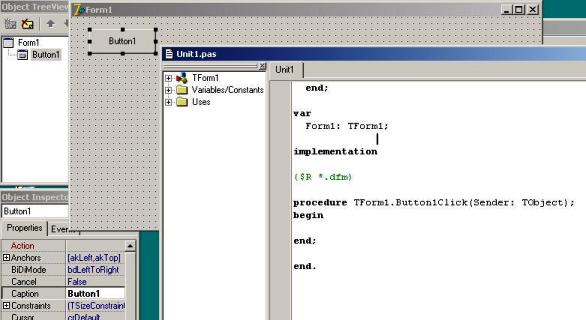
To use EAGetMail ActiveX Object in your Delphi project, the first step is “Add Unit file of EAGetMail to your project”. Please go to
C:\Program Files\EAGetMail\Include\delphi or
C:\Program Files (x86)\EAGetMail\Include\delphi folder,
find EAGetMailObjLib_TLB.pas, and then copy this file to your project folder.
// include EAGetMailObjLib_TLB unit to your Delphi Project
unit Unit1;
interface
uses
Windows, Messages, SysUtils, Variants, Classes, Graphics, Controls, Forms,
Dialogs, EAGetMailObjLib_TLB, StdCtrls;
Then you can start to use it in your Delphi Project.
You can also create EAGetMailObjLib_TLB.pas manually by Delphi like this:
Delphi 7 or eariler version
First of all, create a standard delphi project: select menu
Project->Import Type Library, checkedEAGetMail ActiveX Objectand clickCreate Unit. Then includeEAGetMailObjLib_TLBin your project.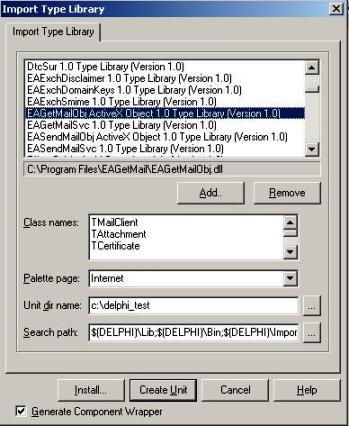
Delphi XE or later version
First of all, create a standard delphi project: select menu
Component->Import component...->Import a type library-> checkedEAGetMail ActiveX Object, haveGenerate Component Wrapperchecked and click “Create Unit”. Then includeEAGetMailObjLib_TLBin your project.
Delphi - Parse winmail.dat (TNEF) - example¶
The following example codes demonstrate parsing winmail.dat - TNEF stream.
In order to run it correctly, please change email server, user, password, folder, file name value to yours.
Note
To get full sample projects, please download and install EAGetMail on your machine.
unit Unit1;
interface
uses
Windows, Messages, SysUtils, Variants, Classes, Graphics, Controls, Forms,
Dialogs, StdCtrls, EAGetMailObjLib_TLB;
type
TForm1 = class(TForm)
Button1: TButton;
procedure Button1Click(Sender: TObject);
private
{ Private declarations }
procedure ParseEmail(fileName: WideString);
public
{ Public declarations }
end;
const
CRYPT_MACHINE_KEYSET = 32;
CRYPT_USER_KEYSET = 4096;
CERT_SYSTEM_STORE_CURRENT_USER = 65536;
CERT_SYSTEM_STORE_LOCAL_MACHINE = 131072;
var
Form1: TForm1;
implementation
{$R *.dfm}
procedure TForm1.ParseEmail(fileName: WideString);
Var
oMail: TMail;
i: Integer;
addrs: IAddressCollection;
addr: IMailAddress;
atts: IAttachmentCollection;
att: IAttachment;
oCert: TCertificate;
oSignerCert: ICertificate;
begin
oMail := TMail.Create(Application);
oMail.LicenseCode := 'TryIt';
oMail.LoadFile(fileName, false);
if oMail.IsEncrypted then
try
// this email is encrypted, decrypt it by default user certificate
oMail.ConnectTo(oMail.Decrypt(nil));
// You can also use specified certificate like this
// oCert := TCertificate.Create(Application);
// oCert.LoadFromFile('c:\test.pfx', 'pfxpassword', CRYPT_USER_KEYSET);
// oMail.Load(oMail.Decrypt(oCert.DefaultInterface).Content);
except
on ep: exception do
ShowMessage('Decrypt Error: ' + ep.Message);
end;
if oMail.IsSigned then
try
// this email is digital signed, verify signature
oSignerCert := oMail.VerifySignature();
ShowMessage('This email contains a valid digital signature.');
// You can add the certificate to your certificate storage like this
// oSignerCert.AddToStore(CERT_SYSTEM_STORE_CURRENT_USER,
// 'addressbook');
// Then you can use send the encrypted email back to this sender.
except
on ep: Exception do
ShowMessage('Verify signature Error: ' + ep.Message);
end;
// Decode winmail.dat (TNEF) automatically
oMail.DecodeTNEF();
// Parse email sender
ShowMessage('From: ' + oMail.From.Address);
// Parse email to recipients
addrs := oMail.ToList;
for i := 0 To addrs.Count - 1 do
begin
addr := addrs.Item[i];
ShowMessage('To: ' + addr.Address);
End;
// Parse email cc recipients
addrs := oMail.CcList;
for i := 0 To addrs.Count - 1 do
begin
addr := addrs.Item[i];
ShowMessage('Cc: ' + addr.Address);
end;
// Parse email subject
ShowMessage('Subject: ' + oMail.Subject);
// Parse email text body
ShowMessage('Text body: ' + oMail.TextBody);
// Parse email HTML body
ShowMessage('HTML body: ' + oMail.HtmlBody);
// Parse attachment
atts := oMail.AttachmentList;
for i := 0 To atts.Count - 1 do
begin
att := atts.Item[i];
ShowMessage(att.Name);
end;
end;
procedure TForm1.Button1Click(Sender: TObject);
begin
try
ParseEmail('c:\test folder\test.eml');
except
on ep:Exception do
ShowMessage('Error: ' + ep.Message);
end;
end;
end.
32bit/x64 ActiveX DLL¶
Seperate builds of run-time dll for 32 and x64 platform
| File | Platform |
| Installation Path\Lib\native\x86\EAGetMailObj.dll | 32 bit |
| Installation Path\Lib\native\x64\EAGetMailObj.dll | 64 bit |
Distribution¶
Standard EXE
For VB6, C++, Delphi or other standard exe application, you can distribute EAGetMailObj.dll with your application to target machine without COM-registration and installer. To learn more detail, please have a look at Registration-free COM with Manifest File.
Script
For ASP, VBScript, VBA, MS SQL Stored Procedure, you need to install EAGetMail on target machine by EAGetMail installer, both 32bit/x64 DLL are installed and registered.
Appendix
- Retrieve email and parse email in Delphi - Tutorial
- EAGetMail POP3/IMAP4 Component SDK
- Using UIDLManager to mark email as read/downloaded
- Download only unread/new emails from IMAP or MS Exchange Server
- Search emails and filter emails on IMAP or MS Exchange Server
- Retrieve emails from specified folder in IMAP or MS Exchange Server
Comments
If you have any comments or questions about above example codes, please click here to add your comments.
