Parse Email Body, Attachment and Convert Email to HTML page in VB 6.0¶
In previous section, I introduced how to parse winmail.dat. In this section, I will introduce how to parse email body and attachment, then convert email to a HTML page and display it using Web browser in VB 6.0.
Introduction¶
After the email was converted to HTML page, you can browse it with web browser. You can get everything in the HTML page such as From, To, Cc, Subject, Date, Attachments and Embedded images.
Note
Remarks: All of examples in this section are based on first section: A simple VB 6.0 project. To compile and run the following example codes successfully, please click here to learn how to create the test project and add reference to your project.
[VB 6.0 Example - Convert email to HTML]¶
The following example codes demonstrate how to use EAGetMail POP3 component to convert email to HTML page.
Note
To get the full sample projects, please refer to Samples section.
Option Explicit
Const CRYPT_MACHINE_KEYSET = 32
Const CRYPT_USER_KEYSET = 4096
Const CERT_SYSTEM_STORE_CURRENT_USER = 65536
Const CERT_SYSTEM_STORE_LOCAL_MACHINE = 131072
Private oTools As New EAGetMailObjLib.Tools
' We generate a html + attachment folder for every email, once the html is create,
' Next time we don't need to parse the email again.
Private Sub GenerateHtmlForEmail(ByVal htmlName As String, _
ByVal emlFile As String, ByVal tempFolder As String)
On Error GoTo ErrorGenHtml
Dim oTools As New EAGetMailObjLib.Tools
Dim oMail As New EAGetMailObjLib.Mail
oMail.LicenseCode = "TryIt"
oMail.LoadFile emlFile, False
If Err.Number <> 0 Then
MsgBox Err.Description
Exit Sub
End If
On Error Resume Next
If oMail.IsEncrypted Then
Set oMail = oMail.Decrypt(Nothing)
If Err.Number <> 0 Then
MsgBox Err.Description
End If
End If
If oMail.IsSigned Then
oMail.VerifySignature
If Err.Number <> 0 Then
MsgBox Err.Description
End If
End If
On Error GoTo ErrorGenHtml
' Decode winmail.dat (TNEF) and RTF body automatically
' also convert RTF body to HTML automatically.
oMail.DecodeTNEF
Dim html As String
html = oMail.HtmlBody
Dim hdr As String
hdr = hdr & "<font face=""Courier New,Arial"" size=2>"
hdr = hdr & "<b>From:</b> " + FormatHtmlTag(oMail.From.name & "<" & _
oMail.From.Address & ">") + "<br>"
Dim i, addrs
Set addrs = oMail.ToList
If (addrs.Count > 0) Then
hdr = hdr & "<b>To:</b> "
For i = 0 To addrs.Count - 1
hdr = hdr & FormatHtmlTag(addrs.Item(i).name & "<" & addrs.Item(i).Address & ">")
hdr = hdr & ";"
Next
hdr = hdr & "<br>"
End If
Set addrs = oMail.CcList
If (addrs.Count > 0) Then
hdr = hdr & "<b>Cc:</b> "
For i = 0 To addrs.Count - 1
hdr = hdr & FormatHtmlTag(addrs.Item(i).name & "<" & addrs.Item(i).Address & ">")
hdr = hdr & ";"
Next
hdr = hdr & "<br>"
End If
hdr = hdr & "<b>Subject:</b>" & FormatHtmlTag(oMail.Subject) & "<br>" & vbCrLf
Dim atts
Set atts = oMail.AttachmentList
If (atts.Count > 0) Then
If Not oTools.ExistFile(tempFolder) Then
oTools.CreateFolder (tempFolder)
End If
hdr = hdr & "<b>Attachments:</b>"
For i = 0 To atts.Count - 1
Dim att As Attachment
Set att = atts.Item(i)
Dim attname
attname = tempFolder & "\" & att.name
att.SaveAs attname, True
hdr = hdr & "<a href=""" & attname & """ target=""_blank"">" & att.name & "</a> "
If Len(att.ContentID) > 0 Then
'show embedded image.
html = Replace(html, "cid:" + att.ContentID, attname)
ElseIf InStr(1, att.ContentType, "image/", vbTextCompare) = 1 Then
'show attached image.
html = html & "<hr><img src=""" & attname & """>"
End If
Next
End If
hdr = "<meta HTTP-EQUIV=""Content-Type"" Content=""text-html; charset=utf-8"">" & hdr
html = hdr & "<hr>" & html
oTools.WriteTextFile htmlName, html, 65001
MsgBox emlFile & " has been converted to html successfully!"
Exit Sub
ErrorGenHtml:
MsgBox "Failed to generate html file for the email; " & Err.Description
End Sub
Private Function FormatHtmlTag(ByVal src As String) As String
src = Replace(src, ">", ">")
src = Replace(src, "<", "<")
FormatHtmlTag = src
End Function
Private Sub ConvertMailToHtml(ByVal fileName As String)
Dim pos
pos = InStrRev(fileName, ".")
Dim mainName
Dim htmlName
mainName = Mid(fileName, 1, pos - 1)
htmlName = mainName & ".htm"
Dim tempFolder As String
tempFolder = mainName
If Not (oTools.ExistFile(htmlName)) Then
' We haven't generate the html for this email, generate it now.
GenerateHtmlForEmail htmlName, fileName, tempFolder
End If
End Sub
Private Sub Command1_Click()
Dim curpath As String
Dim mailbox As String
' Create a folder named "inbox" under current directory
' to save the email retrieved.
curpath = App.Path
mailbox = curpath & "\inbox"
oTools.CreateFolder mailbox
Dim files
Dim i As Long
' Get all *.eml files in specified folder and convert it to HTML one by one.
files = oTools.GetFiles(mailbox & "\*.eml")
For i = LBound(files) To UBound(files)
ConvertMailToHtml files(i)
Next
Exit Sub
ErrorHandle:
MsgBox Err.Description
End Sub
In EAGetMail installer, there are many samples demonstrate how to use Web browser control to display the email, I suggest that you download it and have a try
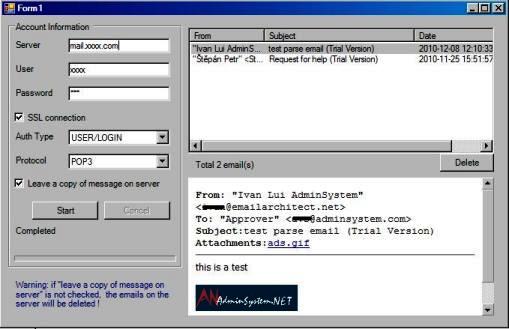
Next Section
At next section I will introduce how to parse Non-delivery report.
Appendix
- EAGetMail POP3/IMAP4 Component SDK
- Using UIDLManager to mark email as read/downloaded
- Download only unread/new emails from IMAP or MS Exchange Server
- Search emails and filter emails on IMAP4 or MS Exchange Server
- Retrieve emails from specified folder in IMAP or MS Exchange Server
- Parse Outlook .MSG file
- Export emails from Outlook INBOX or PST file
- Import emails to Outlook INBOX or PST file
- Registration-free COM with Manifest File (Distribution).
Comments
If you have any comments or questions about above example codes, please click here to add your comments.
