Retrieve Email and Parse Email in VB 6.0 - Tutorial¶
This tutorial introduces how to retrieve email and parse email in VB 6.0 using POP3/IMAP4/EWS/WebDAV protocol. It also demonstrates retrieving email over SSL/TLS connection, verifying email digital signature, decrypting encrypted email (S/MIME), parsing email attachment, parsing non-delivery report (NDR) and managing mail folder.
Sections:
Retrieve email in a simple VB 6.0 project¶
To better demonstrate how to retrieve email and parse email, let’s create a VB 6.0 Standard EXE project at first, then add a CommandButton on the Form, double-click this button. It is like this
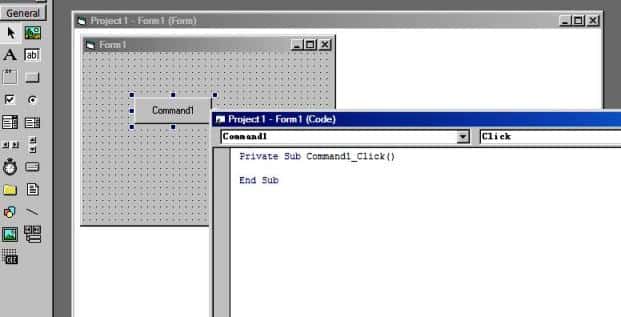
Installation¶
EAGetMail is a POP3 and IMAP4 component which supports all operations of POP3/IMAP4/MIME/Exchange Web Service/WebDAV/SSL/S/MIME protocol. Before you can use the following example codes, you should download the EAGetMail Installer and install it on your machine at first. Full sample projects are included in this installer.
Add Reference¶
To use EAGetMail POP3 & IMAP4 ActiveX Object in your project,
the first step is Add reference of EAGetMail to your project.
Please go to menu -> Project -> References -> and select EAGetMailObj ActiveX Object, click OK,
the reference will be added to your project, and you can start to use it to retrieve email and parse email in your project.
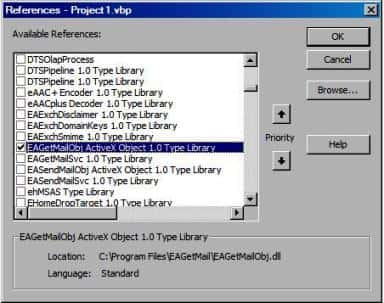
[VB 6.0 Example - Retrieve email from POP3 server]¶
Now add the following codes to the project. The following codes demonstrate how to retrieve email from a POP3 mail account. It downloads emails from POP3 server and deletes the email after the email is retrieved.
In order to run it correctly, please change email server, user, password, folder, file name values.
Option Explicit
Const MailServerPop3 = 0
Const MailServerImap4 = 1
Const MailServerEWS = 2
Const MailServerDAV = 3
Const MailServerMsGraph = 4
Private Sub Command1_Click()
Dim curpath As String
Dim mailbox As String
Dim oTools As New EAGetMailObjLib.Tools
' Create a folder named "inbox" under current directory
' to save the email retrieved.
curpath = App.Path
mailbox = curpath & "\inbox"
oTools.CreateFolder mailbox
Dim oServer As New EAGetMailObjLib.MailServer
oServer.Server = "pop3.emailarchitect.net"
oServer.User = "test@emailarchitect.net"
oServer.Password = "testpassword"
oServer.Protocol = MailServerPop3
' Enable SSL/TLS connection, most modern email servers require SSL/TLS by default
oServer.SSLConnection = True
oServer.Port = 995
' If your POP3 doesn't deploy SSL connection
' Please use
' oServer.SSLConnection = False
' oServer.Port = 110
On Error GoTo ErrorHandle:
Dim oClient As New EAGetMailObjLib.MailClient
oClient.LicenseCode = "TryIt"
oClient.Connect oServer
MsgBox "Connected"
Dim infos As EAGetMailObjLib.MailInfoCollection
Set infos = oClient.GetMailInfoList()
MsgBox infos.Count & " emails"
Dim i As Long
For i = 0 To infos.Count - 1
Dim info As EAGetMailObjLib.MailInfo
Set info = infos.Item(i)
MsgBox "Index: " & info.Index & "; Size: " & info.Size & _
"; UIDL: " & info.UIDL
' Receive email from POP3 server
Dim oMail As EAGetMailObjLib.Mail
Set oMail = oClient.GetMail(info)
MsgBox "From: " & oMail.From.Address & _
vbCrLf & "Subject: " & oMail.Subject
Dim fileName As String
' Generate a random file name by current local datetime,
' You can use your method to generate the filename if you do not like it
fileName = mailbox & "\" & oTools.GenFileName(i) & ".eml"
' Save email to local disk
oMail.SaveAs fileName, True
' Mark email as deleted from POP3 server.
oClient.Delete info
Next
' Quit and expunge emails marked as deleted from POP3 server.
oClient.Quit
Exit Sub
ErrorHandle:
MsgBox Err.Description
End Sub
If you set everything right, you can get emails in the mail folder. If the codes threw exception, then please have a look at the following section.
Where can I get my POP3 server address, user and password?¶
Because each email account provider has different server address, so you should query your POP3 server address from your email account provider. User name is your email address or your email address without domain part. It depends on your email provider setting.
When you execute above example code, if you get error about “Networking connection” or “No such host”, it is likely that your POP3 server address is not correct. If you get an error like “Invalid user or password”, it is likely that you did not set the correct user or password.
Finally, if you have already set your account in your email client such as Outlook
or Window Mail, you can query your POP3 server address, user in your email client.
For example, you can choose menu -> Tools -> Accounts -> Your email
account -> Properties -> Servers in Outlook express or Windows Mail
to get your POP3 server, user. Using EAGetMail to receive email does not require
you have email client installed on your machine or MAPI, however you can query your
exist email accounts in your email client.
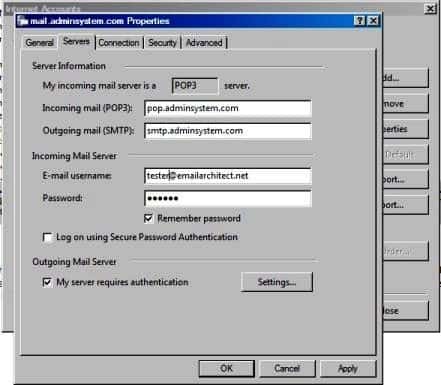
Troubleshooting¶
When you retrieve email in above simple project, if it returned an error, please have a look at the following tips:
“No Such Host” Error¶
This error means DNS server cannot resolve POP3 server, you should check if you input correct server address. If your server address is correct, you should check if your DNS server setting is correct.
Common “Socket/Networking Connection” Error¶
This error means there is a problem with networking connection to POP3 server. You can use Windows built-in Telnet command to detect the networking connection.
Using Telnet to detect networking connection to POP3 server¶
Note
Notice: in Windows 2008/Windows 8 or later version, Telnet Client is not installed by default, you should enable this command in Control Panel -> Programs and Features -> Turn Windows feature on or off -> have Telnet Client checked.
Under DOS command prompt, input telnet [serveraddress] [port]
telnet mail.emailarchitect.net 110
If the networking connection to your POP3 server is good, it should return a message like +OK ....
If it returns Could not open connection to ..., that means the networking connection to POP3 server is bad,
or outbound 110 port is blocked by anti-virus software, firewall or ISP.
Please have a look at the following screenshot:

POP3 110, 995 port, IMAP4 143, 993 port and SSL¶
- 110 port is the default POP3 server port to receive email. 995 port is the common POP3 SSL port used to receive email over implicit SSL connection.
- 143 port is the default IMAP4 server port, 993 port is the common port for IMAP4 SSL.
If you use telnet to test 995/993 port, it doesn’t return the +OK..., because it requires SSL hand shake.
If the connection is ok, telnet returns a flash cursor.
Now SSL is commonly used, many email servers require SSL connection such as Gmail, Outlook, Office 365 and Yahoo.
In this case you should set MailServer.SSLConnection to true and change MailServer.Port to 995 (POP3) or 993 (IMAP4).
“-ERR user authentication” Error¶
This error means user authentication is failed, you should check whether you input correct user/password. Password is always case-sensitive.
Other error returned by POP3 server¶
If POP3 server returns an error, it usually returns description about this error. You can use the following codes to generate a log file to learn all POP3 session between client and server.
[VB 6.0 - Using log file to detect POP3 server response - Example]
oClient.LogFileName = "d:\pop3.txt"
TLS 1.2¶
TLS is the successor of SSL, more and more Email servers require TLS 1.2 encryption now.
If your operating system is Windows XP/Vista/Windows 7/Windows 2003/2008/2008 R2/2012/2012 R2,
and you got connection error with SSL/TLS connection,
you need to enable TLS 1.2 protocol in your operating system like this:
Enable TLS 1.2 on Windows XP/Vista/7/10/Windows 2008/2008 R2/2012
32bit/x64 ActiveX DLL¶
Seperate builds of run-time dll for 32 and x64 platform
| File | Platform |
| Installation Path\Lib\native\x86\EAGetMailObj.dll | 32 bit |
| Installation Path\Lib\native\x64\EAGetMailObj.dll | 64 bit |
Distribution¶
Standard EXE
For VB6, C++, Delphi or other standard exe application, you can distribute EAGetMailObj.dll with your application to target machine without COM-registration and installer. To learn more detail, please have a look at Registration-free COM with Manifest File.
Script
For ASP, VBScript, VBA, MS SQL Stored Procedure, you need to install EAGetMail on target machine by EAGetMail installer, both 32bit/x64 DLL are installed and registered.
Next Section
In this section, I introduced retrieving email in VB 6.0 with POP3 protocol. At next section I will introduce how to retrieve email from IMAP4 server.
Retrieve Email from IMAP4 server in VB 6.0¶
In previous section, I introduced retrieving email from POP3 server in VB 6.0. In this section, I will introduce the IMAP4 server.
Sections:
Introduction¶
IMAP4 protocol is different with POP3 protocol. First of all, IMAP4 supports retrieving email from different mail folder and folder management. Secondly, IMAP4 supports mail flags management. Therefore, we can do more things with IMAP4 server. To better understand the IMAP4 protocol, please see the following examples.
Note
Remarks: All of examples in this section are based on first section: A simple VB 6.0 project. To compile and run the following example codes successfully, please click here to learn how to create the test project and add reference to your project.
[VB 6.0 Example - Retrieve email from IMAP4 inbox]¶
The following example codes demonstrate how to download email from
IMAP4 server default mailbox.
In order to run it correctly, please change email server, user, password, folder, file name values.
Note
To get the full sample projects, please refer to Samples section.
Option Explicit
Const MailServerPop3 = 0
Const MailServerImap4 = 1
Const MailServerEWS = 2
Const MailServerDAV = 3
Const MailServerMsGraph = 4
Private Sub Command1_Click()
Dim curpath As String
Dim mailbox As String
Dim oTools As New EAGetMailObjLib.Tools
' Create a folder named "inbox" under current directory
' to save the email retrieved.
curpath = App.Path
mailbox = curpath & "\inbox"
oTools.CreateFolder mailbox
Dim oServer As New EAGetMailObjLib.MailServer
oServer.Server = "imap4.emailarchitect.net"
oServer.User = "test@emailarchitect.net"
oServer.Password = "testpassword"
oServer.Protocol = MailServerImap4
' Enable SSL/TLS connection, most modern email servers require SSL/TLS by default
oServer.SSLConnection = True
oServer.Port = 993
' If your IMAP doesn't deploy SSL connection
' Please use
' oServer.SSLConnection = False
' oServer.Port = 143
On Error GoTo ErrorHandle:
Dim oClient As New EAGetMailObjLib.MailClient
oClient.LicenseCode = "TryIt"
oClient.Connect oServer
MsgBox "Connected"
Dim infos As EAGetMailObjLib.MailInfoCollection
Set infos = oClient.GetMailInfoList()
MsgBox infos.Count & " emails"
Dim i As Long
For i = 0 To infos.Count - 1
Dim info As EAGetMailObjLib.MailInfo
Set info = infos.Item(i)
MsgBox "Index: " & info.Index & "; Size: " & info.Size & _
"; UIDL: " & info.UIDL
' Receive email from IMAP4 server
Dim oMail As EAGetMailObjLib.Mail
Set oMail = oClient.GetMail(info)
MsgBox "From: " & oMail.From.Address & _
vbCrLf & "Subject: " & oMail.Subject
Dim fileName As String
' Generate a random file name by current local datetime,
' You can use your method to generate the filename if you do not like it
fileName = mailbox & "\" & oTools.GenFileName(i) & ".eml"
' Save email to local disk
oMail.SaveAs fileName, True
' Mark email as deleted from IMAP4 server.
oClient.Delete info
Next
' Quit and expunge emails marked as deleted from IMAP4 server.
oClient.Quit
Exit Sub
ErrorHandle:
MsgBox Err.Description
End Sub
Because IMAP4 protocol supports folder access, so we can retrieve email from other mailbox rather than default “INBOX”. POP3 protocol doesn’t support this feature.
[VB 6.0 Example - Retrieve email from “Deleted Items”]¶
The following example codes demonstrate how to retrieve emails
from “Deleted Items” in an IMAP4 account.
In order to run it correctly, please change email server, user, password, folder, file name values.
Note
To get the full sample projects, please refer to Samples section.
Option Explicit
Const MailServerPop3 = 0
Const MailServerImap4 = 1
Const MailServerEWS = 2
Const MailServerDAV = 3
Const MailServerMsGraph = 4
Function FindFolder(ByVal FolderPath As String, ByRef folders As FolderCollection)
Dim i As Long
For i = 0 To folders.Count - 1
Dim oFolder As Imap4Folder
Set oFolder = folders.Item(i)
If StrComp(oFolder.LocalPath, FolderPath, 1) = 0 Then
Set FindFolder = oFolder
Exit Function
End If
Set oFolder = FindFolder(FolderPath, oFolder.SubFolderList)
If Not (oFolder Is Nothing) Then
Set FindFolder = oFolder
Exit Function
End If
Next
Set FindFolder = Nothing
End Function
Private Sub Command1_Click()
Dim curpath As String
Dim mailbox As String
Dim oTools As New EAGetMailObjLib.Tools
' Create a folder named "inbox" under current directory
' to save the email retrieved.
curpath = App.Path
mailbox = curpath & "\inbox"
oTools.CreateFolder mailbox
Dim oServer As New EAGetMailObjLib.MailServer
oServer.Server = "imap4.emailarchitect.net"
oServer.User = "test@emailarchitect.net"
oServer.Password = "testpassword"
oServer.Protocol = MailServerImap4
' Enable SSL/TLS connection, most modern email servers require SSL/TLS by default
oServer.SSLConnection = True
oServer.Port = 993
' If your IMAP doesn't deploy SSL connection
' Please use
' oServer.SSLConnection = False
' oServer.Port = 143
On Error GoTo ErrorHandle:
Dim oClient As New EAGetMailObjLib.MailClient
oClient.LicenseCode = "TryIt"
oClient.Connect oServer
MsgBox "Connected"
' Lookup folder based name,
Dim folder As Imap4Folder
' If you want search sub folder, use parentfolder\subfolder
' For example: INBOX\MySubFolder
Set folder = FindFolder("Deleted Items", oClient.GetFolderList())
If folder Is Nothing Then
Err.Raise 2, "ImapFolder", "Folder was not found"
End If
' Select this folder
oClient.SelectFolder folder
Dim infos As EAGetMailObjLib.MailInfoCollection
Set infos = oClient.GetMailInfoList()
MsgBox infos.Count & " emails"
Dim i As Long
For i = 0 To infos.Count - 1
Dim info As EAGetMailObjLib.MailInfo
Set info = infos.Item(i)
MsgBox "Index: " & info.Index & "; Size: " & info.Size & _
"; UIDL: " & info.UIDL
' Receive email from IMAP4 server
Dim oMail As EAGetMailObjLib.Mail
Set oMail = oClient.GetMail(info)
MsgBox "From: " & oMail.From.Address & _
vbCrLf & "Subject: " & oMail.Subject
Dim fileName As String
' Generate a random file name by current local datetime,
' You can use your method to generate the filename if you do not like it
fileName = mailbox & "\" & oTools.GenFileName(i) & ".eml"
' Save email to local disk
oMail.SaveAs fileName, True
' Mark email as deleted from IMAP4 server.
oClient.Delete info
Next
' Quit and expunge emails marked as deleted from IMAP4 server.
oClient.Quit
Exit Sub
ErrorHandle:
MsgBox Err.Description
End Sub
TLS 1.2¶
TLS is the successor of SSL, more and more Email servers require TLS 1.2 encryption now.
If your operating system is Windows XP/Vista/Windows 7/Windows 2003/2008/2008 R2/2012/2012 R2,
and you got connection error with SSL/TLS connection,
you need to enable TLS 1.2 protocol in your operating system like this:
Enable TLS 1.2 on Windows XP/Vista/7/10/Windows 2008/2008 R2/2012
Next Section
At next section I will introduce how to retrieve email from Exchange Server with Web Service protocol.
Retrieve Email from Exchange Server with Web Service (EWS) in VB 6.0¶
In previous section, I introduced how to retrieve email from IMAP4 server. In this section, I will introduce the Exchange Web Service (EWS) protocol (Exchange 2007-2019/Office365).
Sections:
Introduction¶
Exchange Web Service (EWS) protocol is similar with IMAP4 protocol. First of all, it supports retrieving email from different mail folder and folder management. Secondly, Exchange Web Service supports mail read flag management. Therefore, we can do more things with Exchange server. To better understand the Exchange Web Service protocol, please see the following examples.
Exchange Server supports POP3/IMAP4 protocol as well, but in Exchange 2007 or later version, POP3/IMAP4 service is disabled by default. If you don’t want to use POP3/IMAP4 to download email from Exchange Server, you can use Exchange Web Service (Exchange 2007/2010/2013/2016 or later version) or WebDAV (Exchange 2000/2003) protocol.
Office 365 also supports EWS protocol.
Note
Remarks: All of examples in this section are based on first section: A simple VB 6.0 project. To compile and run the following example codes successfully, please click here to learn how to create the test project and add reference to your project.
[VB 6.0 Example - Retrieve email from Exchange INBOX]¶
The following example codes demonstrate how to download email from
Exchange 2007/2010/2013/2016 server default mailbox using EWS protocol. In order to run it correctly, please change
email server, user, password, folder, file name values.
Note
To get the full sample projects, please refer to Samples section.
Option Explicit
Const MailServerPop3 = 0
Const MailServerImap4 = 1
Const MailServerEWS = 2
Const MailServerDAV = 3
Const MailServerMsGraph = 4
Private Sub Command1_Click()
Dim curpath As String
Dim mailbox As String
Dim oTools As New EAGetMailObjLib.Tools
' Create a folder named "inbox" under current directory
' to save the email retrieved.
curpath = App.Path
mailbox = curpath & "\inbox"
oTools.CreateFolder mailbox
' Please use domain\user as the user name
Dim oServer As New EAGetMailObjLib.MailServer
oServer.Server = "exch.emailarchitect.net"
oServer.User = "emailarchitect.net\test"
oServer.Password = "testpassword"
oServer.Protocol = MailServerEWS
' By default, Exchange Web Service (EWS) requires SSL connection
' Please ignore Port property for EWS and WebDAV protocol
oServer.SSLConnection = True
On Error GoTo ErrorHandle:
Dim oClient As New EAGetMailObjLib.MailClient
oClient.LicenseCode = "TryIt"
oClient.Connect oServer
MsgBox "Connected"
Dim infos As EAGetMailObjLib.MailInfoCollection
Set infos = oClient.GetMailInfoList()
MsgBox infos.Count & " emails"
Dim i As Long
For i = 0 To infos.Count - 1
Dim info As EAGetMailObjLib.MailInfo
Set info = infos.Item(i)
MsgBox "Index: " & info.Index & "; Size: " & info.Size & _
"; UIDL: " & info.UIDL
' Receive email from Exchange server
Dim oMail As EAGetMailObjLib.Mail
Set oMail = oClient.GetMail(info)
MsgBox "From: " & oMail.From.Address & _
vbCrLf & "Subject: " & oMail.Subject
Dim fileName As String
' Generate a random file name by current local datetime,
' You can use your method to generate the filename if you do not like it
fileName = mailbox & "\" & oTools.GenFileName(i) & ".eml"
' Save email to local disk
oMail.SaveAs fileName, True
' Delete email from Exchange server.
oClient.Delete info
Next
' Quit from Exchange server.
oClient.Quit
Exit Sub
ErrorHandle:
MsgBox Err.Description
End Sub
Because Exchange Web Service protocol supports folder access, so we can retrieve email from other mailbox rather than default “INBOX”. POP3 protocol doesn’t support this feature.
[VB 6.0 Example - Retrieve email from “Deleted Items”]¶
The following example codes demonstrate how to retrieve emails from “Deleted Items” in an Exchange account.
Note
To get the full sample projects, please refer to Samples section.
Option Explicit
Const MailServerPop3 = 0
Const MailServerImap4 = 1
Const MailServerEWS = 2
Const MailServerDAV = 3
Const MailServerMsGraph = 4
Function FindFolder(ByVal FolderPath As String, ByRef folders As FolderCollection)
Dim i As Long
For i = 0 To folders.Count - 1
Dim oFolder As Imap4Folder
Set oFolder = folders.Item(i)
If StrComp(oFolder.LocalPath, FolderPath, 1) = 0 Then
Set FindFolder = oFolder
Exit Function
End If
Set oFolder = FindFolder(FolderPath, oFolder.SubFolderList)
If Not (oFolder Is Nothing) Then
Set FindFolder = oFolder
Exit Function
End If
Next
Set FindFolder = Nothing
End Function
Private Sub Command1_Click()
Dim curpath As String
Dim mailbox As String
Dim oTools As New EAGetMailObjLib.Tools
' Create a folder named "inbox" under current directory
' to save the email retrieved.
curpath = App.Path
mailbox = curpath & "\inbox"
oTools.CreateFolder mailbox
' Please use domain\user as the user name
Dim oServer As New EAGetMailObjLib.MailServer
oServer.Server = "exch.emailarchitect.net"
oServer.User = "emailarchitect.net\test"
oServer.Password = "testpassword"
oServer.Protocol = MailServerEWS
' By default, Exchange Web Service (EWS) requires SSL connection
' Please ignore Port property for EWS and WebDAV protocol
oServer.SSLConnection = True
On Error GoTo ErrorHandle:
Dim oClient As New EAGetMailObjLib.MailClient
oClient.LicenseCode = "TryIt"
oClient.Connect oServer
MsgBox "Connected"
' Lookup folder based name,
Dim folder As Imap4Folder
' If you want search sub folder, use parentfolder\subfolder
' For example: INBOX\MySubFolder
Set folder = FindFolder("Deleted Items", oClient.GetFolderList())
If folder Is Nothing Then
Err.Raise 2, "ImapFolder", "Folder was not found"
End If
' Select this folder
oClient.SelectFolder folder
Dim infos As EAGetMailObjLib.MailInfoCollection
Set infos = oClient.GetMailInfoList()
MsgBox infos.Count & " emails"
Dim i As Long
For i = 0 To infos.Count - 1
Dim info As EAGetMailObjLib.MailInfo
Set info = infos.Item(i)
MsgBox "Index: " & info.Index & "; Size: " & info.Size & _
"; UIDL: " & info.UIDL
' Receive email from Exchange server
Dim oMail As EAGetMailObjLib.Mail
Set oMail = oClient.GetMail(info)
MsgBox "From: " & oMail.From.Address & _
vbCrLf & "Subject: " & oMail.Subject
Dim fileName As String
' Generate a random file name by current local datetime,
' You can use your method to generate the filename if you do not like it
fileName = mailbox & "\" & oTools.GenFileName(i) & ".eml"
' Save email to local disk
oMail.SaveAs fileName, True
' Delete email from Exchange server.
oClient.Delete info
Next
' Quit from Exchange server.
oClient.Quit
Exit Sub
ErrorHandle:
MsgBox Err.Description
End Sub
Next Section
At next section I will introduce how to retrieve email from Exchange Server with WebDAV protocol.
Retrieve Email from Exchange Server with WebDAV protocol in VB 6.0¶
In previous section, I introduced how to retrieve email from Exchange Server with Web Service (EWS) protocol in VB 6.0. In this section, I will introduce the WebDAV protocol (Exchange 2000/2003).
Sections:
Introduction¶
Exchange WebDAV protocol is similar with IMAP4 protocol. First of all, it supports retrieving email from different mail folder and folder management. Secondly, Exchange WebDAV supports mail read flag management. Therefore, we can do more things with Exchange server. To better understand the WebDAV protocol, please see the following examples.
Exchange Server supports POP3/IMAP4 protocol as well, but in Exchange 2007 or later version, POP3/IMAP4 service is disabled by default. If you don’t want to use POP3/IMAP4 to download email from Exchange Server, you can use Exchange Web Service (Exchange 2007/2010 or later version) or WebDAV (Exchange 2000/2003) protocol.
For Exchange Server 2007 or later version, WebDAV service is also disabled by default, so please use Exchange Web Service (EWS) instead of WebDAV protocol.
Note
Remarks: All of examples in this section are based on first section: A simple VB 6.0 project. To compile and run the following example codes successfully, please click here to learn how to create the test project and add reference to your project.
[VB 6.0 Example - Retrieve email from Exchange Inbox]¶
The following example codes demonstrate how to use EAGetMail to download email from
Exchange server default mailbox using WebDAV protocol. In order to run it correctly, please change
email server, user, password, folder, file name values.
Note
To get the full sample projects, please refer to Samples section.
Option Explicit
Const MailServerPop3 = 0
Const MailServerImap4 = 1
Const MailServerEWS = 2
Const MailServerDAV = 3
Const MailServerMsGraph = 4
Private Sub Command1_Click()
Dim curpath As String
Dim mailbox As String
Dim oTools As New EAGetMailObjLib.Tools
' Create a folder named "inbox" under current directory
' to save the email retrieved.
curpath = App.Path
mailbox = curpath & "\inbox"
oTools.CreateFolder mailbox
' Please use domain\user as the user name
Dim oServer As New EAGetMailObjLib.MailServer
oServer.Server = "exch.emailarchitect.net"
oServer.User = "emailarchitect.net\test"
oServer.Password = "testpassword"
oServer.Protocol = MailServerDAV
' If your Exchange WebDAV server requires SSL connection,
' Please add the following codes:
' oServer.SSLConnection = True
On Error GoTo ErrorHandle:
Dim oClient As New EAGetMailObjLib.MailClient
oClient.LicenseCode = "TryIt"
oClient.Connect oServer
MsgBox "Connected"
Dim infos As EAGetMailObjLib.MailInfoCollection
Set infos = oClient.GetMailInfoList()
MsgBox infos.Count & " emails"
Dim i As Long
For i = 0 To infos.Count - 1
Dim info As EAGetMailObjLib.MailInfo
Set info = infos.Item(i)
MsgBox "Index: " & info.Index & "; Size: " & info.Size & _
"; UIDL: " & info.UIDL
' Receive email from Exchange server
Dim oMail As EAGetMailObjLib.Mail
Set oMail = oClient.GetMail(info)
MsgBox "From: " & oMail.From.Address & _
vbCrLf & "Subject: " & oMail.Subject
Dim fileName As String
' Generate a random file name by current local datetime,
' You can use your method to generate the filename if you do not like it
fileName = mailbox & "\" & oTools.GenFileName(i) & ".eml"
' Save email to local disk
oMail.SaveAs fileName, True
' Delete email from Exchange server.
oClient.Delete info
Next
' Quit from Exchange server.
oClient.Quit
Exit Sub
ErrorHandle:
MsgBox Err.Description
End Sub
Because Exchange WebDAV protocol supports folder access, so we can retrieve email from other mailbox rather than default “INBOX”. POP3 protocol doesn’t support this feature.
[VB 6.0 Example - Retrieve email from “Deleted Items”]¶
The following example codes demonstrate how to retrieve emails from “Deleted Items” in an Exchange account.
Note
To get the full sample projects, please refer to Samples section.
Option Explicit
Const MailServerPop3 = 0
Const MailServerImap4 = 1
Const MailServerEWS = 2
Const MailServerDAV = 3
Const MailServerMsGraph = 4
Function FindFolder(ByVal FolderPath As String, ByRef folders As FolderCollection)
Dim i As Long
For i = 0 To folders.Count - 1
Dim oFolder As Imap4Folder
Set oFolder = folders.Item(i)
If StrComp(oFolder.LocalPath, FolderPath, 1) = 0 Then
Set FindFolder = oFolder
Exit Function
End If
Set oFolder = FindFolder(FolderPath, oFolder.SubFolderList)
If Not (oFolder Is Nothing) Then
Set FindFolder = oFolder
Exit Function
End If
Next
Set FindFolder = Nothing
End Function
Private Sub Command1_Click()
Dim curpath As String
Dim mailbox As String
Dim oTools As New EAGetMailObjLib.Tools
' Create a folder named "inbox" under current directory
' to save the email retrieved.
curpath = App.Path
mailbox = curpath & "\inbox"
oTools.CreateFolder mailbox
' Please use domain\user as the user name
Dim oServer As New EAGetMailObjLib.MailServer
oServer.Server = "exch.emailarchitect.net"
oServer.User = "emailarchitect.net\test"
oServer.Password = "testpassword"
oServer.Protocol = MailServerDAV
' If your Exchange WebDAV server requires SSL connection,
' Please add the following codes:
' oServer.SSLConnection = True
On Error GoTo ErrorHandle:
Dim oClient As New EAGetMailObjLib.MailClient
oClient.LicenseCode = "TryIt"
oClient.Connect oServer
MsgBox "Connected"
' Lookup folder based name,
Dim folder As Imap4Folder
' If you want search sub folder, use parentfolder\subfolder
' For example: INBOX\MySubFolder
Set folder = FindFolder("Deleted Items", oClient.GetFolderList())
If folder Is Nothing Then
Err.Raise 2, "ImapFolder", "Folder was not found"
End If
' Select this folder
oClient.SelectFolder folder
Dim infos As EAGetMailObjLib.MailInfoCollection
Set infos = oClient.GetMailInfoList()
MsgBox infos.Count & " emails"
Dim i As Long
For i = 0 To infos.Count - 1
Dim info As EAGetMailObjLib.MailInfo
Set info = infos.Item(i)
MsgBox "Index: " & info.Index & "; Size: " & info.Size & _
"; UIDL: " & info.UIDL
' Receive email from Exchange server
Dim oMail As EAGetMailObjLib.Mail
Set oMail = oClient.GetMail(info)
MsgBox "From: " & oMail.From.Address & _
vbCrLf & "Subject: " & oMail.Subject
Dim fileName As String
' Generate a random file name by current local datetime,
' You can use your method to generate the filename if you do not like it
fileName = mailbox & "\" & oTools.GenFileName(i) & ".eml"
' Save email to local disk
oMail.SaveAs fileName, True
' Delete email from Exchange server.
oClient.Delete info
Next
' Quit from Exchange server.
oClient.Quit
Exit Sub
ErrorHandle:
MsgBox Err.Description
End Sub
Next Section
At next section I will introduce how to retrieve email over SSL connection.
Retrieve Email over SSL connection in VB 6.0¶
In previous section, I introduced how to retrieve email from Exchange Server with WebDAV protocol. In this section, I will introduce how to retrieve email over SSL connection in VB 6.0.
Sections:
SSL and TLS¶
SSL connection encrypts data between the email component and POP3 server or IMAP4 server to protect user, password and email content in TCP/IP level. Now this technology is commonly used and many email servers are deployed with SSL such as Gmail, Yahoo and Hotmail.
There are two ways to deploy SSL on email server:
Implicit SSL
Deploying SSL on another port (POP3: 995 port or IMAP4: 993 port) directly. This is most common way.
Explicit SSL (TLS)
Using STARTTLS or STLS command to switch SSL channel on normal port (POP3: 110 port or IMAP4: 143 port);
TLS 1.2¶
TLS is the successor of SSL, EAGetMail supports SSL 3.0/TLS1.0 - 1.2 very well. In EAGetMail, ConnectTLS doesn’t mean TLS encryption, it means TLS command in POP3/IMAP protocol.
You don’t have to set any property to enable TLS 1.2 encryption. If your server requires TLS 1.2 encryption, TLS 1.2 encryption is used automatically with ConnectTLS, ConnectSSL or ConnectSSLAuto.
To enable TLS 1.2 on some legacy systems, you have to install required update/packages:
Enable TLS 1.2 on Windows XP/2003/2008/7/2008 R2
EAGetMail POP3 component supports both Implicit SSL and Explicit SSL.
For Exchange Web Service/WebDAV protocol, the SSL is based on HTTPS connection, so you just need to set SSLConnection property and simply ignore Port property. Notice: Exchange Web Service requires SSL connection by default.
[VB 6.0 Example - SSL/TLS]¶
Const MailServerPop3 = 0
Const MailServerImap4 = 1
Const MailServerEWS = 2
Const MailServerDAV = 3
Const MailServerMsGraph = 4
Const ConnectSSLAuto = 0
Const ConnectSSL = 1
Const ConnectTLS = 2
' Retrieve email by normal TCP/IP without SSL connection
' POP3
Dim oServer As New EAGetMailObjLib.MailServer
oServer.Server = "pop3.emailarchitect.net"
oServer.User = "test@emailarchitect.net"
oServer.Password = "testpassword"
oServer.Protocol = MailServerPop3
oServer.Port = 110
' IMAP4
Dim oServer As New EAGetMailObjLib.MailServer
oServer.Server = "imap4.emailarchitect.net"
oServer.User = "test@emailarchitect.net"
oServer.Password = "testpassword"
oServer.Protocol = MailServerImap4
oServer.Port = 143
' Retrieve email over SSL connection with direct SSL.
' POP3 SSL
Dim oServer As New EAGetMailObjLib.MailServer
oServer.Server = "pop3.emailarchitect.net"
oServer.User = "test@emailarchitect.net"
oServer.Password = "testpassword"
oServer.Protocol = MailServerPop3
oServer.SSLConnection = True
oServer.Port = 995
' IMAP4 SSL
Dim oServer As New EAGetMailObjLib.MailServer
oServer.Server = "imap4.emailarchitect.net"
oServer.User = "test@emailarchitect.net"
oServer.Password = "testpassword"
oServer.Protocol = MailServerImap4
oServer.SSLConnection = True
oServer.Port = 993
' Retrieve email by SSL connection with STARTTLS or TLS command switching
' POP3 TLS
Dim oServer As New EAGetMailObjLib.MailServer
oServer.Server = "pop3.emailarchitect.net"
oServer.User = "test@emailarchitect.net"
oServer.Password = "testpassword"
oServer.Protocol = MailServerPop3
oServer.SSLConnection = True
oServer.Port = 110
oServer.SSLType = ConnectTLS
' IMAP4 STARTTLS
Dim oServer As New EAGetMailObjLib.MailServer
oServer.Server = "imap4.emailarchitect.net"
oServer.User = "test@emailarchitect.net"
oServer.Password = "testpassword"
oServer.Protocol = MailServerImap4
oServer.SSLConnection = True
oServer.Port = 143
oServer.SSLType = ConnectTLS
' Exchange WebDAV
Dim oServer As New EAGetMailObjLib.MailServer
oServer.Server = "exch.emailarchitect.net"
oServer.User = "emailarchitect.net\test"
oServer.Password = "testpassword"
oServer.Protocol = MailServerDAV
' Exchange Web Service SSL
Dim oServer As New EAGetMailObjLib.MailServer
oServer.Server = "exch.emailarchitect.net"
oServer.User = "emailarchitect.net\test"
oServer.Password = "testpassword"
oServer.Protocol = MailServerEWS
oServer.SSLConnection = True
' Exchange WebDAV SSL
Dim oServer As New EAGetMailObjLib.MailServer
oServer.Server = "exch.emailarchitect.net"
oServer.User = "emailarchitect.net\test"
oServer.Password = "testpassword"
oServer.Protocol = MailServerDAV
oServer.SSLConnection = True
Note
Remarks: All of examples in this section are based on first section: A simple VB 6.0 project. To compile and run the following example codes successfully, please click here to learn how to create the test project and add reference to your project.
[VB 6.0 Example - Retrieve email from POP3 server over SSL on 995 port]¶
The following example codes demonstrate how to retrieve emails
from POP3 server over SSL connection on 995 port. In order to run it correctly, please change
email server, user, password, folder, file name values.
Note
To get the full sample projects, please refer to Samples section.
Option Explicit
Const MailServerPop3 = 0
Const MailServerImap4 = 1
Const MailServerEWS = 2
Const MailServerDAV = 3
Const MailServerMsGraph = 4
Private Sub Command1_Click()
Dim curpath As String
Dim mailbox As String
Dim oTools As New EAGetMailObjLib.Tools
' Create a folder named "inbox" under current directory
' to save the email retrieved.
curpath = App.Path
mailbox = curpath & "\inbox"
oTools.CreateFolder mailbox
Dim oServer As New EAGetMailObjLib.MailServer
oServer.Server = "pop3.emailarchitect.net"
oServer.User = "test@emailarchitect.net"
oServer.Password = "testpassword"
oServer.Protocol = MailServerPop3
' Enable SSL Connection
oServer.SSLConnection = True
' Set 995 SSL Port
oServer.Port = 995
On Error GoTo ErrorHandle:
Dim oClient As New EAGetMailObjLib.MailClient
oClient.LicenseCode = "TryIt"
oClient.Connect oServer
MsgBox "Connected"
Dim infos As EAGetMailObjLib.MailInfoCollection
Set infos = oClient.GetMailInfoList()
MsgBox infos.Count & " emails"
Dim i As Long
For i = 0 To infos.Count - 1
Dim info As EAGetMailObjLib.MailInfo
Set info = infos.Item(i)
MsgBox "Index: " & info.Index & "; Size: " & info.Size & _
"; UIDL: " & info.UIDL
' Receive email from POP3 server
Dim oMail As EAGetMailObjLib.Mail
Set oMail = oClient.GetMail(info)
MsgBox "From: " & oMail.From.Address & _
vbCrLf & "Subject: " & oMail.Subject
Dim fileName As String
' Generate a random file name by current local datetime,
' You can use your method to generate the filename if you do not like it
fileName = mailbox & "\" & oTools.GenFileName(i) & ".eml"
' Save email to local disk
oMail.SaveAs fileName, True
' Mark email as deleted from POP3 server.
oClient.Delete info
Next
' Quit and expunge emails marked as deleted from POP3 server.
oClient.Quit
Exit Sub
ErrorHandle:
MsgBox Err.Description
End Sub
[VB 6.0 Example - Retrieve email from IMAP4 server over SSL on 993 port]¶
The following example codes demonstrate how to retrieve emails
from IMAP4 server over SSL connection on 993 port. In order to run it correctly, please change
email server, user, password, folder, file name values.
Note
To get the full sample projects, please refer to Samples section.
Option Explicit
Const MailServerPop3 = 0
Const MailServerImap4 = 1
Const MailServerEWS = 2
Const MailServerDAV = 3
Const MailServerMsGraph = 4
Private Sub Command1_Click()
Dim curpath As String
Dim mailbox As String
Dim oTools As New EAGetMailObjLib.Tools
' Create a folder named "inbox" under current directory
' to save the email retrieved.
curpath = App.Path
mailbox = curpath & "\inbox"
oTools.CreateFolder mailbox
Dim oServer As New EAGetMailObjLib.MailServer
oServer.Server = "imap.emailarchitect.net"
oServer.User = "test@emailarchitect.net"
oServer.Password = "testpassword"
oServer.Protocol = MailServerImap4
' Enable SSL Connection
oServer.SSLConnection = True
' Set 993 IMAP4 SSL Port
oServer.Port = 993
On Error GoTo ErrorHandle:
Dim oClient As New EAGetMailObjLib.MailClient
oClient.LicenseCode = "TryIt"
oClient.Connect oServer
MsgBox "Connected"
Dim infos As EAGetMailObjLib.MailInfoCollection
Set infos = oClient.GetMailInfoList()
MsgBox infos.Count & " emails"
Dim i As Long
For i = 0 To infos.Count - 1
Dim info As EAGetMailObjLib.MailInfo
Set info = infos.Item(i)
MsgBox "Index: " & info.Index & "; Size: " & info.Size & _
"; UIDL: " & info.UIDL
' Receive email from IMAP4 server
Dim oMail As EAGetMailObjLib.Mail
Set oMail = oClient.GetMail(info)
MsgBox "From: " & oMail.From.Address & _
vbCrLf & "Subject: " & oMail.Subject
Dim fileName As String
' Generate a random file name by current local datetime,
' You can use your method to generate the filename if you do not like it
fileName = mailbox & "\" & oTools.GenFileName(i) & ".eml"
' Save email to local disk
oMail.SaveAs fileName, True
' Mark email as deleted from IMAP4 server.
oClient.Delete info
Next
' Quit and expunge emails marked as deleted from IMAP4 server.
oClient.Quit
Exit Sub
ErrorHandle:
MsgBox Err.Description
End Sub
Next Section
At next section I will introduce how to download emails from Gmail account.
Download/Retrieve Email from Gmail account in VB 6.0¶
In previous section, I introduced how to retrieve email over SSL connection. In this section, I will introduce how to download email from your Gmail account in VB 6.0.
Sections:
Introduction¶
Gmail POP3 server address is pop.gmail.com. It requires SSL connection on 995
port, and you should use your Gmail email address as the user name for user authentication.
Gmail IMAP4 server address is imap.gmail.com. It requires SSL connection on 993
port, and you should use your Gmail email address as the user name for user authentication.
For example: your email is gmailid@gmail.com, and then the user name should be
gmailid@gmail.com.
To retrieve email from Gmail account, you need to enable POP3 or IMAP4 access in your gmail account settings.
Because Gmail POP3 server doesn’t work like normal POP3 server, it hides old emails automatically even the email was not deleted, so we suggest that you use IMAP4 protocol.
| Server | Port | SSL | Protocol |
| pop.gmail.com | 995 | SSL required | Pop3 |
| imap.gmail.com | 993 | SSL required | Imap4 (recommended) |
Gmail App Password¶
To help keep your account secure, starting May 30, 2022, Google will no longer support the use of third-party apps or devices which ask you to sign in to your Google Account using only your username and password.
Therefore, you should sign in using App Passwords.
An App Password is a 16-digit passcode that gives a less secure app or device permission
to access your Google Account. App Passwords can only be used with accounts that have 2-Step Verification turned on.
You need to use App Password instead of the user password for user authentication.
Another solution is Gmail OAUH, please see Gmail IMAP OAUTH section.
Last update: Google has disabled App password, you have to switch to Gmail IMAP OAUTH. If you don’t want to change your code, you can have a try with EA Oauth Service.
Note
Remarks: All of examples in this section are based on first section: A simple VB 6.0 project. To compile and run the following example codes successfully, please click here to learn how to create the test project and add reference to your project.
[VB 6.0 Example - Retrieve email from Gmail account]¶
The following example codes demonstrate how to download email from Gmail account using IMAP4 protocol.
Because Gmail POP3 server doesn’t work like normal POP3 server, it hides old emails automatically even the email was not deleted, so we suggest that you use IMAP4 protocol.
Note
To get the full sample projects, please refer to Samples section.
Option Explicit
Const MailServerPop3 = 0
Const MailServerImap4 = 1
Const MailServerEWS = 2
Const MailServerDAV = 3
Const MailServerMsGraph = 4
Private Sub Command1_Click()
Dim curpath As String
Dim mailbox As String
Dim oTools As New EAGetMailObjLib.Tools
' Create a folder named "inbox" under current directory
' to save the email retrieved.
curpath = App.Path
mailbox = curpath & "\inbox"
oTools.CreateFolder mailbox
Dim oServer As New EAGetMailObjLib.MailServer
' Gmail IMAP server address
oServer.Server = "imap.gmail.com"
oServer.User = "gmailid@gmail.com"
' Create app password in Google account
' https://support.google.com/accounts/answer/185833?hl=en
oServer.Password = "your app password"
oServer.Protocol = MailServerImap4
' Enable SSL Connection
oServer.SSLConnection = True
' Set 993 SSL Port
oServer.Port = 993
On Error GoTo ErrorHandle:
Dim oClient As New EAGetMailObjLib.MailClient
oClient.LicenseCode = "TryIt"
oClient.Connect oServer
MsgBox "Connected"
Dim infos As EAGetMailObjLib.MailInfoCollection
Set infos = oClient.GetMailInfoList()
MsgBox infos.Count & " emails"
Dim i As Long
For i = 0 To infos.Count - 1
Dim info As EAGetMailObjLib.MailInfo
Set info = infos.Item(i)
MsgBox "Index: " & info.Index & "; Size: " & info.Size & _
"; UIDL: " & info.UIDL
' Receive email from Gmail server
Dim oMail As EAGetMailObjLib.Mail
Set oMail = oClient.GetMail(info)
MsgBox "From: " & oMail.From.Address & _
vbCrLf & "Subject: " & oMail.Subject
Dim fileName As String
' Generate a random file name by current local datetime,
' You can use your method to generate the filename if you do not like it
fileName = mailbox & "\" & oTools.GenFileName(i) & ".eml"
' Save email to local disk
oMail.SaveAs fileName, True
' Mark email as deleted from Gmail server.
oClient.Delete info
Next
' Quit and expunge emails marked as deleted from Gmail server.
oClient.Quit
Exit Sub
ErrorHandle:
MsgBox Err.Description
End Sub
Gmail IMAP OAUTH¶
By default, you can generate an App Passwords, and use this app password instead of the user password for IMAP4 authentication.
However, Google will disable traditional user authentication in the future, switching to Google OAuth is strongly recommended now.
[VB 6.0 Example - Retrieve Unread/New Email from Gmail Account]¶
Because IMAP/EWS/WebDAV support read mail flag, with this feature, we can also retrieve unread/new email only from Gmail like this
Option Explicit
Const MailServerPop3 = 0
Const MailServerImap4 = 1
Const MailServerEWS = 2
Const MailServerDAV = 3
Const MailServerMsGraph = 4
Const GetMailInfos_All = 1
Const GetMailInfos_NewOnly = 2
Const GetMailInfos_ReadOnly = 4
Const GetMailInfos_SeqRange = 8
Const GetMailInfos_UIDRange = 16
Const GetMailInfos_PR_ENTRYID = 32
Const GetMailInfos_DateRange = 64
Const GetMailInfos_OrderByDateTime = 128
Private Sub Command1_Click()
Dim curpath As String
Dim mailbox As String
Dim oTools As New EAGetMailObjLib.Tools
' Create a folder named "inbox" under current directory
' to save the email retrieved.
curpath = App.Path
mailbox = curpath & "\inbox"
oTools.CreateFolder mailbox
Dim oServer As New EAGetMailObjLib.MailServer
' Gmail IMAP server address
oServer.Server = "imap.gmail.com"
oServer.User = "gmailid@gmail.com"
' Create app password in Google account
' https://support.google.com/accounts/answer/185833?hl=en
oServer.Password = "your app password"
oServer.Protocol = MailServerImap4
' Enable SSL Connection
oServer.SSLConnection = True
' Set 993 SSL Port
oServer.Port = 993
On Error GoTo ErrorHandle:
Dim oClient As New EAGetMailObjLib.MailClient
oClient.LicenseCode = "TryIt"
oClient.Connect oServer
MsgBox "Connected"
' retrieve unread/new email only
oClient.GetMailInfosParam.Reset
oClient.GetMailInfosParam.GetMailInfosOptions = GetMailInfos_NewOnly
Dim infos As EAGetMailObjLib.MailInfoCollection
Set infos = oClient.GetMailInfoList()
MsgBox infos.Count & " unread emails"
Dim i As Long
For i = 0 To infos.Count - 1
Dim info As EAGetMailObjLib.MailInfo
Set info = infos.Item(i)
MsgBox "Index: " & info.Index & "; Size: " & info.Size & _
"; UIDL: " & info.UIDL
' Receive email from Gmail server
Dim oMail As EAGetMailObjLib.Mail
Set oMail = oClient.GetMail(info)
MsgBox "From: " & oMail.From.Address & _
vbCrLf & "Subject: " & oMail.Subject
Dim fileName As String
' Generate a random file name by current local datetime,
' You can use your method to generate the filename if you do not like it
fileName = mailbox & "\" & oTools.GenFileName(i) & ".eml"
' Save email to local disk
oMail.SaveAs fileName, True
' mark unread email as read, next time this email won't be retrieved again
If Not info.Read Then
oClient.MarkAsRead info, True
End If
' if you don't want to leave a copy on server, please use
' oClient.Delete info
' instead of MarkAsRead
Next
' Quit and expunge emails marked as deleted from Gmail server.
oClient.Quit
Exit Sub
ErrorHandle:
MsgBox Err.Description
End Sub
TLS 1.2¶
TLS is the successor of SSL, more and more Email servers require TLS 1.2 encryption now.
If your operating system is Windows XP/Vista/Windows 7/Windows 2003/2008/2008 R2/2012/2012 R2,
and you got connection error with SSL/TLS connection,
you need to enable TLS 1.2 protocol in your operating system like this:
Enable TLS 1.2 on Windows XP/Vista/7/10/Windows 2008/2008 R2/2012
Next Section
At next section I will introduce how to download emails from Yahoo account.
Download/Retrieve Email from Yahoo account in VB 6.0¶
In previous section, I introduced how to download emails from Gmail account. In this section, I will introduce how to download emails from your Yahoo account in VB 6.0.
Sections:
Introduction¶
Yahoo POP3 server address is pop.mail.yahoo.com.
It requires SSL connection on 995 port;
Yahoo IMAP4 server address is imap.mail.yahoo.com . It requires SSL connection on 993 port.
You should use your Yahoo email address as the user name for user authentication.
For example: your email is myid@yahoo.com, and then the user name should be myid@yahoo.com.
| Server | Port | SSL | Protocol |
| pop.mail.yahoo.com | 995 | SSL required | Pop3 |
| imap.mail.yahoo.com | 993 | SSL required | Imap4 |
App Password¶
If you got authentication error, you need to enable Allowing less secure apps in your Yahoo account. Or you can generate an App Passwords and use this app password instead of the user password.
Although Yahoo supports OAUTH, but it doesn’t provide mail permission, so OAUTH is not a solution for Yahoo mail.
Note
Remarks: All of examples in this section are based on first section: A simple VB 6.0 project. To compile and run the following example codes successfully, please click here to learn how to create the test project and add reference to your project.
[VB 6.0 Example - Retrieve emails from Yahoo account using POP3]¶
The following example codes demonstrate how to download emails from Yahoo account using POP3 protocol.
Note
To get the full sample projects, please refer to Samples section.
Option Explicit
Const MailServerPop3 = 0
Const MailServerImap4 = 1
Const MailServerEWS = 2
Const MailServerDAV = 3
Const MailServerMsGraph = 4
Private Sub Command1_Click()
Dim curpath As String
Dim mailbox As String
Dim oTools As New EAGetMailObjLib.Tools
' Create a folder named "inbox" under current directory
' to save the email retrieved.
curpath = App.Path
mailbox = curpath & "\inbox"
oTools.CreateFolder mailbox
Dim oServer As New EAGetMailObjLib.MailServer
' Yahoo POP3 server address is "pop.mail.yahoo.com"
oServer.Server = "pop.mail.yahoo.com"
oServer.User = "yahooid@yahoo.com"
oServer.Password = "testpassword"
oServer.Protocol = MailServerPop3
' Enable SSL Connection
oServer.SSLConnection = True
' Set 995 SSL Port
oServer.Port = 995
On Error GoTo ErrorHandle:
Dim oClient As New EAGetMailObjLib.MailClient
oClient.LicenseCode = "TryIt"
oClient.Connect oServer
MsgBox "Connected"
Dim infos As EAGetMailObjLib.MailInfoCollection
Set infos = oClient.GetMailInfoList()
MsgBox infos.Count & " emails"
Dim i As Long
For i = 0 To infos.Count - 1
Dim info As EAGetMailObjLib.MailInfo
Set info = infos.Item(i)
MsgBox "Index: " & info.Index & "; Size: " & info.Size & _
"; UIDL: " & info.UIDL
' Receive email from Yahoo POP3 server
Dim oMail As EAGetMailObjLib.Mail
Set oMail = oClient.GetMail(info)
MsgBox "From: " & oMail.From.Address & _
vbCrLf & "Subject: " & oMail.Subject
Dim fileName As String
' Generate a random file name by current local datetime,
' You can use your method to generate the filename if you do not like it
fileName = mailbox & "\" & oTools.GenFileName(i) & ".eml"
' Save email to local disk
oMail.SaveAs fileName, True
' Mark email as deleted from Yahoo server.
oClient.Delete info
Next
' Quit and expunge emails marked as deleted from Yahoo POP3 server.
oClient.Quit
Exit Sub
ErrorHandle:
MsgBox Err.Description
End Sub
[VB 6.0 Example - Retrieve emails from Yahoo account using IMAP4]¶
The following example codes demonstrate how to download emails from Yahoo account using IMAP4 protocol.
Note
To get the full sample projects, please refer to Samples section.
Option Explicit
Const MailServerPop3 = 0
Const MailServerImap4 = 1
Const MailServerEWS = 2
Const MailServerDAV = 3
Const MailServerMsGraph = 4
Private Sub Command1_Click()
Dim curpath As String
Dim mailbox As String
Dim oTools As New EAGetMailObjLib.Tools
' Create a folder named "inbox" under current directory
' to save the email retrieved.
curpath = App.Path
mailbox = curpath & "\inbox"
oTools.CreateFolder mailbox
Dim oServer As New EAGetMailObjLib.MailServer
' Yahoo IMAP4 server address is "imap.mail.yahoo.com"
oServer.Server = "imap.mail.yahoo.com"
oServer.User = "yahooid@yahoo.com"
oServer.Password = "testpassword"
oServer.Protocol = MailServerImap4
' Enable SSL Connection
oServer.SSLConnection = True
' Set 993 IMAP4 SSL Port
oServer.Port = 993
On Error GoTo ErrorHandle:
Dim oClient As New EAGetMailObjLib.MailClient
oClient.LicenseCode = "TryIt"
oClient.Connect oServer
MsgBox "Connected"
Dim infos As EAGetMailObjLib.MailInfoCollection
Set infos = oClient.GetMailInfoList()
MsgBox infos.Count & " emails"
Dim i As Long
For i = 0 To infos.Count - 1
Dim info As EAGetMailObjLib.MailInfo
Set info = infos.Item(i)
MsgBox "Index: " & info.Index & "; Size: " & info.Size & _
"; UIDL: " & info.UIDL
' Receive email from Yahoo IMAP4 server
Dim oMail As EAGetMailObjLib.Mail
Set oMail = oClient.GetMail(info)
MsgBox "From: " & oMail.From.Address & _
vbCrLf & "Subject: " & oMail.Subject
Dim fileName As String
' Generate a random file name by current local datetime,
' You can use your method to generate the filename if you do not like it
fileName = mailbox & "\" & oTools.GenFileName(i) & ".eml"
' Save email to local disk
oMail.SaveAs fileName, True
' Mark email as deleted from Yahoo server.
oClient.Delete info
Next
' Quit and expunge emails marked as deleted from Yahoo IMAP4 server.
oClient.Quit
Exit Sub
ErrorHandle:
MsgBox Err.Description
End Sub
[VB 6.0 Example - Retrieve Unread/New Email from Yahoo Account]¶
Because IMAP/EWS/WebDAV support read mail flag, with this feature, we can also retrieve unread/new email only from Yahoo like this
Option Explicit
Const MailServerPop3 = 0
Const MailServerImap4 = 1
Const MailServerEWS = 2
Const MailServerDAV = 3
Const MailServerMsGraph = 4
Const MailServerMsGraph = 4
Const GetMailInfos_All = 1
Const GetMailInfos_NewOnly = 2
Const GetMailInfos_ReadOnly = 4
Const GetMailInfos_SeqRange = 8
Const GetMailInfos_UIDRange = 16
Const GetMailInfos_PR_ENTRYID = 32
Const GetMailInfos_DateRange = 64
Const GetMailInfos_OrderByDateTime = 128
Private Sub Command1_Click()
Dim curpath As String
Dim mailbox As String
Dim oTools As New EAGetMailObjLib.Tools
' Create a folder named "inbox" under current directory
' to save the email retrieved.
curpath = App.Path
mailbox = curpath & "\inbox"
oTools.CreateFolder mailbox
Dim oServer As New EAGetMailObjLib.MailServer
' Yahoo IMAP4 server address is "imap.mail.yahoo.com"
oServer.Server = "imap.mail.yahoo.com"
oServer.User = "yahooid@yahoo.com"
oServer.Password = "testpassword"
oServer.Protocol = MailServerImap4
' Enable SSL Connection
oServer.SSLConnection = True
' Set 993 SSL Port
oServer.Port = 993
On Error GoTo ErrorHandle:
Dim oClient As New EAGetMailObjLib.MailClient
oClient.LicenseCode = "TryIt"
oClient.Connect oServer
MsgBox "Connected"
' retrieve unread/new email only
oClient.GetMailInfosParam.Reset
oClient.GetMailInfosParam.GetMailInfosOptions = GetMailInfos_NewOnly
Dim infos As EAGetMailObjLib.MailInfoCollection
Set infos = oClient.GetMailInfoList()
MsgBox infos.Count & " unread emails"
Dim i As Long
For i = 0 To infos.Count - 1
Dim info As EAGetMailObjLib.MailInfo
Set info = infos.Item(i)
MsgBox "Index: " & info.Index & "; Size: " & info.Size & _
"; UIDL: " & info.UIDL
' Receive email from Yahoo IMAP4 server
Dim oMail As EAGetMailObjLib.Mail
Set oMail = oClient.GetMail(info)
MsgBox "From: " & oMail.From.Address & _
vbCrLf & "Subject: " & oMail.Subject
Dim fileName As String
' Generate a random file name by current local datetime,
' You can use your method to generate the filename if you do not like it
fileName = mailbox & "\" & oTools.GenFileName(i) & ".eml"
' Save email to local disk
oMail.SaveAs fileName, True
' mark unread email as read, next time this email won't be retrieved again
If Not info.Read Then
oClient.MarkAsRead info, True
End If
' if you don't want to leave a copy on server, please use
' oClient.Delete info
' instead of MarkAsRead
Next
' Quit and expunge emails marked as deleted from Yahoo IMAP4 server.
oClient.Quit
Exit Sub
ErrorHandle:
MsgBox Err.Description
End Sub
TLS 1.2¶
TLS is the successor of SSL, more and more Email servers require TLS 1.2 encryption now.
If your operating system is Windows XP/Vista/Windows 7/Windows 2003/2008/2008 R2/2012/2012 R2,
and you got connection error with SSL/TLS connection,
you need to enable TLS 1.2 protocol in your operating system like this:
Enable TLS 1.2 on Windows XP/Vista/7/10/Windows 2008/2008 R2/2012
Next Section
At next section I will introduce how to download emails from Hotmail/MSN Live/Office 365 account.
Download/Retrieve Email from Hotmail/Outlook/Live/Office 365 in VB 6.0¶
In previous section, I introduced how to download email from Yahoo account. In this section, I will introduce how to download email from Hotmail/MSN Live/Outlook.com/Office 365 account in VB 6.0.
Sections:
- Introduction
- App Password with Microsoft Account
- [VB 6.0 Example - Retrieve emails from Hotmail/MSN Live/Outlook account using POP3]
- [VB 6.0 Example - Retrieve emails from Hotmail/MSN Live/Outlook account using IMAP4]
- Hotmail IMAP OAUTH
- Retrieve Email from Office 365
- App Password and Office 365 OAUTH
- [VB 6.0 Example - Retrieve Unread/New Email from Hotmail/Outlook/Office 365]
- Office365 POP/IMAP/EWS OAUTH
- TLS 1.2
Introduction¶
Hotmail/Outlook POP3 server address is outlook.office365.com. It requires SSL connection
on 995 port; Hotmail/Outlook IMAP4 server address is outlook.office365.com. It requires SSL connection
on 993 port;
You should use your Hotmail/Outlook email address as the user name
for user authentication. For example: your email is liveid@hotmail.com, and then
the user name should be liveid@hotmail.com.
| Server | Port | SSL | Protocol |
| outlook.office365.com | 995 | SSL required | Pop3 |
| outlook.office365.com | 993 | SSL required | Imap4 |
App Password with Microsoft Account¶
If your account enabled two-factor authentication, you cannot login your account by normal user authentication,
you should create an App Passwords and
use this App Password instead of the user password.
Another solution is using OAUH, please see Hotmail IMAP OAUTH section.
Last update: Microsoft has disabled App password, you have to switch to Hotmail IMAP OAUTH. If you don’t want to change your code, you can have a try with EA Oauth Service.
Note
Remarks: All of examples in this section are based on first section: A simple VB 6.0 project. To compile and run the following example codes successfully, please click here to learn how to create the test project and add reference to your project.
[VB 6.0 Example - Retrieve emails from Hotmail/MSN Live/Outlook account using POP3]¶
The following example codes demonstrate how to download email from Hotmail/MSN Live/Outlook account using POP3 protocol.
Note
To get the full sample projects, please refer to Samples section.
Option Explicit
Const MailServerPop3 = 0
Const MailServerImap4 = 1
Const MailServerEWS = 2
Const MailServerDAV = 3
Const MailServerMsGraph = 4
Private Sub Command1_Click()
Dim curpath As String
Dim mailbox As String
Dim oTools As New EAGetMailObjLib.Tools
' Create a folder named "inbox" under current directory
' to save the email retrieved.
curpath = App.Path
mailbox = curpath & "\inbox"
oTools.CreateFolder mailbox
Dim oServer As New EAGetMailObjLib.MailServer
' Hotmail/MSN Live POP3 server address is "outlook.office365.com"
oServer.Server = "outlook.office365.com"
oServer.User = "hotmailid@hotmail.com"
' If you got authentication error, try to create an app password instead of your user password.
' https://support.microsoft.com/en-us/account-billing/using-app-passwords-with-apps-that-don-t-support-two-step-verification-5896ed9b-4263-e681-128a-a6f2979a7944
oServer.Password = "your password or app password"
oServer.Protocol = MailServerPop3
' Enable SSL Connection
oServer.SSLConnection = True
' Set 995 SSL Port
oServer.Port = 995
On Error GoTo ErrorHandle:
Dim oClient As New EAGetMailObjLib.MailClient
oClient.LicenseCode = "TryIt"
oClient.Connect oServer
MsgBox "Connected"
Dim infos As EAGetMailObjLib.MailInfoCollection
Set infos = oClient.GetMailInfoList()
MsgBox infos.Count & " emails"
Dim i As Long
For i = 0 To infos.Count - 1
Dim info As EAGetMailObjLib.MailInfo
Set info = infos.Item(i)
MsgBox "Index: " & info.Index & "; Size: " & info.Size & _
"; UIDL: " & info.UIDL
' Receive email from Hotmail/MSN Live POP3 server
Dim oMail As EAGetMailObjLib.Mail
Set oMail = oClient.GetMail(info)
MsgBox "From: " & oMail.From.Address & _
vbCrLf & "Subject: " & oMail.Subject
Dim fileName As String
' Generate a random file name by current local datetime,
' You can use your method to generate the filename if you do not like it
fileName = mailbox & "\" & oTools.GenFileName(i) & ".eml"
' Save email to local disk
oMail.SaveAs fileName, True
' Mark email as deleted from Hotmail/MSN Live server.
oClient.Delete info
Next
' Quit and expunge emails marked as deleted from Hotmail/MSN Live POP3 server.
oClient.Quit
Exit Sub
ErrorHandle:
MsgBox Err.Description
End Sub
[VB 6.0 Example - Retrieve emails from Hotmail/MSN Live/Outlook account using IMAP4]¶
The following example codes demonstrate how to download email from Hotmail/MSN Live/Outlook account using IMAP4 protocol.
Note
To get the full sample projects, please refer to Samples section.
Option Explicit
Const MailServerPop3 = 0
Const MailServerImap4 = 1
Const MailServerEWS = 2
Const MailServerDAV = 3
Const MailServerMsGraph = 4
Private Sub Command1_Click()
Dim curpath As String
Dim mailbox As String
Dim oTools As New EAGetMailObjLib.Tools
' Create a folder named "inbox" under current directory
' to save the email retrieved.
curpath = App.Path
mailbox = curpath & "\inbox"
oTools.CreateFolder mailbox
Dim oServer As New EAGetMailObjLib.MailServer
' Hotmail/MSN Live IMAP4 server address is "outlook.office365.com"
oServer.Server = "outlook.office365.com"
oServer.User = "hotmailid@hotmail.com"
' If you got authentication error, try to create an app password instead of your user password.
' https://support.microsoft.com/en-us/account-billing/using-app-passwords-with-apps-that-don-t-support-two-step-verification-5896ed9b-4263-e681-128a-a6f2979a7944
oServer.Password = "your password or app password"
oServer.Protocol = MailServerImap4
' Enable SSL Connection
oServer.SSLConnection = True
' Set 993 IMAP4 SSL Port
oServer.Port = 993
On Error GoTo ErrorHandle:
Dim oClient As New EAGetMailObjLib.MailClient
oClient.LicenseCode = "TryIt"
oClient.Connect oServer
MsgBox "Connected"
Dim infos As EAGetMailObjLib.MailInfoCollection
Set infos = oClient.GetMailInfoList()
MsgBox infos.Count & " emails"
Dim i As Long
For i = 0 To infos.Count - 1
Dim info As EAGetMailObjLib.MailInfo
Set info = infos.Item(i)
MsgBox "Index: " & info.Index & "; Size: " & info.Size & _
"; UIDL: " & info.UIDL
' Receive email from Hotmail/MSN Live IMAP4 server
Dim oMail As EAGetMailObjLib.Mail
Set oMail = oClient.GetMail(info)
MsgBox "From: " & oMail.From.Address & _
vbCrLf & "Subject: " & oMail.Subject
Dim fileName As String
' Generate a random file name by current local datetime,
' You can use your method to generate the filename if you do not like it
fileName = mailbox & "\" & oTools.GenFileName(i) & ".eml"
' Save email to local disk
oMail.SaveAs fileName, True
' Mark email as deleted from Hotmail/MSN Live server.
oClient.Delete info
Next
' Quit and expunge emails marked as deleted from Hotmail/MSN Live IMAP4 server.
oClient.Quit
Exit Sub
ErrorHandle:
MsgBox Err.Description
End Sub
Hotmail IMAP OAUTH¶
Microsoft Live SMTP servers (Hotmail, Oultook personal account) have been extended to support authorization via the industry-standard OAuth 2.0 protocol. Using OAUTH protocol, user can do authentication by Microsoft Web OAuth instead of inputting user and password directly in application.
Microsoft will disable traditional user authentication in the future, switching to Microsoft OAuth (Modern Authentication) is strongly recommended now.
Or you can generate App Passwords and use this app password instead of your user password.
Retrieve Email from Office 365¶
First of all, you should go to Office 365 Outlook -> Options -> See All Options -> Account -> My Account -> Settings for POP, IMAP, and SMTP access.
You will get your Office 365 POP3/IMAP4 server address and port. The default POP3 server is outlook.office365.com on SSL 995 port;
IMAP4 server is outlook.office365.com on SSL 993 port.
Important
Office 365 has started to disable user login in POP/IMAP protocol, you should use Office365 POP/IMAP/EWS OAUTH instead of traditional user/password login.
| Server | Port | SSL | Protocol |
| outlook.office365.com | 995 | SSL required | Pop3 |
| outlook.office365.com | 993 | SSL required | Imap4 |
App Password and Office 365 OAUTH¶
If your account enabled two-factor authentication, you cannot login your account by normal user authentication,
you should create an App Passwords and
use this App Password instead of the user password.
Office 365 has started to disable user login in POP/IMAP protocol, if basic authentication has been disabled in your tenant,
you have to use Office365 POP/IMAP/EWS OAUTH.
Last update: Microsoft has disabled App password, you have to switch to Office365 POP/IMAP/EWS OAUTH. If you don’t want to change your code, you can have a try with EA Oauth Service.
[VB 6.0 Example - Retrieve emails from Office 365 account using IMAP4]¶
The following example codes demonstrate how to download email from Offic 365 account using IMAP4 protocol.
Note
To get the full sample projects, please refer to Samples section.
Option Explicit
Const MailServerPop3 = 0
Const MailServerImap4 = 1
Const MailServerEWS = 2
Const MailServerDAV = 3
Const MailServerMsGraph = 4
Private Sub Command1_Click()
Dim curpath As String
Dim mailbox As String
Dim oTools As New EAGetMailObjLib.Tools
' Create a folder named "inbox" under current directory
' to save the email retrieved.
curpath = App.Path
mailbox = curpath & "\inbox"
oTools.CreateFolder mailbox
Dim oServer As New EAGetMailObjLib.MailServer
' Office 365 IMAP4 server address is "outlook.office365.com"
oServer.Server = "outlook.office365.com"
oServer.User = "user@domain"
' If you got authentication error, try to create an app password instead of your user password.
' https://support.microsoft.com/en-us/account-billing/using-app-passwords-with-apps-that-don-t-support-two-step-verification-5896ed9b-4263-e681-128a-a6f2979a7944
oServer.Password = "your password or app password"
oServer.Protocol = MailServerImap4
' Enable SSL Connection
oServer.SSLConnection = True
' Set 993 IMAP4 SSL Port
oServer.Port = 993
On Error GoTo ErrorHandle:
Dim oClient As New EAGetMailObjLib.MailClient
oClient.LicenseCode = "TryIt"
oClient.Connect oServer
MsgBox "Connected"
Dim infos As EAGetMailObjLib.MailInfoCollection
Set infos = oClient.GetMailInfoList()
MsgBox infos.Count & " emails"
Dim i As Long
For i = 0 To infos.Count - 1
Dim info As EAGetMailObjLib.MailInfo
Set info = infos.Item(i)
MsgBox "Index: " & info.Index & "; Size: " & info.Size & _
"; UIDL: " & info.UIDL
' Receive email from Office 365 server
Dim oMail As EAGetMailObjLib.Mail
Set oMail = oClient.GetMail(info)
MsgBox "From: " & oMail.From.Address & _
vbCrLf & "Subject: " & oMail.Subject
Dim fileName As String
' Generate a random file name by current local datetime,
' You can use your method to generate the filename if you do not like it
fileName = mailbox & "\" & oTools.GenFileName(i) & ".eml"
' Save email to local disk
oMail.SaveAs fileName, True
' Mark email as deleted from Office 365 server.
oClient.Delete info
Next
' Quit and expunge emails marked as deleted from Office 365 IMAP4 server.
oClient.Quit
Exit Sub
ErrorHandle:
MsgBox Err.Description
End Sub
[VB 6.0 Example - Retrieve Unread/New Email from Hotmail/Outlook/Office 365]¶
Because IMAP/EWS/WebDAV support read mail flag, with this feature, we can also retrieve unread/new email only from Hotmail/Outlook/Office 365 like this
Option Explicit
Const MailServerPop3 = 0
Const MailServerImap4 = 1
Const MailServerEWS = 2
Const MailServerDAV = 3
Const MailServerMsGraph = 4
Const GetMailInfos_All = 1
Const GetMailInfos_NewOnly = 2
Const GetMailInfos_ReadOnly = 4
Const GetMailInfos_SeqRange = 8
Const GetMailInfos_UIDRange = 16
Const GetMailInfos_PR_ENTRYID = 32
Const GetMailInfos_DateRange = 64
Const GetMailInfos_OrderByDateTime = 128
Private Sub Command1_Click()
Dim curpath As String
Dim mailbox As String
Dim oTools As New EAGetMailObjLib.Tools
' Create a folder named "inbox" under current directory
' to save the email retrieved.
curpath = App.Path
mailbox = curpath & "\inbox"
oTools.CreateFolder mailbox
Dim oServer As New EAGetMailObjLib.MailServer
' Hotmail/Outlook Live/Office365 IMAP4 server address is "outlook.office365.com"
oServer.Server = "outlook.office365.com"
oServer.User = "hotmailid@hotmail.com"
' If you got authentication error, try to create an app password instead of your user password.
' https://support.microsoft.com/en-us/account-billing/using-app-passwords-with-apps-that-don-t-support-two-step-verification-5896ed9b-4263-e681-128a-a6f2979a7944
oServer.Password = "your password or app password"
oServer.Protocol = MailServerImap4
' Enable SSL Connection
oServer.SSLConnection = True
' Set 993 SSL Port
oServer.Port = 993
On Error GoTo ErrorHandle:
Dim oClient As New EAGetMailObjLib.MailClient
oClient.LicenseCode = "TryIt"
oClient.Connect oServer
MsgBox "Connected"
' retrieve unread/new email only
oClient.GetMailInfosParam.Reset
oClient.GetMailInfosParam.GetMailInfosOptions = GetMailInfos_NewOnly
Dim infos As EAGetMailObjLib.MailInfoCollection
Set infos = oClient.GetMailInfoList()
MsgBox infos.Count & " unread emails"
Dim i As Long
For i = 0 To infos.Count - 1
Dim info As EAGetMailObjLib.MailInfo
Set info = infos.Item(i)
MsgBox "Index: " & info.Index & "; Size: " & info.Size & _
"; UIDL: " & info.UIDL
' Receive email from Hotmail/MSN Live POP3 server
Dim oMail As EAGetMailObjLib.Mail
Set oMail = oClient.GetMail(info)
MsgBox "From: " & oMail.From.Address & _
vbCrLf & "Subject: " & oMail.Subject
Dim fileName As String
' Generate a random file name by current local datetime,
' You can use your method to generate the filename if you do not like it
fileName = mailbox & "\" & oTools.GenFileName(i) & ".eml"
' Save email to local disk
oMail.SaveAs fileName, True
' mark unread email as read, next time this email won't be retrieved again
If Not info.Read Then
oClient.MarkAsRead info, True
End If
' if you don't want to leave a copy on server, please use
' oClient.Delete info
' instead of MarkAsRead
Next
' Quit and expunge emails marked as deleted from Hotmail/MSN Live POP3 server.
oClient.Quit
Exit Sub
ErrorHandle:
MsgBox Err.Description
End Sub
Office365 POP/IMAP/EWS OAUTH¶
Microsoft Office365 servers have been extended to support authorization via the industry-standard OAuth 2.0 protocol. Using OAUTH protocol, user can do authentication by Microsoft Web OAuth instead of inputting user and password directly in application.
Microsoft will disable traditional user authentication in the future, switching to Microsoft OAuth (Modern Authentication) is strongly recommended now.
TLS 1.2¶
TLS is the successor of SSL, more and more Email servers require TLS 1.2 encryption now.
If your operating system is Windows XP/Vista/Windows 7/Windows 2003/2008/2008 R2/2012/2012 R2,
and you got connection error with SSL/TLS connection,
you need to enable TLS 1.2 protocol in your operating system like this:
Enable TLS 1.2 on Windows XP/Vista/7/10/Windows 2008/2008 R2/2012
Next Section
At next section I will introduce how to retrieve email with event handler.
Retrieve Email with Event Handler in VB 6.0¶
In previous section, I introduced how to retrieve email from Hotmail/MSN Live account. In this section, I will introduce how to retrieve email with event handler in VB 6.0.
Introduction¶
After Connect method, GetMail method or other methods are invoked, if you want to know the progress of the email receiving, you should use Event Handler. The following sample codes demonstrate how to use Event Handler to monitor the progress of email receiving.
Note
Remarks: All of examples in this section are based on first section: A simple VB 6.0 project. To compile and run the following example codes successfully, please click here to learn how to create the test project and add reference to your project.
[VB 6.0 Example - Retrieve email with event handler]¶
The following example codes demonstrate how to use EAGetMail POP3 component to retrieve
email with event handler. In order to run it correctly, please change
email server, user, password, folder, file name values.
Note
To get the full sample projects, please refer to Samples section.
Option Explicit
Private WithEvents oClient As EAGetMailObjLib.MailClient
Const MailServerPop3 = 0
Const MailServerImap4 = 1
Const MailServerEWS = 2
Const MailServerDAV = 3
Const MailServerMsGraph = 4
' Catching the following events is not necessary,
' just make the application more user friendly.
' If you use the object in asp.net/windows service or non-gui application,
' You need not to catch the following events.
' To learn more detail, please refer to the code in EAGetMail EventHandler
Private Sub oClient_OnAuthorized(ByVal oSender As Object, Cancel As Boolean)
Debug.Print "Authorized"
End Sub
Private Sub oClient_OnConnected(ByVal oSender As Object, Cancel As Boolean)
Debug.Print "Connected"
End Sub
Private Sub oClient_OnIdle(ByVal oSender As Object, Cancel As Boolean)
DoEvents
End Sub
Private Sub oClient_OnQuit(ByVal oSender As Object, Cancel As Boolean)
Debug.Print "Quit"
End Sub
Private Sub oClient_OnReceivingDataStream(ByVal oSender As Object, _
ByVal oInfo As Object, ByVal Received As Long, ByVal Total As Long, Cancel As Boolean)
Dim info As EAGetMailObjLib.MailInfo
Set info = oInfo
Debug.Print "Receiving " & info.Index & ", " & Received & "/" & Total & "..."
End Sub
Private Sub oClient_OnSecuring(ByVal oSender As Object, Cancel As Boolean)
Debug.Print "Securing ..."
End Sub
Private Sub Command1_Click()
Dim curpath As String
Dim mailbox As String
Dim oTools As New EAGetMailObjLib.Tools
' Create a folder named "inbox" under current directory
' to save the email retrieved.
curpath = App.Path
mailbox = curpath & "\inbox"
oTools.CreateFolder mailbox
Dim oServer As New EAGetMailObjLib.MailServer
oServer.Server = "pop3.emailarchitect.net"
oServer.User = "test@emailarchitect.net"
oServer.Password = "testpassword"
oServer.Protocol = MailServerPop3
' Enable SSL/TLS connection, most modern email servers require SSL/TLS by default
oServer.SSLConnection = True
oServer.Port = 995
' If your POP3 doesn't deploy SSL connection
' Please use
' oServer.SSLConnection = False
' oServer.Port = 110
On Error GoTo ErrorHandle:
If oClient Is Nothing Then
Set oClient = New EAGetMailObjLib.MailClient
oClient.LicenseCode = "TryIt"
End If
oClient.Connect oServer
Dim infos As EAGetMailObjLib.MailInfoCollection
Set infos = oClient.GetMailInfoList()
MsgBox infos.Count & " emails"
Dim i As Long
For i = 0 To infos.Count - 1
Dim info As EAGetMailObjLib.MailInfo
Set info = infos.Item(i)
MsgBox "Index: " & info.Index & "; Size: " & info.Size & _
"; UIDL: " & info.UIDL
' Receive email from POP3 server
Dim oMail As EAGetMailObjLib.Mail
Set oMail = oClient.GetMail(info)
MsgBox "From: " & oMail.From.Address & _
vbCrLf & "Subject: " & oMail.Subject
Dim fileName As String
' Generate a random file name by current local datetime,
' You can use your method to generate the filename if you do not like it
fileName = mailbox & "\" & oTools.GenFileName(i) & ".eml"
' Save email to local disk
oMail.SaveAs fileName, True
' Mark email as deleted from POP3 server.
oClient.Delete info
Next
' Quit and expunge emails marked as deleted from POP3 server.
oClient.Quit
Exit Sub
ErrorHandle:
MsgBox Err.Description
End Sub
Next Section
At next section I will introduce how to use UIDL function to mark the email has been downloaded.
Using UIDL Function to Mark the Email has been downloaded/read in VB 6.0¶
In previous section, I introduced how to use event handler. In this section, I will introduce how to use UIDL function to mark the email has been downloaded in VB 6.0.
Sections:
Introduction¶
If you want to leave a copy of email on the server, you should not call Delete method. However, there is a problem, how can you know if the email has already been downloaded? If there is a way to identify the downloaded email, you can avoid downloading the duplicated email from your POP3/IMAP4 server.
Note
Remarks: All of examples in this section are based on first section: A simple VB 6.0 project. To compile and run the following example codes successfully, please click here to learn how to create the test project and add reference to your project.
[VB 6.0 Example - IMAP4 Solution]¶
Every email has a unique identifier (UIDL) on IMAP4 server. It is a 32bit integer and it is always
unique in your email account life time. So we can use the integer as file name to
identify if the email has been downloaded. In order to run it correctly, please change
email server, user, password, folder, file name values.
Option Explicit
Const MailServerPop3 = 0
Const MailServerImap4 = 1
Const MailServerEWS = 2
Const MailServerDAV = 3
Const MailServerMsGraph = 4
Private Sub Command1_Click()
Dim currentPath As String
Dim localInbox As String
Dim oTools As New EAGetMailObjLib.Tools
' Create a folder named "inbox" under current directory
' to save the email retrieved.
currentPath = App.Path
localInbox = currentPath & "\inbox"
oTools.CreateFolder localInbox
Dim oServer As New EAGetMailObjLib.MailServer
oServer.Server = "imap4.emailarchitect.net"
oServer.User = "test@emailarchitect.net"
oServer.Password = "testpassword"
oServer.Protocol = MailServerImap4
' Enable SSL/TLS connection, most modern email servers require SSL/TLS by default
oServer.SSLConnection = True
oServer.Port = 993
' If your IMAP doesn't deploy SSL connection
' Please use
' oServer.SSLConnection = False
' oServer.Port = 143
On Error GoTo ErrorHandle:
Dim oClient As New EAGetMailObjLib.MailClient
oClient.LicenseCode = "TryIt"
oClient.Connect oServer
MsgBox "Connected"
Dim infos As EAGetMailObjLib.MailInfoCollection
Set infos = oClient.GetMailInfoList()
MsgBox infos.Count & " emails"
Dim i As Long
For i = 0 To infos.Count - 1
Dim info As EAGetMailObjLib.MailInfo
Set info = infos.Item(i)
MsgBox "Index: " & info.Index & "; Size: " & info.Size & _
"; UIDL: " & info.UIDL
Dim fileName As String
' Using IMAP UIDL as the file name.
fileName = localInbox & "\" & info.UIDL & ".eml"
If oTools.ExistFile(fileName) Then
' This email has been downloaded, do not receive it again.
Else
' Receive email from POP3 server
Dim oMail As EAGetMailObjLib.Mail
Set oMail = oClient.GetMail(info)
MsgBox "From: " & oMail.From.Address & _
vbCrLf & "Subject: " & oMail.Subject
' Save email to local disk
oMail.SaveAs fileName, True
End If
' Do not delete email from IMAP4 server.
Next
' Quit and expunge emails marked as deleted from IMAP4 server.
oClient.Quit
Exit Sub
ErrorHandle:
MsgBox Err.Description
End Sub
POP3/IMAP4/Exchange Web Service/WebDAV Solution¶
There is a little bit different in POP3 server. The UIDL is only unique in the email life time. That means if the email was deleted from the server, other email can use the old unique identifier. Another problem is: UIDL in POP3 server can be any number or characters, so we cannot use UIDL as the file name, because UIDL may contain invalid characters for file name.
UIDL is also unique in Exchange Web Service/WebDAV, but the UIDL is string but not integer. UIDL in Exchange server may contain invalid characters for file name, so we cannot use UIDL as the file name either.
To solve this problem, we have to store the UIDL to a txt file and synchronize it with server every time.
Please have a look at the following example code. It works with both POP3/IMAP4/Exchange Web Service/WebDAV protocol.
Option Explicit
Const MailServerPop3 = 0
Const MailServerImap4 = 1
Const MailServerEWS = 2
Const MailServerDAV = 3
Const MailServerMsGraph = 4
Private oTools As New EAGetMailObjLib.Tools
Private Sub Command1_Click()
Dim currentPath As String
Dim localInbox As String
Dim isUidlLoaded As Boolean
isUidlLoaded = False
' Create a folder named "inbox" under current directory
' to save the email retrieved.
currentPath = App.Path
localInbox = currentPath & "\inbox"
oTools.CreateFolder localInbox
Dim oServer As New EAGetMailObjLib.MailServer
oServer.Server = "pop3.emailarchitect.net"
oServer.User = "test@emailarchitect.net"
oServer.Password = "testpassword"
oServer.Protocol = MailServerPop3
' Enable SSL/TLS connection, most modern email servers require SSL/TLS by default
oServer.SSLConnection = True
oServer.Port = 995
' If your POP3 doesn't deploy SSL connection
' Please use
' oServer.SSLConnection = False
' oServer.Port = 110
On Error GoTo ErrorHandle:
Dim leaveCopy As Boolean
leaveCopy = True
' uidl is the identifier of every email on POP3/IMAP4 server, to avoid retrieve
' the same email from server more than once, we record the email uidl retrieved every time
' if you delete the email from server every time and not to leave a copy of email on
' the server, then please remove all the function about uidl.
' If you want to re-download all emails, please delete uidl.txt from local inbox.
Dim oUIDLManager As New EAGetMailObjLib.UIDLManager
oUIDLManager.Load localInbox & "\uidl.txt"
isUidlLoaded = True
Dim oClient As New EAGetMailObjLib.MailClient
oClient.LicenseCode = "TryIt"
oClient.Connect oServer
MsgBox "Connected"
Dim infos As EAGetMailObjLib.MailInfoCollection
Set infos = oClient.GetMailInfoList()
MsgBox infos.Count & " emails"
' Remove the local uidl that is not existed on the server,
oUIDLManager.SyncUIDLEX oServer, infos
' Update result back to uidl file
oUIDLManager.Update
Dim i As Long
For i = 0 To infos.Count - 1
Dim info As EAGetMailObjLib.MailInfo
Set info = infos.Item(i)
MsgBox "Index: " & info.Index & "; Size: " & info.Size & _
"; UIDL: " & info.UIDL
Dim oUIDLItem As UIDLItem
Set oUIDLItem = oUIDLManager.FindUIDL(oServer, info.UIDL)
' If this email has not been retrieved before, then get it
If oUIDLItem Is Nothing Then
Dim fileName As String
fileName = oTools.GenFileName(i) & ".eml"
Dim fullFileName As String
fullFileName = localInbox & "\" & fileName
Dim oMail As EAGetMailObjLib.Mail
Set oMail = oClient.GetMail(info)
oMail.SaveAs fullFileName, True
If leaveCopy Then
' Add the email uidl to uidl file to avoid we retrieve it next time.
oUIDLManager.AddUIDL oServer, info.UIDL, fileName
Else
oClient.Delete info
' Remove UIDL from local uidl file.
oUIDLManager.RemoveUIDL oServer, info.UIDL
End If
End If
Next
' Quit
oClient.Quit
' Update the uidl list to a text file and then we can load it next time.
oUIDLManager.Update
Exit Sub
ErrorHandle:
MsgBox Err.Description
If isUidlLoaded Then
' Update the uidl list to a text file and then we can load it next time.
oUIDLManager.Update
End If
End Sub
UIDLManager Object¶
With EAGetMail 4.0, it provides a new class named “UIDLManager”. This object provides an easy way to maintain UIDL between your server and your local client. How does it work? It stores UIDL collection to a local disk file and you can use this object to add, remove and search UIDL with this local file. Then you don’t have to handle UIDL in your code. Please click here to learn more detail.
Mark Email as Read on IMAP4/Exchange Server¶
With IMAP4/Exchange Web Service/WebDAV protocol, you can also mark the email as read on the server, but POP3 doesn’t support this feature. Please refer to MarkAsRead method to learn more detail.
[VB 6.0 Example - Retrieve Unread/New Email in IMAP4/EWS/WebDAV]¶
Because IMAP/EWS/WebDAV support read mail flag, with this feature, we can also retrieve unread/new email only from IMAP4/EWS/WebDAV like this
Option Explicit
Const MailServerPop3 = 0
Const MailServerImap4 = 1
Const MailServerEWS = 2
Const MailServerDAV = 3
Const MailServerMsGraph = 4
Const GetMailInfos_All = 1
Const GetMailInfos_NewOnly = 2
Const GetMailInfos_ReadOnly = 4
Const GetMailInfos_SeqRange = 8
Const GetMailInfos_UIDRange = 16
Const GetMailInfos_PR_ENTRYID = 32
Const GetMailInfos_DateRange = 64
Const GetMailInfos_OrderByDateTime = 128
Private Sub Command1_Click()
Dim curpath As String
Dim mailbox As String
Dim oTools As New EAGetMailObjLib.Tools
' Create a folder named "inbox" under current directory
' to save the email retrieved.
curpath = App.Path
mailbox = curpath & "\inbox"
oTools.CreateFolder mailbox
Dim oServer As New EAGetMailObjLib.MailServer
oServer.Server = "imap.emailarchitect.net"
oServer.User = "test@emailarchitect.net"
oServer.Password = "testpassword"
oServer.Protocol = MailServerImap4
' Enable SSL/TLS connection, most modern email servers require SSL/TLS by default
oServer.SSLConnection = True
oServer.Port = 993
' If your IMAP doesn't deploy SSL connection
' Please use
' oServer.SSLConnection = False
' oServer.Port = 143
On Error GoTo ErrorHandle:
Dim oClient As New EAGetMailObjLib.MailClient
oClient.LicenseCode = "TryIt"
oClient.Connect oServer
MsgBox "Connected"
' retrieve unread/new email only
oClient.GetMailInfosParam.Reset
oClient.GetMailInfosParam.GetMailInfosOptions = GetMailInfos_NewOnly
Dim infos As EAGetMailObjLib.MailInfoCollection
Set infos = oClient.GetMailInfoList()
MsgBox infos.Count & " unread emails"
Dim i As Long
For i = 0 To infos.Count - 1
Dim info As EAGetMailObjLib.MailInfo
Set info = infos.Item(i)
MsgBox "Index: " & info.Index & "; Size: " & info.Size & _
"; UIDL: " & info.UIDL
' Receive email from IMAP4 server
Dim oMail As EAGetMailObjLib.Mail
Set oMail = oClient.GetMail(info)
MsgBox "From: " & oMail.From.Address & _
vbCrLf & "Subject: " & oMail.Subject
Dim fileName As String
' Generate a random file name by current local datetime,
' You can use your method to generate the filename if you do not like it
fileName = mailbox & "\" & oTools.GenFileName(i) & ".eml"
' Save email to local disk
oMail.SaveAs fileName, True
' mark unread email as read, next time this email won't be retrieved again
If Not info.Read Then
oClient.MarkAsRead info, True
End If
' if you don't want to leave a copy on server, please use
' oClient.Delete info
' instead of MarkAsRead
Next
' Quit and expunge emails marked as deleted from IMAP4 server.
oClient.Quit
Exit Sub
ErrorHandle:
MsgBox Err.Description
End Sub
Next Section
At next section I will introduce how to download email in background.
Download Email with Background Service in VB 6.0¶
In previous section, I introduced how to use UIDL function to mark the email has been downloaded. In this section, I will introduce how to download email with background service in VB 6.0.
Sections:
Introduction¶
In an ASP/ASP.NET email application, if email download takes longer than the timeout value (in seconds) that the current asp page is allowed to run, user will get an error “ASP Timeout”. This often happens when user has a large quantity of emails to download or user downloads emails via a slow connection. By default the timeout is set to 90 seconds, it is easy to exceed this limit.
Obviously, a solution to ASP timeout is to set ASPScriptTimeout a larger value. You may click here for details. Technically the timeout problem can be solved in this way; however, some users may get frustrated and press the stop button on the browser toolbar as he waits too long.
EAGetMail POP3 Component introduces a more intelligent method to retrieve emails in background. You should download the EAGetMail Service installer and install it on your machine at first. Then you can use MailClient.GetMailsByQueue method to send the request to EAGetMail Service, the method returns to the user immediately and the EAGetMail Service performs task in background.
Important
To run the following example, you need to download EAGetMail and EAGetMail Service at first, and then install both on your machine.
Note
Remarks: All of examples in this section are based on first section: A simple VB 6.0 project. To compile and run the following example codes successfully, please click here to learn how to create the test project and add reference to your project.
[VB 6.0 Example - Retrieve email with background service]¶
The following example codes demonstrate how to use EAGetMail POP3 component to retrieve
email with background service. In order to run it correctly, please change
email server, user, password, folder, file name values.
Note
To get the full sample projects, please refer to Samples section.
Option Explicit
Const MailServerPop3 = 0
Const MailServerImap4 = 1
Const MailServerEWS = 2
Const MailServerDAV = 3
Const MailServerMsGraph = 4
Private Sub Command1_Click()
Dim curpath As String
Dim mailbox As String
Dim oTools As New EAGetMailObjLib.Tools
' Create a folder named "inbox" under current directory
' to save the email retrieved.
curpath = App.Path
mailbox = curpath & "\inbox"
oTools.CreateFolder mailbox
Dim oServer As New EAGetMailObjLib.MailServer
oServer.Server = "pop3.emailarchitect.net"
oServer.User = "test@emailarchitect.net"
oServer.Password = "testpassword"
oServer.Protocol = MailServerPop3
' Enable SSL/TLS connection, most modern email servers require SSL/TLS by default
oServer.SSLConnection = True
oServer.Port = 995
' If your POP3 doesn't deploy SSL connection
' Please use
' oServer.SSLConnection = False
' oServer.Port = 110
On Error GoTo ErrorHandle:
Dim oClient As New EAGetMailObjLib.MailClient
oClient.LicenseCode = "TryIt"
' Leave a copy of message on server.
Dim leaveCopy As Boolean
leaveCopy = True
' Download emails to this local folder
Dim downloadFolder As String
downloadFolder = mailbox
' Send request to EAGetMail Service, then EAGetMail Service retrieves email
' in background and this method returns immediately.
oClient.GetMailsByQueue oServer, downloadFolder, leaveCopy
Exit Sub
ErrorHandle:
MsgBox Err.Description
End Sub
Scheduled to retrieve emails¶
EAGetMail Service provides another advanced feature which allow you set a POP3/IMAP4 account in the EAGetMail Service Manager. EAGetMail Service can download emails from this account in specified time interval. If you need to process the email in the mailbox on a regular basis, you just need to create your mail process application, you don’t need to write your email download task part.
Finally you just need to set your mail account in EAGetMail Service Manager and specify your application or COMMAND, EAGetMail service will download the emails and invoke your application automatically. Please refer to Mail Pull for more detail.
I also suggest that you have a look at Parse Non-Delivery Report (NDR) using EAGetMail Service. It demonstrates how to set a schedule to check a mailbox and insert non-delivery report to SQL database.
Next Section
At next section I will introduce how to parse email in VB 6.0.
Parse Email in VB 6.0¶
In previous section, I introduced how to download email with background service. In this section, I will introduce how to parse email in VB 6.0.
Sections:
Introduction¶
After you received the emails to the local folder, we can use the following code to parse the email now. The following code demonstrates how to parse from, to, cc, subject, body text, attachments of all emails file received by previous sample.
Note
Remarks: All of examples in this section are based on first section: A simple VB 6.0 project. To compile and run the following example codes successfully, please click here to learn how to create the test project and add reference to your project.
[VB 6.0 Example - Parse email]¶
The following example codes demonstrate how to use EAGetMail POP3 component to parse email sender, to, cc, subject, body text and attachments.
Note
To get the full sample projects, please refer to Samples section.
Option Explicit
Private Sub ParseEmail(ByVal emlFile As String)
Dim oMail As New EAGetMailObjLib.Mail
oMail.LicenseCode = "TryIt"
On Error GoTo ErrorHandle
oMail.LoadFile emlFile, False
' Parse email sender
MsgBox "From: " & oMail.From.Address
Dim addressList As EAGetMailObjLib.AddressCollection
Dim i As Long
Dim addr As EAGetMailObjLib.MailAddress
' Parse email to recipients
Set addressList = oMail.ToList
For i = 0 To addressList.Count - 1
Set addr = addressList.Item(i)
MsgBox "To: " & addr.Address
Next
' Parse email cc
Set addressList = oMail.CcList
For i = 0 To addressList.Count - 1
Set addr = addressList.Item(i)
MsgBox "Cc: " & addr.Address
Next
' Parse email subject
MsgBox "Subject: " & oMail.Subject
' Parse email text body
MsgBox "Text body: " & oMail.TextBody
' Parse email HTML body
MsgBox "Html body: " & oMail.HtmlBody
' Parse attachments
Dim atts As EAGetMailObjLib.AttachmentCollection
Dim att As EAGetMailObjLib.Attachment
Set atts = oMail.AttachmentList
For i = 0 To atts.Count - 1
Set att = atts.Item(i)
MsgBox "Attachment: " & att.name
' Save attachment to local file.
att.SaveAs App.Path & "\inbox\" & att.name, True
Next
Exit Sub
ErrorHandle:
MsgBox Err.Description
End Sub
Private Sub Command1_Click()
Dim curpath As String
Dim mailbox As String
Dim oTools As New EAGetMailObjLib.Tools
' Create a folder named "inbox" under current directory
' to save the email retrieved.
curpath = App.Path
mailbox = curpath & "\inbox"
oTools.CreateFolder mailbox
Dim files
Dim i As Long
' Get all *.eml files in specified folder and parse it one by one.
files = oTools.GetFiles(mailbox & "\*.eml")
For i = LBound(files) To UBound(files)
ParseEmail files(i)
Next
Exit Sub
ErrorHandle:
MsgBox Err.Description
End Sub
TextBody and HtmlBody
Not every email has both text/plain body text and html body text. However, Mail object provides both TextBody and HtmlBody properties smartly. If the email has only text/plain body, then Mail object converts the text/plain body to html body automatically; if the email has only html body, then Mail object converts the html body to text/plain body automatically.
Next Section
At next section I will introduce how to verify digital signature and decrypt email.
Verify Digital Signature and Decrypt Email in VB 6.0 - S/MIME¶
In previous section, I introduced how to parse email. In this section, I will introduce how to verify digital signature and decrypt email in VB 6.0.
Introduction¶
How to sign email?
Digital signature is always signed by sender certificate. The certificate used to sign email content MUST have the public/private key pair.
First of all, the user MUST get a digital certificate for personal email protection from third-party certificate authorities such as www.verisign.com.
After the certificate is installed on the machine, it can be viewed by Control
Panel -> Internet Options -> Content -> Certificates -> Personal.
When you view the certificate, please note there is a line “You have a private key that corresponds
to this certificate” in the certificate view, that means you are able to
use this certificate to sign email content. If this line doesn’t appear, that means
you are unable to sign the email content by this certificate.
To sign email content, please refer to EASendMail SMTP Component.
How to encrypt email?
Encrypting email doesn’t require sender certificate but the certificate with public key for every recipient.
For example: from@adminsystem.com sends an email to rcpt@adminsystem.com
with digital signature; The digital signature contains the public key certificate for from@adminsystem.com,
then rcpt@adminsystem.com can send an encrypted email with this certificate back to from@adminsystem.com;
Only from@adminsystem can read this email, because this email MUST be decrypted by private key of from@adminsystem.com.
Therefore, you MUST receive an digital signed email from other people (Most email clients such as outlook, outlook express will add the certificate to the Other People Storage automatically once an digital signed email is received) before you can send encrypted email to this people.
To encrypt email, please refer to EASendMail SMTP Component.
EAGetMail Mail class provides an easy way to verify the email digital signature
and get the signer certificate. The signer certificate only contains the public
key, that means you can add this certificate to your user certificate storage so
that you can use this certificate to encrypt email and send the encrypted email
back to the sender, only the sender can decrypt the email.
Note
Remarks: All of examples in this section are based on first section: A simple VB 6.0 project. To compile and run the following example codes successfully, please click here to learn how to create the test project and add reference to your project.
[VB 6.0 Example - Verify digital signature and decrypt email]¶
The following example codes demonstrate how to use EAGetMail POP3 component to verify digital signature and decrypt email.
Note
To get the full sample projects, please refer to Samples section.
Option Explicit
Const CRYPT_MACHINE_KEYSET = 32
Const CRYPT_USER_KEYSET = 4096
Const CERT_SYSTEM_STORE_CURRENT_USER = 65536
Const CERT_SYSTEM_STORE_LOCAL_MACHINE = 131072
Private Sub ParseEmail(ByVal emlFile As String)
Dim oMail As New EAGetMailObjLib.Mail
oMail.LicenseCode = "TryIt"
On Error GoTo ErrorHandle
oMail.LoadFile emlFile, False
If oMail.IsEncrypted Then
' This email is encrypted, we decrypt it by user default certificate.
' You can also use specified certificate like this
' Dim oCert As New EAGetMailObjLib.Certificate
' oCert.LoadFromFile "c:\test.pfx", "pfxpassword", CRYPT_USER_KEYSET
' Set oMail = oMail.Decrypt(oCert)
Set oMail = oMail.Decrypt(Nothing)
End If
If oMail.IsSigned Then
' This email is digital signed.
Dim oCert As EAGetMailObjLib.Certificate
Set oCert = oMail.VerifySignature
MsgBox "This email contains a valid digital signature."
' You can add the certificate to your certificate storage like this
' oCert.AddToStore CERT_SYSTEM_STORE_CURRENT_USER, "addressbook"
' Then you can use send the encrypted email back to this sender.
End If
' Parse email sender
MsgBox "From: " & oMail.From.Address
Dim addressList As EAGetMailObjLib.AddressCollection
Dim i As Long
Dim addr As EAGetMailObjLib.MailAddress
' Parse email to recipients
Set addressList = oMail.ToList
For i = 0 To addressList.Count - 1
Set addr = addressList.Item(i)
MsgBox "To: " & addr.Address
Next
' Parse email cc
Set addressList = oMail.CcList
For i = 0 To addressList.Count - 1
Set addr = addressList.Item(i)
MsgBox "Cc: " & addr.Address
Next
' Parse email subject
MsgBox "Subject: " & oMail.Subject
' Parse email text body
MsgBox "Text body: " & oMail.TextBody
' Parse email HTML body
MsgBox "Html body: " & oMail.HtmlBody
' Parse attachments
Dim atts As EAGetMailObjLib.AttachmentCollection
Dim att As EAGetMailObjLib.Attachment
Set atts = oMail.AttachmentList
For i = 0 To atts.Count - 1
Set att = atts.Item(i)
MsgBox "Attachment: " & att.name
' Save attachment to local file.
att.SaveAs App.Path & "\inbox\" & att.name, True
Next
Exit Sub
ErrorHandle:
MsgBox Err.Description
End Sub
Private Sub Command1_Click()
Dim curpath As String
Dim mailbox As String
Dim oTools As New EAGetMailObjLib.Tools
' Create a folder named "inbox" under current directory
' to save the email retrieved.
curpath = App.Path
mailbox = curpath & "\inbox"
oTools.CreateFolder mailbox
Dim files
Dim i As Long
' Get all *.eml files in specified folder and parse it one by one.
files = oTools.GetFiles(mailbox & "\*.eml")
For i = LBound(files) To UBound(files)
ParseEmail files(i)
Next
Exit Sub
ErrorHandle:
MsgBox Err.Description
End Sub
Next Section
At next section I will introduce how to parse MAPI winmail.dat (TNEF/MAPI) attachment.
Parse winmail.dat (TNEF/MAPI) in VB 6.0¶
In previous section, I introduced how to verify digital signature and decrypt email. In this section, I will introduce how to parse winmail.dat (TNEF stream) in VB 6.0.
Sections:
Introduction¶
When an Outlook user composes and sends a message using either Rich Text Format or HTML Format, Outlook automagically generates a file, winmail.dat, and attaches it to the end of the email. The winmail.dat contains the rich text body and original attachments. To parse winmail.dat (TNEF stream) file, we should use ParseTNEF method.
Note
Remarks: All of examples in this section are based on first section: A simple VB 6.0 project. To compile and run the following example codes successfully, please click here to learn how to create the test project and add reference to your project.
[VB 6.0 Example - Parse winmail.dat (TNEF stream)]¶
The following example codes demonstrate how to parse MAPI winmail.dat.
Note
To get the full sample projects, please refer to Samples section.
Option Explicit
Const CRYPT_MACHINE_KEYSET = 32
Const CRYPT_USER_KEYSET = 4096
Const CERT_SYSTEM_STORE_CURRENT_USER = 65536
Const CERT_SYSTEM_STORE_LOCAL_MACHINE = 131072
Private Sub ParseEmail(ByVal emlFile As String)
Dim oMail As New EAGetMailObjLib.Mail
oMail.LicenseCode = "TryIt"
On Error GoTo ErrorHandle
oMail.LoadFile emlFile, False
If oMail.IsEncrypted Then
' This email is encrypted, we decrypt it by user default certificate.
' You can also use specified certificate like this
' Dim oCert As New EAGetMailObjLib.Certificate
' oCert.LoadFromFile "c:\test.pfx", "pfxpassword", CRYPT_USER_KEYSET
' Set oMail = oMail.Decrypt(oCert)
Set oMail = oMail.Decrypt(Nothing)
End If
If oMail.IsSigned Then
' This email is digital signed.
Dim oCert As EAGetMailObjLib.Certificate
Set oCert = oMail.VerifySignature
MsgBox "This email contains a valid digital signature."
' You can add the certificate to your certificate storage like this
' oCert.AddToStore CERT_SYSTEM_STORE_CURRENT_USER, "addressbook"
' Then you can use send the encrypted email back to this sender.
End If
' Parse email sender
MsgBox "From: " & oMail.From.Address
Dim addressList As EAGetMailObjLib.AddressCollection
Dim i As Long
Dim addr As EAGetMailObjLib.MailAddress
' Parse email to recipients
Set addressList = oMail.ToList
For i = 0 To addressList.Count - 1
Set addr = addressList.Item(i)
MsgBox "To: " & addr.Address
Next
' Parse email cc
Set addressList = oMail.CcList
For i = 0 To addressList.Count - 1
Set addr = addressList.Item(i)
MsgBox "Cc: " & addr.Address
Next
' Parse email subject
MsgBox "Subject: " & oMail.Subject
' Parse email text body
MsgBox "Text body: " & oMail.TextBody
' Parse email HTML body
MsgBox "Html body: " & oMail.HtmlBody
' Parse attachments
Dim atts As EAGetMailObjLib.AttachmentCollection
Dim att As EAGetMailObjLib.Attachment
Set atts = oMail.AttachmentList
For i = 0 To atts.Count - 1
Set att = atts.Item(i)
MsgBox "Attachment: " & att.name
' This attachment is in OUTLOOK RTF format(TNEF), decode it here.
If LCase(att.name) = "winmail.dat" Then
Dim tatts
Dim x As Integer
tatts = oMail.ParseTNEF(att.Content, True)
For x = LBound(tatts) To UBound(tatts)
Dim tatt As EAGetMailObjLib.Attachment
Set tatt = tatts(x)
MsgBox "winmail.dat: " & tatt.name
Next
End If
Next
Exit Sub
ErrorHandle:
MsgBox Err.Description
End Sub
Private Sub Command1_Click()
Dim curpath As String
Dim mailbox As String
Dim oTools As New EAGetMailObjLib.Tools
' Create a folder named "inbox" under current directory
' to save the email retrieved.
curpath = App.Path
mailbox = curpath & "\inbox"
oTools.CreateFolder mailbox
Dim files
Dim i As Long
' Get all *.eml files in specified folder and parse it one by one.
files = oTools.GetFiles(mailbox & "\*.eml")
For i = LBound(files) To UBound(files)
ParseEmail files(i)
Next
Exit Sub
ErrorHandle:
MsgBox Err.Description
End Sub
Parse TNEF (winmail.dat) by DecodeTNEF method¶
In EAGetMail 4.5, a new method named DecodeTNEF is introduced. It is easier to parse TNEF attachment. Please have a look at the following example codes:
Option Explicit
Const CRYPT_MACHINE_KEYSET = 32
Const CRYPT_USER_KEYSET = 4096
Const CERT_SYSTEM_STORE_CURRENT_USER = 65536
Const CERT_SYSTEM_STORE_LOCAL_MACHINE = 131072
Private Sub ParseEmail(ByVal emlFile As String)
Dim oMail As New EAGetMailObjLib.Mail
oMail.LicenseCode = "TryIt"
On Error GoTo ErrorHandle
oMail.LoadFile emlFile, False
If oMail.IsEncrypted Then
' This email is encrypted, we decrypt it by user default certificate.
' You can also use specified certificate like this
' Dim oCert As New EAGetMailObjLib.Certificate
' oCert.LoadFromFile "c:\test.pfx", "pfxpassword", CRYPT_USER_KEYSET
' Set oMail = oMail.Decrypt(oCert)
Set oMail = oMail.Decrypt(Nothing)
End If
If oMail.IsSigned Then
' This email is digital signed.
Dim oCert As EAGetMailObjLib.Certificate
Set oCert = oMail.VerifySignature
MsgBox "This email contains a valid digital signature."
' You can add the certificate to your certificate storage like this
' oCert.AddToStore CERT_SYSTEM_STORE_CURRENT_USER, "addressbook"
' Then you can use send the encrypted email back to this sender.
End If
' Decode winmail.dat (TNEF) automatically'
oMail.DecodeTNEF
' Parse email sender
MsgBox "From: " & oMail.From.Address
Dim addressList As EAGetMailObjLib.AddressCollection
Dim i As Long
Dim addr As EAGetMailObjLib.MailAddress
' Parse email to recipients
Set addressList = oMail.ToList
For i = 0 To addressList.Count - 1
Set addr = addressList.Item(i)
MsgBox "To: " & addr.Address
Next
' Parse email cc
Set addressList = oMail.CcList
For i = 0 To addressList.Count - 1
Set addr = addressList.Item(i)
MsgBox "Cc: " & addr.Address
Next
' Parse email subject
MsgBox "Subject: " & oMail.Subject
' Parse email text body
MsgBox "Text body: " & oMail.TextBody
' Parse email HTML body
MsgBox "Html body: " & oMail.HtmlBody
' Parse attachments
Dim atts As EAGetMailObjLib.AttachmentCollection
Dim att As EAGetMailObjLib.Attachment
Set atts = oMail.AttachmentList
For i = 0 To atts.Count - 1
Set att = atts.Item(i)
MsgBox "Attachment: " & att.name
' Save attachment to local file.
att.SaveAs App.Path & "\inbox\" & att.name, true
Next
Exit Sub
ErrorHandle:
MsgBox Err.Description
End Sub
Private Sub Command1_Click()
Dim curpath As String
Dim mailbox As String
Dim oTools As New EAGetMailObjLib.Tools
' Create a folder named "inbox" under current directory
' to save the email retrieved.
curpath = App.Path
mailbox = curpath & "\inbox"
oTools.CreateFolder mailbox
Dim files
Dim i As Long
' Get all *.eml files in specified folder and parse it one by one.
files = oTools.GetFiles(mailbox & "\*.eml")
For i = LBound(files) To UBound(files)
ParseEmail files(i)
Next
Exit Sub
ErrorHandle:
MsgBox Err.Description
End Sub
Next Section
At next section I will introduce how to convert email to HTML page and display it in Web browser.
Parse Email Body, Attachment and Convert Email to HTML page in VB 6.0¶
In previous section, I introduced how to parse winmail.dat. In this section, I will introduce how to parse email body and attachment, then convert email to a HTML page and display it using Web browser in VB 6.0.
Introduction¶
After the email was converted to HTML page, you can browse it with web browser. You can get everything in the HTML page such as From, To, Cc, Subject, Date, Attachments and Embedded images.
Note
Remarks: All of examples in this section are based on first section: A simple VB 6.0 project. To compile and run the following example codes successfully, please click here to learn how to create the test project and add reference to your project.
[VB 6.0 Example - Convert email to HTML]¶
The following example codes demonstrate how to use EAGetMail POP3 component to convert email to HTML page.
Note
To get the full sample projects, please refer to Samples section.
Option Explicit
Const CRYPT_MACHINE_KEYSET = 32
Const CRYPT_USER_KEYSET = 4096
Const CERT_SYSTEM_STORE_CURRENT_USER = 65536
Const CERT_SYSTEM_STORE_LOCAL_MACHINE = 131072
Private oTools As New EAGetMailObjLib.Tools
' We generate a html + attachment folder for every email, once the html is create,
' Next time we don't need to parse the email again.
Private Sub GenerateHtmlForEmail(ByVal htmlName As String, _
ByVal emlFile As String, ByVal tempFolder As String)
On Error GoTo ErrorGenHtml
Dim oTools As New EAGetMailObjLib.Tools
Dim oMail As New EAGetMailObjLib.Mail
oMail.LicenseCode = "TryIt"
oMail.LoadFile emlFile, False
If Err.Number <> 0 Then
MsgBox Err.Description
Exit Sub
End If
On Error Resume Next
If oMail.IsEncrypted Then
Set oMail = oMail.Decrypt(Nothing)
If Err.Number <> 0 Then
MsgBox Err.Description
End If
End If
If oMail.IsSigned Then
oMail.VerifySignature
If Err.Number <> 0 Then
MsgBox Err.Description
End If
End If
On Error GoTo ErrorGenHtml
' Decode winmail.dat (TNEF) and RTF body automatically
' also convert RTF body to HTML automatically.
oMail.DecodeTNEF
Dim html As String
html = oMail.HtmlBody
Dim hdr As String
hdr = hdr & "<font face=""Courier New,Arial"" size=2>"
hdr = hdr & "<b>From:</b> " + FormatHtmlTag(oMail.From.name & "<" & _
oMail.From.Address & ">") + "<br>"
Dim i, addrs
Set addrs = oMail.ToList
If (addrs.Count > 0) Then
hdr = hdr & "<b>To:</b> "
For i = 0 To addrs.Count - 1
hdr = hdr & FormatHtmlTag(addrs.Item(i).name & "<" & addrs.Item(i).Address & ">")
hdr = hdr & ";"
Next
hdr = hdr & "<br>"
End If
Set addrs = oMail.CcList
If (addrs.Count > 0) Then
hdr = hdr & "<b>Cc:</b> "
For i = 0 To addrs.Count - 1
hdr = hdr & FormatHtmlTag(addrs.Item(i).name & "<" & addrs.Item(i).Address & ">")
hdr = hdr & ";"
Next
hdr = hdr & "<br>"
End If
hdr = hdr & "<b>Subject:</b>" & FormatHtmlTag(oMail.Subject) & "<br>" & vbCrLf
Dim atts
Set atts = oMail.AttachmentList
If (atts.Count > 0) Then
If Not oTools.ExistFile(tempFolder) Then
oTools.CreateFolder (tempFolder)
End If
hdr = hdr & "<b>Attachments:</b>"
For i = 0 To atts.Count - 1
Dim att As Attachment
Set att = atts.Item(i)
Dim attname
attname = tempFolder & "\" & att.name
att.SaveAs attname, True
hdr = hdr & "<a href=""" & attname & """ target=""_blank"">" & att.name & "</a> "
If Len(att.ContentID) > 0 Then
'show embedded image.
html = Replace(html, "cid:" + att.ContentID, attname)
ElseIf InStr(1, att.ContentType, "image/", vbTextCompare) = 1 Then
'show attached image.
html = html & "<hr><img src=""" & attname & """>"
End If
Next
End If
hdr = "<meta HTTP-EQUIV=""Content-Type"" Content=""text-html; charset=utf-8"">" & hdr
html = hdr & "<hr>" & html
oTools.WriteTextFile htmlName, html, 65001
MsgBox emlFile & " has been converted to html successfully!"
Exit Sub
ErrorGenHtml:
MsgBox "Failed to generate html file for the email; " & Err.Description
End Sub
Private Function FormatHtmlTag(ByVal src As String) As String
src = Replace(src, ">", ">")
src = Replace(src, "<", "<")
FormatHtmlTag = src
End Function
Private Sub ConvertMailToHtml(ByVal fileName As String)
Dim pos
pos = InStrRev(fileName, ".")
Dim mainName
Dim htmlName
mainName = Mid(fileName, 1, pos - 1)
htmlName = mainName & ".htm"
Dim tempFolder As String
tempFolder = mainName
If Not (oTools.ExistFile(htmlName)) Then
' We haven't generate the html for this email, generate it now.
GenerateHtmlForEmail htmlName, fileName, tempFolder
End If
End Sub
Private Sub Command1_Click()
Dim curpath As String
Dim mailbox As String
' Create a folder named "inbox" under current directory
' to save the email retrieved.
curpath = App.Path
mailbox = curpath & "\inbox"
oTools.CreateFolder mailbox
Dim files
Dim i As Long
' Get all *.eml files in specified folder and convert it to HTML one by one.
files = oTools.GetFiles(mailbox & "\*.eml")
For i = LBound(files) To UBound(files)
ConvertMailToHtml files(i)
Next
Exit Sub
ErrorHandle:
MsgBox Err.Description
End Sub
In EAGetMail installer, there are many samples demonstrate how to use Web browser control to display the email, I suggest that you download it and have a try
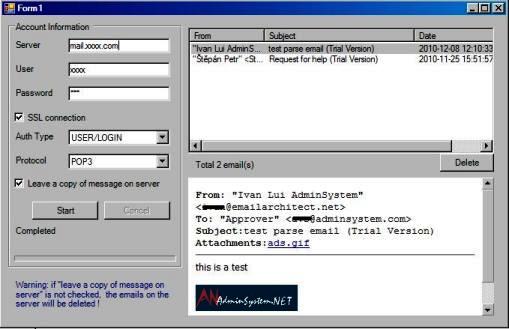
Next Section
At next section I will introduce how to parse Non-delivery report.
Parse Non-Delivery Report (NDR) in VB 6.0¶
In previous section, I introduced how to convert email to HTML page. In this section, I will introduce how to parse Non-delivery report (NDR) in VB 6.0.
Sections:
Read Receipt¶
Some e-mail applications, such as Microsoft Office Outlook, employ a read-receipt tracking mechanism. A sender selects the receipt request option prior to sending the message. Upon opening the email, each recipient has the option of notifying the sender that the message was opened and read.
However, there is no guarantee that you will get a read-receipt. Some possible reason are that very few e-mail applications or services support read receipts, or simply because users disable the functionality. Those do support read-receipt aren’t necessarily compatible with or capable of recognizing requests from a different e-mail service or application
Delivery Receipt and FailureReport¶
It is also called a DSN (delivery service notification), which is a request to the recipient’s email server to send you a notification about the delivery of an email you’ve just sent. The notification takes the form of an email, and will tell you if your delivery succeeded (Delivery Receipt), failed, got delayed (Failure Report).
Parse Report¶
For many email campaign applications, the very important task is detecting if the email is received by recipient or not. Parsing the delivery report is the common way to get the email status. EAGetMail .NET class provides a built-in function (GetReport) to parse the report. The following sample demonstrates how to parse the delivery-report.
If ReporType is DeliveryReceipt or ReadReceipt, the report probably
has only OriginalSender, OriginalRecipient and OriginalMessageID information in
the report, it depends on the mail server that generated the report.
Note
Remarks: All of examples in this section are based on first section: A simple VB 6.0 project. To compile and run the following example codes successfully, please click here to learn how to create the test project and add reference to your project.
[VB 6.0 Example - Parse delivery report]¶
The following example codes demonstrate how to parse delivery report.
Note
To get the full sample projects, please refer to Samples section.
Option Explicit
Private Sub ParseReport(ByVal emlFile As String)
Const FailureReport = 0
Const DeliveryReceipt = 1
Const ReadReceipt = 2
Const Receipt_Deleted = 3
Const DelayedReport = 4
Dim oMail As New EAGetMailObjLib.Mail
oMail.LicenseCode = "TryIt"
oMail.LoadFile emlFile, False
If Not oMail.IsReport Then
MsgBox "this is not a report"
Exit Sub
End If
Dim oReport As EAGetMailObjLib.MailReport
Set oReport = oMail.GetReport()
' Get report type
Select Case oReport.ReportType
Case DeliveryReceipt
MsgBox "This is a deliver receipt"
Case ReadReceipt
MsgBox "This is a read receipt"
Case Receipt_Deleted
MsgBox "This is a unread receipt, this email was deleted without read!"
Case DelayedReport
MsgBox "This is a delayed report, this email will be tried later by server automatically!"
Case Else
MsgBox "This is a failure report"
End Select
' Get original message information
MsgBox oReport.OriginalSender
MsgBox oReport.OriginalRecipient
MsgBox oReport.OriginalMessageID
If oReport.ReportType = FailureReport Or oReport.ReportType = DelayedReport Then
MsgBox oReport.ErrCode
MsgBox oReport.ErrDescription
MsgBox oReport.OriginalSubject
MsgBox oReport.ReportMTA
Dim oHeaders As EAGetMailObjLib.HeaderCollection
Set oHeaders = oReport.OriginalHeaders
Dim i, nCount As Integer
nCount = oHeaders.Count
For i = 0 To nCount - 1
Dim oHeader As EAGetMailObjLib.HeaderItem
Set oHeader = oHeaders.Item(i)
MsgBox oHeader.HeaderKey & ": " & oHeader.HeaderValue
Next
End If
End Sub
Private Sub Command1_Click()
Dim curpath As String
Dim mailbox As String
Dim oTools As New EAGetMailObjLib.Tools
' Create a folder named "inbox" under current directory
' to save the email retrieved.
curpath = App.Path
mailbox = curpath & "\inbox"
oTools.CreateFolder mailbox
Dim files
Dim i As Long
' Get all *.eml files in specified folder and parse it one by one.
files = oTools.GetFiles(mailbox & "\*.eml")
For i = LBound(files) To UBound(files)
ParseReport files(i)
Next
Exit Sub
ErrorHandle:
MsgBox Err.Description
End Sub
Parse Non-Delivery Report (NDR) using EAGetMail Service¶
To retrieve and parse Failure Report (NDR), you should monitor your sender mailbox. Here I will introduce how to use EAGetMail Service to monitor a mailbox and retrieve non-delivery report and insert it to SQL server on a regular basis.
Install EAGetMail Service¶
To use EAGetMail Service, you need to download EAGetMail Service and install it on your machine at first.
Create SQL table to store report¶
Then create a table in your SQL database like this:
CREATE TABLE [dbo].[Failure_Report](
[reportid] [int] IDENTITY(1,1) NOT NULL,
[address] [nvarchar](255) NOT NULL,
[error_code] [nchar](10) NOT NULL,
[error_desc] [nchar](255) NOT NULL,
[error_datetime] [datetime] NOT NULL
) ON [PRIMARY]
GO
Create vbscript to process report¶
Create a vbscript named “parse_reports.vbs” like this:
Const FailureReport = 0 'Specifies that the email is a failure delivery report.
Const DeliveryReceipt = 1 'Specifies that the email is a delivery success report(delivery receipt).
Const ReadReceipt = 2 'Specifies that the email is a read receipt.
Const Receipt_Deleted = 3 'Specifies that the email is an unread receipt.
Dim args, info
Set args = WScript.Arguments
Dim oConn
If args.Length < 1 Then
info = "Usage: Parse_Reports.vbs [email folder path]" & Chr(13) & Chr(10)
info = info & "eg: Parse_Reports.vbs ""c:\my folder""" & Chr(13) & Chr(10)
WScript.Echo info
WScript.Quit
End If
Dim oTools, files
Set oTools = CreateObject("EAGetMailObj.Tools")
' get all .eml files from specified folder
files = oTools.GetFiles( args(0) & "\*.eml" )
Dim count, i
count = UBound(files) - LBound(files) + 1
WScript.Echo( "Total " & count & " email(s)." )
Set oConn = CreateObject("ADODB.Connection")
Dim connStr
' For more connection string
' MS SQL Server 2000
'"Driver={SQL Server};Server=localhost; Database=myDB;Uid=myUser;Pwd=myPassword;"
' MS SQL Server 2005
'"Driver={SQL Server Native Client};Server=localhost; Database=myDB;Uid=myUser;Pwd=myPassword;"
' MS SQL Server 2005 Native Provider
'"Provider=SQLNCLI;Server=localhost; Database=myDB;Uid=myUser;Pwd=myPassword;"
' MS SQL Server 2008
'"Driver={SQL Server Native Client 10.0};Server=localhost; Database=myDB;Uid=myUser;Pwd=myPassword;"
' MS SQL Server 2008 Native Provider
'"Provider=SQLNCLI10;Server=localhost; Database=myDB;Uid=myUser;Pwd=myPassword;"
' MS SQL Server 2012
'"Driver={SQL Server Native Client 11.0};Server=localhost; Database=myDB;Uid=myUser;Pwd=myPassword;"
' MS SQL Server 2012 Native Provider
'"Provider=SQLNCLI11;Server=localhost; Database=myDB;Uid=myUser;Pwd=myPassword;"
' change it to your sql server address, database, user and password
' The server/instance name syntax used in the server option is the same for all SQL Server connection strings.
' e.g.: Server=serveraddress\instancename;
' open database connection
connStr = "Driver={SQL Server Native Client 11.0};Server=localhost; Database=myDB;Uid=myUser;Pwd=myPassword;"
WScript.Echo( "Connecting database ..." )
' Connect database
oConn.Open connStr
Dim nReport
nReport = 0
For i = 0 To count - 1
WScript.Echo( "Process " & i + 1 & ":" & files(i) & " ..." )
If ParseEmail( files(i)) Then
' Delete the local report file
oTools.RemoveFile files(i)
End If
WScript.Echo( "" )
Next
oConn.Close
WScript.Echo("Close Data Connection")
WScript.Echo( "Total " & nReport & " failure report(s)")
WScript.Echo( "End" )
Function ParseEmail( fileName )
Dim oMail
Set oMail = CreateObject("EAGetMailObj.Mail")
oMail.LicenseCode = "TryIt"
oMail.LoadFile fileName, True
If Not oMail.IsReport Then
WScript.Echo( "Not a report or receipt!" )
ParseEmail = False
Exit Function
End If
Dim oReport
Set oReport = oMail.GetReport()
'We only process failure report
If oReport.ReportType <> FailureReport Then
WScript.Echo( "Not a failure report!" )
ParseEmail = False
Exit Function
End If
Dim address, errorCode, errorDesc
address = oReport.OriginalRecipient
errorCode = oReport.ErrCode
errorDesc = oReport.ErrDescription
WScript.Echo( "OriginalRecipient: " & address )
WScript.Echo( "ErrorCode: " & errorCode )
WScript.Echo( "ErrorDesc: " & errorDesc )
If Len(errorDesc) > 250 Then
errorDesc = Mid( errorDesc, 1, 250 )
End If
' Insert result to database
Dim sql
sql = "INSERT INTO [dbo].[Failure_Report]" & _
" ([address] " & _
" ,[error_code] " & _
" ,[error_desc] " & _
" ,[error_datetime]) " & _
" VALUES " & _
" (?, ?, ? , GETDATE())"
Dim oCommand
Set oCommand = CreateObject("ADODB.Command")
oCommand.CommandText = sql
oCommand.CommandType = 1 'adCmdText
oCommand.Prepared = true
oCommand.ActiveConnection = oConn
Dim oParameter
Set oParameter = oCommand.CreateParameter( "address", 8, 1, , address )
oCommand.Parameters.Append oParameter
Set oParameter = oCommand.CreateParameter( "error_code", 8, 1, , errorCode )
oCommand.Parameters.Append oParameter
Set oParameter = oCommand.CreateParameter( "error_desc", 8, 1, , errorDesc )
oCommand.Parameters.Append oParameter
oCommand.Execute
nReport = nReport + 1
ParseEmail = True
End Function
Set a schedule to check email¶
Finally, open EAGetMail Service Manager -> Mail Pull Configuration -> New:
- Input your sender mailbox account information.
- Create a folder named “inbox” on your machine, this folder is used to store .EML file.
- Input the folder full path to “Save email file(s) to specified local folder:”;
- Input vbscript full path [SPACE] folder full path to: “Run specified application after download is finished”.
For example: If your vbscript full path is d:\parse_reports.vbs and your folder is d:\inbox, then input:
"d:\parse_reports.vbs" "d:\inbox"
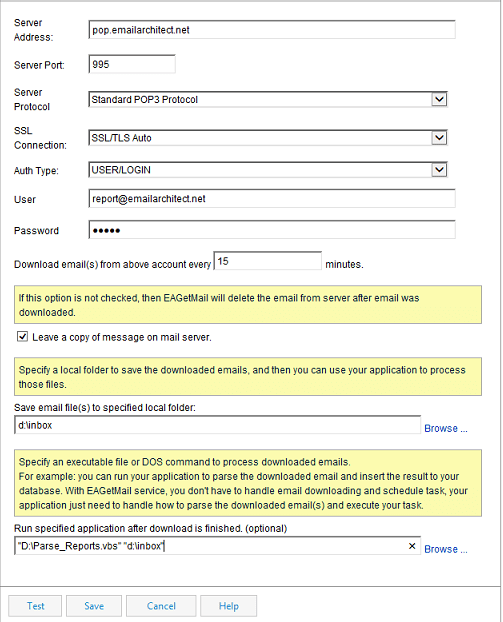
With above setting, EAGetMail Service checks mailbox every 15 minutes and once there is non-delivery report, it will invoke parse_reports.exe to process non-delivery report and insert it to database like this:

Important
If you have “Leave a copy of message on mail server” unchecked, EAGetMail Service will delete all emails in your mailbox after the emails were retrieved to local folder. If your mailbox is only used to retrieve non-delivery report, then I recommend you have “Leave a copy of message on mail server” unchecked to get better performance.
Debug your application¶
You can run your application directly under DOS prompt without EAGetMail Service. If there is any error, you can debug and fix it.
cscript "d:\parse_reports.vbs" "d:\inbox"
EAGetMail Service is a common solution to process email on a regular basis, you can use above solution to download and process normal emails as well. You just need to change/extend the codes in parse_reports.exe
Common SQL Driver Download
If SQL Server is installed on a remote server, and you don’t have SQL driver installed on local machine, then you need to download and install corresponding driver on local machine.
- SQL Server 2005 Feature Pack - sqlncli.msi
- SQL Server 2008 Service Pack 2 Feature Pack - sqlncli.msi
- SQL Server 2008 R2 SP2 Feature Pack - sqlncli_xx.msi
- SQL Server 2012 SP1 Feature Pack - sqlncli.msi
- SQL Server 2014 Feature Pack sqlncli.msi
- SQL Server 2016 Feature Pack sqlncli.msi
Next Section
At next section I will introduce how to manage folders with IMAP4/Exchange Web Service (EWS)/WebDAV protocol.
Create Folder and Manage Folder using IMAP4/Exchange Web Service (EWS)/WebDAV in VB 6.0¶
In previous section, I introduced how to parse non-delivery report (NDR) in VB 6.0. In this section, I will introduce how to create folders and manage folders with IMAP4/Exchange Web Service (EWS)/WebDAV protocol in VB 6.0.
Sections:
Create Folder and Delete Folder¶
Because IMAP4/Exchange Web Service (EWS)/WebDAV protocol supports folder access, so we can retrieve email from other mailbox rather than default “INBOX”, I have introduced it in other sections. In this section, I will introduce how to use EAGetMail to create folder and delete folder with IMAP4/Exchange Web Service/WebDAV protocol. Notice: POP3 protocol doesn’t support this feature.
[VB 6.0 Example - Create Folder and Delete Folder]¶
The following example codes demonstrate how to create folder and delete folder.
Note
To get the full sample projects, please refer to Samples section.
Option Explicit
Const MailServerPop3 = 0
Const MailServerImap4 = 1
Const MailServerEWS = 2
Const MailServerDAV = 3
Const MailServerMsGraph = 4
Private Sub Command1_Click()
' To create folder with Exchange Web Service, please change
' MailServerImap4 to MailServerEWS to MailServer.Protocol
' To create folder email with Exchange WebDAV, please change
' MailServerImap4 to MailServerDAV to MailServer.Protocol
' Exchange Server supports POP3/IMAP4 protocol as well, but in Exchange 2007
' or later version, POP3/IMAP4 service is disabled by default. If you don't want to use POP3/IMAP4
' to download email from Exchange Server, you can use Exchange Web Service(Exchange 2007/2010 or
' later version) or WebDAV(Exchange 2000/2003) protocol.
Dim oServer As New EAGetMailObjLib.MailServer
oServer.Server = "imap4.emailarchitect.net"
oServer.User = "test@emailarchitect.net"
oServer.Password = "testpassword"
oServer.Protocol = MailServerImap4
' Enable SSL/TLS connection, most modern email servers require SSL/TLS by default
oServer.SSLConnection = True
oServer.Port = 993
' If your IMAP doesn't deploy SSL connection
' Please use
' oServer.SSLConnection = False
' oServer.Port = 143
On Error GoTo ErrorHandle:
Dim oClient As New EAGetMailObjLib.MailClient
oClient.LicenseCode = "TryIt"
oClient.Connect oServer
MsgBox "Connected"
Dim oFolder As EAGetMailObjLib.Imap4Folder
Set oFolder = oClient.CreateFolder(Nothing, "Test Folder")
Dim folders
Set folders = oClient.GetFolderList()
Dim i
For i = 0 To folders.Count - 1
Dim fd As EAGetMailObjLib.Imap4Folder
Set fd = folders.Item(i)
MsgBox "folder: " & fd.FullPath
Next
oClient.DeleteFolder oFolder
oClient.Logout
Exit Sub
ErrorHandle:
MsgBox Err.Description
End Sub
Retrieve/Copy/Move/Upload Email to Folder¶
To retrieve emails from a specified folder, please use SelectFolder method; To move email from a folder to another folder, please use Move method; To copy email from a folder to another folder, please use Copy method; To upload an email file from local disk to server folder, please use Append method.
Note
Please refer to ImapFull project for more detail.
Access Exchange 2007/2010/2013/2016/2019 Public Mailbox¶
Since Exchange 2007 or later version (2010/203), IMAP4 protocol does not expose public folders to mail client. If you want to access public folders on MS Exchange 2007/2010/2013/2016/2019 or later version, please use MailClient.QueryEWSPublicFolders method.
Next Section
Total sample projects in EAGetMail Mail Component installation package.
VB 6.0 - POP3, IMAP4, SSL, Parse Email, S/MIME, Parse Delivery Report - Sample Projects¶
After you downloaded the EAGetMail POP3 Component Installer and install it on your machine, there are many samples in the installation path.
All the samples locate at EAGetMail Installation Folder. Most of sample projects demonstrate SSL/TLS Connection, UIDLManager,
S/MIME, Tnef (winmail.dat) Parsing, Retrieve/Parse Email and Gmail/Office365/Hotmail OAUTH/XOAUTH2.
.NET Framework Sample Projects¶
ASP.NET Form¶
| C#\Simple | Retrieve email and parse email from ASP.NET Form with POP3/IMAP4/Exchange Web Service/WebDAV/Graph API/Gmail Rest API protocol. |
| C#\QueueService | Download email from EAGetMail Background Service with POP3/IMAP4/Exchange Web Service/WebDAV protocol. |
.NET Desktop (Windows Form)¶
| C#, VB\Simple | Retrieve email and parse email with POP3/IMAP4/EWS/WebDAV/Graph API/Gmail Rest API protocol. It also demonstrates how to retrieve emails within specified date range (IMAP/EWS/WebDAV/Graph API/Gmail Rest API) and Gmail/Office365/Hotmail OAUTH. |
| C#, VB\SimpleWebView2 | Retrieve email and parse email with POP3/IMAP4/EWS/WebDAV protocol. It also demonstrates how to display email in WebView2. |
| C#, VB\ParseReport | Retrieve and parse delivery report (NDR) with POP3/IMAP4/EWS/WebDAV/Graph API/Gmail Rest API protocol. |
| C#, VB\ImapFull | Full functionality of IMAP4/EWS/WebDAV/Graph API/Gmail Rest API including folder management, email moving and mail flags. This sample also demonstrates parsing winmail.dat, digital signature verification and email decryption. |
| C#, VB\ImapFullWebView2 | Full functionality of IMAP4/EWS/WebDAV/Graph API/Gmail Rest API including folder management, email moving and mail flags. This sample also demonstrates how to display email in WebView2. |
Windows CE/PocketPC¶
| C#, VB\pocketpc.mobile | Retrieve email and parse email from .NET Compact Framework with POP3/IMAP4/EWS/WebDAV protocol. |
ActiveX Object Sample Projects¶
ASP Classic¶
| VBScript\Simple | Retrieve email and parse email from ASP Form with POP3/IMAP4/Exchange Web Service/WebDAV protocol. |
| VBScript\QueueService | Download email from EAGetMail Background Service with POP3/IMAP4/Exchange Web Service/WebDAV protocol. |
Delphi¶
| Simple | Retrieve email and parse email with POP3/IMAP4/EWS/WebDAV protocol. It also demonstrates how to retrieve emails within specified date range (IMAP/EWS/WebDAV) and Gmail/Office365/Hotmail OAUTH. |
| ParseReport | Retrieve and parse delivery report (NDR) with POP3/IMAP4/EWS/WebDAV protocol. |
| ImapFull | Full functionality of IMAP4/EWS/WebDAV including folder management, email moving and mail flags. This sample also demonstrates parsing winmail.dat, digital signature verification and email decryption. |
Script¶
| VBScript, JScript\ParseEmail | Parse email file by JScript/VBScript. |
| VBScript, JScript\PreviewEmail | Download email header with POP3/IMAP4/EWS/WebDAV server by JScript/VBScript. |
VB6¶
| Simple | Retrieve email and parse email with POP3/IMAP4/EWS/WebDAV protocol. It also demonstrates how to retrieve emails within specified date range (IMAP/EWS/WebDAV) and Gmail/Office365/Hotmail OAUTH. |
| ParseReport | Retrieve and parse delivery report (NDR) with POP3/IMAP4/EWS/WebDAV protocol. |
| ImapFull | Full functionality of IMAP4/EWS/WebDAV including folder management, email moving and mail flags. This sample also demonstrates parsing winmail.dat, digital signature verification and email decryption. |
VC++¶
| Simple | Retrieve email and parse email with POP3/IMAP4/EWS/WebDAV protocol. It also demonstrates how to retrieve emails within specified date range (IMAP/EWS/WebDAV) and Gmail/Office365/Hotmail OAUTH. |
| ParseReport | Retrieve and parse delivery report (NDR) with POP3/IMAP4/EWS/WebDAV protocol. |
| ImapFull | Full functionality of IMAP4/EWS/WebDAV including folder management, email moving and mail flags. This sample also demonstrates parsing winmail.dat, digital signature verification and email decryption. |
Free Email Support
Not enough? Please contact our technical support team.
Remarks
We usually reply emails within 24hours. The reason for getting no response is likely that your smtp server bounced our reply. In this case, please try to use another email address to contact us. Your Gmail, Hotmail/Offic 365 email account is recommended.
Appendix
- EAGetMail POP3/IMAP4 Component SDK
- Using UIDLManager to mark email as read/downloaded
- Download only unread/new emails from IMAP or MS Exchange Server
- Search emails and filter emails on IMAP4 or MS Exchange Server
- Retrieve emails from specified folder in IMAP or MS Exchange Server
- Parse Outlook .MSG file
- Export emails from Outlook INBOX or PST file
- Import emails to Outlook INBOX or PST file
- Registration-free COM with Manifest File (Distribution).
Comments
If you have any comments or questions about above example codes, please click here to add your comments.
