VB6 - Export emails from Outlook PST file to RFC822 message files (*.eml)¶
The following VB.NET codes demonstrates how to export emails from Outlook INBOX/PST file to RFC822 message files. It requires Outlook is installed on current machine.
Sections:
Installation¶
Before you can use the following sample codes, you should download the EAGetMail Installer and install it on your machine at first. Full sample projects are included in this installer.
Add reference¶
To use EAGetMail POP3 & IMAP4 ActiveX Object in your project,
the first step is Add reference of EAGetMail to your project.
Please go to menu -> Project -> References -> and select EAGetMailObj ActiveX Object, click OK,
the reference will be added to your project, and you can start to use it to retrieve email and parse email in your project.
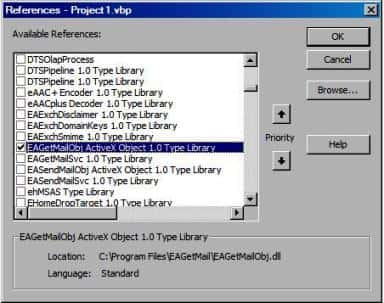
Add reference in VBA (EXCEL/Access/Outlook)¶
Open VBA IDE by press Alt+F11, Please select menu -> Tools -> References -> and select EASendMailObj ActiveX Object,
click OK, the reference will be added to current VBA project, and you can start to use it to retrieve email and parse email in your VBA project.
To better demonstrate how to retrieve email and parse email, let’s create a VB 6.0 Standard EXE project at first, then add a CommandButton on the Form, double-click this button. It is like this
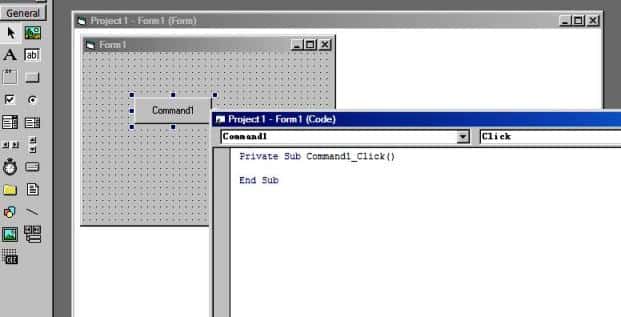
VB - Export emails from Outlook¶
The following example codes demonstrate exporting emails from Outlook INBOX/PST file to RFC822 message files
Note
To get full sample projects, please download and install EAGetMail on your machine.
' Export emails from Outlook folder/PST file to rfc822 message files.
Sub ExportMailItemToRfc822(ByVal destFolder)
Dim app
Set app = CreateObject("Outlook.Application")
Const olFolderInbox = 6
Const olDiscard = 1
Const olMSGUnicode = 9
Dim folder
Set folder = app.GetNamespace("MAPI").GetDefaultFolder(olFolderInbox)
' If you want to export emails from
' existed PST, you can use the following codes.
' app.Session.AddStore("d:\tempFolder\test.pst")
' Set folder = app.GetNamespace("MAPI").Folders.GetLast()
Dim oTool
Set oTool = CreateObject("EAGetMailObj.Tools")
Dim items
Set items = folder.items
Dim i
For i = 1 To items.Count
Dim mailItem
Set mailItem = items(i)
Dim tempMsgFile
tempMsgFile = destFolder & "\temp_" & i & ".msg"
mailItem.SaveAs tempMsgFile, olMSGUnicode
Dim mail
Set mail = CreateObject("EAGetMailObj.Mail")
mail.LicenseCode = "TryIt"
mail.LoadOMSGFile tempMsgFile
mail.Update
Dim rfc822MessageFile
rfc822MessageFile = destFolder & "\rfc822_" & i & ".eml"
mail.SaveAs rfc822MessageFile, True
oTool.RemoveFile(tempMsgFile)
Next
app.Quit
End Sub
Private Sub Command1_Click()
On Error GoTo ErrorHandle
ExportMailItemToRfc822 "D:\tempfolder"
Exit Sub
ErrorHandle:
MsgBox Err.Description
End Sub
32bit/x64 ActiveX DLL¶
Seperate builds of run-time dll for 32 and x64 platform
| File | Platform |
| Installation Path\Lib\native\x86\EAGetMailObj.dll | 32 bit |
| Installation Path\Lib\native\x64\EAGetMailObj.dll | 64 bit |
Distribution¶
Standard EXE
For VB6, C++, Delphi or other standard exe application, you can distribute EAGetMailObj.dll with your application to target machine without COM-registration and installer. To learn more detail, please have a look at Registration-free COM with Manifest File.
Script
For ASP, VBScript, VBA, MS SQL Stored Procedure, you need to install EAGetMail on target machine by EAGetMail installer, both 32bit/x64 DLL are installed and registered.
Appendix
- Retrieve email and parse email in VB 6.0 - Tutorial
- EAGetMail POP3/IMAP4 Component SDK
- Using UIDLManager to mark email as read/downloaded
- Download only unread/new emails from IMAP or MS Exchange Server
- Search emails and filter emails on IMAP or MS Exchange Server
- Retrieve emails from specified folder in IMAP or MS Exchange Server
Comments
If you have any comments or questions about above example codes, please click here to add your comments.
