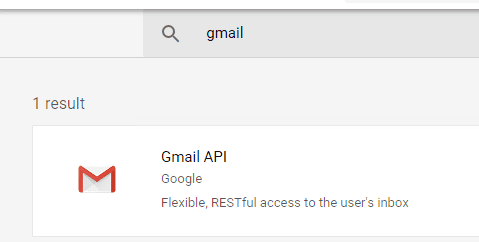VB6/ASP - Retrieve email using Gmail/G Suite OAuth 2.0 + IMAP4 protocol in background service (service account)¶
By default, you need to enable ” Allowing less secure apps” in Gmail/G Suite, then you can retrieve email with user/password IMAP4 authentication.
However Google will disable traditional user authentication in the future, switching to Google OAuth is strongly recommended now.
Sections:
- Installation
- Add reference
- Add reference in VBA (EXCEL/Access/Outlook)
- Google Service Account
- Create project in Google Developers Console
- Create service account in current project
- Create service key
- Enable Gmail API
- Authorize service account by G Suite administrator
- Enable TLS Strong Encryption Algorithms in .NET 2.0 and .NET 4.0
- Access token lifetime
- VB6 - Retrieve email using Gmail/G Suite OAuth 2.0 from IMAP4 server with service account - example
- EA Oauth Service for Gmail
- TLS 1.2 protocol
- Related links
Installation¶
Before you can use the following sample codes, you should download the EAGetMail Installer and install it on your machine at first. Full sample projects are included in this installer.
Add reference¶
To use EAGetMail POP3 & IMAP4 ActiveX Object in your project,
the first step is Add reference of EAGetMail to your project.
Please go to menu -> Project -> References -> and select EAGetMailObj ActiveX Object, click OK,
the reference will be added to your project, and you can start to use it to retrieve email and parse email in your project.
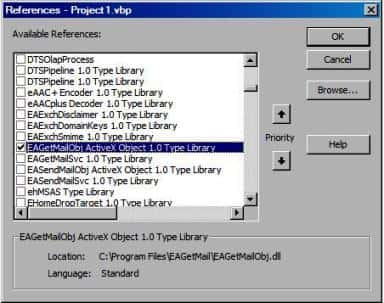
Add reference in VBA (EXCEL/Access/Outlook)¶
Open VBA IDE by press Alt+F11, Please select menu -> Tools -> References -> and select EASendMailObj ActiveX Object,
click OK, the reference will be added to current VBA project, and you can start to use it to retrieve email and parse email in your VBA project.
To better demonstrate how to retrieve email and parse email, let’s create a VB 6.0 Standard EXE project at first, then add a CommandButton on the Form, double-click this button. It is like this
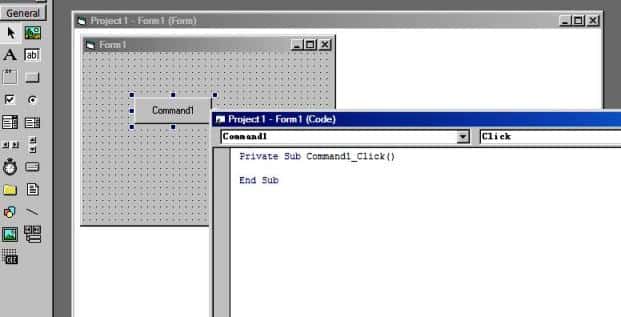
Google Service Account¶
Normal OAuth requires user input user/password in Web Browser. Obviously, it is not suitable for background service. In this case, you should use google service account to access G Suite or Google Workspace email service without user interaction. Service account only works for G Suite or Google Workspace user, it doesn’t work for personal Gmail account.
Create project in Google Developers Console¶
To use “G Suite or Google Workspace Service Account OAuth” in your application, you should create a project in Google Cloud Console at first.
Important
You can use any google user to create service account, it doesn’t require service account owner is a user in G Suite. But G Suite or Google Workspace administrator must authorize service account in Google Admin Console to access user mailbox.
Open Google Cloud console, create a new project by https://console.cloud.google.com/projectcreate.
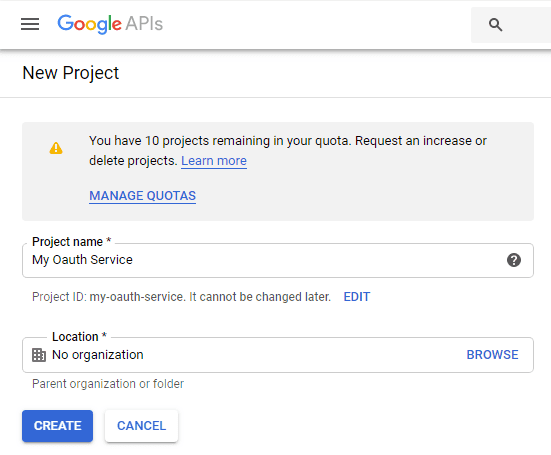
After the project is created, select it from projects list as current project.
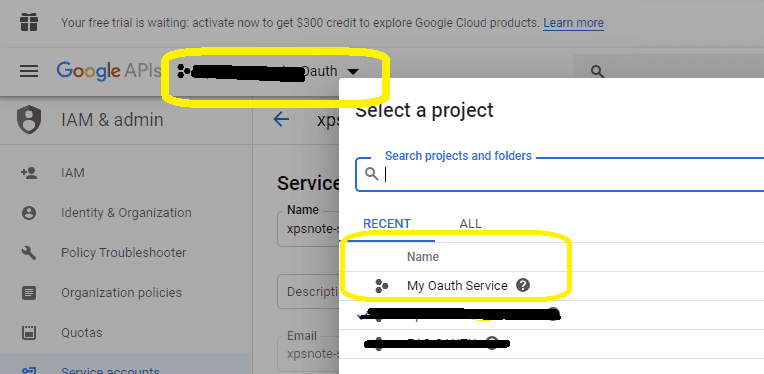
Create service account in current project¶
Click
"Credentials"->"Manage service accounts"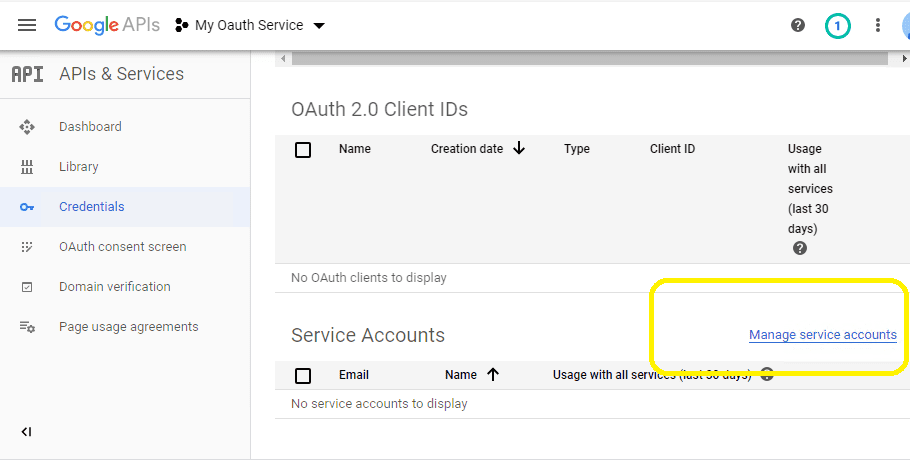
Click
"CREATE SERVICE ACCOUNT"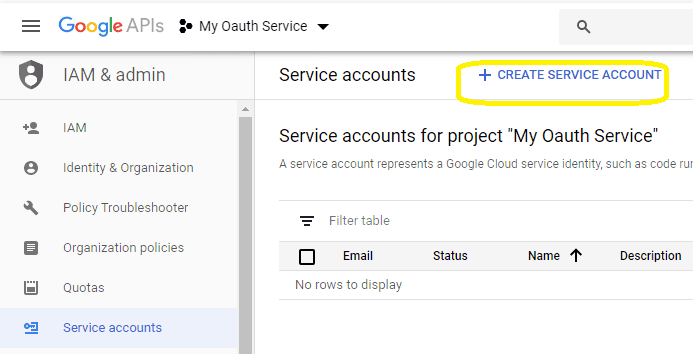
Input a name for your service account, click
"DONE"
After service account is created, you should enable "Domain-wide delegation" and create service key pair
to access G Suite or Google Workspace user mailbox.
Create service key¶
Go back to your service account -> Keys, click
Add Key, you can select"p12"or"json"key type, both can work well, then you will get a file which contains private key, save the file to local disk.Now you have created service account with key pair successfully. You can use created private key in your codes to request
"access token"impersonating a user in G Suite or Google Workspace.
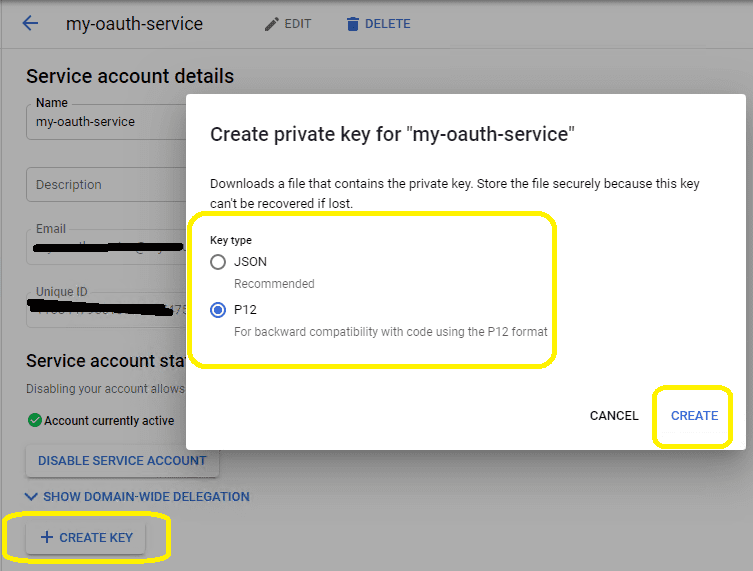
- To access user data in G Suite, you must get authorization from G Suite or Google Workspace administrator. You should go back to your service account -> Details, copy your service account email address and client id.
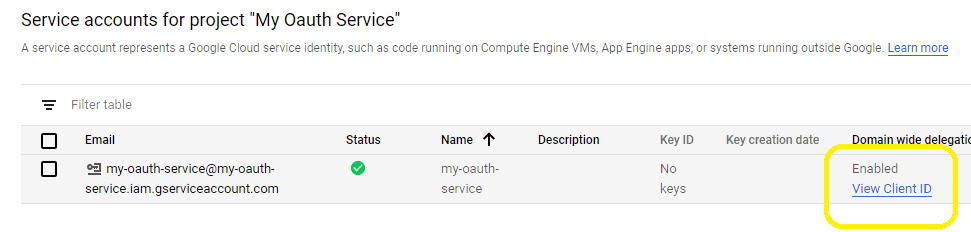
Enable Gmail API¶
Enable Gmail API in "Library" -> Search "Gmail", then click "Gmail API" and enable it.
Authorize service account by G Suite administrator¶
To use service account to access user mailbox in G Suite or Google Workspace, G Suite Administrator should authorize specified service account at first.
Important
Important Notice: You can use any google user to create service account, it doesn’t require service account owner is a user in G Suite or Google Workspace. But G Suite or Google Workspace administrator must authorize service account in G Suite or Google Workspace Admin Console to access user mailbox.
The administrator should open admin.google.com, go to Admin Console, click
"Security">API Control;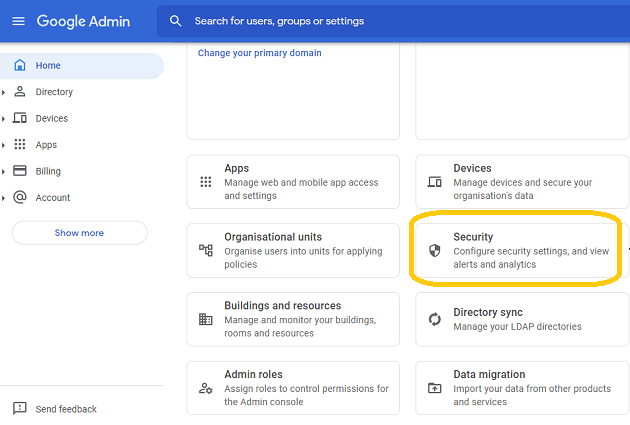
In the Domain wide delegation pane, select Manage Domain Wide Delegation.
Click Add new.
In the Client ID field, enter the service account’s Client ID
Click Add new and enter your service account client ID.
Enter the
client IDof the service account or OAuth2 client ID of the app.In the OAuth scopes (comma-delimited) field, enter the list of scopes that your application should be granted access to. and input
https://mail.google.com/,email,profilein One or More API Scopes, click"Authorize".
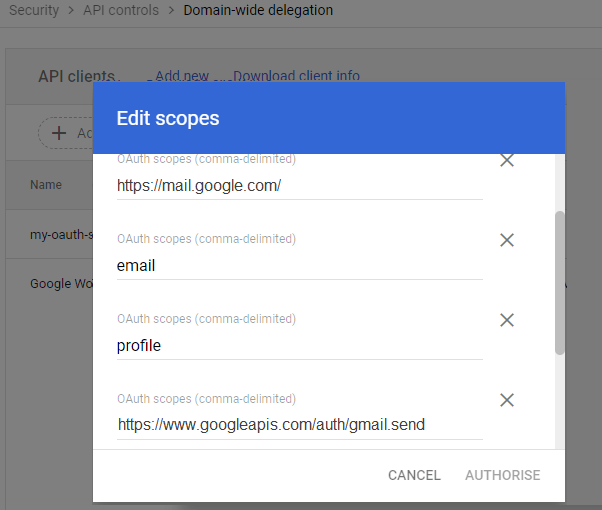
- Click Authorize.
After the administrator authorized service account, you can use it to access any users mailbox in G Suite or Google Workspace domain.
Learn more detail from: https://developers.google.com/identity/protocols/oauth2/service-account
Enable TLS Strong Encryption Algorithms in .NET 2.0 and .NET 4.0¶
Because HttpWebRequest is used to get access token from web service.
If you’re using legacy .NET framework (.NET 2.0 - .NET 3.5 and .NET 4.0 - 4.6.1),
you need to enable Strong Encryption Algorithms to request access token:
Put the following content to a file named NetStrongEncrypt.reg, right-click this file -> Merge -> Yes.
You can also download it from https://www.emailarchitect.net/webapp/download/NetStrongEncrypt.zip.
Windows Registry Editor Version 5.00
[HKEY_LOCAL_MACHINE\SOFTWARE\Microsoft\.NETFramework\v2.0.50727]
"SystemDefaultTlsVersions"=dword:00000001
"SchUseStrongCrypto"=dword:00000001
[HKEY_LOCAL_MACHINE\SOFTWARE\Wow6432Node\Microsoft\.NETFramework\v2.0.50727]
"SystemDefaultTlsVersions"=dword:00000001
"SchUseStrongCrypto"=dword:00000001
[HKEY_LOCAL_MACHINE\SOFTWARE\Microsoft\.NETFramework\v4.0.30319]
"SystemDefaultTlsVersions"=dword:00000001
"SchUseStrongCrypto"=dword:00000001
[HKEY_LOCAL_MACHINE\SOFTWARE\Wow6432Node\Microsoft\.NETFramework\v4.0.30319]
"SystemDefaultTlsVersions"=dword:00000001
"SchUseStrongCrypto"=dword:00000001
Access token lifetime¶
You don’t have to request access token every time. By default,
access token expiration time is 3600 seconds, you can reuse the access token repeatedly before it is expired.
VB6 - Retrieve email using Gmail/G Suite OAuth 2.0 from IMAP4 server with service account - example¶
Option Explicit
Const MailServerPop3 = 0
Const MailServerImap4 = 1
Const MailServerEWS = 2
Const MailServerDAV = 3
Const MailServerMsGraph = 4
Const MailServerAuthLogin = 0
Const MailServerAuthCRAM5 = 1
Const MailServerAuthNTLM = 2
Const MailServerAuthXOAUTH2 = 3
Const GetMailInfos_All = 1
Const GetMailInfos_NewOnly = 2
Const GetMailInfos_ReadOnly = 4
Const GetMailInfos_SeqRange = 8
Const GetMailInfos_UIDRange = 16
Const GetMailInfos_PR_ENTRYID = 32
Const GetMailInfos_DateRange = 64
Const GetMailInfos_OrderByDateTime = 128
Const CRYPT_MACHINE_KEYSET = 32
Const CRYPT_USER_KEYSET = 4096
Private Function GenerateRequestData(GsuiteUser)
GenerateRequestData = ""
' service account email address
Const serviceAccount = "xxxxxx@xxxxxx.iam.gserviceaccount.com"
Const scope = "https://mail.google.com/"
Const aud = "https://oauth2.googleapis.com/token"
Dim jwt As New EAGetMailObjLib.SimpleJsonParser
Dim header, playload
header = jwt.JwtBase64UrlEncode("{""alg"":""RS256"",""typ"":""JWT""}")
Dim iat, exp
' token request timestamp
iat = jwt.GetCurrentIAT()
' token expiration time
exp = iat + 3600
playload = "{"
playload = playload & """iss"":""" & serviceAccount & ""","
playload = playload & """scope"":""" & scope & ""","
playload = playload & """aud"":""" & aud & ""","
playload = playload & """exp"":" & exp & ","
playload = playload & """iat"":" & iat & ","
playload = playload & """sub"":""" & GsuiteUser & """"
playload = playload & "}"
playload = jwt.JwtBase64UrlEncode(playload)
Dim cert As New EAGetMailObjLib.Certificate
' In web application, use CRYPT_MACHINE_KEYSET
If Not cert.LoadPFXFromFile("D:\myfolder\myoauth-77dec4d192ec.p12", "notasecret", CRYPT_USER_KEYSET) Then
Debug.Print "Failed to load service account certificate!"
Exit Function
End If
Dim signature
signature = jwt.SignRs256(cert, header & "." & playload)
If signature = "" Then
Debug.Print "Failed to sign request data!"
Exit Function
End If
Dim dataToPost
dataToPost = header & "." & playload & "." & signature
GenerateRequestData = dataToPost
End Function
Private Function RequestAccessToken(requestData)
RequestAccessToken = ""
If requestData = "" Then
Exit Function
End If
On Error GoTo ErrorHandle
Dim httpRequest
Set httpRequest = CreateObject("MSXML2.ServerXMLHTTP")
requestData = "grant_type=urn%3Aietf%3Aparams%3Aoauth%3Agrant-type%3Ajwt-bearer&assertion=" & requestData
httpRequest.setOption 2, 13056
httpRequest.Open "POST", "https://oauth2.googleapis.com/token", True
httpRequest.setRequestHeader "Content-Type", "application/x-www-form-urlencoded"
httpRequest.Send requestData
Do While httpRequest.ReadyState <> 4
DoEvents
httpRequest.waitForResponse (1)
Loop
Dim Status
Status = httpRequest.Status
If Status < 200 Or Status >= 300 Then
Debug.Print "Failed to get access token from server."
Debug.Print httpRequest.responseText
Exit Function
End If
Dim result
result = httpRequest.responseText
Dim oauthParser As New EAGetMailObjLib.OAuthResponseParser
oauthParser.Load result
Dim accessToken
accessToken = oauthParser.accessToken
If accessToken = "" Then
Debug.Print "Failed to parse access token from server response."
Exit Function
End If
RequestAccessToken = accessToken
Exit Function
ErrorHandle:
Debug.Print "Failed to request access token." & Err.Description
End Function
Public Sub RetrieveEmail()
' GsuiteUser is the full email address of the user in GSuite, user@gsuitedomain
Dim GsuiteUser As String
GsuiteUser = "user@mydomainingsuit.com"
Dim access_token As String
' request access token from Google server by service account
' withou user interaction
access_token = RequestAccessToken(GenerateRequestData(GsuiteUser))
If access_token = "" Then
Exit Sub
End If
Dim curpath As String
Dim mailbox As String
Dim oTools As New EAGetMailObjLib.Tools
' Create a folder named "inbox" under current directory
' to save the email retrieved.
curpath = App.Path
mailbox = curpath & "\inbox"
oTools.CreateFolder mailbox
Dim oServer As New EAGetMailObjLib.MailServer
' Gmail IMAP4 Server address
oServer.Server = "imap.gmail.com"
' Use OAUTH 2.0
oServer.AuthType = MailServerAuthXOAUTH2
oServer.user = GsuiteUser
' Use access token as password
oServer.Password = access_token
oServer.Protocol = MailServerImap4
' Enable SSL/TLS connection
oServer.SSLConnection = True
' Set IMAP SSL Port
oServer.Port = 993
On Error GoTo ErrorHandle:
Dim oClient As New EAGetMailObjLib.MailClient
oClient.LicenseCode = "TryIt"
Debug.Print "Connecting " & oServer.Server & "..."
oClient.Connect oServer
Debug.Print "Connected"
' Get new email only, if you want to get all emails, please remove this line
oClient.GetMailInfosParam.GetMailInfosOptions = GetMailInfos_NewOnly
Dim infos As EAGetMailObjLib.MailInfoCollection
Set infos = oClient.GetMailInfoList()
Debug.Print infos.Count & " emails"
Dim i As Long
For i = 0 To infos.Count - 1
Dim info As EAGetMailObjLib.MailInfo
Set info = infos.Item(i)
Debug.Print "Index: " & info.Index & "; Size: " & info.Size & _
"; UIDL: " & info.UIDL
' Receive email from IMAP4 server
Dim oMail As EAGetMailObjLib.Mail
Set oMail = oClient.GetMail(info)
Debug.Print "From: " & oMail.From.Address & _
vbCrLf & "Subject: " & oMail.Subject
Dim fileName As String
' Generate a random file name by current local datetime,
' You can use your method to generate the filename if you do not like it
fileName = mailbox & "\" & oTools.GenFileName(i) & ".eml"
' Save email to local disk
oMail.SaveAs fileName, True
' Mark email as read to prevent retrieving this email again.
oClient.MarkAsRead info, True
' If you want to delete current email, please use Delete method instead of MarkAsRead
' oClient.Delete info
Next
' Quit and expunge emails marked as deleted from IMAP4 server.
oClient.Quit
Exit Sub
ErrorHandle:
Debug.Print Err.Description
End Sub
EA Oauth Service for Gmail¶
If your code is too complex or out of maintenance, and you don’t want to change anything in your source codes, then you can have a try with EA Oauth Service for Gmail. It provides an easy way for the legacy email application that doesn’t support OAUTH 2.0 to send and retrieve email from Gmail without changing any codes. SMTP, POP, IMAP and SSL/TLS protocols are supported.
TLS 1.2 protocol¶
TLS is the successor of SSL, more and more SMTP servers require TLS 1.2 encryption now.
If your operating system is Windows XP/Vista/Windows 7/Windows 2003/2008/2008 R2/2012/2012 R2, you need to
enable TLS 1.2 protocol in your operating system like this:
Enable TLS 1.2 on Windows XP/Vista/7/10/Windows 2008/2008 R2/2012
Appendix
- Retrieve email and parse email in VB 6.0 - Tutorial
- EAGetMail POP3/IMAP4 Component SDK
- Using UIDLManager to mark email as read/downloaded
- Download only unread/new emails from IMAP or MS Exchange Server
- Search emails and filter emails on IMAP or MS Exchange Server
- Retrieve emails from specified folder in IMAP or MS Exchange Server
Comments
If you have any comments or questions about above example codes, please click here to add your comments.