VB6 - Parse email¶
After you received the emails from email server to the local folder, we can use the following code to parse the email now. The following vb6 code demonstrates how to parse from, to, cc, subject, body text, attachments of specified EML file.
Sections:
Installation¶
Before you can use the following sample codes, you should download the EAGetMail Installer and install it on your machine at first. Full sample projects are included in this installer.
Add reference¶
To use EAGetMail POP3 & IMAP4 ActiveX Object in your project,
the first step is Add reference of EAGetMail to your project.
Please go to menu -> Project -> References -> and select EAGetMailObj ActiveX Object, click OK,
the reference will be added to your project, and you can start to use it to retrieve email and parse email in your project.
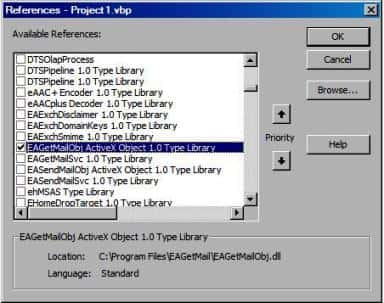
Add reference in VBA (EXCEL/Access/Outlook)¶
Open VBA IDE by press Alt+F11, Please select menu -> Tools -> References -> and select EASendMailObj ActiveX Object,
click OK, the reference will be added to current VBA project, and you can start to use it to retrieve email and parse email in your VBA project.
To better demonstrate how to retrieve email and parse email, let’s create a VB 6.0 Standard EXE project at first, then add a CommandButton on the Form, double-click this button. It is like this
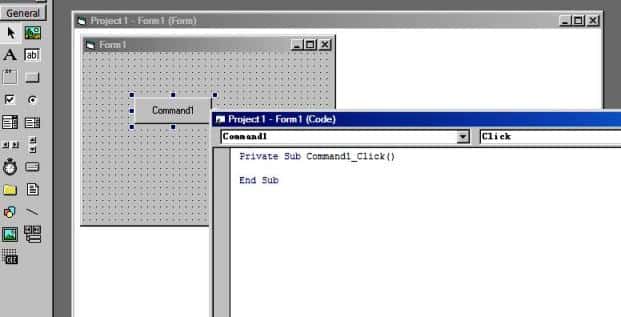
VB6 - Parse email - example¶
The following example codes demonstrate parsing email (*.EML) file.
In order to run it correctly, please change email server, user, password, folder, file name value to yours.
Note
To get full sample projects, please download and install EAGetMail on your machine.
Option Explicit
Private Sub ParseEmail(ByVal emlFile As String)
Dim oMail As New EAGetMailObjLib.Mail
oMail.LicenseCode = "TryIt"
On Error GoTo ErrorHandle
oMail.LoadFile emlFile, False
' Parse email sender
MsgBox "From: " & oMail.From.Address
Dim addressList As EAGetMailObjLib.AddressCollection
Dim i As Long
Dim addr As EAGetMailObjLib.MailAddress
' Parse email to recipients
Set addressList = oMail.ToList
For i = 0 To addressList.Count - 1
Set addr = addressList.Item(i)
MsgBox "To: " & addr.Address
Next
' Parse email cc
Set addressList = oMail.CcList
For i = 0 To addressList.Count - 1
Set addr = addressList.Item(i)
MsgBox "Cc: " & addr.Address
Next
' Parse email subject
MsgBox "Subject: " & oMail.Subject
' Parse email text body
MsgBox "Text body: " & oMail.TextBody
' Parse email HTML body
MsgBox "Html body: " & oMail.HtmlBody
' Parse attachments
Dim atts As EAGetMailObjLib.AttachmentCollection
Dim att As EAGetMailObjLib.Attachment
Set atts = oMail.AttachmentList
For i = 0 To atts.Count - 1
Set att = atts.Item(i)
MsgBox "Attachment: " & att.name
Next
Exit Sub
ErrorHandle:
MsgBox Err.Description
End Sub
Private Sub Command1_Click()
ParseEmail "c:\my folder\test.eml"
End Sub
32bit/x64 ActiveX DLL¶
Seperate builds of run-time dll for 32 and x64 platform
| File | Platform |
| Installation Path\Lib\native\x86\EAGetMailObj.dll | 32 bit |
| Installation Path\Lib\native\x64\EAGetMailObj.dll | 64 bit |
Distribution¶
Standard EXE
For VB6, C++, Delphi or other standard exe application, you can distribute EAGetMailObj.dll with your application to target machine without COM-registration and installer. To learn more detail, please have a look at Registration-free COM with Manifest File.
Script
For ASP, VBScript, VBA, MS SQL Stored Procedure, you need to install EAGetMail on target machine by EAGetMail installer, both 32bit/x64 DLL are installed and registered.
Appendix
- Retrieve email and parse email in VB 6.0 - Tutorial
- EAGetMail POP3/IMAP4 Component SDK
- Using UIDLManager to mark email as read/downloaded
- Download only unread/new emails from IMAP or MS Exchange Server
- Search emails and filter emails on IMAP or MS Exchange Server
- Retrieve emails from specified folder in IMAP or MS Exchange Server
Comments
If you have any comments or questions about above example codes, please click here to add your comments.
