VB6 - Download email in background¶
In an ASP/ASP.NET email application, if email download takes longer than the timeout value (in seconds) that the current asp page is allowed to run, user will get an error “ASP Timeout”. This often happens when user has a large quantity of emails to download or user downloads emails via a slow connection. By default the timeout is set to 90 seconds, it is easy to exceed this limit.
Obviously, a solution to ASP timeout is to set ASPScriptTimeout a larger value. You may click here for details. Technically the timeout problem can be solved in this way; however, some users may get frustrated and press the stop button on the browser toolbar as he waits too long.
EAGetMail POP3 Component introduces a more intelligent method to retrieve emails in background. You should download the EAGetMail Service installer and install it on your machine at first. Then you can use MailClient.GetMailsByQueue method to send the request to EAGetMail Service, the method returns to the user immediately and the EAGetMail Service performs task in background.
Important
To run the following example, you need to download EAGetMail and EAGetMail Service at first, and then install both on your machine.
The following vb6 example codes demonstrate how to download email from POP3 server in background.
Sections:
Installation¶
Before you can use the following sample codes, you should download the EAGetMail Installer and install it on your machine at first. Full sample projects are included in this installer.
Add reference¶
To use EAGetMail POP3 & IMAP4 ActiveX Object in your project,
the first step is Add reference of EAGetMail to your project.
Please go to menu -> Project -> References -> and select EAGetMailObj ActiveX Object, click OK,
the reference will be added to your project, and you can start to use it to retrieve email and parse email in your project.
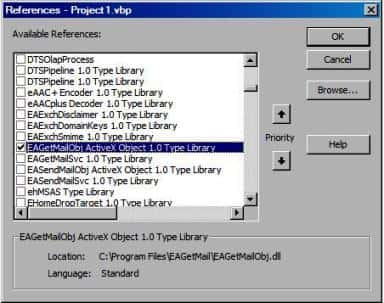
Add reference in VBA (EXCEL/Access/Outlook)¶
Open VBA IDE by press Alt+F11, Please select menu -> Tools -> References -> and select EASendMailObj ActiveX Object,
click OK, the reference will be added to current VBA project, and you can start to use it to retrieve email and parse email in your VBA project.
To better demonstrate how to retrieve email and parse email, let’s create a VB 6.0 Standard EXE project at first, then add a CommandButton on the Form, double-click this button. It is like this
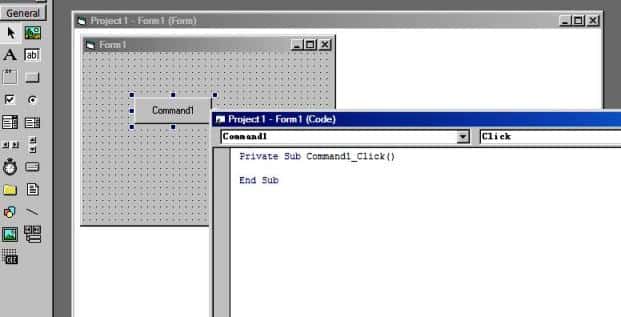
VB6 - Download email in background - example¶
The following example codes demonstrate downloading email from POP3 server in background.
In order to run it correctly, please change email server, user, password, folder, file name value to yours.
Note
To get full sample projects, please download and install EAGetMail on your machine.
Option Explicit
Const MailServerPop3 = 0
Const MailServerImap4 = 1
Const MailServerEWS = 2
Const MailServerDAV = 3
Const MailServerMsGraph = 4
Private Sub Command1_Click()
Dim curpath As String
Dim mailbox As String
Dim oTools As New EAGetMailObjLib.Tools
' Create a folder named "inbox" under current directory
' to save the email retrieved.
curpath = App.Path
mailbox = curpath & "\inbox"
oTools.CreateFolder mailbox
Dim oServer As New EAGetMailObjLib.MailServer
oServer.Server = "pop3.emailarchitect.net"
oServer.User = "test@emailarchitect.net"
oServer.Password = "testpassword"
oServer.Protocol = MailServerPop3
' Enable SSL/TLS connection, most modern email servers require SSL/TLS by default
oServer.SSLConnection = True
oServer.Port = 995
' If your POP3 doesn't deploy SSL connection
' Please use
' oServer.SSLConnection = False
' oServer.Port = 110
On Error GoTo ErrorHandle:
Dim oClient As New EAGetMailObjLib.MailClient
oClient.LicenseCode = "TryIt"
' Leave a copy of message on server.
Dim leaveCopy As Boolean
leaveCopy = True
' Download emails to this local folder
Dim downloadFolder As String
downloadFolder = mailbox
' Send request to EAGetMail Service, then EAGetMail Service retrieves email
' in background and this method returns immediately.
oClient.GetMailsByQueue oServer, downloadFolder, leaveCopy
Exit Sub
ErrorHandle:
MsgBox Err.Description
End Sub
32bit/x64 ActiveX DLL¶
Seperate builds of run-time dll for 32 and x64 platform
| File | Platform |
| Installation Path\Lib\native\x86\EAGetMailObj.dll | 32 bit |
| Installation Path\Lib\native\x64\EAGetMailObj.dll | 64 bit |
Distribution¶
Standard EXE
For VB6, C++, Delphi or other standard exe application, you can distribute EAGetMailObj.dll with your application to target machine without COM-registration and installer. To learn more detail, please have a look at Registration-free COM with Manifest File.
Script
For ASP, VBScript, VBA, MS SQL Stored Procedure, you need to install EAGetMail on target machine by EAGetMail installer, both 32bit/x64 DLL are installed and registered.
Appendix
- Retrieve email and parse email in VB 6.0 - Tutorial
- EAGetMail POP3/IMAP4 Component SDK
- Using UIDLManager to mark email as read/downloaded
- Download only unread/new emails from IMAP or MS Exchange Server
- Search emails and filter emails on IMAP or MS Exchange Server
- Retrieve emails from specified folder in IMAP or MS Exchange Server
Comments
If you have any comments or questions about above example codes, please click here to add your comments.
