VB6 - Mark email as read in POP3/IMAP4/EWS/WebDAV¶
If you want to leave a copy of email on the server, you should not call Delete method.
However, there is a problem, how can you know if the email has already been downloaded
(read)? If there is a way to identify the downloaded email, you can avoid downloading
the duplicated email from your POP3/IMAP4 server.
Every email has a unique identifier (UIDL) on POP3 server. POP3 UIDL is only unique in the email life time. That means if the email was deleted from the server, other email can use the old unique identifier. Another problem is: UIDL in POP3 server can be any number or characters, so we cannot use UIDL as the file name, because UIDL may contain invalid characters for file name.
To solve this problem, we have to store the UIDL to a txt file and synchronize it with server every time.
The following vb6 example codes demonstrate how to mark the email as downloaded/read on POP3 server.
Sections:
Installation¶
Before you can use the following sample codes, you should download the EAGetMail Installer and install it on your machine at first. Full sample projects are included in this installer.
Add reference¶
To use EAGetMail POP3 & IMAP4 ActiveX Object in your project,
the first step is Add reference of EAGetMail to your project.
Please go to menu -> Project -> References -> and select EAGetMailObj ActiveX Object, click OK,
the reference will be added to your project, and you can start to use it to retrieve email and parse email in your project.
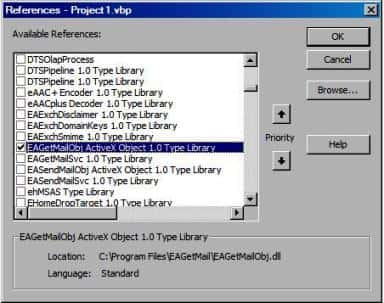
Add reference in VBA (EXCEL/Access/Outlook)¶
Open VBA IDE by press Alt+F11, Please select menu -> Tools -> References -> and select EASendMailObj ActiveX Object,
click OK, the reference will be added to current VBA project, and you can start to use it to retrieve email and parse email in your VBA project.
To better demonstrate how to retrieve email and parse email, let’s create a VB 6.0 Standard EXE project at first, then add a CommandButton on the Form, double-click this button. It is like this
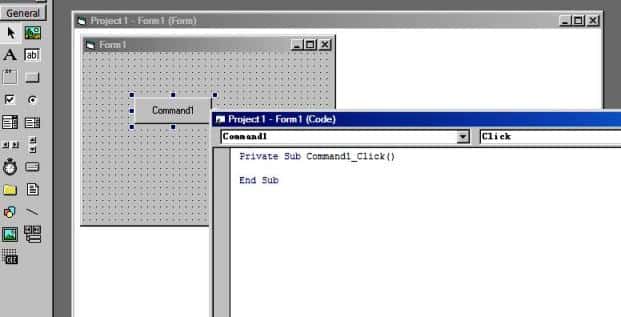
VB6 - Mark email as read in POP3 - example¶
The following example codes demonstrate marking email as read/downloaded on POP3 server.
In order to run it correctly, please change email server, user, password, folder, file name value to yours.
Note
To get full sample projects, please download and install EAGetMail on your machine.
Option Explicit
Const MailServerPop3 = 0
Const MailServerImap4 = 1
Const MailServerEWS = 2
Const MailServerDAV = 3
Const MailServerMsGraph = 4
Private oTools As New EAGetMailObjLib.Tools
Private Sub Command1_Click()
Dim currentPath As String
Dim localInbox As String
Dim isUidlLoaded As Boolean
isUidlLoaded = False
' Create a folder named "inbox" under current directory
' to save the email retrieved.
currentPath = App.Path
localInbox = currentPath & "\inbox"
oTools.CreateFolder localInbox
Dim oServer As New EAGetMailObjLib.MailServer
oServer.Server = "pop3.emailarchitect.net"
oServer.User = "test@emailarchitect.net"
oServer.Password = "testpassword"
oServer.Protocol = MailServerPop3
' Enable SSL/TLS connection, most modern email servers require SSL/TLS by default
oServer.SSLConnection = True
oServer.Port = 995
' If your POP3 doesn't deploy SSL connection
' Please use
' oServer.SSLConnection = False
' oServer.Port = 110
On Error GoTo ErrorHandle:
Dim leaveCopy As Boolean
leaveCopy = True
' uidl is the identifier of every email on POP3/IMAP4 server, to avoid retrieve
' the same email from server more than once, we record the email uidl retrieved every time
' if you delete the email from server every time and not to leave a copy of email on
' the server, then please remove all the function about uidl.
' If you want to re-download all emails, please delete uidl.txt from local inbox.
Dim oUIDLManager As New EAGetMailObjLib.UIDLManager
oUIDLManager.Load localInbox & "\uidl.txt"
isUidlLoaded = True
Dim oClient As New EAGetMailObjLib.MailClient
oClient.LicenseCode = "TryIt"
oClient.Connect oServer
MsgBox "Connected"
Dim infos As EAGetMailObjLib.MailInfoCollection
Set infos = oClient.GetMailInfoList()
MsgBox infos.Count & " emails"
' Remove the local uidl that is not existed on the server,
oUIDLManager.SyncUIDLEX oServer, infos
' Update result back to uidl file
oUIDLManager.Update
Dim i As Long
For i = 0 To infos.Count - 1
Dim info As EAGetMailObjLib.MailInfo
Set info = infos.Item(i)
MsgBox "Index: " & info.Index & "; Size: " & info.Size & _
"; UIDL: " & info.UIDL
Dim oUIDLItem As UIDLItem
Set oUIDLItem = oUIDLManager.FindUIDL(oServer, info.UIDL)
' If this email has not been retrieved before, then get it
If oUIDLItem Is Nothing Then
Dim fileName As String
fileName = oTools.GenFileName(i) & ".eml"
Dim fullFileName As String
fullFileName = localInbox & "\" & fileName
Dim oMail As EAGetMailObjLib.Mail
Set oMail = oClient.GetMail(info)
oMail.SaveAs fullFileName, True
If leaveCopy Then
' Add the email uidl to uidl file to avoid we retrieve it next time.
oUIDLManager.AddUIDL oServer, info.UIDL, fileName
Else
oClient.Delete info
' Remove UIDL from local uidl file.
oUIDLManager.RemoveUIDL oServer, info.UIDL
End If
End If
Next
' Quit
oClient.Quit
' Update the uidl list to a text file and then we can load it next time.
oUIDLManager.Update
Exit Sub
ErrorHandle:
MsgBox Err.Description
If isUidlLoaded Then
' Update the uidl list to a text file and then we can load it next time.
oUIDLManager.Update
End If
End Sub
UIDL Manager¶
UIDLManager provides an easier way to maintain UIDL between your server and your local client. It stores UIDL collection to a local disk file and you can use this object to add, remove and search UIDL with this local file.
VB6 - Retrieve unread/new email in IMAP4/EWS/WebDAV - example¶
Because IMAP/EWS/WebDAV support read mail flag, with this feature, we can also retrieve unread/new email only from IMAP4/EWS/WebDAV like this
Option Explicit
Const MailServerPop3 = 0
Const MailServerImap4 = 1
Const MailServerEWS = 2
Const MailServerDAV = 3
Const MailServerMsGraph = 4
Const GetMailInfos_All = 1
Const GetMailInfos_NewOnly = 2
Const GetMailInfos_ReadOnly = 4
Const GetMailInfos_SeqRange = 8
Const GetMailInfos_UIDRange = 16
Const GetMailInfos_PR_ENTRYID = 32
Const GetMailInfos_DateRange = 64
Const GetMailInfos_OrderByDateTime = 128
Private Sub Command1_Click()
Dim curpath As String
Dim mailbox As String
Dim oTools As New EAGetMailObjLib.Tools
' Create a folder named "inbox" under current directory
' to save the email retrieved.
curpath = App.Path
mailbox = curpath & "\inbox"
oTools.CreateFolder mailbox
Dim oServer As New EAGetMailObjLib.MailServer
oServer.Server = "imap.emailarchitect.net"
oServer.User = "test@emailarchitect.net"
oServer.Password = "testpassword"
oServer.Protocol = MailServerImap4
' Enable SSL/TLS connection, most modern email servers require SSL/TLS by default
oServer.SSLConnection = True
oServer.Port = 993
' If your IMAP doesn't deploy SSL connection
' Please use
' oServer.SSLConnection = False
' oServer.Port = 143
On Error GoTo ErrorHandle:
Dim oClient As New EAGetMailObjLib.MailClient
oClient.LicenseCode = "TryIt"
oClient.Connect oServer
MsgBox "Connected"
' retrieve unread/new email only
oClient.GetMailInfosParam.Reset
oClient.GetMailInfosParam.GetMailInfosOptions = GetMailInfos_NewOnly
Dim infos As EAGetMailObjLib.MailInfoCollection
Set infos = oClient.GetMailInfoList()
MsgBox infos.Count & " unread emails"
Dim i As Long
For i = 0 To infos.Count - 1
Dim info As EAGetMailObjLib.MailInfo
Set info = infos.Item(i)
MsgBox "Index: " & info.Index & "; Size: " & info.Size & _
"; UIDL: " & info.UIDL
' Receive email from IMAP4 server
Dim oMail As EAGetMailObjLib.Mail
Set oMail = oClient.GetMail(info)
MsgBox "From: " & oMail.From.Address & _
vbCrLf & "Subject: " & oMail.Subject
Dim fileName As String
' Generate a random file name by current local datetime,
' You can use your method to generate the filename if you do not like it
fileName = mailbox & "\" & oTools.GenFileName(i) & ".eml"
' Save email to local disk
oMail.SaveAs fileName, True
' mark unread email as read, next time this email won't be retrieved again
If Not info.Read Then
oClient.MarkAsRead info, True
End If
' if you don't want to leave a copy on server, please use
' oClient.Delete info
' instead of MarkAsRead
Next
' Quit and expunge emails marked as deleted from IMAP4 server.
oClient.Quit
Exit Sub
ErrorHandle:
MsgBox Err.Description
End Sub
32bit/x64 ActiveX DLL¶
Seperate builds of run-time dll for 32 and x64 platform
| File | Platform |
| Installation Path\Lib\native\x86\EAGetMailObj.dll | 32 bit |
| Installation Path\Lib\native\x64\EAGetMailObj.dll | 64 bit |
Distribution¶
Standard EXE
For VB6, C++, Delphi or other standard exe application, you can distribute EAGetMailObj.dll with your application to target machine without COM-registration and installer. To learn more detail, please have a look at Registration-free COM with Manifest File.
Script
For ASP, VBScript, VBA, MS SQL Stored Procedure, you need to install EAGetMail on target machine by EAGetMail installer, both 32bit/x64 DLL are installed and registered.
Appendix
- Retrieve email and parse email in VB 6.0 - Tutorial
- EAGetMail POP3/IMAP4 Component SDK
- Using UIDLManager to mark email as read/downloaded
- Download only unread/new emails from IMAP or MS Exchange Server
- Search emails and filter emails on IMAP or MS Exchange Server
- Retrieve emails from specified folder in IMAP or MS Exchange Server
Comments
If you have any comments or questions about above example codes, please click here to add your comments.
