VB6 - Parse failure delivery report (NDS)¶
The following vb6 example codes demonstrate how to parse failure delivery report.
Read receipt¶
Some e-mail applications, such as Microsoft Office Outlook, employ a read-receipt tracking mechanism. A sender selects the receipt request option prior to sending the message. Upon opening the email, each recipient has the option of notifying the sender that the message was opened and read.
However, there is no guarantee that you will get a read-receipt. Some possible reason are that very few e-mail applications or services support read receipts, or simply because users disable the functionality. Those do support read-receipt aren’t necessarily compatible with or capable of recognizing requests from a different e-mail service or application
Delivery receipt and failure report¶
It is also called a DSN (delivery service notification), which is a request to the recipient’s email server to send you a notification about the delivery of an email you’ve just sent. The notification takes the form of an email, and will tell you if your delivery succeeded (Delivery Receipt), failed, got delayed (Failure Report).
Parse report¶
For many email campaign applications, the very important task is detecting if the email is received by recipient or not. Parsing the delivery report is the common way to get the email status. EAGetMail .NET class provides a built-in function (GetReport) to parse the report. The following sample demonstrates how to parse the delivery-report.
If ReporType is DeliveryReceipt or ReadReceipt, the report probably has only OriginalSender, OriginalRecipient and OriginalMessageID information in the report, it depends on the mail server that generated the report.
Installation¶
Before you can use the following sample codes, you should download the EAGetMail Installer and install it on your machine at first. Full sample projects are included in this installer.
Add reference¶
To use EAGetMail POP3 & IMAP4 ActiveX Object in your project,
the first step is Add reference of EAGetMail to your project.
Please go to menu -> Project -> References -> and select EAGetMailObj ActiveX Object, click OK,
the reference will be added to your project, and you can start to use it to retrieve email and parse email in your project.
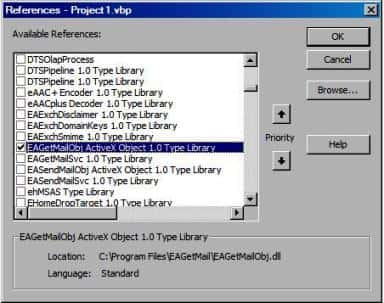
Add reference in VBA (EXCEL/Access/Outlook)¶
Open VBA IDE by press Alt+F11, Please select menu -> Tools -> References -> and select EASendMailObj ActiveX Object,
click OK, the reference will be added to current VBA project, and you can start to use it to retrieve email and parse email in your VBA project.
To better demonstrate how to retrieve email and parse email, let’s create a VB 6.0 Standard EXE project at first, then add a CommandButton on the Form, double-click this button. It is like this
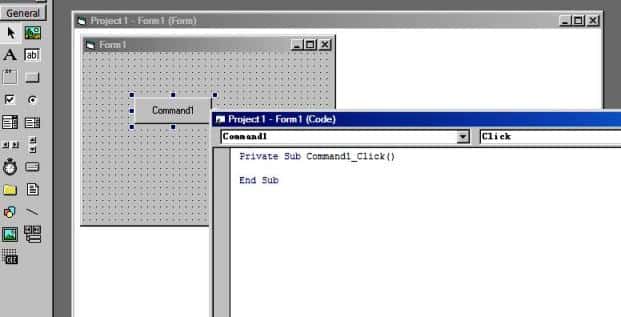
VB6 - Parse failure delivery report (NDS) - example¶
The following example codes demonstrate parsing failure delivery report.
In order to run it correctly, please change email server, user, password, folder, file name value to yours.
Note
To get full sample projects, please download and install EAGetMail on your machine.
Option Explicit
Private Sub ParseReport(ByVal emlFile As String)
Const FailureReport = 0
Const DeliveryReceipt = 1
Const ReadReceipt = 2
Const Receipt_Deleted = 3
Const DelayedReport = 4
Dim oMail As New EAGetMailObjLib.Mail
oMail.LicenseCode = "TryIt"
oMail.LoadFile emlFile, False
If Not oMail.IsReport Then
MsgBox "this is not a report"
Exit Sub
End If
Dim oReport As EAGetMailObjLib.MailReport
Set oReport = oMail.GetReport()
' Get report type
Select Case oReport.ReportType
Case DeliveryReceipt
MsgBox "This is a deliver receipt"
Case ReadReceipt
MsgBox "This is a read receipt"
Case Receipt_Deleted
MsgBox "This is a unread receipt, this email was deleted without read!"
Case DelayedReport
MsgBox "This is a delayed report, this email will be tried later by server automatically!"
Case Else
MsgBox "This is a failure report"
End Select
' Get original message information
MsgBox oReport.OriginalSender
MsgBox oReport.OriginalRecipient
MsgBox oReport.OriginalMessageID
If oReport.ReportType = FailureReport Or oReport.ReportType = DelayedReport Then
MsgBox oReport.ErrCode
MsgBox oReport.ErrDescription
MsgBox oReport.OriginalSubject
MsgBox oReport.ReportMTA
Dim oHeaders As EAGetMailObjLib.HeaderCollection
Set oHeaders = oReport.OriginalHeaders
Dim i, nCount As Integer
nCount = oHeaders.Count
For i = 0 To nCount - 1
Dim oHeader As EAGetMailObjLib.HeaderItem
Set oHeader = oHeaders.Item(i)
MsgBox oHeader.HeaderKey & ": " & oHeader.HeaderValue
Next
End If
End Sub
Private Sub Command1_Click()
ParseReport "c:\my folder\test.eml"
Exit Sub
ErrorHandle:
MsgBox Err.Description
End Sub
32bit/x64 ActiveX DLL¶
Seperate builds of run-time dll for 32 and x64 platform
| File | Platform |
| Installation Path\Lib\native\x86\EAGetMailObj.dll | 32 bit |
| Installation Path\Lib\native\x64\EAGetMailObj.dll | 64 bit |
Distribution¶
Standard EXE
For VB6, C++, Delphi or other standard exe application, you can distribute EAGetMailObj.dll with your application to target machine without COM-registration and installer. To learn more detail, please have a look at Registration-free COM with Manifest File.
Script
For ASP, VBScript, VBA, MS SQL Stored Procedure, you need to install EAGetMail on target machine by EAGetMail installer, both 32bit/x64 DLL are installed and registered.
Appendix
- Retrieve email and parse email in VB 6.0 - Tutorial
- EAGetMail POP3/IMAP4 Component SDK
- Using UIDLManager to mark email as read/downloaded
- Download only unread/new emails from IMAP or MS Exchange Server
- Search emails and filter emails on IMAP or MS Exchange Server
- Retrieve emails from specified folder in IMAP or MS Exchange Server
Comments
If you have any comments or questions about above example codes, please click here to add your comments.
