VB6 - Convert email to HTML¶
The following vb6 codes demonstrate how to convert email to a HTML page and display it using Web browser Control.
After the email was converted to HTML page, you can browse it with web browser. You can get everything in the HTML page such as From, To, Cc, Subject, Date, Attachments and Embedded images.
Sections:
Installation¶
Before you can use the following sample codes, you should download the EAGetMail Installer and install it on your machine at first. Full sample projects are included in this installer.
Add reference¶
To use EAGetMail POP3 & IMAP4 ActiveX Object in your project,
the first step is Add reference of EAGetMail to your project.
Please go to menu -> Project -> References -> and select EAGetMailObj ActiveX Object, click OK,
the reference will be added to your project, and you can start to use it to retrieve email and parse email in your project.
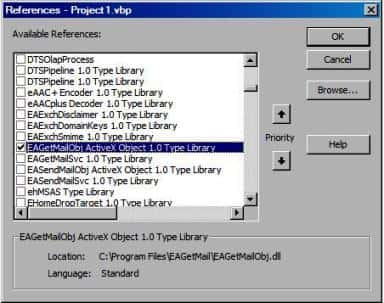
Add reference in VBA (EXCEL/Access/Outlook)¶
Open VBA IDE by press Alt+F11, Please select menu -> Tools -> References -> and select EASendMailObj ActiveX Object,
click OK, the reference will be added to current VBA project, and you can start to use it to retrieve email and parse email in your VBA project.
To better demonstrate how to retrieve email and parse email, let’s create a VB 6.0 Standard EXE project at first, then add a CommandButton on the Form, double-click this button. It is like this
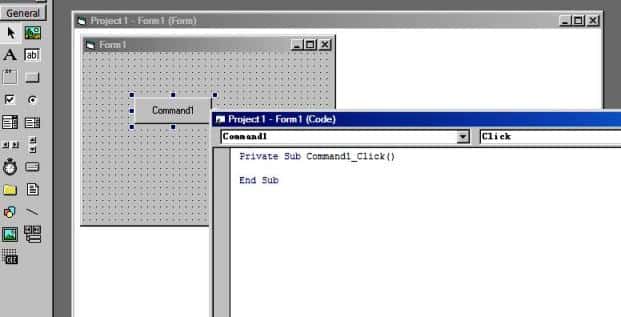
VB6 - Parse and convert email to HTML - example¶
The following example codes demonstrate converting email to HTML page.
In order to run it correctly, please change email server, user, password, folder, file name value to yours.
Note
To get full sample projects, please download and install EAGetMail on your machine.
Option Explicit
Const CRYPT_MACHINE_KEYSET = 32
Const CRYPT_USER_KEYSET = 4096
Const CERT_SYSTEM_STORE_CURRENT_USER = 65536
Const CERT_SYSTEM_STORE_LOCAL_MACHINE = 131072
Private oTools As New EAGetMailObjLib.Tools
' We generate a html + attachment folder for every email, once the html is create,
' Next time we don't need to parse the email again.
Private Sub GenerateHtmlForEmail(ByVal htmlName As String, _
ByVal emlFile As String, ByVal tempFolder As String)
On Error GoTo ErrorGenHtml
Dim oTools As New EAGetMailObjLib.Tools
Dim oMail As New EAGetMailObjLib.Mail
oMail.LicenseCode = "TryIt"
oMail.LoadFile emlFile, False
If Err.Number <> 0 Then
MsgBox Err.Description
Exit Sub
End If
On Error Resume Next
If oMail.IsEncrypted Then
Set oMail = oMail.Decrypt(Nothing)
If Err.Number <> 0 Then
MsgBox Err.Description
End If
End If
If oMail.IsSigned Then
oMail.VerifySignature
If Err.Number <> 0 Then
MsgBox Err.Description
End If
End If
On Error GoTo ErrorGenHtml
' Decode winmail.dat (TNEF) and RTF body automatically
' also convert RTF body to HTML automatically.
oMail.DecodeTNEF
Dim html As String
html = oMail.HtmlBody
Dim hdr As String
hdr = hdr & "<font face=""Courier New,Arial"" size=2>"
hdr = hdr & "<b>From:</b> " + FormatHtmlTag(oMail.From.name & "<" & _
oMail.From.Address & ">") + "<br>"
Dim i, addrs
Set addrs = oMail.ToList
If (addrs.Count > 0) Then
hdr = hdr & "<b>To:</b> "
For i = 0 To addrs.Count - 1
hdr = hdr & FormatHtmlTag(addrs.Item(i).name & "<" & addrs.Item(i).Address & ">")
hdr = hdr & ";"
Next
hdr = hdr & "<br>"
End If
Set addrs = oMail.CcList
If (addrs.Count > 0) Then
hdr = hdr & "<b>Cc:</b> "
For i = 0 To addrs.Count - 1
hdr = hdr & FormatHtmlTag(addrs.Item(i).name & "<" & addrs.Item(i).Address & ">")
hdr = hdr & ";"
Next
hdr = hdr & "<br>"
End If
hdr = hdr & "<b>Subject:</b>" & FormatHtmlTag(oMail.Subject) & "<br>" & vbCrLf
Dim atts
Set atts = oMail.AttachmentList
If (atts.Count > 0) Then
If Not oTools.ExistFile(tempFolder) Then
oTools.CreateFolder (tempFolder)
End If
hdr = hdr & "<b>Attachments:</b>"
For i = 0 To atts.Count - 1
Dim att As Attachment
Set att = atts.Item(i)
Dim attname
attname = tempFolder & "\" & att.name
att.SaveAs attname, True
hdr = hdr & "<a href=""" & attname & """ target=""_blank"">" & att.name & "</a> "
If Len(att.ContentID) > 0 Then
'show embedded image.
html = Replace(html, "cid:" + att.ContentID, attname)
ElseIf InStr(1, att.ContentType, "image/", vbTextCompare) = 1 Then
'show attached image.
html = html & "<hr><img src=""" & attname & """>"
End If
Next
End If
hdr = "<meta HTTP-EQUIV=""Content-Type"" Content=""text-html; charset=utf-8"">" & hdr
html = hdr & "<hr>" & html
oTools.WriteTextFile htmlName, html, 65001
MsgBox emlFile & " has been converted to html successfully!"
Exit Sub
ErrorGenHtml:
MsgBox "Failed to generate html file for the email; " & Err.Description
End Sub
Private Function FormatHtmlTag(ByVal src As String) As String
src = Replace(src, ">", ">")
src = Replace(src, "<", "<")
FormatHtmlTag = src
End Function
Private Sub ConvertMailToHtml(ByVal fileName As String)
Dim pos
pos = InStrRev(fileName, ".")
Dim mainName
Dim htmlName
mainName = Mid(fileName, 1, pos - 1)
htmlName = mainName & ".htm"
Dim tempFolder As String
tempFolder = mainName
If Not (oTools.ExistFile(htmlName)) Then
' We haven't generate the html for this email, generate it now.
GenerateHtmlForEmail htmlName, fileName, tempFolder
End If
End Sub
Private Sub Command1_Click()
ConvertMailToHtml "c:\my folder\test.eml"
End Sub
32bit/x64 ActiveX DLL¶
Seperate builds of run-time dll for 32 and x64 platform
| File | Platform |
| Installation Path\Lib\native\x86\EAGetMailObj.dll | 32 bit |
| Installation Path\Lib\native\x64\EAGetMailObj.dll | 64 bit |
Distribution¶
Standard EXE
For VB6, C++, Delphi or other standard exe application, you can distribute EAGetMailObj.dll with your application to target machine without COM-registration and installer. To learn more detail, please have a look at Registration-free COM with Manifest File.
Script
For ASP, VBScript, VBA, MS SQL Stored Procedure, you need to install EAGetMail on target machine by EAGetMail installer, both 32bit/x64 DLL are installed and registered.
Appendix
- Retrieve email and parse email in VB 6.0 - Tutorial
- EAGetMail POP3/IMAP4 Component SDK
- Using UIDLManager to mark email as read/downloaded
- Download only unread/new emails from IMAP or MS Exchange Server
- Search emails and filter emails on IMAP or MS Exchange Server
- Retrieve emails from specified folder in IMAP or MS Exchange Server
Comments
If you have any comments or questions about above example codes, please click here to add your comments.
